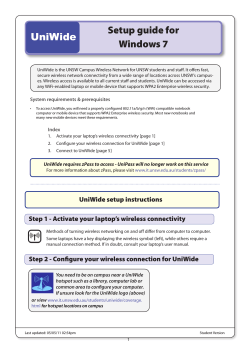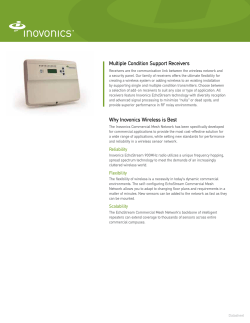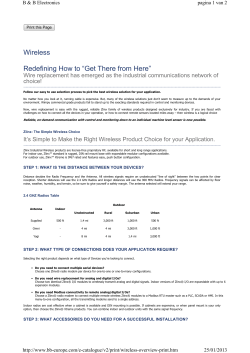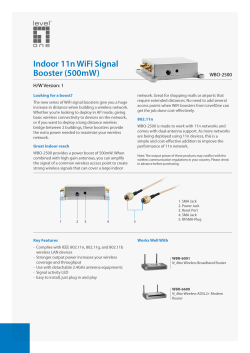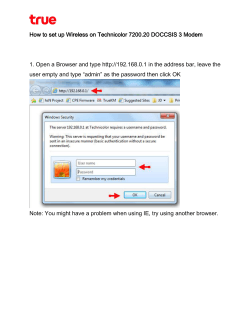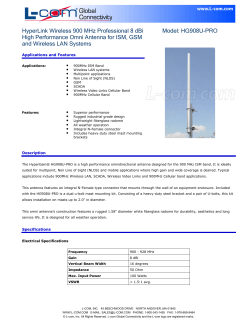123 Manual LP-1518 Wireless Access Point How to configure a second
Wireless - Equipment 123 Manual LP-1518 Wireless Access Point How to configure a second LP-1518 in WDS mode. LP1518_M123_ENB01W 123 Manual LP-1518 Wireless Access Point How to configure a second LP-1518 in WDS mode. www.lanpro.com 123 Manual - LP-1518 - Wireless Access Point How to configure a second LP-1518 in WDS mode. Pre-conditions: • You must have completed the first LP-1518 installation in AP mode. • You must have the MAC Address of the two LP-1518s at hand. • You must have an IP address of the first equipment segment at hand. It must be excluded from the range of the entity giving an address through DHCP. • You must know the channel and the configuration mode of the first LP-1518. For instance: CH 9 and B/G. 1 Check the content of the box: • • • • 1 1 1 1 LP-1518 AP. screwable antenna. 100-240 VAC to 5 VAC 2.5 A transformer. Quick Installation Guide. 2 Change the configuration of the first LP-1518 by adding the information of the following screen shown in Figure 1. • Select WDS Mode. • Select Manual. • Enter the MAC identifier located in the lower label of the second LP-1518. Make sure you write it in this format: 00:60:b3:dd:8e:84, for instance. Be careful not to confuse zeros with o letter. In case of doubts about how to access it, please consult the configuration manual used for the installation. Figure 1 3 As shown in Figure 2 connect the second AP in the following way: • Screw the antenna in the AP. • Connect the patch cord network cable (with 568-A or 568-B norms or crossover) of the PC network card or the switch to the AP LAN port. • Connect the power feed cable of your AP. • Turn on your computer. Figure 2 2 www.lanpro.com 123 Manual - LP-1518 - Wireless Access Point How to configure a second LP-1518 in WDS mode. 4 Configuration 1: • Open the browser of your preference (IE, Firefox, etc.) and type the address 192.168.0.2. Figure 3 5 A window requesting your password will be displayed. Enter default in lower-case letters as shown in Figure 4. Figure 4 6 As shown in Figure 5: • Select the option TCP/IP/General and type the IP address for the second LP-1518. It must be different from the first LP-1528 address, but in the same segment. For instance: First equipment 192.168.0.1, the second will be 192.168.0.2, depending on the configuration of the first LP-1518. Enter the Subnet identical to the first one and the Gateway in case of having it. Finally, select Apply. • To access the equipment once again, enter the new address in the web browser in case you have changed it. Figure 5 3 www.lanpro.com 123 Manual - LP-1518 - Wireless Access Point How to configure a second LP-1518 in WDS mode. 7 As shown in Figure 6, proceed to select Configuration/General. In Wireless Mode (AP mode) enter an SSID for the second wireless network –upper floor, for instance- and enter the same Channel of the first LP-1518, as well as the same Mode (this step is very important, because if is not the same channel, the equipment will not connect). Select the same Country and Apply. Figure 6 8 As shown in Figure 7: • Select WDS Mode. • Select Manual. • Enter the MAC identifier located in the lower label of the first LP-1518. Make sure you write it in this format: 00:60:b3:dd:8c:0b, for instance. Be careful not to confuse zeros with the letter. • Select Apply. • The configuration process is finished. Note: It is highly recommended to configure the security options, as well as the change of the equipment password. Figure 7 4 www.lanpro.com
© Copyright 2025