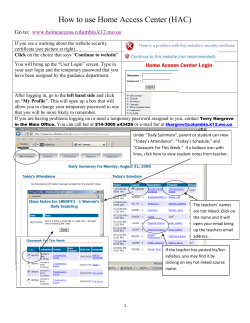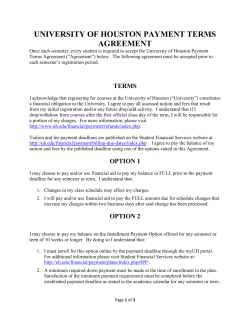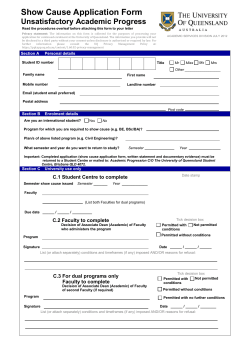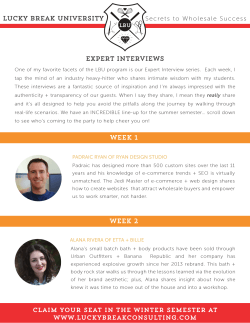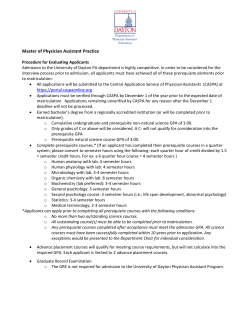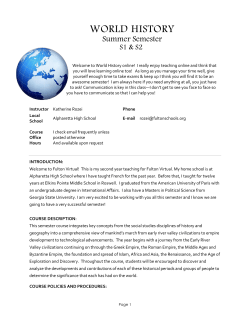How to... with TIENET Individual Program Plan - Resource
How to... with TIENET Individual Program Plan - Resource From your “My Student Caseload” section of your homepage, locate the student. Go directly to the student’s document library by clicking on the blue circle with the white arrow. This will provide you with two options and you need to select “Documents”. You can also use your “Students” search link located in the side navigation bar. From the drop down menu (black triangle), select “Individual Program Plan” under the Program Planning section. After you click on the “Go” button, you will need to add a comment in the “Comment box”. For this particular document, if you are an elementary teacher or junior high it can remain blank. High school teachers might want to add whether the IPP is for Semester 1 or Semester 2. Click “Create”. How to... with TIENET Individual Program Plan - Resource There are 4 sections to the IPP form and each can be accessed with the drop down menu beside “Select” under the Action/Task bar. Section 1 - Supporting Information - Student Profile: information is automatically pulled over from PowerSchool - Assessment Data: type in information in the text box provided. If you have the specific date, please use the calendar icon and if not simply type in the information that you have. If you need to add additional information, simply select the “Add Row” button and another section will appear. - Strengths & Challenges: this is a required fields and it can be copied from the existing Strengths & Challenges worksheet that might have been completed for the Documented Adaptations – PPT. - Save, Done Editing: this will save your work and allow you to move to the next section of the IPP. How to... with TIENET Individual Program Plan - Resource Section 2 - Description of IPP Once the student’s strengths and challenges have been developed, you must now focus on the Annual Individual Outcomes (AIOs). The first required field is the focus of AIO, simply select using the drop down menu provided. You select from Academic, Life Skills or Social Development. If the AIO is academic in nature, you must attach Course Code(s) in which subjects/courses the AIOs will be covered. The “Lookup” link will allow you to access the list of courses for which the student is enrolled through PowerSchool. You may add up to 6 courses if necessary. Details for each Specific Individualized Outcome (SIO) must be included to create the IPP. Course Code: you can put multiple course codes in the elementary IPP but only one course code for junior/senior high IPPs. Use the “Lookup” link to locate the courses. SIO: this should be measurable and entered in the text box Educational Strategies: list all the strategies that will be used to assist the students in achieving the outcome. If a crisis management plan is required, please put in this section. Materials/Equipment: list all the materials and equipment that will be used to assist the students in achieving the outcome. Persons Responsible: Use the “Insert Statements” to avoid having to use individual names. The IPP Matrix is a built-in tool provided to help with determining how the IPP is to be implemented and who will be responsible for what SIO. How to... with TIENET Individual Program Plan - Resource If more than one SIO is required, simply select “Add Row” button to generate another section. Update on Progress: this section is for teachers to informally write anecdotal information on the progress the student is making on the SIO. This is also the section that must be completed before the 2 formal reviews that occur. If you need to delete a row, click on the garbage can icon. This entire row will turn red. You must then click on “Save, Continue Editing” for the row to delete. The TIENET system will organize SIOs by course titles. Two individuals cannot be working on the same section of the IPP at the same time – an error message will appear. If you need to add another AIO simply click on the “Add Additional AIO” button. Should one need to be deleted, select “Remove Additional AIO”. If you choose to delete an AIO, it will also delete all SIOs attached to it. How to... with TIENET Individual Program Plan - Resource Section 3 - Transition Section All of these sections must be completed for a student who requires transitioning outcomes. If you require another section, click on “Add Row”. Remember to use the “Insert Statements” when indicating person(s) responsible. Section 4 – Reviewing & Reporting Review Dates: you must set at least 2 review dates to formally review the IPP. One of these dates must be at the end of the school year or semester. How to... with TIENET Individual Program Plan - Resource Persons who Participated in Program Planning Team Meeting(s): Check off if the parents were present. Using the “Lookup” find the staff who participated in the process. You must type in the position they hold and whether or not they participated. Signatures: This signature page will need to be printed off and signed by parents/guardians, student (if appropriate) and principal. Once signatures have been acquired, please check off appropriate boxes in this section of the IPP. The original signature page will need to be scanned, uploaded and attached as a file-based document to the IPP (see Upload file-based documents) How to... with TIENET Individual Program Plan - Resource HIGH SCHOOLS – VERY IMPORTANT INFORMATION For students attending high schools with semester courses, there will need to be an IPP for each semester to accommodate new classes/subjects. At each semester, the IPP will only have access to the courses the student is enrolled in for that semester. The IPP for first semester will have to be set to final at the end of the semester. The IPP from first semester can then be copied for second semester. The copied IPP will then have access to courses for second semester. This process is only done once second semester has begun.
© Copyright 2025