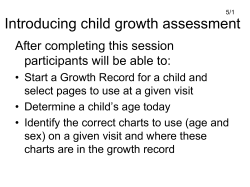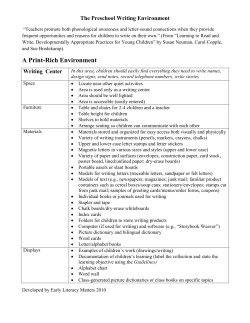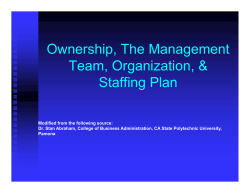How to unlock charts using the “TZ_UCPOOL.ZUC” file
Technical Note: How to unlock charts using the “TZ_UCPOOL.ZUC” file MaxSea version : TimeZero v2 System: Windows XP / Windows 7/ Windows 8 Update: February 2013 How to unlock charts using the “TZ_UCPOOL.ZUC” file When installing and activating the software with an Internet connection, the charts unlock codes are directly transmitted to the software so you don’t need to enter them manually. To install charts, if they have not been unlocked online previously, TimeZero prompt you to enter the unlock code (UC) of each one. The "TZ_UCPOOL" file attached to the order confirmation email will simplify the unlock charts procedure. Charts unlock code When installing the charts without an Internet connection and if the codes have not been unlocked yet, TimeZero asks you to enter the unlock code for each chart. When installing or updating several chart areas on a boat, without an Internet connection for example, the manual procedure to unlock charts can be long and typos can be made. To avoid this, you can use the "TZ_UCPOOL" file attached to the order confirmation email that you received when you bought the charts. © 1985-2013 MaxSea International - supportpro@maxsea.fr - 1 Technical Note: How to unlock charts using the “TZ_UCPOOL.ZUC” file « TZ_UCPOOL.ZUC » file The "TZ_UCPOOL.ZUC" file is a compressed file containing all charts « Unlock Codes » associated to the TimeZero license (Zipped Unlock Codes). When you receive the order confirmation email, save the attachment to a USB drive or other external media in order to copy it to the PC on which TimeZero is installed. Caution! The "TZ_UCPOOL.ZUC" file can be used only if the software has already been installed and activated! Once the file is copied to the PC an in order to activate the card codes you must: 1. Start MaxSea TimeZero 2. Double click on the “TZ_UCPOOL.ZUC” file All charts are then unlocked, you can now finalize your charts installation. Note: If the TZ_UCPOOL.ZUC file does not match your TimeZero license, a message is then displayed: Note: If TimeZero continues to ask you for a "UC" code when installing a chart, you have to check in the “Private room” section in MaxSea’s website or contact our technical support to make sure that the chart you are trying to install matches the codes that you received by email. You should check the map’s version located at the end of the chart’s reference in particular. © 1985-2013 MaxSea International - supportpro@maxsea.fr - 2
© Copyright 2025