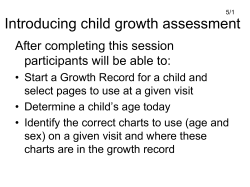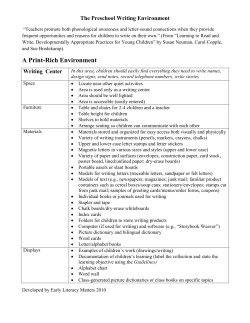Big Data Analytics - Using the Right Chart
Are you using the right chart? Five steps to show you how! Different charts have different purposes, but with the shift to ad hoc self-service analytics do we always know which chart type will best display our findings? Connexica have put together a fact sheet with all the information you need to on which charts to use with your big data sources. Step One – How Big is your Data? CXAIR offers near-infinite scalability out of the box. However, our different visualisation options and their relative usefulness depend on the size of the data set being analysed. Large Crosstabs with many rows or columns, for example, do not work with a pie chart or doughnut chart. Crosstabs with many points along an axis suggest a line chart would offer the greatest insight. By contrast, multiple totals across less rows or columns would prefer a stacked area or bar chart. Don’t always use pie charts and tree maps when trying to compare large data sets! They may look good, but without totals, percentages and axis labels it’s a lot harder to gain insight at a glance. Tree Maps provide a visual view of data but do not provide value for Crosstabs with multiple totals. For proper statistical analysis of large data sets more conventional bar, column and line charts help with gaining insight over the prettier but less functional Tree Map. Step Two – Who is it for? Different charts are easier to read for different people and sections of your company. When producing charts for yourself you have the easy option of changing the visualisation to look at data from different angles. Reports for other business users, on the other hand, need to be digestible and insightful at a glance. When trying to merely show trends or composition of data pie charts and area charts are superior to scatter plots and histograms. Tree maps can show the composition of complicated data sets with multiple rows, columns and totals at a glance and great for meetings discussing strategic targets looking for an overview of different options. Line charts and column/bar charts focus on comparing specific totals and finding the lowest and highest values in data. The key questions you need to ask yourself when deciding who the chart is for is this- Do I want to see relations between values, or do I want to draw a specific comparison? Doughnut charts provide a quick overview of relations between a single set of values. In a slideshow presentation doughnut charts are suited to introducing your ideas, and then further expanded on with the more technical bar and column charts. For any type of actual analysis outside of illustrating ideas doughnut and pie charts are insufficient at providing the required level of insight. Step Three – What do you think you want to know? Ad hoc reporting is all about data discovery. We can split charts into four broad types – comparative, distributive, visual and relative. By changing between these four chart types on the fly we can discover information without changing the data set or Crosstab composition! If you want to compare variables across the same rows and columns comparative charts like bar, column, line or radar charts are the go to option. If you want to produce digestible information for other users single variable histograms or multi-variable scatter plots are a starting point. When creating visual representations of relations in data sets to give insight at a glance try pie charts, stacked area or bar charts, waterfall charts or tree maps. To look at relative data points or analyse correlation and outliers we suggest scatter plots, bubble charts or Google Maps. Specify what you think you want to know and choose a chart from the four broad categories. Drive Time Google Maps use the Google Distance Matrix to calculate the drive time between customers and their destinations. By filtering the chart in real-time we can discover more from one report without having to go back to the creation process. Multiple options and sliders provide increased ability to find out more than you first expected with a report. Step Four – What don’t you know? Reporting on the fly lets you change your chart as you create it. If you notice a correlation between points in your scatter graph filter down the variables and compare it in a bar chart. If your column chart has two contrasting totals compare the two on a line chart to pinpoint specific variables. Changing your chart around as you make it is the best way to discover information from your data, and often your insight will be gained from the opposite source to what you first expected. Statistical Process Control charts add three totals to your chosen total, showing the actual data, then the average, upper control and lower control values for that data. From a single row, column and total CXAIR can generate the information for you, providing enhanced relationships between the different points in your data. The peak on the 11th and the 12th in the graph above is exemplified by the addition of the average line and upper control limits, suggesting further variables behind the peak in data and provoking further analysis. Step Five – Have I found what I wanted? By now you should have tried a few chart types and noticed patterns in your data. If so, there is no harm in producing a Dashboard or Page with the multiple chart types across the same data set to help you choose your final visualisation. If you haven’t gained the insight you were looking for then ask yourself the same questions again. Information is endless and there is always something more to be found from even the most obscure data sources. Stepping back and starting again can make all the difference in data discovery. Adding and changing your totals is also integral to finding the right information – a count of lines of data can only show you meagre correlation at the best of times. Different totals give different angles, and creating different charts over the same axes comparing these different totals might give you the insight you were missing. Often the simplest chart is the best. There is a reason why we use bar, column and line charts the most – they provide the most holistic view over information out of all the charting types. CXAIR allows you to further filter these charts by clicking on values either on the chart or in the legend, allowing you to perform direct comparisons on the fly without editing the base report. This is the first in a series of fact sheets exploring charting and the data discovery capability of CXAIR. Our mission is to turn smart data discovery into actionable information for everyone – starting with using the right chart! Our Solution CXAIR is a search-based business analytics solution designed to quickly and easily turn data contained in disparate systems across the organisation into actionable information from within a single application. By using CXAIR, users at any level of an organisation will gain immediate insight within their function or business area and be able to make informed decisions and take action to improve both the quality and performance of the services being provided. In a dynamic health environment with many challenges and new requirements, CXAIR has been proven to help organisations in many sectors including the NHS deliver improved services quickly, easily and at a reduced cost compared to other analytics solutions. In addition, ad hoc analysis requirements can be supported and quickly delivered alongside standardised reporting without requiring additional resource or diverting existing resource from value added analytics to support these requests. CXAIR is designed to ensure that everyone is able to securely access information relevant to their role; delivered in a self-service format that works for them – including many advanced visualisation capabilities such as interactive Venn diagrams and geographical analytics using the familiar Google Maps interface.
© Copyright 2025