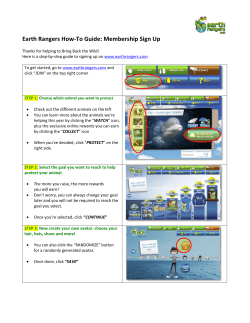What is Atom?
What is Atom? What is the Atom Launcher? It is the android Ice Cream Sandwich / Jelly Bean optimized home launcher. Includes unique widgets (Atom dedicated clock, memo, calendar, quick settings, contacts, search bar, and more) to expand Atom’s functionality. Atom launcher’s content is also further enriched through collaboration with a variety of famous artists – don’t miss the chance to get their amazing artwork on your Android! (App Link - https://play.google.com/store/apps/details?id=com.dlto.atom.store) - High Quality: Only launcher fully optimized for Jelly Bean / Ice Cream Sandwich (v4.0.2 and up) - Light & Easy: A selection of essential features focused on being lightweight and convenient - Stylish: Beautiful wallpapers, icons, and UI customization - Smart: Automatic compatibility with SSKIN and GO Launcher themes - Fun: Fun interactive wallpapers, multi-backgrounds and interesting unique widgets What features are provided with Atom Launcher? - Widgets: clock, memo, calendar, settings, contacts and search bar are provided - Various control gestures: pinching, double touch, slide and long touch - Smart Folders: Can be added to the home screen from the all apps folder, size can be changed and contained apps can be directly run - Dock Bar: Can store up to 20 applications – screen-based emotional effects, transition effects and transparency can be controlled and customized - Various Themes: Dedicated Atom themes as well as GO launcher and SSKIN theme support - Icon Customization: Icons from all themes can be fully customized - Live Wallpaper: Ability to freely use animated, live wallpapers in place of boring, static ones - Multi-Wallpapers: Wallpaper packs that contain 3 to 24 wallpapers inside and change automatically during use What devices can use Atom? Atom Launcher can be used on Android OS 4.0.2 Ice Cream Sandwich/Jelly Bean. We plan on providing support for small screen (480* 800 and below) and X-Large screen (Tablet) devices in the near future. **LG Optimus View Support Due to LG Optimus View’s different resolutions and unique functionality we have temporarily discontinued support. We hope to support it as soon as possible. When can this be used on LG Optimus View? Due to LG Optimus View’s different resolutions and unique functionality we have temporarily discontinued support. We are working to support themes and the launcher as soon as possible. Installation Atom Launcher is installed by no changes can be seen To change your system to use Atom Launcher, please click the home key (usually the large middle button) and then choose to use Atom Launcher – this should change your home to use Atom. (If the home button method doesn’t work for you : Menu > Settings > Application(App) > Home (Samsung home, Etc..) settings > clear basic defaults > home button) How do I check the version of Atom Launcher? You can check the version by going to the top of the home screen dock bar and looking to the right of the Home icon. Updating often is a good idea as we are constantly rolling out new functionality. Home Screen How do I adjust the background of the main screen? By pinching the main screen with your fingers you can get to the wallpaper page and select from a variety of backgrounds. The plus button will add a page, while pressing the “x” button at the end of the page will remove it. Up to 9 backgrounds can be set in this way. *Page Favorites Feature: If you press the home icon of desired page from the page collection it will be added as a Favorite. I suddenly cannot see icons or widgets (or, can barely see them) Confirm that you have the transparency set to 100. Atom Launcher themes provide various images and styles; the transparency function is for those who do not want their Apps and Widgets to be obstructed by various Apps and widgets that may get in the way. * To adjust transparency Using your finger, drag up from the bottom dock bar and you will notice a selection between filters, transition effects and transparency. Press down on transparency and adjust it closer to 100 for more visible icons. While using Atom Launcher my App and Folder names were lost Atom Launcher is not the cause of this problem. A device using Ice Cream Sandwich (ICS/4.0) may encounter these errors. Currently, this problem is difficult to solve via the Atom Launcher. This problem should be fixed in Jelly Bean. Please upgrade your OS if your device supports Jelly Bean. Widgets are not installed in the default home location Samsung and some other device makers only allow default widgets to reside in the home location; unfortunately, Atom launcher cannot control this. **Widgets: Calendar (Monthly, Daily), memos, digital/analog clock, contacts, Quick settings (wi-fi, brightness, mute, settings, GPS, etc..), Google search bar, clock and date Status bar is gone The status bar does not disappear. Atom is set up to have the status bar visible only when you need it, such as when you look through the settings. * To hide the status bar on the Home screen, press and hold on a blank home screen space > launcher settings > home screen > uncheck I cannot see the number of missed calls Badges for missed calls, unread messages (number) and newly received messages only support standard applications. On some devices, these badges may not work, depending on the manufacturer. Menu Screen (All Apps) It’s hard to move icons one by one! If you update to the latest version of Atom, you will see some changes to the App Drawer that may help you. (More : http://blog.naver.com/atomlauncher/90162512209) Usage: Creating a folder : Select the Edit Icon (pencil-shaped) > Select an App > Select the top “folder icon” Hide Apps: Select the Edit Icon (pencil-shaped) > Select Applications > Select the top “hide” icon Move to Home Screen : Select the Edit Icon (pencil-shaped) > Select an App > Select the top “home” icon Move to Page : Select the edit icon (pencil-shaped) > Select the Application > Move to the page > Select the application in the tray Folder How do I make a folder? Creating a folder via the Home Screen - Press and hold on the icon you would like to put in the folder, move it to the folder and then release - Press and hold on the background screen > Folder > Select the App (up to 16) > Confirm Create a Folder via the Menu Screen (All Apps) Click the top pencil-shaped icon > Drag onto another icon to automatically create a new folder **Before moving an icon! Please check your current application sorting settings. Top ‘<’ Click the icon shape > Select the third icon > If you are currently in alphabetical order sorting, the icons will not move. Please select the first application sorting option to allow for movement. Icon Can’t you change any icon’s other than the default ones? Atom launcher supports changing only Icons that are built into your Android devices by default and includes up to 30 or so different icons (depending on the device that is being used). * Full Icon Modification (All Home and Menu icons can be changed) Press and hold on the background screen > Theme Settings > Change Icon > Select the Icon you want * Icon Individual Settings (Only Home Icons) Gently press for ~ 2 seconds on the home screen > Select ‘icon’ from the top bar > Select icon category > Select the icon I would like to change the icon to a picture I took If you update to the latest version of the launcher, it is possible to change the icon in this way. More : http://blog.naver.com/atomlauncher/90155122337 * Press the home screen icon > Select ‘Icon’ from the Top bar > Select ‘Create from Gallery’ > Select your image > Select outline > Save Removal After removing Atom Launcher, I cannot change the wallpaper When Atom Launcher is uninstalled while on the verge of changing your Wallpaper this may occur. Select a wallpaper from the menu > the screen background should now have changed. I would like to revert back to a Samsung Genuine Home By clicking the main home key (middle button on most devices) you can select the launcher you would like to use. To use Samsung Genuine Home, select it on this pop-up list. *Pressed the home key but nothing happened: Android Menu > Settings > Applications (App) > Select ‘Atom Launcher’ > at the bottom choose ‘clear to defaults’ Atom Themes What functions are included with Live Backgrounds? This type of background is a more dynamic, energetic and interactive background. For example, a snowy background with animated snow and lighting effects, page transitions and video. Try out Atom Launcher’s Live Background effects for yourself. How do I apply a theme? - Installation Atom themes downloaded from the store require no additional installation. You can change Atom launcher by clicking the home button. *If you press the homekey, but nothing happens: Preferences > Applications > Entire Tab Selection > Samsung Home (Home, Touchwiz, Etc..) > click on ‘clear to defaults’ - Apply Press and hold on the home screen > Theme settings > Select your theme > Select ‘Use Theme’ What are multi-wallpapers? These are wallpapers that change automatically whenever your screen is turned off. (More : http://blog.naver.com/atomlauncher/90151954964) **Multi Wallpaper Themes : Touch and hold on the home screen > Theme settings > Multi Wallpaper > click the images you want > Select background-change type > Back Button On Atom, my SSKIN Butterfly + theme is not available? Atom can support most SSKIN themes, but because many of the themes are not optimized for Atom, there may be some functionality that is not 100% supported. SSKIN themes created for Froyo and Gingerbread (Android OS 2.2/2.3) are not optimized for new versions of Android and thus may not be able to be used smoothly. Atom Partnership 1 I am interested in selling content and themes. Merchantable content can be sold via utilizing ATOM themes. For partnership inquiries, please contact Atom.launcher @ dlto.co.kr or contact us via Q&A | Content. 2 I would like to create a theme for the promotion and marketing of a product You can expect themes to perform very well in their constant and viral marketing effects. For partnership related inquiries, please contact atom.launcher @ dlto.co.kr or contact us via Q&A | Content.
© Copyright 2025