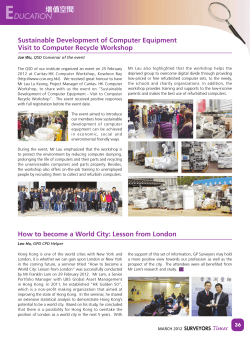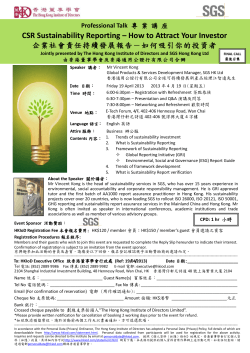RCGAS FAQ
RCGAS FAQ Q: What is RCGAS? RCGAS stands for Research and Conference Grants Administration System. It is an internet-based information system for managing research and conference grants at the University of Hong Kong. The system supports electronic submission of proposals and on-line management of approved projects. Q: How to disable popup blocker of browsers? The RCGAS uses popup window to display important information. Users are advised to disable popup blocker of the browser to ensure that the system works properly. To disable popup blocker, please refer to the following procedures for your browser: Windows platform Internet Explorer Firefox Chrome Mac OS platform Safari Firefox Q: Who have access to the RCGAS? The following groups of users have access to the RCGAS: Principal Investigator (PI): current academic staff members or post graduate students; Management User (MU): Faculty Dean or Department Head; Administrative User (AU): departmental secretary assigned by MU for research administration; Research Services (RS) Users: research services officers or clerical staff; Knowledge Exchange Office (KEO)/ Technology Transfer Office (TTO) The University of Hong Kong Page 1 RCGAS FAQ Users: officers from KEO/TTO Q: How to login to the RCGAS? Step 1: Login HKU Portal at https://hkuportal.hku.hk/login.html; Step 2: Select Research and Conference Grants Administration System from “Self Service – Research” under the “My Page” tab. . Q: How to submit a proposal? Step 1: Click “Prepare Internal Grant Proposal” on the left menu; Step 2: Select the eligible role from the pull down menu if you are holding more than one post in the University; Step 3: Select the radio button of the funding scheme to be applied; Step 4: Click the link from Point 3 “Click here to apply on-line” to access the on-line form; Step 5: Fill in the form online and click “Save without submission” to temporarily save the data for further revision, or “Save and submit” to submit the application. . Q: Will PI and MU receive an email for the proposal submission? Yes. PI will receive an acknowledgement of the proposal submission and MU will receive a reminder for him/her to endorse the proposal. Q: How to check the progress of the submitted proposal? Click “Enquire Proposal Status” function on the left menu to check the status of the submitted proposal. A corresponding status of the submitted proposal will be The University of Hong Kong Page 2 RCGAS FAQ displayed e.g. Submitted to Head, Submitted to RS, Awarded, Rejected etc. Q: How to revise/withdraw the proposal returned by MU or RS? PIs can revise or withdraw the proposal following the steps below: Step 1: Click “Revise Proposal” function on the left menu; Step 2: Select the project you want to revise/withdraw; Step 3: Click “Revise” to revise or “Withdraw” to withdraw the proposal. Q: How to confirm a newly approved project? Only the responsible PI can confirm the newly approved project. Please follow the steps below to confirm the project: Step 1: Click “Manage Proposal” “Confirm New Project” function on the left menu; Step 2: Select a project you want to accept/decline; Step 3: Click “Accept” button to confirm the acceptance of the award or click “Decline” to decline the project; Q: How to view the budget information of the ongoing projects? PI can view the budget information of the ongoing projects following the steps below: Step 1: Click “View Budget Information” function on the left menu; Step 2: Select a project to view the budget breakdown; Step 3: PI can click the hyperlink “Detailed Financial Info in FIES” to access details of the financial transactions of the project at FEO web site. Q: How to prepare a change request. PIs can make change requests for project objectives, project start date, project The University of Hong Kong Page 3 RCGAS FAQ extension, team members and project budget after accepting the award following the steps below: Step 1: Click “Change Request”“Prepare Change Request” function on the left menu; Step 2: Select a project you want to submit a change request; Step 3: Select the nature of the change request; Step 4: Fill in the request form with justifications; Step 5: Click “Submit” button to submit the change request. Q: Will PI receive a reminder to remind him/her to submit the progress/final reports? PI will receive an email reminder for submission of the progress/final reports. Q: What is the difference between the function “Prepare Internal Grant Proposal” and “Input Proposal”? “Prepare Internal Grant Proposal” is used for submitting specific internal funding schemes, e.g. Small Project Funding, Seed Funding for Basic Research, while “Input Proposal” is used for entering proposals which are not administrated by the Research Services. Q: How to endorse/return an application proposal? Current/acting Faculty Deans and Department Heads, and supervisors of research postgraduates may endorse/return applications following the steps below: Step 1: Select “Manage Proposal - Endorse Proposal” on the left menu for the list of proposals pending endorsement; Step 2: Click the hyperlink “Confirmation by Head” under the “Operation” column to fill in the declaration in the popup window; Step 3: Click the “Confirm” button; Step 4: Select the appropriate action (Endorse / Return) from the “Action” column; The University of Hong Kong Page 4 RCGAS FAQ Step 5: Click “Confirm” button; Step 6: An email template to be sent to the PI will be displayed for editing; Step 7: Click “Confirm” button. The University of Hong Kong Page 5
© Copyright 2025