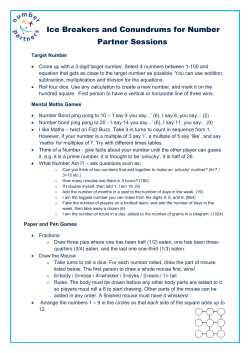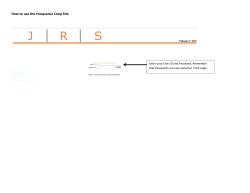Special Client List How to Create a
How to Create a Special Client List 1. F irst search for your clients > tag the desired client or select the top left box to select all displayed clients 2. Right click on the mouse or touch pad , from the popup menu select Add to Special List 3. Always view your Special List to ensure all clients that are selected have been added. To view your special list, right click on the mouse or the touch pad and select View Special List 4. T he total number of clients will be displayed in the top right hand corner of the Client Special List box. Ensure that this is the same number that you have selected in W.Connect as shown in this screen view Note: It is important to remember to remove clients from the special list before creating a new list, as the special list remembers the names that you selected last time 5. T o remove all clients currently in the Special List, right click of the mouse or touch pad and select “View Special List” from the pop up menu that appears 6. O nce in the Client Special List click on Remove All and then select the Close button. All clients that were currently in your Special List have now been removed
© Copyright 2025