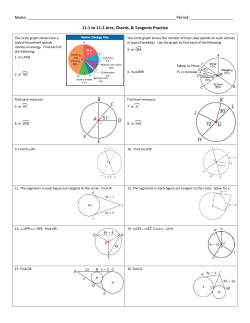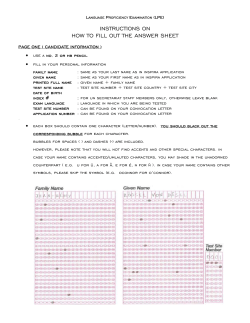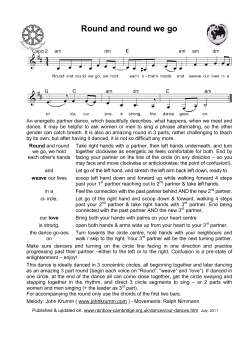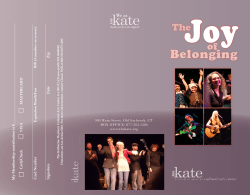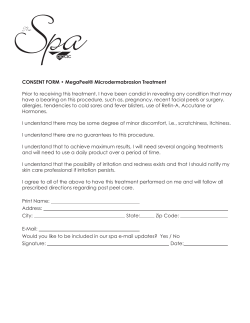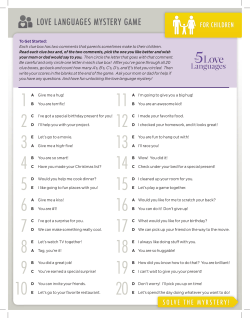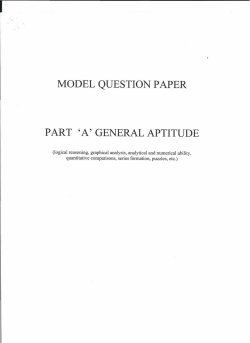GeoGebra? GeoGebra Why Michael Borcherds
Why GeoGebra? GeoGebra Michael Borcherds michael@geogebra.org Lead Developer International GeoGebra Institute Maths Teacher Queen Mary’s Grammar School • It’s free for teachers and students (forever!) • Runs on Windows, MacOS, Linux • Worksheets can be saved as interactive webpages (for your VLE…) • www.geogebra.org/forum/ • www.geogebra.org/wiki/ • Advanced use: control worksheets using JavaScript (similar to Basic) How can GeoGebra be used? • • • • • Interactive demos (to a class) Interactive demos (on a website) Exploring Nice diagrams for printing Encouraging students to create their own worksheets (eg a proof) Running GeoGebra • WebStart version (automatically updated) www.geogebra.org/webstart/ (Need to have Java installed www.java.com) • Memory stick / network versions http://www.geogebra.org/cms/en/portable (Java not needed) What can GeoGebra do? • • • • • • • • • • • Graphs Geometry Transformations Locus Matrices Conics Animations Statistics Complex numbers Parametric graphs Etc! Running GeoGebra • www.geogebra.org/webstart/ • Click on ‘Webstart’ • If you get this message, click on ‘Run’ then ‘Yes’ then ‘Yes’ then ‘Yes’ Getting started • • • • • • • • • • Pan: shift-drag Quick move: right-drag an object Zoom: right-drag Undo: Ctrl-z Pi: Alt-p Degree symbol: Alt-o View -> Grid, Axes View -> Algebra View, Spreadsheet View Scroll wheel: zoom in/out (Ctrl +/– on laptops) Rescale axes: shift-drag on the axis Task 1: Reflection • To use the “Reflect object in line” tool, you can either click on objects, or drag a selection rectangle round them • Right click on an object, then properties lets you change an object’s colour, thickness etc Task 2: Sliders • Options -> Labelling -> No New Objects • Make sliders ‘m’ and ‘c’ • y=m x+c (Note space between m and x) • Right-click on a slider gives the option “Animation on” • Inscribed circle: Circle, Slider ‘n’ with increment 1, rotate point by 360°/n, Regular Polygon with n sides Task 3: Randomised examples • • • • • • Task 4: Self-marking worksheet • • • • • Points A and B Line a Reflect A in the line (gives A') Text "Well done!" and "Not correct yet" Condition to show object: A' == B A' != B • Hide Point A' • We can then randomise the worksheet, eg A=(RandomBetween[-2,2], RandomBetween[-2,2]) gradient = RandomBetween[-2,2] intercept = RandomBetween[-5,5] y = gradient x + intercept Adjust grid, colour line Press Ctrl-R or F9 to update line random_lines4.ggb is a more sophisticated example (vertical lines etc) Task 5: Tangent of chord f(x) = x^2 or use Alt-2 for f(x) = x2 Create two points on the curve, A and B x(A) gives the x-coordinate of Point A (x(A), y(B)) creates a Point with the same x-coordinate as A and the same ycoordinate as B • Tangent[A, f] for the real tangent • "gradient chord = " + Slope[a] • • • • Task 6: Coin simulation • View -> Spreadsheet View (or Ctrl-Shift-s) • A1 = RandomBetween[0, 1] • Copy A1 and paste it into cells A1 – E20 • F1 = CountIf[ x == 1, A1:E20] • Press Ctrl-R or F9 to update • countHeadsAndTails.ggb is a more sophisticated example Task 7: Iteration • • • • • • • • Task 8: Sequence • View -> Algebra View • Sequence[2n + 1, n, 1, 10] • Sequence[(i, i2), i, 1, 10] • Sequence[Sequence[(i,j),j,1,i],i,1,10] • Limaçon: A=(2, 0) Sequence[Circle[( sin(i), cos(i) ), A], i, 0, 2π, 0.1] Move A to (1, 0) for a cardioid Task 9: Exporting to Word • For best quality: File -> Export -> Graphics View as Picture -> Enhanced Metafile (emf) • Bold grid • All colours black • Filling off (angles, polygons) • Line thickness 4 • Grid, Axes On/Off Task 10: Line Hunt • Make a Point A and rename to A1 • Right-click on A1 -> Object Properties -> Advanced and type the following for red: x(A1) == -y(A1) • Options -> Graphics View -> Grid -> Distance and set both to 0.1 • Options -> Point Capturing -> On (Grid) • View -> Spreadsheet View • Copy and Paste A1 down to make more points View -> Spreadsheet View A1 = 3.7 f(x) = A1 x (1-x) (note spaces) B1 = 0.5 (initial value) B2 = f(B1) C2 = Segment[(B1, B1), (B1, B2)] D2 = Segment[(B1, B2), (B2, B2)] Copy cells B2-D2 and paste below Task 11: Inequalities • • • • • • • f(x) = 1 g(x) = x + 2 h(x) = 4 – x Integral[g, f, -1, 1] Integral[h, f, 1, 3] Try: g(x) = If[ x < 1, x + 2, 4 – x] Try: g(x) = 4 – x2 Task 12: Matrices • Type the following into the input bar: A=(1,0) B=(0,1) A1=x(A) A2=y(A) B1=x(B) B2=y(B) • View -> Spreadsheet View • Select cells A1, A2, B1, B2, right click -> create matrix. • Draw a polygon CDE • C' = matrix1 C D' = matrix1 D • E' = matrix1 E Polygon[C', D', E'] • Polygon[ (0,0), A, B, A+B] Task 14: Newton-Raphson • • • • • • • • • f(x) = x³ – x² – 1 View -> Spreadsheet View A1 = 2 (initial value) B2 = f(A1) C2 = f '(A1) D2:y – B2 = C2 (x – A1) E2 = Intersection[D2,xAxis] A2 = x(E2) Copy and paste row 2 down Task 13: Complex Numbers • • • • • • • • z_1 = 1 + i z_2 = 1 – i z_1 + z_2 z_1 – z_2 z_1 z_2 z_1 / z_2 Drag z1, z2 View -> Algebra View Finally… • Remember to register on the forum: www.geogebra.org/forum/ • Video Tutorials: http://www.youtube.com/user/GeoGebraChannel • Files from today: www.geogebra.org/workshop/2010/mei.zip A New Way of Doing Maths Michael Borcherds michael@geogebra.org Here are some problems that illustrate two really nice ways in which to use GeoGebra: Solving a problem in two different ways (algebraically and geometrically) and displaying both solutions dynamically Solving a problem using GeoGebra where one of the steps involves some algebra, which you then type in Very Simple Example Given two free Points A, B we can find the midpoint by: Typing (A + B)/2 into the Input Bar, or Typing A + (B – A)/2 into the Input Bar, or Doing a perpendicular bisector construction using the Circle, Segment and Intersection Tools Extension Ideas: (A + B + C)/3 A + (B – A)/3 Ladder Sliding Down a Wall Algebraic Solution (In the Input Bar) (In the Input Bar) (In the Input Bar) A=Point[xAxis] B=(0, sqrt(4-x(A)^2 ) ) Segment[A,B] Geometric Solution (In the Input Bar) (In the Input Bar) (In the Input Bar) A=Point[xAxis] Circle[A,2] Intersect[c, yAxis] Extension Ideas Make the length of the ladder a slider Trace the locus of the centre of the ladder and find its equation Soddy Circles Task: starting with 3 free points, construct 3 mutually tangential circles with the initial points as centres. Geometric solution: A Free Points A, B, C C Use the Polygon Tool to make Triangle ABC Construct 2 angle bisectors and find their intersection (to find the incentre, D) Construct 3 lines through D perpendicular to the 3 sides and find the intersections (E, F, G) Construct circles with centres A, B, C and passing through E, F, G as appropriate B Algebraic Solution: Free Points A, B, C Use the Polygon Tool to make Triangle ABC (which automatically calls the segments a, b, c) (On paper) call the radii of the circles p, q, r which gives us p+q=c, p+r=b, r+q=a (On paper) solve the simultaneous equations to find p, q, r (In the Input Bar) p=(b+c-a)/2 (In the Input Bar) q=(a+c-b)/2 (In the Input Bar) r=(a+b-c)/2 (In the Input Bar) Circle[A, p] (In the Input Bar) Circle[B, q] (In the Input Bar) Circle[C, r] Extension ideas: Find the 2 Apollonian Circles (which are tangential to our 3 circles) Using a Tool (Macro) construct an Apollonian Gasket http://www.ics.uci.edu/~eppstein/junkyard/tangencies/apollonian.html Tangents to a Polynomial Free Points A, B, C, D, E, F (In Input Bar) f(x) = Polynomial[A,B,C,D,E] (On Paper) We need to work out where the line y – y(F) = f’(x) (x – x(F)) crosses f(x) (In Input Bar) g(x) = f'(x) (x - x(F)) + y(F) - f(x) (In Input Bar) Root[g] Move Point F so that we have 4 Roots G, H, I, J (In Input Bar) (x(G), f(x(G))) (In Input Bar) (x(H), f(x(H))) (In Input Bar) (x(I), f(x(I))) (In Input Bar) (x(J), f(x(J))) (In Input Bar) Line[F,K] (In Input Bar) Line[F,L] (In Input Bar) Line[F,M] (In Input Bar) Line[F,N] Poncelet’s Porism Task: find the condition on a and b so that it is possible to draw a triangle in the ellipse (x/a)^2 + (y/b)^2 = 1 that is tangential to the circle x^2 + y^2 = 1 Using a similar triangles argument to find the gradient of AB (-sqrt(b^2-1)) and then substituting the coordinates of B (-1, (b+1)/sqrt(b^2-1)) into the equation of the ellipse gives the A (0,b) surprisingly simple answer: a = b / (b – 1) D E (In Input Bar) x^2 + y^2 = 1 Make a slider ‘b’ (In Input Bar) a = b / (b – 1) (In Input Bar) (x/a)^2 + (y/b)^2 = 1 1 O C B Use the Point Tool to place a Point on the ellipse Use the Tangents Tool to create the tangents from the Point to the Circle Use the Intersection Tool to find where the tangents cut the ellipse Hide the Lines and draw the Segments Drag the initial Point on the ellipse: the triangle will remain tangential to the circle! Extension ideas: Apply an affine transformation to the circle and ellipse to make 2 general ellipses Poncelet’s Porism works for any number of sides and all conic sections. The algebra is accessible up to (at least) n = 6, and also for a Parabola, Circle and Triangle. Animate the Point on the ellipse (rotate a Ray around the origin)
© Copyright 2025