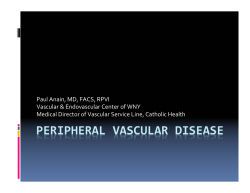Learning How to Use Geogebra and Using Geogebra to make... Part 1. Learning Objectives
Learning How to Use Geogebra and Using Geogebra to make Patterns Part 1. Learning Objectives To open Geogebra To have a graph paper or a plain drawing pad. To draw polygons To draw circles To draw line segments To reflect objects in a mirror line To move and remove objects. Geogebra is a drawing package. You launch Geogebra by double clicking the short cut on your desktop. This opens up the package. For now we do not need everything we see. Click on the x in the left hand box to close the left hand box. Click the View menu at the top, uncheck Axes and check Grid. See how the drawing pad changes when you do this. Click on Options at the top, and then on Labelling, now check “No new objects” To start with make sure you have a drawing pad with a grid on it, but no axes. The tool icons across the top are the tools we use to draw objects. There are 10 icons. As you click on each icon the text at the right hand end tells you what this icon does The right hand one allows you to drag the pad to place your object where you want it. The fifth one along draws a polygon. Use this to draw a polygon with 4 sides. Click on the drawing pad in three places and then on the first one again to finish the polygon. To remove the polygon use the Edit menu at the top and “Undo”. Try drawing several other polygons. Use the grid and the polygon tool to draw a square. When you have drawn a polygon use the Undo command to remove it. In the bottom right hand corner of this polygon icon is a white arrow. Click on this and you can now change the icon to regular polygon remove it by using the “Undo” command from the Edit Menu. This tool bar draw a line. Just click on two different places on the drawing pad and a line is drawn through these points. In the bottom right hand corner of this tool there is a white arrow. Click this and then select the tool that draws a line segment. Draw a line segment between any two points on the drawing pad. Notice that this line only goes between the points. Use this tool to draw a circle. Your first click on the drawing pad selects the centre, and the second a point on the circumference. The Arrow tool allows you to select and drag objects. Draw a circle and then use the Arrow tool to move the centre or the point on the circumference around and see what happens. Before we start to draw some complicated shapes make sure you have achieved these learning objectives. To open Geogebra To have a graph paper or a plain drawing pad. To draw polygons To draw circles To draw line segments Islamic Patterns. Islam art often consists of complex patterns repeated over and over again. The mathematical term for this is tessellation. Here are some examples. One common pattern is the Maze. Learning Objectives To use Geogebra to draw complicated patterns To extend the patterns outwards To be able to use more tools in Geogebra To be able to export a drawing to a Word Document To identify geometric properties on a pattern Use Geogebra with a grid drawing pad to draw this, using the following steps. Steps Draw a square with the polygon tool and then the diagonals with the line segment tool. Draw a circle inside the square with the centre at the middle of the square Draw two line segments vertically and horizontally to join the points where the circle touiches the square Draw a four line segements to join the points up. Draw four more line segments to join the points up where the circle intersects the diagonals. To extend this pattern across the page we use the reflection tool When you have select this tool click the mouse outside the 8 star and drag across so you have all the 8 star. Then use the mouse to click on one right hand side of the square. The 8 star is then reflected in this line. Your diagram should look like this Repeat this process using the mirror tool. Select all the object and choose another mirror line. Keep going until you have at least 9 squares in a 3x3 grid. There are some more tools that you can use as the diagram grows. They are available by using the white arrow at the bottom right of the right hand icon. This tool allows you to move the object so it is in the middle of the drawing pad. This allows you to zoom in by clicking on the drawing pad. This allows you to zoom out. Use the mouse to drag across an unwanted object and delete it. One final useful tool from the menu bar: File > Export > Drawing pad to Clipboard. Use this and you can then open a Word Document and paste the finished design into the Document. Use this process to copy and paste your finished 9 8 star diagram into Word four times. Write your name at the top of the document, save it to a folder, and print it. When you have printed it you should use this document to do the following: On one diagram draw one axis of symmetry. On a second diagram outline a parallelogram On a third diagram outline an octagon On the fourth diagram outline an equilateral triangle. Hand this document in as the first completed part of your assignment. Congratulations you have finished the first part of your assignment Part 2. To use Geogebra to construct different Islamic Patterns. These diagrams show how you can construct two more important Islamic patterns. Choose one pattern Use Geogebra to construct the pattern Use Geogebra to extend the pattern outwards until you have at least 9 patters in a 3x3 grid. Export the finished diagram to Word, and produce a document with 4 copies of your pattern in it. Print this document On one diagram draw one axis of symmetry. On a second diagram outline a parallelogram On a third diagram outline an octagon On the fourth diagram outline an equilateral triangle. Hand the competed document in, with your name on it. Congratulations: you have finished the second part of your assignment. Part 3 Learning Objective To create your own pattern, extend it outward and identify the geometric properties of the pattern. To experiment with Geogebra and learn how to use more tools. For this last assignment you have to create your own pattern. You are free to use your imagination and to experiment with the other tools that Geogebra has to complete the assignment. You should Create your own pattern and extend it outwards to at least 9 patterns in a 3x3 grid. Copy the final pattern four times into a Word document. Print the document Use the four diagrams to identify at least 4 different geometric properties of your pattern. At least one of these must by a symmetry, and at least. one must be a regular shape. Hand in the completed document. Congratulations you have finished your assignment for internal assessment.
© Copyright 2025