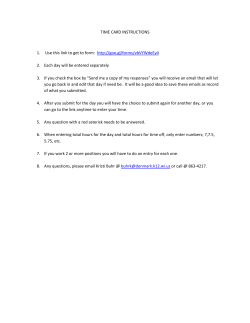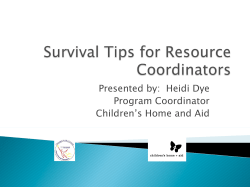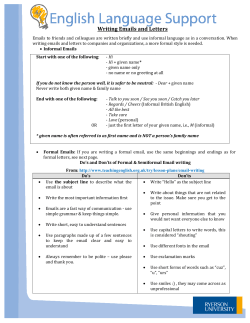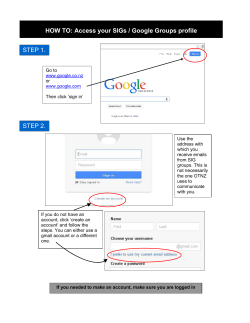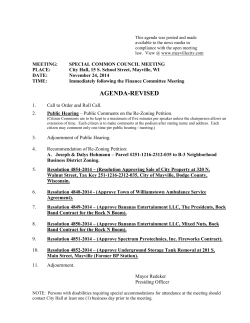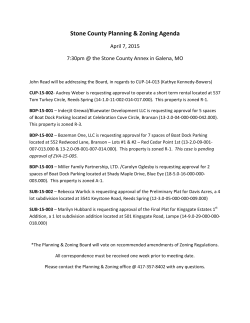How to add prospective members to your group
How to add prospective members to your group If someone wants to join your organization, as the primary contact you should receive an email notifying you that there is someone waiting to be approved. You will only be notified once for each person who requests to join, so it’s important that you are checking regularly to make sure that you are approving potential members. To approve someone take the following steps: Log in to https://johnshopkins.collegiatelink.net Once you log in it will take you to your Home Page… Go to your organization (if you have more than one organization, go to the one which the email indicated that you had a “pending member” for. “Hover” over the Membership box and select “Prospective Members” Please note that “Prospective Members” are students who are requesting to join your group… “Pending Members” are students who YOU have asked to join the group, and are waiting for their reply. You will then go to a page with Pending and Perspective group members… Scroll down to the bottom of the page, and click the little green r this will add the person as a member of your group. Great Job! You added a member to your group! Want to go above and beyond and assign your group members their titles?! Of course you do! After you approve the potential member, you will be taken to a screen that allows you to assign a position to the new member of your group. Now simply select the positions that you would like that person to hold, officers can hold multiple positions… If you choose “primary contact” the person will be on our mailing list as the primary contact… Primary contacts are very important and should be updated so that our office knows who to get in touch with if we have questions for the group. You can have more than one primary contact. For the purposes of this tutorial I made Jason the 2nd Financial Officer as well as the Secretary. You’re doing great! Want to go ABOVE “Above and Beyond”? You can actually send out emails requesting students to join your group… This is a great feature, because instead of relying on your officers to log-in and request to join the group, you can just send them all one message at once… At any point you will be able to log-in and see who has accepted/rejected your “friend request”. Click “Back to Membership Roster” Scroll all the way down and just start plugging in the emails… Not sure what your officer emails are??? Just go to www.jhu.edu and search “people”… Or if all else fails you can always try to get their contact info on FaceBook As always, give us a call, come in or shoot us an email and our staff is more than willing to help you with any questions that you have about your Hopkins Groups page… We hope that you use this page as a resource to inform students about your group… If you have any ideas for other power point tutorials that you think would be useful please let us know, we are always looking for new ways to make being in a group easier and more fun for our students!
© Copyright 2025