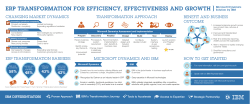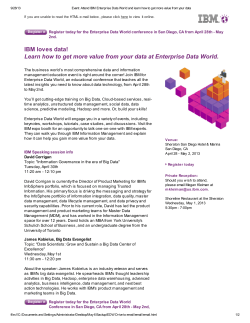Document 260579
© Copyright IBM Corporation 2008 All rights reserved
IBM WEBSPHERE APPLICATION SERVER V6.1 FEATURE PACK FOR EJB 3.0– LAB EXERCISE
Adding a message-driven bean to the EJB 3.0 sample
What this exercise is about ................................................................................................................................... 1
Lab Requirements................................................................................................................................................. 1
What you should be able to do ............................................................................................................................. 2
Exercise Instructions ............................................................................................................................................. 3
Part 1: Configure messaging resources on the application server ....................................................................... 4
Part 2: Modify the sample application ................................................................................................................... 8
Part 3: Develop a message-driven bean............................................................................................................. 12
Part 4: Create bindings files ................................................................................................................................ 15
Part 5: Test the Application ................................................................................................................................. 17
What you did in this exercise .............................................................................................................................. 18
What this exercise is about
The objective of this lab is to demonstrate how to create a message-driven bean as part of an EJB 3.0
application on WebSphere Application Server V6.1 with the Feature Pack for EJB 3.0.
The primary purpose of this exercise is to demonstrate the implementation and configuration of an EJB 3.0
message-driven bean. It is not necessarily intended to demonstrate "best practices" for overall application
design.
You will first create service integration and JMS resources using the WebSphere Application Server
administrative
You will create a message-driven bean using the Application Server Toolkit, and add it to the existing EJB
3.0 sample application that is provided with the feature pack. You will then create the appropriate bindings
files, and modify the provided sample to access a JMS queue using the MDB.
Lab requirements
•
This exercise assumes that WebSphere Application Server V6.1 with the Feature Pack for EJB 3.0 is
already installed and an application server profile is already created with administrative security
enabled.
•
Lab source files (the Labfiles61EJB3 directory) must be downloaded and extracted. This directory is
included in the archive file that contained this document (WASv61_EJB3_Labs.zip). The exercise will
use <LAB_FILES> to refer to the directory in which you have extracted the archive file.
2008 June, 02
IBM WebSphere 6.1 Feature Pack for EJB 3.0 – Lab exercise
WASv61_EJB3FP_MDBLab.doc
Page 1 of 18
© Copyright IBM Corporation 2008. All rights reserved
What you should be able to do
At the end of this lab you should be able to:
•
Configure the Application Server Toolkit to develop EJB 3.0 artifacts
•
Package an enterprise application with EJB 3.0 modules for deployment to a local WebSphere
Application Server installation
2008 June, 02
IBM WebSphere 6.1 Feature Pack for EJB 3.0– Lab exercise
WASv61_EJB3FP_MDBLab.doc
Page 2 of 18
© Copyright IBM Corporation 2008. All rights reserved
Exercise instructions
Security note: For the purposes of this exercise, it is assumed that administrative security has been enabled,
and that a user with the name wsdemo and password password has full administrative rights. If a different
administrator exists on your system, replace the sample user credentials with the actual user credentials when
necessary.
For the purposes of this exercise, it is assumed that a profile was created using the default port values. If
different port numbers are used on your system, substitute port numbers as necessary.
For the purposes of this exercise, the following directory locations are assumed. If different locations are in use
in your environment, replace the sample paths with the actual path on your system
®
Location
Windows
WebSphere Application Server
installation
C:\WebSphere\AppServer\
Lab files location
C:\Labfiles61EJB3
2008 June, 02
®
/opt/WebSphere/AppServer
var/tmp/Labfiles61EJB3
IBM WebSphere 6.1 Feature Pack for EJB 3.0– Lab exercise
WASv61_EJB3FP_MDBLab.doc
®
UNIX /Linux
Page 3 of 18
© Copyright IBM Corporation 2008. All rights reserved
Part 1: Configure messaging resources on the application server
____ 1.
Verify that server1 is started
__ a. Navigate to the profile’s bin directory in a command prompt.
cd c:\WebSphere\AppServer\profiles\AppSrv01\bin
cd /opt/WebSphere/AppServer/profiles/AppSrv01/bin
__ b. Use the serverStatus command to verify that the application server is started.
serverStatus.bat server1 –username wsdemo
-password password
./serverStatus.sh server1 –username wsdemo
-password password
__ c. If the server status indicates STOPPED, then start the server:
startServer.bat server1 -username wsdemo
-password password
./startServer.sh server1 -username wsdemo
-password password
____ 2.
Log in to the administrative console
__ a. Open a Web browser and navigate to https://localhost:9043/ibm/console (substituting the correct
port number if necessary).
__ b. Enter your administrative user ID and password (such as wsdemo and password), and click Log
in.
____ 3.
Create a service integration bus.
__ a. From the administrative console’s left menu, expand Service integration, and click Buses.
__ b. Click the New button in the “Buses” panel.
__ c. Enter the name bus1.
__ d. Clear the Bus security check box.
__ e. Click Next.
__ f. Click Finish.
____ 4.
Add a bus member.
__ a. Click the newly created bus1 link.
__ b. Click Bus members, found under the “Topology” heading.
__ c. Click Add.
2008 June, 02
IBM WebSphere 6.1 Feature Pack for EJB 3.0– Lab exercise
WASv61_EJB3FP_MDBLab.doc
Page 4 of 18
© Copyright IBM Corporation 2008. All rights reserved
__ d. Select server1 by ensuring that the Server radio button is selected, and that your server appears
in the pop-up menu, similar to the image below.
__ e. Click Next.
__ f. Ensure that the File store radio button is selected, and click Next.
__ g. Click Next again to accept the default settings for the file store.
__ h. Click Finish.
____ 5.
Create a queue.
__ a. In the administrative console’s left menu, expand Service integration and click Buses.
__ b. Click bus1.
__ c. Click Destinations, unser the heading “Destination resources”.
__ d. Click New.
__ e. Select Queue and click Next.
__ f. Enter the name SIBQueue in the “identifier” field and click Next.
__ g. Ensure that the correct bus member is selected (you should have only one choice in this
exercise) and click Next.
__ h. Click Finish.
____ 6.
Save your changes to the master repository.
__ a. Click Save in the “messages” box.
____ 7.
Create a JMS connection factory
__ a. In the left menu, expand Resources, expand JMS, and click Connection Factories.
__ b. Use the pop-up menu to select the server scope, Node=<node-name>, Server=server1.
__ c. Click New.
2008 June, 02
IBM WebSphere 6.1 Feature Pack for EJB 3.0– Lab exercise
WASv61_EJB3FP_MDBLab.doc
Page 5 of 18
© Copyright IBM Corporation 2008. All rights reserved
__ d. Select Default Messaging Provider and click OK.
__ e. Enter counterQCF in the “name” field.
__ f. Enter jms/counterQCF in the “JNDI name” field.
__ g. Select bus1 from the “Bus name” menu.
__ h. Scroll to the bottom of the page and click OK.
____ 8.
Create a JMS queue.
__ a. From the already-expanded “JMS” sub-menu, click Queues.
__ b. Use the pop-up menu to select the server scope, Node=<node-name>, Server=server1.
__ c. Click New.
__ d. Select Default messaging provider and click OK.
__ e. Enter counterQueue in the “Name” field.
__ f. Enter jms/CounterQueue in the “JNDI name” field.
__ g. Select bus1 from the “Bus name” menu.
__ h. Select SIBQueue from the “Queue name” menu.
__ i. Click OK.
____ 9.
Create an activation specification.
__ a. From the already-expanded “JMS” sub-menu, click Activation specifications.
__ b. Use the pop-up menu to select the server scope, Node=<node-name>, Server=server1.
__ c. Click New.
__ d. Select Default messaging provider and click OK.
__ e. Enter counterSpec in the “Name” field.
__ f. Enter jms/counterSpec in the “JNDI name” field.
__ g. Enter jms/counterQueue in the “Desination JNDI name” field.
__ h. Select bus1 from the “Bus name” menu.
__ i. Scroll to the bottom of the page and click OK.
____ 10. Save your changes to the master repository and restart the server for the changes to take effect.
__ a. Click Save in the “messages” box.
__ b. Click Logout to log out of the administrative console.
__ c. Stop the server using the command prompt window:
startServer.bat server1 -username wsdemo
2008 June, 02
IBM WebSphere 6.1 Feature Pack for EJB 3.0– Lab exercise
WASv61_EJB3FP_MDBLab.doc
Page 6 of 18
© Copyright IBM Corporation 2008. All rights reserved
-password password
./startServer.sh server1 -username wsdemo
-password password
__ d. Then start the server:
startServer.bat server1 -username wsdemo
-password password
./startServer.sh server1 -username wsdemo
-password password
2008 June, 02
IBM WebSphere 6.1 Feature Pack for EJB 3.0– Lab exercise
WASv61_EJB3FP_MDBLab.doc
Page 7 of 18
© Copyright IBM Corporation 2008. All rights reserved
Part 2: Modify the sample application
In this section, you will be adding logic to the sample application to enable it to increment the counter by a
variable number, provided by the user when submitting a web request, rather than always incrementing
the counter by one.
____ 1.
Add a new method, incrementBy() to the StatelessCounterBean class.
__ a. Expand EJB3Beans > src > com.ibm.websphere.ejb3sample.counter in the Project Explorer
pane.
__ b. Double-click StatelessCounterBean.java to open it in the source code editor.
__ c. Select Go to line… from the Navigate menu.
__ d. Enter 50 and click OK. The text cursor should be placed immediately above the getTheValue()
method.
__ e. Enter the block of code shown below (you can also cut and paste it from
<LAB_FILES>\MDBLab\EJB3Beans.jar\com\ibm\websphere\ejb3sample\counter\Stateless
CounterBean.java )This code implements a new method, incrementBy(), that has the same
logic as the existing increment() method, but takes a variable as the amount by which to
increment the counter, instead of always incrementing the counter by one.
public int incrementBy(int k) {
int result = 0;
try {
JPACounterEntity counter = em.find(JPACounterEntity.class,
CounterDBKey);
if ( counter == null ) {
counter = new JPACounterEntity();
counter.setPrimaryKey(CounterDBKey);
em.persist( counter );
}
counter.setValue( counter.getValue() + k );
em.flush();
em.clear();
result = counter.getValue();
} catch (Throwable t) {
System.out.println("StatelessCounterBean:increment - caught
unexpected exception: " + t);
t.printStackTrace();
}
return result;
}
__ f. Save and close StatelessCounterBean.java
2008 June, 02
IBM WebSphere 6.1 Feature Pack for EJB 3.0– Lab exercise
WASv61_EJB3FP_MDBLab.doc
Page 8 of 18
© Copyright IBM Corporation 2008. All rights reserved
____ 2.
Add the incrementBy() method to the LocalCounter interface.
__ a. Double-click on LocalCounter.java in the Projcet Explorer pane.
__ b. Locate the line public int getTheValue(); (line 11) and add the following line immediately below it.
public int incrementBy(int k);
____ 3.
Add the incrementBy() method to the RemoteCounter interface.
__ a. Double-click on RemoteCounter.java in the Projcet Explorer pane.
__ b. Locate the line public int getTheValue(); (line 11) and add the following line immediately below it.
public int incrementBy(int k);
____ 4.
Add logic to the EJBCount Servlet that enables it to take a variable as input, and place the value
onto a JMS queue for consumption by a message-driven bean.
__ a. Double-click on EJBCount.java in the Projcet Explorer pane.
__ b. Enter the following code above the doGet() method to inject instances of a JMS Queue and
ConnectionFactory for use by the Servlet.
@Resource(name="counterQCF")
private ConnectionFactory counterQCF;
@Resource(name="counterQueue")
private Queue counterQ;
__ c. Select Organize imports from the Source menu.
__ d. You will be prompted to choose a type for the ConnectionFactory class. Select
javax.jms.ConnectionFactory from the list and click Next.
__ e. You will be prompted to choose a type for the Queue class. Select javax.jms.Queue from the list
and click Finish.
__ f. Replace the contents of the doPost() method (lines 37-54)with the following code. The code can
also be cut and pasted from
<LAB_FILES>\MDBLab\EJB3Beans.jar\com\ibm\websphere\ejb3sample\counter\EJBCount
.java
2008 June, 02
IBM WebSphere 6.1 Feature Pack for EJB 3.0– Lab exercise
WASv61_EJB3FP_MDBLab.doc
Page 9 of 18
© Copyright IBM Corporation 2008. All rights reserved
public void doPost(HttpServletRequest req, HttpServletResponse res) throws
ServletException, IOException {
String msg = null;
int ejbCount = 0;
Integer howMany = 0;
String theCount = "0";
try
{
theCount = req.getParameter("howmany");
howMany = new Integer(theCount);
}
catch (NullPointerException npe)
{
howMany = 0;
theCount = "0";
}
if(howMany > 0 && howMany < 99) {
try{
Connection conn = counterQCF.createConnection();
conn.start();
Session sess = conn.createSession(false,
Session.AUTO_ACKNOWLEDGE);
Message m = sess.createTextMessage(theCount);
MessageProducer mp = sess.createProducer(counterQ);
mp.send(m);
msg = "Sent JMS message. <a
href=/ejb3sample/counter>Click here to see the resulting value</a>.";
req.setAttribute("msg", msg);
RequestDispatcher rd =
getServletContext().getRequestDispatcher("/EJBCount.jsp");
rd.forward(req, res);
}
catch(Exception ex) {
System.out.println("EJBCount: Failed to send JMS
message.");
ex.printStackTrace();
}
}
else{
msg = "Error: you must enter a value between 1 and 99.";
// Set attibutes and dispatch the JSP.
req.setAttribute("msg", msg);
RequestDispatcher rd =
getServletContext().getRequestDispatcher("/EJBCount.jsp");
rd.forward(req, res);
}
}
2008 June, 02
IBM WebSphere 6.1 Feature Pack for EJB 3.0– Lab exercise
WASv61_EJB3FP_MDBLab.doc
Page 10 of 18
© Copyright IBM Corporation 2008. All rights reserved
__ g. Select Organize imports from the Source menu.
__ h. You will be prompted to choose a type for the Connection class. Select javax.jms.Connection
from the list and click Next.
__ i. You will be prompted to choose a type for the MessageProducer class. Select
javax.jms.MessageProducer from the list and click Next.
__ j. You will be prompted to choose a type for the Message class. Select javax.jms.Message from
the list and click Next.
__ k. You will be prompted to choose a type for the Session class. Select javax.jms.Session from the
list and click Finish.
__ l. Compare the file to the provided example code in
<LAB_FILES>\MDBLab\EJB3Beans.jar\com\ibm\websphere\ejb3sample\counter\EJBCount
.java to ensure that you have made the right changes.
__ m. Save and close EJBCount.java.
____ 5.
Add a field to EJBCount.jsp to allow the input of a variable.
__ a. Expand counter > WebContent in the Project Explorer.
__ b. Double-click EJBCount.jsp to open it in the source code editor.
__ c. Locate the line that reads <B>Click on the Increment button to increment the count</B> and
replace it with the following code.
<B>Enter a value between 1 and 99, then click the Increment button to increment
the count</B>
<br />
A message will be placed on a JMS queue. A Message Driven Bean will consume that
message, and use the Session Bean to increment the Entity counter by the
specified amount.
<BR /><BR />
How many: <input type="text" size="2" maxlength="2" name="howmany">
__ d. Compare the file to the provided example code in
<LAB_FILES>\MDBLab\counter.war\EJBCount.jsp to ensure that you have made the right
changes.
__ e. Save and close EJBCount.jsp
2008 June, 02
IBM WebSphere 6.1 Feature Pack for EJB 3.0– Lab exercise
WASv61_EJB3FP_MDBLab.doc
Page 11 of 18
© Copyright IBM Corporation 2008. All rights reserved
Part 3: Develop a message-driven bean
____ 1.
Launch the Application Server Toolkit
__ a. Open a command prompt.
__ b. Navigate to the directory where you have installed the Application Server Toolkit
cd c:\IBM\AST
cd /opt/IBM/AST
__ c. Start the AST and specify a workspace that you used in the previous exercise, when you
configured the AST, using the paths shown below, or another path of your choice.
ast.exe –data c:\LabFiles61EJB3\workspace
./ast –data var/tmp/Labfiles61EJB3/workspace
____ 2.
Create a new Java source file for the MDB class.
__ a. Ensure that you are in the J2EE perspective (“J2EE” will be in the title bar of the AST window). If
not, use the Window menu to select Open perspective > J2EE.
__ b. Expand EJB3Beans, then expand src in the Project Explorer pane.
__ c. Right click on the package com.ibm.websphere.ejb3sample.counter, and select New > Class
from the contextual menu.
__ d. Enter EJB3CounterMDB in the “Name” field.
__ e. Click Add next to the interfaces field, and add the interface javax.jms.MessageListener, by
typing MessageListener, and then selecting javax.jms.MessageListener from the “matching
types” field.
__ f. Click OK. The “New Java Class” window should look like the example below.
2008 June, 02
IBM WebSphere 6.1 Feature Pack for EJB 3.0– Lab exercise
WASv61_EJB3FP_MDBLab.doc
Page 12 of 18
© Copyright IBM Corporation 2008. All rights reserved
__ g. Click Finish.
____ 3.
Annotate the source file to mark it as a message-driven bean.
__ a. Add the following code before the class definition:
@MessageDriven(activationConfig = {
@ActivationConfigProperty(propertyName="destinationName",proper
tyValue="counterQueue"),
@ActivationConfigProperty(propertyName="destinationType",proper
tyValue="javax.jms.Queue")
}
)
2008 June, 02
IBM WebSphere 6.1 Feature Pack for EJB 3.0– Lab exercise
WASv61_EJB3FP_MDBLab.doc
Page 13 of 18
© Copyright IBM Corporation 2008. All rights reserved
____ 4.
Inject an instance of the statelessCounter session bean for use by the MDB.
__ a. Locate the line that reads public void onMessage(Message arg0) { and add the following line
immediately above it:
@EJB private LocalCounter statelessCounter;
____ 5.
Add logic to the onMessage() method
Note: when a message is received by a message-driven bean, it is processed by the logic in the
onMessage() method
__ a. Replace the line “// TODO Auto-generated method stub” with the code below.
int ejbCount = 0;
int howMany = 0;
try {
TextMessage txt = (TextMessage) arg0;
howMany = new Integer(txt.getText());
System.out.println("EJB3CounterMDB: message received: " +
txt.getText());
}
catch(Exception e) {
System.out.println("EJB3CounterMDB: failed to read message");
e.printStackTrace();
}
if(howMany > 0) {
try{
ejbCount = statelessCounter.incrementBy(howMany);
System.out.println("EJB3CounterMDB: incrementing counter by " +
howMany + ". new total is " + ejbCount);
}
catch (RuntimeException re) {
System.out.println("Error - increment() method on EJB
failed!");
re.printStackTrace();
}
}
__ b. Select Organize imports from the Source menu. The errors should disappear from your code
when the import statements are added.
__ c. Save the file.
__ d. Your source code file should now look like the file
<LAB_FILES>\MDBLab\EJB3Beans.jar\com\ibm\websphere\ejb3sample\counter\EJB3Cou
nterMDB.java. You can use this file to verify correctness, or cut and paste from it into your Java
editor instead of typing the above code manually.
__ e. Save and close EJB3CounterMDB.java
2008 June, 02
IBM WebSphere 6.1 Feature Pack for EJB 3.0– Lab exercise
WASv61_EJB3FP_MDBLab.doc
Page 14 of 18
© Copyright IBM Corporation 2008. All rights reserved
Part 4: Create bindings files
____ 1.
Create ibm-ejb-jar-bnd.xml and populate it with binding information for the message-driven bean.
__ a. Expand EJB3Beans > src in the Project Explorer pane.
__ b. Right-click on META-INF and select New > File.
__ c. Name the file ibm-ejb-jar-bnd.xml and click OK.
__ d. Enter the following data, or cut and paste it from
<LAB_FILES>\MDBLab\EJB3Beans.jar\META-INF\ibm-ejb-jar-bnd.xml.
<ejb-jar-bnd
xmlns="http://websphere.ibm.com/xml/ns/javaee"
xmlns:xsi="http://www.w3.org/2001/XMLSchema-instance"
xsi:schemaLocation="http://websphere.ibm.com/xml/ns/javaee
http://websphere.ibm.com/xml/ns/javaee/ibm-ejb-jar-bnd_1_0.xsd"
version="1.0">
<message-driven name="EJB3CounterMDB">
<jca-adapter activation-spec-binding-name="jms/counterSpec"
destination-binding-name="jms/counterQueue" />
</message-driven>
</ejb-jar-bnd>
__ e. Save and close ibm-ejb-jar-bnd.xml.
____ 2.
Populate the Web deployment descriptor with information about the queue and connection factory
that the Servlet will need to use.
__ a. Expand counter > Web Content > WEB-INF in the Project Explorer pane.
__ b. Double-click web.xml.
__ c. Click the References tab in the editor pane.
__ d. Create a resource reference for the connection factory
1) Click Add… under the “References” field.
2) Select Resource reference and click Next.
3) Enter counterQCF in the “Name” field.
4) Select javax.jms.ConnectionFactory from the “Type” menu.
5) Select Container from the “Authentication” menu.
6) Click Finish.
7) Enter jms/counterQCF in the “JNDI name” field under the “WebSphere Bindings” heading
(near the bottom-right of the panel).
8) Save web.xml.
2008 June, 02
IBM WebSphere 6.1 Feature Pack for EJB 3.0– Lab exercise
WASv61_EJB3FP_MDBLab.doc
Page 15 of 18
© Copyright IBM Corporation 2008. All rights reserved
__ e. Create a message destination reference for the queue.
1) Click Add… under the “References” field.
2) Select Message destination reference and click Next.
3) Enter counterQueue in the “Name” field.
4) Select Link this reference to a message destination and click Add.
5) Create a new destination named jms/counterQueue and click OK. (If you receive an error,
click cancel. The necessary information has been entered.)
6) Click Next.
7) Select javax.jms.Queue from the “Type” menu.
8) Select ConsumesProduces from the “Usage” menu.
9) Click Finish.
10) Enter jms/counterQueue in the “JNDI name” field under the “WebSphere Bindings”
heading (near the bottom-right of the panel).
__ f. Save and close web.xml
2008 June, 02
IBM WebSphere 6.1 Feature Pack for EJB 3.0– Lab exercise
WASv61_EJB3FP_MDBLab.doc
Page 16 of 18
© Copyright IBM Corporation 2008. All rights reserved
Part 5: Test the application
In this section you will test the sample application that you built and deployed.
____ 1.
Uninstall the existing version of the sample application that you installed in the previous exercise.
This application must be uninstalled, rather than updated, because it uses a local Derby database
that is stored inside the installed application’s directory.
__ a. Click the Servers tab in the AST.
__ b. Right-click the server name and select Start from the pop-up menu to start the server if it is not
already started.
__ c. Once the server has started, right-click the server name again and select Add and remove
projects.
__ d. Highlight EJB3CounterSample and click Remove.
__ e. Click Finish.
__ f. Right-click the server name and select Stop from the pop-up menu.
__ g. Once the server has stopped, navigate to <PROFILE_HOME>/installedApps and delete the
directory EJB3CounterSample.ear
Note: You must manually delete the directory, because the local Derby database file cannot be deleted
while the Java process is running.
__ h. In the AST, right-click the server name again and select Add and remove projects.
__ i. Highlight EJB3CounterSample and click Add.
__ j. Right-click the server name and select Publish. This will start the server and deploy your
application.
____ 2.
Launch a Web browser and navigate to http://localhost:9080/ejb3sample/counter. (You may
need to use a different port number, depending on your configuration.)
____ 3.
Verify that you see a page titled “EJB 3.0 and JPA 1.0 Counter Sample”.
____ 4.
Enter a value in the “How many” field.
____ 5.
Click the Increment button to increment the counter using a JPA entity.
____ 6.
Click the resulting link to reload the page and see the new value of the counter.
____ 7.
Note in the console log displayed in the AST that you see, in addition to messages written by the
Entity and by the session bean, you also see messages that are written by the AuditInterceptor
class. This Interceptor was written to log the name of each method that is called. Inspect
AuditInterceptor.java for details.
2008 June, 02
IBM WebSphere 6.1 Feature Pack for EJB 3.0– Lab exercise
WASv61_EJB3FP_MDBLab.doc
Page 17 of 18
© Copyright IBM Corporation 2008. All rights reserved
What you did in this exercise
In this exercise you configured the Application Server Toolkit to support development of EJB 3.0 modules.
To do so, you created a server configuration to use a WebSphere Application Server with the Feature
Pack for EJB 3.0 installed, and configured the AST to use the resources provided by the Feature Pack for
EJB 3.0.
You also created a new enterprise application, and modified it to run under WebSphere Application Server
V6.1 with the Feature Pack for EJB 3.0. You created the EJB module as a Utility JAR project to prevent
the addition of a J2EE 1.4 EJB deployment descriptor, and then modified the application deployment
descriptor to include this module as an EJB module.
You then deployed this application to WebSphere Application Server using the publishing function of the
AST, and verified that the configuration and packaging were correct by running the sample application.
You are now ready to use the AST to modify and add to the sample application to further your EJB 3.0
learning experience.
2008 June, 02
IBM WebSphere 6.1 Feature Pack for EJB 3.0– Lab exercise
WASv61_EJB3FP_MDBLab.doc
Page 18 of 18
© Copyright 2025