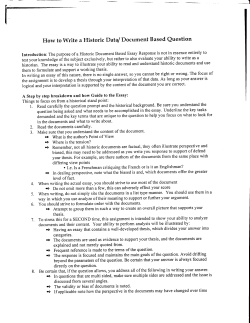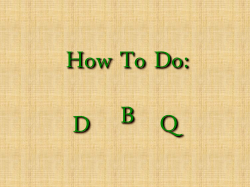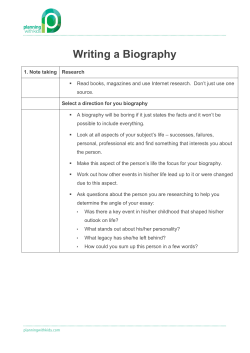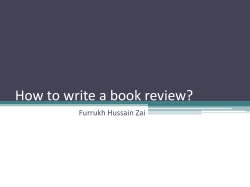Welcome to the UBC Research Commons Thesis Template User’s
Welcome to the UBC Research Commons Thesis Template User’s Guide for Word 2011 (Mac) This guide is intended to be used in conjunction with the thesis template, which is available here. Although the term “thesis” is used in this guide for simplicity’s sake, the information in this guide applies to both theses and dissertations. Please note: using this template is not a guarantee that your thesis will be formatted properly, particularly if you make changes to any of the formatting. Make sure to review your final product carefully before submitting it to the Faculty of Graduate Studies. You may find the following resources useful if you need additional help with your thesis: Thesis Formatting Support Resources: Faculty of Graduate Studies (FoGS): FoGS thesis formatting guidelines graduate.thesis@ubc.ca (pre-reviews and questions) (604) 822-2848 Research Commons: Koerner Library, Level 2 research.commons@ubc.ca Microsoft Word Resources: Microsoft.com Word Help Word Features for Your Thesis Wiki Other Helpful Resources: Office of Research Services Office of Research Ethics FoGS Ethics Requirements Checklist Copyright Office Copyright Guide for UBC Theses and Dissertations cIRcle (UBC Institutional Repository) Writing Centre Three Useful Word Views/Tools These three views/tools can be very helpful when you’re formatting. Outline View This will allow you to see your document as a bare-bones outline: i.e., just the headings and body text. In this view, you can drag-and-drop paragraphs, sections, or even chapters from one point in your document to another without having to cut and paste. You can select Outline View either by going to the View menu and selecting the “Outline” option, or by going to the status bar at the bottom of the page and clicking on the second button from the left. Document Map Pane This will show a list of your headings and sub-headings to the left of your document. Clicking on one of the headings will take you to that section of your thesis. Subsections can be revealed or hidden by clicking on the arrows next to the headings. As in the Outline View, you can drag-and drop sections and subsections from one point in your document to another. You can show the Document Map Pane by going to the View menu and selecting “Sidebar” and clicking on “Document Map Pane.” Show Hidden Codes/Formatting Marks When formatting your thesis, it can be helpful to turn on the “formatting marks.” This will reveal marks like page breaks, paragraph breaks, spaces, and tabs, which are usually hidden. To turn on formatting marks, click the ¶ button on the toolbar on the top of the window. If you do not see the ¶ button, go to the View menu > Toolbars, and select “Standard” to reveal the standard toolbar. You can also turn on the formatting marks by selecting “Markup” on the View menu. SAMPLE THESIS TITLE WITH A CONCISE AND ACCURATE DESCRIPTION THAT INCLUDES KEY WORDS AND AVOIDS USING SCIENTIFIC FORMULAS by John Doe You must use the name under which you are registered at UBC, both here and with the copyright date below. If your name has changed since you first registered, you must change your name with Enrolment Services in order to use your new name on your thesis. For more information, go here. B.A., The University of British Columbia, 2008 A THESIS SUBMITTED IN PARTIAL FULFILLMENT OF If you’re not sure of the program name, check on the SSC. There are some degrees in which the name of the program is included in the title of the degree (e.g. Master of Journalism), which means the program name isn’t required here. See the programs to which this applies here. Keep the parentheses around the program name. THE REQUIREMENTS FOR THE DEGREE OF MASTER OF ARTS in THE FACULTY OF GRADUATE STUDIES (Program Name: Do not put the words “Faculty”, “Department”, “Institute”, “School”, “Centre”, or “Program”, or anything else before or after the program name) THE UNIVERSITY OF BRITISH COLUMBIA The month and year you submit your thesis to the Faculty of Graduate Studies. (Vancouver) or (Okanagan) January 2012 To make the copyright symbol go to the Insert menu > Symbol > Symbol Browser and select the copyright symbol, or type just “(c)”. Please note that the latter option may not work if you’ve changed your autocorrect settings. © John Doe, 2012 Pick the campus where you are registered as a student; keep the parentheses around the word. Abstract This is the You must apply heading styles to all section and chapter headings in your thesis, or they will not appear in your Table of Contents. Use the “Heading 1” style for all front matter headings (the front matter is everything before Chapter 1), and for the headings of the bibliographic section and the appendices, if you have any. To use styles, go to the Home tab, and select the style use wish to use from the Abstract. “Styles” pane. To check the word count, highlight the text of your abstract, and look at the “Words” box in the toolbar at the bottom of your screen. You will see the number of words in the Abstract out of the total number of words in the thesis. For your thesis as a whole, the Faculty of Graduate Studies does not require a maximum or minimum number of words. Your department may have its own requirements. The abstract is a concise and accurate summary of the research contained in the thesis. It states the problem, the methods of investigation, and the general conclusions, and should not contain tables, graphs or illustrations. It must not exceed 350 words, and should contain relevant keywords that will make your thesis more likely to be found in an electronic search. Do not put a separate list of keywords. There must be a single abstract for the entire thesis. All page margins should be 1 inch (2.54 cm). To change the margins go to the Layout tab, click the “Margins” button on the Margins pane, and select the “Normal” option. The font should be appropriate for an academic work and consistent throughout the entire thesis. The font size in the body of thesis must be equivalent to 10-12 point in Times New Roman or Arial. Larger font sizes may be used in headings. Pages in the front matter (everything before Chapter 1) must be numbered using lower case Roman numerals. The pagination should begin with ii on the Abstract page (the Title Page is technically page i, but it should not be numbered). To format page numbers, open the page numbers window by going to the Insert menu and selecting “Page Numbers.” Click the “format” button. Change the number format using the drop down menu at the top of the window. To prevent “i” from appearing on the title page, double click the page number to reveal the Header and Footer tab. Click the box next to “Different First Page” on the Options pane. ii Preface You may either indent the first line of each paragraph or put a larger space between each paragraph than between each line (for example, as shown in the Abstract). You must be consistent throughout the entire thesis. This is the Preface. As of May 2013, all theses and dissertations are required to have a preface, which appears immediately after the Abstract and before the Table of Contents. The preface must include a statement indicating your contribution to the following: Identification and design of the research program, Performance of various parts of the research, and Analysis of the research data. In addition, if any part of your research was partly or wholly published in articles, was part of a collaboration, or required the approval of one or more of UBC’s Research Ethics Boards, you must include that information in your preface as well. This information would be included as follows: A statement indicating the relative contributions of all collaborators and co- authors of publications (if any), emphasizing details of your contribution and stating the proportion Use 1.5 or double line spacing. To change line spacing, go to the Home of research and writing conducted by youtab, and click the line spacing button (third from the right on the bottom row of the Paragraph pane) and select 1.5 or 2.0. If you’re having problems with theinline yourthe document, click in “line spacing A list of any publications arising from work presented thespacing thesis,inand chapter(s) options” at the bottom of the line spacing drop down menu to open the paragraph formatting window. Ensure that “0 pt” is selected in the which the work is located. Do not include the actual publications at menus. any point in your “Before” and “After” drop down thesis. The name of the particular UBC Research Ethics Board, and the Certificate Number(s) of the Ethics Certificate(s) obtained, if ethics approval was required for the research. Do not include the actual Ethics Certificate(s) at any point in your thesis. iii Examples of statements regarding collaborations or lists of publications arising from the research: Chapter 2 is based on work conducted in UBC’s Maple Syrup Laboratory by Dr. A. Apple, Professor B. Boat, and [student’s name]. I was responsible for tapping the trees in forests X and Z, conducted and/or supervised all boiling operations, and performed frequent quality control tests on the product. or A version of chapter 3 has been published. [Student’s name], Apple, A. and Boat. B. (2010) Frequency of Quality Testing in Syrup Creation. Maple Science J. 255:139-144. I conducted all the testing and wrote most of the manuscript. The section on “Testing Implements” was originally drafted by Boat, B. If your research did not require ethics approval, was conducted as part of a collaboration, was not previously published in whole or in part, and was designed, carried out, and analyzed by you alone, your preface may be very short. The contents of the preface must be verified by your supervisor. Please note that preface requirements may change over time; please check the Faculty of Graduate Studies website to ensure that you are following the most current requirements. iv To generate a Table of Contents (TOC) in Word, you must apply heading styles to your chapter and section headings. These styles allow Word to distinguish between the headings and the body of your thesis. For more information on how to use styles, see the Abstract or Chapter 1. Table of Contents Once heading styles are applied, go to the Document Elements tab and select the style of Table of Contents you wish to use from Table of Contents Pane. Word will insert a TOC based on your chapter and section headings. For more information about how to create a TOC, go here. Abstract .................................................................................................................................... ii Preface ..................................................................................................................................... iii Table of Contents .................................................................................................................... v List of Tables ......................................................................................................................... vii List of Figures ....................................................................................................................... viii List of Symbols ....................................................................................................................... ix List of Abbreviations .............................................................................................................. x Glossary .................................................................................................................................. xi Acknowledgements ............................................................................................................... xii Dedication ............................................................................................................................. xiii Chapter 1: Introduction ........................................................................................................ 1 1.1 Section....................................................................................................................... 1 1.1.1 Sub-Section ........................................................................................................... 1 1.2 Section....................................................................................................................... 2 1.2.1 Sub-Section ........................................................................................................... 2 1.2.2 Sub-Section ........................................................................................................... 2 1.2.2.1 Sub-Sub-Section ........................................................................................... 2 1.2.2.2 Sub-Sub-Section ........................................................................................... 2 Chapter 2: Body of Thesis ..................................................................................................... 3 2.1 Section....................................................................................................................... 3 2.1.1 Sub-Section ........................................................................................................... 4 v 2.2 Section....................................................................................................................... 6 2.2.1 Sub-Section ........................................................................................................... 6 Chapter 3: Conclusion ........................................................................................................... 7 3.1 Section....................................................................................................................... 7 3.1.1 Sub-Section ........................................................................................................... 8 3.2 Section....................................................................................................................... 8 3.2.1 Sub-Section ........................................................................................................... 8 Bibliography ............................................................................................................................ 9 Appendices ............................................................................................................................. 10 Appendix A ......................................................................................................................... 10 A.1 Sub-Appendix ..................................................................................................... 10 A.2 Sub-Appendix ..................................................................................................... 11 Appendix B ......................................................................................................................... 12 B.1 Sub-Appendix ..................................................................................................... 12 You must manually update your Table of Contents if pages numbers change or you add new chapters or sections. Make sure to update your Table of Contents before you turn in your thesis, as the Faculty of Graduate studies will reject a thesis that has incorrect page numbers in the TOC. To update your Table of Contents, place your cursor in the TOC, go to the Table of Contents pane on the Document Elements tab and click “Update.” You’ll be given two options: “Update page numbers only” or “Update entire table.” Updating the entire table is more comprehensive, but it can take several minutes in a long document, so you may prefer to only update the page numbers if the chapter and section headings have not changed. You can also right click on one of the items in the TOC and choose “Update Field” from the menu that appears. The same updating options apply. vi To create a List of Tables, you must first add captions for all the tables in your thesis. For more information about how to do this, see Section 2.1 of Chapter 2. List of Tables When you’ve inserted captions as necessary, go the Insert menu and select “Indexes and Tables.” On the window that appears, go to the Table of Figures Tab, select “Table” from the Caption Label menu, and click “OK.” The same method can be used to create lists of figures and equations. For more information about creating and formatting these lists, go here. This is the List of Tables. This must be included if you have any tables in your thesis. If you do not have any tables in your thesis, you should delete this page. If you have taken any tables from other sources, please contact the Copyright Office as early in your writing process as possible. Tables must be numbered consecutively. They can be numbered with the chapter number or with no reference to the chapter number. You must use the same numbering system for tables, figures, illustrations, etc. Avoid mixing numbering systems. Your table captions should either be consistently in sentence case (i.e., only the first letter of the caption and any proper nouns are capitalized) or consistently in title case (i.e., most words in the caption are capitalized, with the general exception of prepositions, conjunctions and articles). Table 2.1 A sample of a table in Chapter 2............................................................................ 5 Table 3.1 A sample of a table in Chapter 3............................................................................ 7 Table 3.2 Second sample of a table in Chapter 3 ................................................................... 8 Like the Table of Contents, the List of Tables must be updated manually. To update the List of Tables, place your cursor in the list you wish to update, go to the Document Elements tab and press the “Update” button on the Table of Contents pane. Use the same methods to update Lists of Figures, Lists of Illustrations, or other lists as necessary. Make sure to update all such lists before handing in your thesis. vii List of Figures This is the List of Figures. This must be included if you have any figures in your thesis. If you do not have any figures in your thesis, you should delete this page. If you have taken any figures from other sources, please contact the Copyright Office as early in your writing process as possible. Figures must be numbered consecutively. They can be numbered with the chapter number or with no reference to the chapter number. You must use the same numbering system for tables, figures, illustrations, etc. Avoid mixing numbering systems. Your figure captions should either be consistently in sentence case (i.e., only the first letter of the caption and any proper nouns are capitalized) or consistently in title case (i.e., most words in the caption are capitalized, with the general exception of prepositions, conjunctions and articles). Figure 2.1 Sample caption for figure 1 .................................................................................. 3 viii List of Symbols If you are using specialized symbols in your thesis, list them here. Lists of symbols, lists of abbreviations, glossaries, etc., may go in any order you wish, so long as they appear after the Lists of Tables and/or Figures and before the Acknowledgements. If you do not have any specialized symbols in your thesis and do not need a list of them, you should delete this page. ix List of Abbreviations If you are using abbreviations in your thesis, list them here. Lists of symbols, lists of abbreviations, glossaries, etc., may go in any order you wish, so long as they appear after the Lists of Tables and/or Figures and before the Acknowledgements. If you do not have any abbreviations in your thesis and do not need a list of them, you should delete this page. x Glossary If you require a glossary of specialized terms for your thesis, list them here. Lists of symbols, lists of abbreviations, glossaries, etc., may go in any order you wish, so long as they appear after the Lists of Tables and/or Figures and before the Acknowledgements. If you do not require a glossary for your thesis, you should delete this page. xi Acknowledgements This is the Acknowledgements section. The following are usually mentioned in the Acknowledgements: Supervisor and committee Grant support Helpful fellow students, lab mates, etc. Family support Acknowledgements may extend for more than one page, but should be no longer than two pages. Example: I offer my enduring gratitude to the faculty, staff and my fellow students at UBC, who have inspired me to continue my work in this field. I owe particular thanks to Dr. J. M. Schneider, whose penetrating questions taught me to question more deeply. I thank Dr. O. Meyer for enlarging my vision of science and providing coherent answers to my endless questions. Special thanks are owed to my parents, whose have supported me throughout my years of education, both morally and financially. xii Dedication This is the Dedication. The dedication must be listed in the Table of Contents. You may decide you do not want to have the word “Dedication” appear on this page. In Microsoft Word, to get “Dedication” to show up in the Table of Contents without appearing here, change the colour of the word “Dedication” to white. You will then need to change the font colour of “Dedication” back to black in the Table of Contents. xiii To apply a heading style, go to the Home tab, and select the style you wish to use from the Styles pane. Chapter 1: Introduction [Chapter Title: use Heading 2, will auto-generate the chapter number] This is the Introduction. You may choose whether or not to number chapters and sections, so long as you are consistent throughout the entire thesis. If you number chapters, you must also number sections and vice versa. To change the numbering format of a particular style, go to the Format menu, click “Style”, select the style you wish to modify from the menu bar on the left side of the window, and click the Modify button to open the “Modify Style” window. Select “Numbering” from the drop down menu on the bottom left hand side of the page to change the numbering format. The introduction to the thesis must outline the theme, hypotheses and/or goals of the thesis For more information about how to use and modify styles go here. and provide sufficient information to enable a non-specialist researcher to understand these. It must contain the elements listed below. The way in which these elements are incorporated will depend on the particular discipline. A thorough review of relevant literature A clear statement of the research question – the hypotheses and/or goals of the research New chapters must begin on a new page. 1.1 Section This is Chapter 1, Section 1.1. [Section Title: use Heading 3] 1.1.1 Sub-Section This is Chapter 1, Sub-Section 1.1.1. You may use in-text citations, footnotes, or endnotes in your thesis. The Faculty of Graduate Studies does not have specific requirements regarding citation styles, so if you have questions you should check with your department. To add a footnote or endnote, go to the Document Elements tab and then use the buttons on the citations pane. For more information about inserting and formatting references, go here. [Sub-Section Title: use Heading 4] 1 1.2 Section This is Chapter 1, Section 1.2. 1.2.1 Sub-Section This is Chapter 1, Sub-Section 1.2.1. 1.2.2 Sub-Section This is Chapter 1, Sub-Section 1.2.2. 1.2.2.1 Sub-Sub-Section This is Chapter 1, Sub-Sub-Section 1.2.2.1. [Sub-Sub-Section Title: use Heading 5] 1.2.2.2 Sub-Sub-Section This is Chapter 1, Sub-Sub-Section 1.2.2.2. [Sub-Sub-Sub-Section Title: use Heading 6] Headings and subheadings must never appear at the bottom of the page without at least one, preferably two lines of text underneath. Instead, move the heading to the next page, even if it means leaving a larger lower margin on the preceding page. The heading styles of this thesis template have been modified to ensure they don’t appear on the bottom of a page without text beneath them. If you are having problems, go the Format menu, click “Style,” select the style you wish to modify from the menu bar on the left side of the window, and click the Modify button to open the “Modify Style” window. Select “Paragraph” from the drop down menu on the bottom left hand side of the page and then go to the “Line and Page Breaks” tab. Ensure the boxes next to “Widow/ Orphan control” and “Keep with next” are checked. 2 Chapter 2: Body of Thesis This is the Body of the Thesis. For the purposes of this template, only one body chapter has been included (Chapter 2). However, you may have as many body chapters as you and your supervisor decide are necessary. The account of the research should be presented in a manner suitable for the field and include the following: A coherent structure that flows logically and smoothly from chapter to chapter A brief synopsis at the beginning of each research chapter A description of methods used, in sufficient detail to enable a reader to understand how the data were gathered and to apply similar methods in another study A complete account of the research presented in a systematic manner typical of the field of study Students should consult with their supervisors for further guidance about how to structure their particular thesis. 2.1 Section This is Chapter 2, Section 2.1. Figure 2.1 Sample caption for figure 1 Caption titles may be in title case (the first letters of all principal words are capitalized) or sentence case (only the first letter of the first word is capitalized). The case must be consistent throughout the entire thesis. The same rule applies to chapter and section titles. In order for a figure to appear in the table of figures, you must insert a caption. To do so, select the item you wish to caption, go to the Insert Menu and click “Caption” to open the Caption window. If the label you wish to use isn’t available, click the “New Label” button to create one. Use the “Numbering” button to change the numbering format as necessary. When you’ve selected the options you want press “OK.” 3 2.1.1 Sub-Section This is Chapter 2: Section 2.1.1. You may want to consider using the “Cross-reference” function in Word to ensure that your thesis is internally consistent. A crossreference is a link to an item within your document such as a chapter, section, figure, table, or footnote. If the title or number of the item changes, the cross-reference will update automatically. For example, let’s say the text “Chapter 2” above were a cross-reference. If you were to insert a new chapter after Chapter 1, this chapter would become Chapter 3. The text above would change to say Chapter 3, so you would not have to remember to update the text yourself. To insert a cross reference, go to the Insert menu, and select “Crossreference” to open the Cross-reference window. Select the type of item you wish to reference using the “Reference type” drop down menu. A list of items will appear in the large menu on the lower half of the window. Highlight the item you wish to reference. Use the “Insert reference to:” drop down menu to determine how your reference will appear on the page. Press the “Insert” button when you are finished. Cross-references should update when you open the print window, even if you don’t actually print the document. You can also select the entire document, press the control button on your keyboard and select “Update field” from the menu that appears. For more information about how to use cross-references, go here. 4 This page is an example of a page that is in landscape mode (with the long edge of the page at the top). If you have tables, figures, or illustrations which are too large to fit on a page oriented in portrait mode (with the short edge of the page at the top), change the orientation of the page to landscape mode. This is the only time you should use landscape mode in your thesis. Table 2.1 A sample of a table in Chapter 2 Figures, tables, and illustrations may be numbered sequentially throughout the thesis (1, 2, 3, 4…) or by chapter (1.1, 1.2, 1.3, 2.1, 2.2, 2.3…). As always, you must be consistent throughout the entire thesis. To make a single page appear in landscape mode, you first must insert section breaks, otherwise all subsequent pages will also be in landscape mode. It is best to turn on the formatting marks before you insert section breaks, otherwise you will not be able to see where they are. See the “Three Useful Word View/ Tools” box on the second page of this guide for more information. Place your cursor right before the page you wish to convert to landscape mode. On the Layout tab, select the “Breaks” button on the Page Setup pane. Select the “Next Page” button under the Section Breaks sub-heading. Move your cursor to the end of the page you wish to covert to landscape mode and insert another section break. Now you may go to the Layout tab, click the “Orientation” button on the Page Setup pane, and select Landscape. When you insert a section break, Word will restart the pagination at 1 in the new section. To fix this, go to the Insert menu, select “Page Numbers,” and click on the Format button on the bottom left hand side of the window that appears. In the formatting window, select the button next to “Continue from previous section.” You must do this again on the page following the new section, as it is now also the beginning of a section. 5 2.2 Section This is Chapter 2, Section 2.2. 2.2.1 Sub-Section This is Chapter 2, Sub-Section 2.2.1. 6 Chapter 3: Conclusion This is the Conclusion. In this section the student must demonstrate his/her mastery of the field and (for doctoral candidates) his/her contribution to knowledge in the broader discipline. The section includes the following: Overall analysis and integration of the research and conclusions of the thesis in light of current research in the field Conclusions regarding goals or hypotheses of the thesis that were presented in the Introduction, and the overall significance and contribution of the thesis research Comments on strengths and limitations of the thesis research Discussion of any potential applications of the research findings An analysis of possible future research directions in the field drawing on the work of the thesis 3.1 Section This is Chapter 3, Section 3.1. Table 3.1 A sample of a table in Chapter 3 7 3.1.1 Sub-Section This is Chapter 3, Sub-Section 3.1.1. 3.2 Section This is Chapter 3, Section 3.2. 3.2.1 Sub-Section This is Chapter 3, Sub-Section 3.2.1. Table 3.2 Second sample of a table in Chapter 3 If you have a large table that continues on more than one page, you must ensure that the header row repeats at the top of every page. Double click on the table to reveal the Table Layout tab, which will appear to the right of the Table tab. Select the entire header row and no other part of the table. Click the “Repeat Headers” button the Data pane on the far right hand side of the Table Layout tab. 8 Bibliography This is the bibliographic section of your thesis. What you will use as the title of this section will depend on what style of referencing you are using. “Bibliography” refers to a general list of information about sources, including both sources you have cited and sources you have consulted but not cited. “References” refers to a list of sources cited; sources consulted but not cited are not included in a reference list. “Works Cited” is the name given to a reference list in the MLA style. There must be a single bibliography for the entire thesis. For information on a variety of citation styles, please see UBC Library’s How to Cite Sources page. The bibliographic and citation style you use will be determined by the discipline you are in; consult your supervisor for advice on appropriate styles. Author, A. 2010. Title, publication details, in style permitted by your discipline. Please consult a style manual appropriate for your discipline for further details. Author, B. 2010. Title, publication details, in style permitted by your discipline. Please consult a style manual appropriate for your discipline for further details. Some bibliographic styles require a “hanging indent,” which means the first line of a citation is not indented, but all subsequent lines are. To apply a hanging indent in your bibliography, select the entire bibliography, go to the Format menu, and select “Paragraph.” Go to the Indentation section in the middle of the window, and select “Hanging” from the “Special” drop down menu. 9 Appendices This title use Heading 1 Appendix A This is Appendix A [Type a space and apply style “Heading 7” to create the title.] All appendices in the thesis must be presented together after the concluding chapter. Page numbering for appendices continues on from the body of the thesis, in sequence. Appendices must be limited to supporting material genuinely subsidiary to the main argument of the thesis. Appendices must only include material that is referred to in the Body of the thesis. The following are appropriate for inclusion in the appendices: 1 Additional details of methodology and/or data 2 Diagrams of specialized equipment developed 3 Copies of questionnaires or surveys used in the research. Please ensure that personal information (e.g., names or contact information of subjects and/or researchers) is removed and/or blacked out from your questionnaire/survey copies. A.1 Sub-Appendix This is Appendix A, Section 1. [Sub-Appendix: use Heading 8] 10 A.2 Sub-Appendix This is Appendix A, Section 2. 11 Appendix B This is Appendix B. B.1 Sub-Appendix This is Appendix B, Section 1. 12
© Copyright 2025