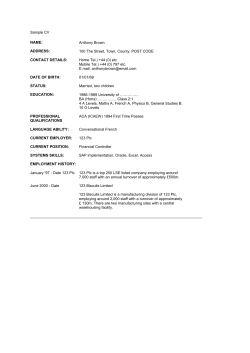PLC Designer L Ä.JjVä
PLC Designer
13417353
Ä.JjVä
Application Sample i700 - sample project _ _ _ _ _ _ _ _ _ _ _ _ _ _ _ _ _ _ _
Software manual
EN
L
Contents
________________________________________________________________
1
1.1
1.2
1.3
About this documentation _ _ _ _ _ _ _ _ _ _ _ _ _ _ _ _ _ _ _ _ _ _ _ _ _ _ _ _ _ _ _ _ _ _ _ _ _ _ _
Document history _ _ _ _ _ _ _ _ _ _ _ _ _ _ _ _ _ _ _ _ _ _ _ _ _ _ _ _ _ _ _ _ _ _ _ _ _ _ _ _ _ _ _ _
Conventions used _ _ _ _ _ _ _ _ _ _ _ _ _ _ _ _ _ _ _ _ _ _ _ _ _ _ _ _ _ _ _ _ _ _ _ _ _ _ _ _ _ _ _ _
Notes used _ _ _ _ _ _ _ _ _ _ _ _ _ _ _ _ _ _ _ _ _ _ _ _ _ _ _ _ _ _ _ _ _ _ _ _ _ _ _ _ _ _ _ _ _ _ _ _
3
6
6
7
2
Safety instructions _ _ _ _ _ _ _ _ _ _ _ _ _ _ _ _ _ _ _ _ _ _ _ _ _ _ _ _ _ _ _ _ _ _ _ _ _ _ _ _ _ _ _ _
8
3
3.1
3.2
Preconditions _ _ _ _ _ _ _ _ _ _ _ _ _ _ _ _ _ _ _ _ _ _ _ _ _ _ _ _ _ _ _ _ _ _ _ _ _ _ _ _ _ _ _ _ _ _
System requirements _ _ _ _ _ _ _ _ _ _ _ _ _ _ _ _ _ _ _ _ _ _ _ _ _ _ _ _ _ _ _ _ _ _ _ _ _ _ _ _ _ _
Setting up communication to the Controller _ _ _ _ _ _ _ _ _ _ _ _ _ _ _ _ _ _ _ _ _ _ _ _ _ _ _ _ _
9
9
9
4
4.1
4.2
4.3
What is the Application Sample? _ _ _ _ _ _ _ _ _ _ _ _ _ _ _ _ _ _ _ _ _ _ _ _ _ _ _ _ _ _ _ _ _ _ _ _
Target of the Application Sample _ _ _ _ _ _ _ _ _ _ _ _ _ _ _ _ _ _ _ _ _ _ _ _ _ _ _ _ _ _ _ _ _ _ _ _
Overview of the features of the Application Sample _ _ _ _ _ _ _ _ _ _ _ _ _ _ _ _ _ _ _ _ _ _ _ _ _
Elements of the Application Sample _ _ _ _ _ _ _ _ _ _ _ _ _ _ _ _ _ _ _ _ _ _ _ _ _ _ _ _ _ _ _ _ _ _
4.3.1
The L_SMC_AxisBasicControl block _ _ _ _ _ _ _ _ _ _ _ _ _ _ _ _ _ _ _ _ _ _ _ _ _ _ _ _ _
11
11
12
12
12
5
5.1
5.2
5.3
5.4
Overview - The structure of the Application Sample _ _ _ _ _ _ _ _ _ _ _ _ _ _ _ _ _ _ _ _ _ _ _ _ _
A11_ProgramCalls _ _ _ _ _ _ _ _ _ _ _ _ _ _ _ _ _ _ _ _ _ _ _ _ _ _ _ _ _ _ _ _ _ _ _ _ _ _ _ _ _ _ _ _
A20_Visualisation _ _ _ _ _ _ _ _ _ _ _ _ _ _ _ _ _ _ _ _ _ _ _ _ _ _ _ _ _ _ _ _ _ _ _ _ _ _ _ _ _ _ _ _
A70_POUs _ _ _ _ _ _ _ _ _ _ _ _ _ _ _ _ _ _ _ _ _ _ _ _ _ _ _ _ _ _ _ _ _ _ _ _ _ _ _ _ _ _ _ _ _ _ _ _
A90_Resources _ _ _ _ _ _ _ _ _ _ _ _ _ _ _ _ _ _ _ _ _ _ _ _ _ _ _ _ _ _ _ _ _ _ _ _ _ _ _ _ _ _ _ _ _ _
5.4.1
Use of the oscilloscope function: example of AxisX _ _ _ _ _ _ _ _ _ _ _ _ _ _ _ _ _ _ _ _
5.4.2
EPM_S202: Digital inputs _ _ _ _ _ _ _ _ _ _ _ _ _ _ _ _ _ _ _ _ _ _ _ _ _ _ _ _ _ _ _ _ _ _
5.4.3
EPM_S303: Digital outputs _ _ _ _ _ _ _ _ _ _ _ _ _ _ _ _ _ _ _ _ _ _ _ _ _ _ _ _ _ _ _ _ _
5.4.4
EPM_S400: Analog inputs _ _ _ _ _ _ _ _ _ _ _ _ _ _ _ _ _ _ _ _ _ _ _ _ _ _ _ _ _ _ _ _ _ _
13
14
14
15
16
16
17
17
17
6
6.1
6.2
6.3
6.4
6.5
Opening the Application Sample _ _ _ _ _ _ _ _ _ _ _ _ _ _ _ _ _ _ _ _ _ _ _ _ _ _ _ _ _ _ _ _ _ _ _ _
Creating a new project - opening the Application Sample _ _ _ _ _ _ _ _ _ _ _ _ _ _ _ _ _ _ _ _ _ _
Updating the Controller in the project (optional) _ _ _ _ _ _ _ _ _ _ _ _ _ _ _ _ _ _ _ _ _ _ _ _ _ _ _
Going online _ _ _ _ _ _ _ _ _ _ _ _ _ _ _ _ _ _ _ _ _ _ _ _ _ _ _ _ _ _ _ _ _ _ _ _ _ _ _ _ _ _ _ _ _ _ _
6.3.1
Transferring the project to the control system - "logging in" _ _ _ _ _ _ _ _ _ _ _ _ _ _ _
Loading and starting the PLC program _ _ _ _ _ _ _ _ _ _ _ _ _ _ _ _ _ _ _ _ _ _ _ _ _ _ _ _ _ _ _ _ _
Simulation _ _ _ _ _ _ _ _ _ _ _ _ _ _ _ _ _ _ _ _ _ _ _ _ _ _ _ _ _ _ _ _ _ _ _ _ _ _ _ _ _ _ _ _ _ _ _ _
18
19
19
20
20
20
21
7
7.1
7.2
7.3
7.4
7.5
7.6
7.7
7.8
7.9
Getting started - operating the Application Sample _ _ _ _ _ _ _ _ _ _ _ _ _ _ _ _ _ _ _ _ _ _ _ _ _
The buttons of the visualisation _ _ _ _ _ _ _ _ _ _ _ _ _ _ _ _ _ _ _ _ _ _ _ _ _ _ _ _ _ _ _ _ _ _ _ _
Commissioning an axis _ _ _ _ _ _ _ _ _ _ _ _ _ _ _ _ _ _ _ _ _ _ _ _ _ _ _ _ _ _ _ _ _ _ _ _ _ _ _ _ _
Motor data parameterisation _ _ _ _ _ _ _ _ _ _ _ _ _ _ _ _ _ _ _ _ _ _ _ _ _ _ _ _ _ _ _ _ _ _ _ _ _ _
SoftMotion data parameterisation _ _ _ _ _ _ _ _ _ _ _ _ _ _ _ _ _ _ _ _ _ _ _ _ _ _ _ _ _ _ _ _ _ _ _
Axis control during manual operation: manual control _ _ _ _ _ _ _ _ _ _ _ _ _ _ _ _ _ _ _ _ _ _ _ _
Axis control in the automatic mode: "CyclicMove" _ _ _ _ _ _ _ _ _ _ _ _ _ _ _ _ _ _ _ _ _ _ _ _ _ _
Coupling/decoupling of an axis: "GearingAxisY" _ _ _ _ _ _ _ _ _ _ _ _ _ _ _ _ _ _ _ _ _ _ _ _ _ _ _
Holding brake: Application "BrakeAxisZ" _ _ _ _ _ _ _ _ _ _ _ _ _ _ _ _ _ _ _ _ _ _ _ _ _ _ _ _ _ _ _ _
EtherCAT diagnostics: "Diagnostic" _ _ _ _ _ _ _ _ _ _ _ _ _ _ _ _ _ _ _ _ _ _ _ _ _ _ _ _ _ _ _ _ _ _ _
22
23
24
24
25
26
27
28
29
30
Index _ _ _ _ _ _ _ _ _ _ _ _ _ _ _ _ _ _ _ _ _ _ _ _ _ _ _ _ _ _ _ _ _ _ _ _ _ _ _ _ _ _ _ _ _ _ _ _ _ _ _
31
Your opinion is important to us _ _ _ _ _ _ _ _ _ _ _ _ _ _ _ _ _ _ _ _ _ _ _ _ _ _ _ _ _ _ _ _ _ _ _ _ _
32
2
Lenze · Servo Inverter i700 | Application Sample · DMS 1.0 DE - 09/2012 - TD11
About this documentation
________________________________________________________________
1
About this documentation
This documentation describes the sample project for the i700 servo inverter for commissioning a
Lenze automation system. The used automation system consists of a PLC for "Controller-based
Automation" and drive components connected (via a bus system).
The explanation of the procedure includes the installation of the integrated development
environment, the »PLC Designer«, and the diagnostics of the application.
Read the Mounting Instructions accompanying the controller first before you
start working!
The mounting instructions contain safety instructions that must be observed!
Note!
This documentation supplements the software manuals of the »PLC Designer« and »PLC
Designer«.
Tip!
Information and tools regarding the Lenze products can be found in the download area at:
http://www.Lenze.com
This manual is part of the Controller-based Automation manual collection. The manual collection
consists of the following parts:
Documentation
Subject
System manuals
• Controller-based Automation - System structure & configuration
• Visualisation - System structure & configuration
(Software) manual
• Controller - Parameter setting & configuration
Communication manuals
• Controller-based Automation EtherCAT - Commissioning & configuration
• Controller-based Automation CANopen - Commissioning & configuration
• Controller-based Automation PROFIBUS - Commissioning & configuration
Further software manuals
• »PLC Designer«
• »Engineer«
• »Global Drive Control« (»GDC«)
• L-force Controller as gateway - Parameter setting & configuration
• »VisiWinNET® Smart«
• »Backup & Restore«
Information on the use of the controller beyond the field of "Controller-based
Automation" can be found in the system manuals tailored to the application
case.
Lenze · Servo Inverter i700 | Application Sample · DMS 1.0 EN - 09/2012 - TD11
3
About this documentation
________________________________________________________________
More technical documentation for Lenze components
More information on Lenze components that can be used in connection with Controller-based
automation can be found in the following documentation:
Mounting & wiring
Symbols:
MAs Controller
Printed documentation
MA i700 servo inverter
Online help / PDF file
MAs Servo Drives 9400
MAs Inverter Drives 8400
MA I/O system 1000 (EPM-Sxxx)
MAs for communication cards (MC-xxx)
MAs for communication modules
Abbreviation:
BA Operating instructions
KHB Communication manual
MA Mounting instructions
SW Software manual
Parameterisation, configuration, commissioning
SHB System manual
SW L-force Controller
SW Servo-Inverter i700
SW Servo Drive 9400 HighLine/PLC /
Regenerative power supply module
9400 HighLine commissioning guidelines
SW Inverter Drives 8400
StateLine/HighLine/TopLine
SHB I/O system 1000 (EPM-Sxxx)
BAs for servo system ECS (ECSxE, ECSxM)
KHBs for communication modules
Programming
SW 9400 function library
Reuse
SW Application Sample i700
SW Application Samples
SW ApplicationTemplate
Target group
This documentation is directed at all persons who commission and program the Lenze Teachware
case i700 on the basis of the "Application Sample i700" sample project in the context of "Controllerbased Automation".
Screenshots/application examples
All screenshots in this documentation are application examples. Depending on the firmware
version of the Lenze devices and software version of the engineering tools installed (»PLC
Designer«), the screenshots in this documentation may deviate from the screen representation.
4
Lenze · Servo Inverter i700 | Application Sample · DMS 1.0 EN - 09/2012 - TD11
About this documentation
________________________________________________________________
Validity information
The information in this documentation is valid for the following Lenze software:
Software
From software version
»PLC Designer«
3.3.x
Lenze · Servo Inverter i700 | Application Sample · DMS 1.0 EN - 09/2012 - TD11
5
About this documentation
Document history
________________________________________________________________
1.1
Document history
Version
1.0
1.2
Description
09/2012
TD11 First edition
Conventions used
This documentation uses the following conventions to distinguish between different types of
information:
Type of information
Display
Examples/notes
Numbers
Decimal separator
Point
The decimal point is generally used.
Example: 1234.56
Text
Version information
Program name
Window
Text colour blue
»«
Italics
Variable name
Control element
»PLC Designer«...
The Message window... / The Options ... dialog box
By setting bEnable to TRUE...
Bold
Sequence of menu
commands
Shortcut
All pieces of information that only apply to or from a certain
controller software version are identified accordingly in this
documentation.
Example: This function extension is available as from
software version V3.0!
The OK... button / The Copy... command / The Properties...
tab / The Name ... input field
If the execution of a function requires several commands in
a row, the individual commands are separated by an arrow:
Select FileOpen to...
<Bold>
Use <F1> to open the online help.
If a key combination is required for a command, a "+" is
placed between the key identifiers: With <Shift>+<ESC>...
Hyperlink
underlined
Reference to further information: Hyperlink to further
information.
Symbols
Page reference
Step-by-step instructions
6
( 6)
Reference to further information: Page number in PDF file.
Step-by-step instructions are marked by a pictograph.
Lenze · Servo Inverter i700 | Application Sample · DMS 1.0 EN - 09/2012 - TD11
About this documentation
Notes used
________________________________________________________________
1.3
Notes used
The following signal words and symbols are used in this documentation to indicate dangers and
important information:
Safety instructions
Structure of safety instructions:
Pictograph and signal word!
(characterises the type and severity of danger)
Note
(describes the danger and informs how to prevent dangerous situations)
Pictograph
Signal word
Meaning
Danger!
Danger of personal injuries through dangerous electrical voltage
Reference to an imminent danger that may result in death or serious
personal
injury unless the corresponding measures are taken.
Danger!
Danger of personal injury through a general source of danger
Reference to an imminent danger that may result in death or serious
personal
injury unless the corresponding measures are taken.
Stop!
Danger of material damage
Indicates a potential danger that may lead to material damage unless the
corresponding measures are taken.
Application notes
Pictograph
Signal word
Meaning
Note!
Important note for trouble-free operation
Tip!
Useful tip for easy handling
Reference to another document
Lenze · Servo Inverter i700 | Application Sample · DMS 1.0 EN - 09/2012 - TD11
7
Safety instructions
________________________________________________________________
2
Safety instructions
Please observe the following safety instructions when you want to commission a controller or
system using the »Engineer«.
Read the documentation supplied with the controller or the individual
components of the system carefully before you start to commission the devices
with the »Engineer«!
The device documentation contains safety instructions which must be observed!
Danger!
According to today's scientific knowledge it is not possible to ensure absolute freedom
from defects of a software.
If required, systems with integrated controllers have to be equipped with additional
monitoring and protective equipment in accordance with the safety regulations valid in
each case (e.g. law on technical equipment, regulations for the prevention of accidents),
so that an impermissible operating status does not endanger persons or equipment.
During commissioning persons must keep a safe distance from the motor or the
machine parts driven by the motor. Otherwise there would be a risk of injury by the
moving machine parts.
Stop!
If you change parameters in the »PLC Designer« during an online connection to the
device is established, the changes are directly accepted in the device!
An incorrect parameterisation can result in unpredictable motor movements. By an
unintentional direction of rotation, too high speeds or jerky operation, powered
machine parts can be damaged!
8
Lenze · Servo Inverter i700 | Application Sample · DMS 1.0 EN - 09/2012 - TD11
Preconditions
System requirements
________________________________________________________________
3
Preconditions
3.1
System requirements
3.2
Engineering PC
Controller
Hardware
PC/notebook
PLC (Logic) from firmware V3.3
Operating system
Windows XP
Windows CE
Required Lenze software
»PLC Designer« from V3.3
Runtime Software
• Logic
• Motion (for this purpose, the
project data must be updated:
"Update Device")
Further requirements
-
Bus system
• EtherCAT bus system
• EtherCAT node
Setting up communication to the Controller
• Connect the Engineering PC to the Controller via a network cable. The »PLC Designer« accesses
the Controller via Ethernet.
• Make the IP settings with the »PLC Designer« afterwards.
How to check the communication settings:
1. Go to the Device view and double-click the desired Controller.
2. Make the desired settings on the Communication settings tab.
• Click the Add gateway button to insert a gateway.
Lenze · Servo Inverter i700 | Application Sample · DMS 1.0 EN - 09/2012 - TD11
9
Preconditions
Setting up communication to the Controller
________________________________________________________________
• Enter the desired IP address of the Controller.
[3-1]
Example: Enter the IP address of the Controller
3. Click OK to add the Controller as gateway.
4. By double-clicking the desired channel (or clicking the Set active path button) set the
channel selected in the Device View below the gateway as active path for control.
• Thus, all communication actions directly refer to this channel.
• The currently active path is represented in bold in the list and "(active)" is attached:
5. A device represented in italics is set as active path but has not been identified during the
last network scan.
Note!
• During initial commissioning, observe the following predefined IP addresses of the
Controllers: 192.168.5.99
10
Further information can be found in the following documentation:
• Controller - Parameter setting & Configuration
Lenze · Servo Inverter i700 | Application Sample · DMS 1.0 EN - 09/2012 - TD11
What is the Application Sample?
Target of the Application Sample
________________________________________________________________
4
What is the Application Sample?
The Application Sample i700 is a sample project for commissioning the Lenze Teachware case i700
which represents an example of the Lenze "Controller-based Automation" system.
• The ready-made sample project enables easy commissioning/diagnostics of the system which
consists of a Controller (Controller 3200 C) with a connected I/O system 1000 and i700 servo
inverters.
4.1
Target of the Application Sample
The Application Sample i700...
• ... facilitates the introduction to the Lenze "Controller-based Automation" on the basis of the
Lenze Teachware case i700.
• … includes simple examples of commissioning the i700 servo inverters.
• ... can optionally be extended by other hardware configurations.
[4-1]
Structure of the Lenze Teachware case i700: It includes the Lenze devices contained in the Application Sample i700.
Lenze · Servo Inverter i700 | Application Sample · DMS 1.0 EN - 09/2012 - TD11
11
What is the Application Sample?
Overview of the features of the Application Sample
________________________________________________________________
4.2
Overview of the features of the Application Sample
Visualisations
Folder/symbol
Function
AxisBasicControl
Visualisation for the quick commissioning of the controllers of the Lenze
application case via the L_SMC_AxisBasicControl function.
CyclicMove
Example of application integration in the L_SMC_AxisBasicControl FB.
GearingAxisY
Example of integration of PLCopen functionality for coupling/decoupling:
Second axisfirst axis
BrakeAxisZ
Example of application integration of a holding brake by means of PLCopen
functions.
Diagnostic
Example of diagnostics of the EtherCAT master and the status of the controllers.
"Getting started": information on the use/structure of the Application Sample
4.3
Elements of the Application Sample
The Application Sample ...
• ... enables easy and quick commissioning of a Lenze Automation system by means of examples.
• ... illustrates the possible applications of the L_SMC_AxisBasicControl function block.
4.3.1
The L_SMC_AxisBasicControl block
The L_SMC_AxisBasicControl block ...
• ... enables easy traversing of controllers by using PLCopen functionality.
• ... can be controlled via:
1. The visualisation during manual operation
2. The interfaces of the block (via a PLC program)
Controlling the L_SMC_AxisBasicControl block
The Application Sample shows the control possibilities by means of examples:
1. Example of commissioning via visualisation:
The
AxisBasicControl visualisation can be used to control the
AxisBasicControl program.
2. Example of controlling via the interfaces of the AxisBasicControl FB:
The
ExampleApplications program uses the following blocks which control the interfaces of
the corresponding AxisBasicControl block (X axis, Y axis, Z axis):
• CyclicMove
• Gearing
• Brake-Control
The "programs" are created as function blocks to illustrate by means of an example how
software functions can be reused in the »PLC Designer«.
12
Lenze · Servo Inverter i700 | Application Sample · DMS 1.0 EN - 09/2012 - TD11
Overview - The structure of the Application Sample
________________________________________________________________
5
Overview - The structure of the Application Sample
The Application Sample i700 is a sample project which provides support during commissioning and
helps you entering the world of Lenze "Controller-based Automation" with the »PLC Designer«.
• The Application Sample is included as project file in the »PLC Designer« setup:
L_AppSample_i700.project
• Lenze devices already contained in the project are:
• I/O modules on the backplane bus of the Controller (I/O system 1000),
• Three axes (AxisX...Z) on the EtherCAT fieldbus (single axis of i700 servo inverter each).
• The Application Sample i700 has the following (fixed) structure:
A11_ProgramCalls
• ... contains all program calls.
A20_Visualisation
• ... contains the visualisations for the device-independent
functions.
A55_VarLists
• ... contains the declarations of the global variables:
• Variables for switching over the visualisation: GVL
• I/O variables: GVL_Hardsignals
• Initialisation variables: GVL_InitValues
A70_POUs
• ... contains the programs for:
• BrakeControl/CyclicMove/EtherCAT/Gearing
A90_Resources
• ... contains all system data such as:
• task settings,
• used libraries,
• predefined traces,
• visualisation managers.
Lenze · Servo Inverter i700 | Application Sample · DMS 1.0 EN - 09/2012 - TD11
13
Overview - The structure of the Application Sample
A11_ProgramCalls
________________________________________________________________
5.1
A11_ProgramCalls
The
PC_Task_High program calls all
high-priority programs of the
application.
5.2
A20_Visualisation
B1_Info: "Getting started"
• ... contains the stored information on the
structure and use of the Application Sample.
B2_AxisBasicControl
• ... contains the visualisations for the individual
instances of the L_SMC_AxisBasicControl
block.
B3_CyclicMove
• ... contains the visualisation of the CyclicMove
block.
B4_Gearing
• ... contains the visualisation of the Gearing
block.
B5_BrakeControl
• ... contains the visualisation of the
BrakeControl block.
B6_EtherCATDiagnostic
• ... contains the visualisation of the EtherCAT
diagnostic of the application.
Main calls the user interface of the main page
of the visualisation which serves to run the entire
visualisation.
• ... contains all visualisations of subfolders B1B6.
14
Lenze · Servo Inverter i700 | Application Sample · DMS 1.0 EN - 09/2012 - TD11
Overview - The structure of the Application Sample
A70_POUs
________________________________________________________________
5.3
A70_POUs
BrakeControl
• ... contains the instanceable sample program,
BrakeControl (FB), including the brake function,
which can be used with the following function
blocks:
• L_SM3_AxisBasicControl
• SMCBrakeControl
• SMCBrakeState
• ... contains the corresponding visualisation.
CyclicMove
• ... contains the instanceable sample program,
CyclicMove (FB), for using the
L_SMC_AxisBasicControl function block.
• ... contains the corresponding visualisation.
EtherCAT
• ... contains the following programs:
MasterHandling: Reinitialise EtherCAT bus.
ReadStatus: Read the status of the EtherCAT slaves.
SetState: Set the state of the EtherCAT slaves.
Gearing
• ... contains the instanceable sample program,
Gearing (FB), for synchronising the Y axis to the X
axis via PLC open functions.
Programs
• ... contains the following programs:
• AxisBasicControl:
Calls three instances of the
L_SMC_AxisBasicControl function block.
• Example_Applications:
Calls instances of the Gearing, BrakeControl,
CyclicMove function blocks.
• EtherCATDiagnostic:
Calls the MasterHandling, ReadStatus, SetState
programs.
• Init:
Writes initial values to those function block inputs
which are not interconnected.
Lenze · Servo Inverter i700 | Application Sample · DMS 1.0 EN - 09/2012 - TD11
15
Overview - The structure of the Application Sample
A90_Resources
________________________________________________________________
5.4
A90_Resources
BrakeControl
• ... contains the graphics referenced in the
visualisations.
Trace_AxisX...Z
• ... pre-configured oscilloscope function of the
respective axis.
5.4.1
Use of the oscilloscope function: example of AxisX
How to proceed:
1. Double-click the desired
Trace in the device view.
2. Select the Download Trace command in the context menu of the oscilloscope to load the
data to the Controller.
• Alternatively, execute the command via the menu TraceDownload Trace.
• The Add Variable option makes evaluation easier by providing all signals in separate
channels.
16
Lenze · Servo Inverter i700 | Application Sample · DMS 1.0 EN - 09/2012 - TD11
Overview - The structure of the Application Sample
A90_Resources
________________________________________________________________
5.4.2
EPM_S202: Digital inputs
The hardware configuration of the sample project contains eight digital inputs. The corresponding
Lenze Teachware case i700 contains a control panel for controlling the inputs of the I/O system.
• Digital input 1: Mapped to the global variable for quick stop (QSP).
• Digital input 3: Mapped to the global variable of the negative hardware limit switch for AxisZ.
• Digital input 4: Mapped to the global variable of the positive hardware limit switch for AxisZ.
5.4.3
EPM_S303: Digital outputs
The hardware configuration of the sample project contains eight digital outputs. The corresponding
Lenze Teachware case i700 contains a control panel for evaluating the outputs of the I/O system.
• Global variable DriveReadyX is mapped to digital output 1.
• Global variable DriveReadyY is mapped to digital output 2.
• Global variable DriveReadyZ is mapped to digital output 3.
5.4.4
EPM_S400: Analog inputs
The hardware configuration of the sample project contains two analog inputs. The corresponding
Lenze Teachware case i700 contains a control panel for controlling the inputs of the I/O system.
• The sample project does not contain/require a pre-configured mapping of the analog inputs.
Lenze · Servo Inverter i700 | Application Sample · DMS 1.0 EN - 09/2012 - TD11
17
Opening the Application Sample
________________________________________________________________
6
Opening the Application Sample
The Application Sample includes a sample program with three axes and a predefined visualisation.
General procedure
The main steps are presented in the table below:
Step
Activity
1st
Creating a new project - opening the Application Sample ( 19)
2nd
Updating the Controller in the project (optional) ( 19)
3rd
Going online ( 20)
4th
Loading and starting the PLC program ( 20)
5th
Getting started - operating the Application Sample ( 22)
Further information about the parameterisation and configuration of the is
provided in the following communication manuals:
• "Controller-based Automation" EtherCAT - commissioning & configuration
The commissioning steps in detail
The following section provides a detailed description of every commissioning step.
Please follow the instructions below carefully to commission your automation system.
18
Lenze · Servo Inverter i700 | Application Sample · DMS 1.0 EN - 09/2012 - TD11
Opening the Application Sample
Creating a new project - opening the Application Sample
________________________________________________________________
6.1
Creating a new project - opening the Application Sample
The Application Sample is available as a predefined »PLC Designer« project (*.project,
). To call
the Application Sample, a new project must be created with the Application Sample being the
sample project.
How to proceed:
1. Creating a new project:
• File
New Project
• Select category
Lenze Application Samples
• Open Application Sample
6.2
Updating the Controller in the project (optional)
The Controller must optionally be updated in the »PLC Designer« if the project has older firmware
information than the hardware to be used.
• If the Controller is marked with the symbol
updated.
after opening the project, the device must be
• Use the »WebConfig« to determine the firmware used by the Controller to be able to select the
corresponding setting in the »PLC Designer«.
How to proceed:
1. Select the desired Controller.
• Execute command Update Device in the context menu.
• Double-click the suitable Controller in the Update Device dialog window to update the
Controller in the device view:
Lenze · Servo Inverter i700 | Application Sample · DMS 1.0 EN - 09/2012 - TD11
19
Opening the Application Sample
Going online
________________________________________________________________
6.3
Going online
To establish an online connection to the Controller, the communication settings (Set Active Path)
must be adapted first. Setting up communication to the Controller ( 9)
6.3.1
Transferring the project to the control system - "logging in"
The "Login" command transfers the PLC program to the Controller.
• Transfer the project to the Controller by "logging in" to the control system:
Menu command Online
6.4
Login
Loading and starting the PLC program
• Select the OnlineLoad menu command to load the PLC program to the Controller.
• Select the OnlineRun menu command to start the PLC program.
• Alternatively, execute the DebugRun menu command or press <F5>.
Tip!
If the project is to be loaded automatically after a restart of the device, you can install it
as "Boot project".
How to install the project as boot project:
1. Select the OnlineCreate boot application for L-force Controller menu command.
20
Lenze · Servo Inverter i700 | Application Sample · DMS 1.0 EN - 09/2012 - TD11
Opening the Application Sample
Simulation
________________________________________________________________
6.5
Simulation
Note!
"Watchdog" monitoring must be deactivated for all tasks before the simulation
mode can be used with the Application Sample.
• If the "Watchdog" monitoring is active, an error message will be issued and
the simulation mode cannot be activated.
How to deactivate the "Watchdog" monitoring:
1. Double-click the
• Double-click
A90_Resources folder in the device view.
Task Configuration
MainTask .
2. On the Configuration tab, deactivate the Watchdog by removing the checkmark ;:
Lenze · Servo Inverter i700 | Application Sample · DMS 1.0 EN - 09/2012 - TD11
21
Getting started - operating the Application Sample
________________________________________________________________
7
Getting started - operating the Application Sample
The Application i700 includes visualisations for the operation of the i700 which can be controlled
via the
Main visualisation.
How to proceed:
1. In the Device View, select the
2. Double-click the
A20_Visualisation folder.
Main visualisation.
Welcome page - Main visualisation
The user interface of the visualisation is divided into the following areas:
Buttons:
• Select the desired visualisation.
Operating range of the machine modules
• Displays the selected visualisation page.
22
Lenze · Servo Inverter i700 | Application Sample · DMS 1.0 EN - 09/2012 - TD11
Getting started - operating the Application Sample
The buttons of the visualisation
________________________________________________________________
7.1
The buttons of the visualisation
Tip!
The information pages of the visualisation are marked with the symbol
.
• The pages provide information on what to do to get the system started:
"Getting started".
Setting parameters
Motor parameters: information page "Getting started"
• Step 1:
How to parameterise the motor data
Softm. parameters: information page "Getting started"
• Step 2:
How to parameterise the SoftMotion data
Manual control
ManualControl: information page "Getting started"
• Step 3:
How to move the axes (AxisX/AxisY/AxisZ) in the manual mode (manual
jog)
AxisBasicControl: user interface
• Axis control via the visualisation of the L_SMC_AxisBasicControl FB.
Controller settings
Regulator param.: information page "Getting started"
• Step 4:
How to change the controller settings
CyclicMoveAxisX: user interface
• Visualisation of the CyclicMoveAxisX program
Application
Oscilloscope: information page "Getting started"
• Step 5:
How to optimise the controller settings
GearingAxisY:
• Visualisation of the GearingAxisY program
BrakeControl: information page "Getting started"
• Step 6:
How to use the holding brake
BrakeAxisZ: user interface
• Visualisation of the BrakeAxisZ program
EtherCAT
Diagnostic: EtherCAT diagnostic page
• Query/set EtherCAT state (bus/slave)
Lenze · Servo Inverter i700 | Application Sample · DMS 1.0 EN - 09/2012 - TD11
23
Getting started - operating the Application Sample
Commissioning an axis
________________________________________________________________
7.2
Commissioning an axis
Note!
If the Lenze Teachware case i700 is used, steps 1-4 are not required!
• The parameters are predefined and already included in the project.
How to proceed:
1. Motor data parameterisation
2. SoftMotion data parameterisation
3. Axis control during manual operation
4. Controller adjustment by means of oscilloscope function
7.3
Motor data parameterisation
How to proceed:
1. Select the desired controller from the Device View.
2. Select the Motor Commissioning tab.
3. Select the desired motor.
4. Select the desired control mode.
24
Lenze · Servo Inverter i700 | Application Sample · DMS 1.0 EN - 09/2012 - TD11
Getting started - operating the Application Sample
SoftMotion data parameterisation
________________________________________________________________
7.4
SoftMotion data parameterisation
How to proceed:
1. Select the desired axis from the Device View.
2. Select the SoftMotion Drive: Basic parameters tab.
3. Select the desired axis type.
4. Select the behaviour of the following error monitoring.
5. Select the SoftMotion Drive: Scaling/Mapping tab.
6. Select the desired scaling of the units/mounting direction.
Lenze · Servo Inverter i700 | Application Sample · DMS 1.0 EN - 09/2012 - TD11
25
Getting started - operating the Application Sample
Axis control during manual operation: manual control
________________________________________________________________
7.5
Axis control during manual operation: manual control
How to proceed:
1. Click the AxisBasicControl button.
2. Select the desired axis: AxisX/AxisY/AxisZ.
3. Click the Internal Control button.
4. Acknowledge pending error by clicking the xResetError button.
5. Click the xRegulatorOn button.
6. Enable the controller: Click the xDriveStart button.
• Now the controller has been enabled and can be controlled via the buttons.
Example: Click the xJoggingPos button to control the axis in positive direction of
rotation.
26
Lenze · Servo Inverter i700 | Application Sample · DMS 1.0 EN - 09/2012 - TD11
Getting started - operating the Application Sample
Axis control in the automatic mode: "CyclicMove"
________________________________________________________________
7.6
Axis control in the automatic mode: "CyclicMove"
How to proceed:
1. Click the CyclicMoveAxisX button.
2. Enable the controller: Click the xRegulatorOn button.
3. Start the positioning process: Click the xDriveStart button.
• The positioning parameters can be edited anytime directly in the visualisation.
Lenze · Servo Inverter i700 | Application Sample · DMS 1.0 EN - 09/2012 - TD11
27
Getting started - operating the Application Sample
Coupling/decoupling of an axis: "GearingAxisY"
________________________________________________________________
7.7
Coupling/decoupling of an axis: "GearingAxisY"
How to proceed:
1. Click the GearingAxisY button.
2. Enable the controller: Click the xRegulatorOn button.
3. Start the positioning process: Click the xStart button.
4. Set the acceleration/deceleration: Enter the desired values in MC_GearIn.
5. Set the desired deceleration of MC_Halt.
6. Coupling/decoupling
• Start "Coupling": Click Execute in MC_GearIn.
• "Decoupling": Click Execute in MC_GearOut.
7. To bring Axis Y to a standstill after decoupling, click Execute in MC_Halt.
The parameters of the function blocks can be edited anytime directly in the
visualisation.
28
Lenze · Servo Inverter i700 | Application Sample · DMS 1.0 EN - 09/2012 - TD11
Getting started - operating the Application Sample
Holding brake: Application "BrakeAxisZ"
________________________________________________________________
7.8
Holding brake: Application "BrakeAxisZ"
For Axis Z a holding brake is defined by default which releases the brake by default when
the controller is enabled.
• The holding brake can additionally be switched to other states via the
SMC3_BrakeControl and SMC3BrakeState function blocks (e.g. for other purposes in
the application).
Preparation: First of all, the operating mode of the brake (index 0x2820/1) must
be set to a value of "1", the standard value is "0".
Note: When you quit the example, you must reset the brake setting to the initial
value!
Movement of Axis X during automatic operation
After changing the operating mode of the brake, the function of the holding brake can be controlled
via the BrakeAxisZ visualisation.
How to proceed:
1. Click the BrakeAxisZ button.
2. Select the brake mode in
SMC_BrakeControl:
• "0": Apply brake
• "1": Release brake
3. Release brake: Click the bExecute
button in SMC_BrakeControl.
4. Display status of the brake: Click
the bEnable button in
SMC_BrakeStatus.
5. Enable the controller: Click the
xRegulatorOn button.
6. Start the positioning process:
Click the xStart button.
The positioning parameters can
be edited anytime directly in the
visualisation.
Lenze · Servo Inverter i700 | Application Sample · DMS 1.0 EN - 09/2012 - TD11
29
Getting started - operating the Application Sample
EtherCAT diagnostics: "Diagnostic"
________________________________________________________________
7.9
EtherCAT diagnostics: "Diagnostic"
The Diagnostic visualisation displays information on the EtherCAT state:
• State EtherCAT bus
... displays the current state of the bus. It shows e.g. whether the bus has been
restarted after the communication to the slaves was interrupted (disconnected cable
connection between Controller and node).
• State EtherCAT slaves
• ... displays the state of the corresponding slave.
• Set Slave State serves to set the desired state for the corresponding slave.
30
Lenze · Servo Inverter i700 | Application Sample · DMS 1.0 EN - 09/2012 - TD11
Index
________________________________________________________________
A
V
Application notes (representation) 7
Application Sample 11
Validity of the documentation 5
C
Conventions used 6
CyclicMove 27
D
Document history 6
E
Elements of the Application Sample 12
E-mail to Lenze 32
F
Feedback to Lenze 32
G
GearingAxisY 28
Getting started - operating the Application Sample 22
I
i700
SoftMotion parameters 25
L
Loading and starting the PLC program 20
Logging in 20
M
Manual control 26
MM_Dcl 13
MM_IO 13
MM_Par 13
MM_PD 13
MM_Vis 13
N
Notes used 7
S
Safety 8
Safety instructions (representation) 7
Screenshots 4
Setting up communication to the Controller 9
Simulation 21
Starting the Application Sample 18
T
Target group 4
Target of the Application sample 11
Trademarks 6
Transferring the project to the control system (logging in) 20
Lenze · Servo Inverter i700 | Application Sample · DMS 1.0 DE - 09/2012 - TD11
31
)(('%$&.
Your opinion is important to us
These instructions were created to the best of our knowledge
and belief to give you the best possible support for handling
our product.
Perhaps we have not always succeeded in achieving this goal.
If you notice this, please send us your suggestions and
criticism in a short e-mail to:
feedback-docu@Lenze.de
Thank you for your support.
Your Lenze documentation team
32
L
Servo Inverter i700 | Application Sample · SHPPLCDASI700 · 13417353 · DMS 1.0 EN - 09/2012 - TD11
Lenze Automation GmbH
Hans-Lenze-Str. 1
D-31855 Aerzen
Germany
+49 (0)51 54 / 82-0
+49 (0)51 54 / 82-28 00
Lenze@Lenze.de
www.Lenze.com
Service
Lenze Service GmbH
Breslauer Straße 3
D-32699 Extertal
Germany
00 80 00 / 24 4 68 77 (24 h helpline)
+49 (0)51 54 / 82-11 12
Service@Lenze.de
© Copyright 2025