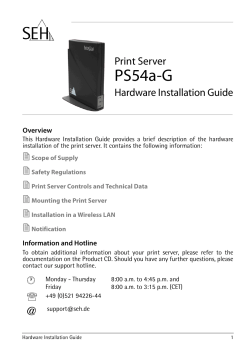Uporabniški priročnik
Xerox WorkCentre 3315/3325 Black and White Multifunction Printer Črno beli večfunkcijski tiskalnik Xerox WorkCentre 3315/3325 Quick Use Guide Kratka navodila za uporabo ® IT DE ES PT NL Italiano Guida rapida per l'uso Deutsch Kurzübersicht Español Guía de uso rápido Português Guia de utilização rápida Nederlands Beknopte gebruikshandleiding 700N00227 Rev A © 2012 Xerox Corporation. All Rights Reserved. XEROX® and XEROX and Design® are trademarks of Xerox Corporation in the United States and/or other countries. ® EN FR IT DE ES PT SL EN FR IT DE ES PT SL Contents Contenu Indice generale Inhalt Contenido Índice Vsebina Printer Basics..............................................................4 Notions de base sur l'imprimante Nozioni di base sulla stampante Drucker – Grundlagen Fundamentos de la impresora Introdução à impressora Osnove tiskalnika EN FR IT DE ES PT SL EN FR IT DE ES PT SL EN FR IT DE ES PT SL Printing.........................................................................8 Impression Stampa Drucken Impresión Impressão Tiskanje Printer Tour .......................................................... 4 Découverte de l'imprimante Presentazione della stampante Übersicht über den Drucker Recorrido por la impresora Roteiro da impressora Predstavitev tiskalnika EN Control Panel ...................................................... 6 Panneau de commande Pannello comandi Steuerpult Panel de control Painel de controle Nadzorna plošča EN FR IT DE ES PT SL FR IT DE ES PT SL EN FR IT DE ES PT SL Basic Printing ................................................... 10 Impression de base Nozioni di base sulla stampa Einfaches Drucken Impresión básica Impressão Básica Osnovno tiskanje Copying.....................................................................12 Copie Copia Kopieren Copia Cópia Kopiranje EN FR IT DE ES PT SL 2 Supported Papers ............................................. 8 Supports pris en charge Carta supportata Zulässiges Papier Papel admitido Papéis compatíveis Dovoljene vrste papirja Basic Copying .................................................. 12 Copie de base Nozioni di base sulla copia Einfaches Kopieren Copia básica Cópia básica Osnovno kopiranje www.xerox.com/office/WC3315_WC3325support EN FR IT DE ES PT SL Scanning...................................................................14 Numérisation Scansione Scannen Escaneado Digitalização Skeniranje EN FR IT DE ES PT SL EN FR IT DE ES PT SL EN FR IT DE ES PT SL Scanning to a Network Computer .................................16 Numérisation vers un ordinateur du réseau Scansione su un computer di rete Scanablage auf Netzwerkcomputer Escaneado a un equipo en red Digitalização para um computador em rede Skeniranje na mrežni računalnik Scanning from a computer using Windows 7............18 Numérisation à partir d'un ordinateur sous Windows 7 Scansione da un computer con Windows 7 Von einem Computer mit Windows 7 aus scannen Escaneado desde un equipo mediante Windows 7 Digitalização a partir de um computador usando Windows 7 Skeniranje z računalnika z Windows 7 Scanning from a computer using Windows XP.........20 Numérisation à partir d'un ordinateur sous Windows XP Scansione da un computer con Windows XP Von einem Computer mit Windows XP aus scannen Escaneado desde un equipo mediante Windows XP Digitalização a partir de um computador usando Windows XP Skeniranje z računalnika z Windows XP EN FR IT DE ES PT SL EN FR IT DE ES PT SL EN FR IT DE ES PT SL Scanning from a computer using Macintosh 10.3 and later ............................. 22 Numérisation à partir d'un ordinateur Macintosh fonctionnant sous Mac OS X 10.3 ou version ultérieure Scansione da un computer con Macintosh 10.3 e versioni successive Von einem Computer mit Macintosh (ab 10.3) aus scannen Escaneado desde un equipo mediante Macintosh 10.3 o posterior Digitalização a partir de um computador usando Macintosh 10.3 ou superior Skeniranje z računalnika z Mac OSX 10,3 ali novejšim sistemom....................................... Scanning to Email .......................................... 24 Numérisation vers courrier électronique Scansione su e-mail Scan per E-Mail versenden Escaneado a e-mail Digitalização para e-mail Skeniranje v e-pošto Scanning to a USB flash Drive.................... 26 Numérisation vers une clé USB Scansione su un'unità flash Scanablage auf USB-Flashdatenträger Escaneado a una unidad flash USB Digitalização para uma unidade flash USB Skeniranje na USB ključ 3 EN FR IT DE ES PT SL Faxing ........................................................................28 Télécopie Fax Fax Envío de fax Envio de fax Faks EN FR IT DE ES PT SL EN FR IT DE ES PT SL FR IT DE ES PT SL More Information ..................................................35 Plus d'informations Ulteriori informazioni Weitere Informationen Más información Mais informações Dodatne informacije EN FR IT DE ES PT SL CentreWare Internet Services .................... 35 Services Internet CentreWare CentreWare Internet Services CentreWare Internet Services Servicios de Internet de CentreWare Serviços de Internet do CentreWare Internetne storitve CentreWare Troubleshooting ....................................................32 Dépannage Risoluzione dei problemi Fehlerbehebung Solución de problemas Solução de problemas Odpravljanje težav EN FR IT DE ES PT SL 4 Basic Faxing ...................................................... 30 Télécopie de base Nozioni di base sul fax Einfaches Faxen Envío de fax básico Envio de fax básico Osnove faksa EN Paper Jams........................................................ 32 Bourrages papier Inceppamenti della carta Papierstaus Atascos de papel Atolamentos de papel Zastoji papirja www.xerox.com/office/WC3315_WC3325support FR IT DE ES PT SL Printer Tour Découverte de l'imprimante Presentazione della stampante Übersicht über den Drucker Recorrido por la impresora Roteiro da impressora Predstavitev tiskalnika EN FR IT DE ES PT SL EN FR IT DE ES PT SL EN FR IT DE ES PT SL EN FR IT DE ES PT SL Document Feeder Chargeur de documents Alimentatore documenti Vorlageneinzug Alimentador de documentos Alimentador de documentos Podajalnik za dokumente Main Tray Magasin principal Vassoio principale Hauptpapierbehälter Bandeja principal Bandeja principal Glavni predal Tray 2 Magasin 2 Vassoio 2 Papierbehälter 2 Bandeja 2 Bandeja 2 Predal 2 EN FR Exit Tray Bac récepteur Vassoio di uscita Ausgabefach Bandeja de salida Bandeja de saída Izhodni predal IT DE ES PT SL EN FR IT EN FR IT DE ES PT SL Bypass Tray Départ manuel Vassoio bypass Zusatzzufuhr Bandeja especial Bandeja manual Stranski predal EN FR IT DE ES PT SL Printer Osnove Basics tiskalnika Généralités EN DE ES PT SL Scanner Scanner Scanner Scanner Escáner Scanner Skener USB Port Port USB Porta USB USB-Port Puerto USB Porta USB USB vrata Print Cartridge Cartouche d'imprimante Cartuccia di stampa Tonerbehälter Cartucho de impresión Cartucho de impressão Tiskalniška kartuša 5 Osnove tiskalnika Généralités EN FR IT DE ES PT SL EN FR IT DE ES PT SL EN FR IT DE ES PT SL Settings and information Paramètres et informations Impostazioni e informazioni Einstellungen und Informationen Configuración e información Configurações e Informações Nastavitve in podatki EN FR IT DE ES PT SL Select paper tray Sélectionner un magasin Seleziona il vassoio carta Papierbehälterwahl Seleccionar la bandeja de papel Selecionar a bandeja de papel Izberite predal za papir FR IT DE ES PT SL EN FR IT DE ES PT SL EN FR OK IT DE ES PT SL Enter the system menus Entrer les menus système Accede ai menu del sistema Systemmenüs aufrufen Acceder a los menús del sistema Inserir os menus do sistema Vstop sistemske menije OK EN 6 Active and saved jobs Travaux actifs et travaux enregistrés Lavori attivi e salvati Aktive und gespeicherte Druckaufträge Trabajos activos y guardados Trabalhos ativos e salvos Aktivne in shranjene naloge Job layout Disposition du travail Layout lavoro Auftragslayout Formato del trabajo Layout do trabalho Postavitev naloge Arrow buttons scroll up, down, forward, and back through the menus Les touches fléchées vers le haut, le bas, la gauche ou la droite, permettent de naviguer dans les menus Le frecce di scorrimento consentono di spostarsi tra le opzioni dei menu Pfeiltasten zur Navigation durch die Menüs nach oben, unten, vorwärts und zurück Botones de flecha para desplazarse hacia arriba, abajo, adelante y atrás en los menús Botões de seta para subir, descer, avançar ou retornar pelos menus Tipke s puščicami za premikanje gor, dol, naprej in nazaj v menijih OK button accepts the menu selection Appuyer sur OK pour accepter la sélection du menu Il pulsante OK consente di accettare la selezione di menu Taste "OK" zur Bestätigung der Menüauswahl Botón OK para aceptar la selección del menú O botão OK aceita a seleção do menu Tipka OK za potrditev izbire www.xerox.com/office/WC3315_WC3325support FR IT DE ES PT SL Access address book Accéder au carnet d'adresses Accede alla rubrica Adressbuch aufrufen Acceder a la libreta de direcciones Acessar o catálogo de endereços Dostop do adresarja EN FR IT DE ES EN FR IT DE ES PT SL Manual dial Numérotation manuelle Selezione manuale Manuell wählen Marcado manual Discagem manual Ročni vnos PT SL Redial a fax, or enter a pause Recomposer un numéro de fax ou Insérer une pause Riseleziona un numero fax oppure inserisce una pausa Faxverbindung wiederholen oder Pause Volver a marcar el número de fax o introducir una pausa Rediscar um fax ou inserir uma pausa Ponovni klic faksa ali vnos pavze EN FR IT DE ES @/.’ ABC 1 2 3 GHI JKL MNO 4 5 6 PQRS TUV WXYZ 8 9 7 * PT DEF SL EN FR # C IT DE EN FR IT DE ES PT SL Clear a character Effacer un caractère Cancella un carattere Zeichen löschen Borrar un carácter Apagar um caractere Izbris znaka * Interrupts or resumes the current job EN FR IT DE ES PT SL EN FR IT DE ES PT SL Power Saver on, off Économiseur d'énergie activé, désactivé Attiva/Disattiva Risparmio energia Energiesparbetrieb ein, aus Ahorro de energía activado, desactivado Ligar, desligar Economia de Energia Varčni način - vklop, izklop CA &+-_, 0 Osnove tiskalnika Généralités EN Interrompre ou reprendre le travail en cours Interrompe o riprende il lavoro corrente Aktuellen Auftrag unterbrechen oder wieder aufnehmen Interrumpir o reanudar el trabajo actual Interromper ou retomar o trabalho atual Prekine ali nadaljuje s trenutno nalogo Goes up one level in the menu Remonte d'un niveau dans le menu Passa al livello superiore nel menu Im Menü eine Ebene nach oben gehen Subir un nivel en el menú Sobe um nível no menu Premik nivo višje v meniju ES PT SL EN FR IT DE ES PT SL Clear all changed settings Annuler toutes les modifications des paramètres Cancella tutte le impostazioni modificate Alle geänderten Einstellungen löschen Borrar la configuración modificada Apagar todas as configurações alteradas Izbris vseh spremenjenih nastavitev Cancel the current job Annuler le travail en cours Annulla il lavoro corrente Aktuellen Auftrag abbrechen Cancelar el trabajo actual Cancelar o trabalho atual Preklic trenutne naloge *3325DN/ 3325 DNI 7 EN FR IT DE ES PT Tiskanje Impression SL Supported Papers Supports pris en charge Carta supportata Zulässiges Papier Papel admitido Papéis compatíveis Podprti papir 1 2 3 1 2 3 60–163 g/m2 (16 lb. Bond – 60 lb. Cover) 60–220 g/m2 (16 lb. Bond–80 lb. Cover) Executive .......................7.25 x 10.5 in. Letter...............................8.5 x 11.0 in. US Folio ..........................8.5 x 13.0 in. Oficio...............................8.5 x 13.5 in. Legal................................8.5 x 14.0 in. Postcard .........................4.0 x 6.0 in. Executive .......................7.25 x 10.5 in. Letter...............................8.5 x 11.0 in. US Folio ..........................8.5 x 13.0 in. Oficio...............................8.5 x 13.5 in. Legal................................8.5 x 14.0 in. A6.....................................105 x 148 mm A5.....................................148 x 210 mm ISO B5..............................176 x 250 mm JIS B5...............................182 x 257 mm A4.....................................210 x 297 mm A6.....................................105 x 148 mm A5.....................................148 x 210 mm ISO B5..............................176 x 250 mm JIS B5...............................182 x 257 mm A4.....................................210 x 297 mm 1 L W Monarch.........................3.9 x 7.5 in. #10 ...................................4.12 x 9.5 in. Š: 104.6–215.9 mm (4.12–8.5 in.) D: 148.3–355.6 mm (5.84–14 in.) DL.....................................110 x 220 mm C6 .....................................114 x 162 mm C5 .....................................162 x 229 mm 3 www.xerox.com/paper (U.S./Canada) www.xerox.com/europaper 8 L W Š: 76.2–215.9 mm (3–8.5 in.) D: 127–355.6 mm (5–14 in.) www.xerox.com/office/WC3315_WC3325support OK EN IT DE ES PT SL When loading paper: Confirm or select the correct type and size on the control panel. Quand vous chargez le papier, confirmez ou sélectionnez le type et le format requis sur le panneau de commande Quando si carica carta: confermare oppure selezionare il tipo di carta corretto sul pannello comandi Beim Einlegen von Papier: Einstellung von Papierformat/-art am Steuerpult prüfen und ggf. ändern Cuando coloque papel: confirme o seleccione el tipo y el tamaño correctos del papel en el panel de control Ao colocar o papel: confirmar ou selecionar tipo e tamanho corretos no painel de controle Pri polnjenju papirja: Potrdite ali izberite ustrezen tip in velikost na nadzorni plošči. Tiskanje Impression FR 1 2 3 60–70 g/m2 (16 lb.–18 lb. Bond) EN Thin FR Fin IT Sottile DE Dünn ES Fino PT Fino SL Tanjši 70–90 g/m2 (18 lb.–24 lb. Bond) EN Plain FR Standard IT Normale DE Normalpapier ES Normal PT Comum SL Navadni 105–120 g/m2 (28 lb.–32 lb. Bond) EN Bond FR Papier Bond IT Standard DE Postpapier ES Papel Bond PT Encorpado SL Bond 120–163 g/m2 (32 lb. Bond–60 lb. Cover) EN Cardstock FR Support cartonné IT Cartoncino DE Karton ES Cartulina PT Cartão SL Karton EN FR IT DE www.xerox.com/office/ WC3315_WC3325docs ES PT SL 90–105 g/m2 (24 lb.–28 lb. Bond) EN Thick FR Épais IT Spessa DE Dick ES Grueso PT Grosso SL Debelejši 3 163–220 g/m2 (60 lb.–80 lb. Cover) EN Thicker FR Plus épais IT Più spessa DE Dicker ES Más grueso PT Mais grosso SL Debel See: User Guide > Media Specifications Voir : Guide de l'utilisateur > Spécifications des supports Vedere: Guida per l'utente > Specifiche della carta Siehe: Benutzerhandbuch > Materialspezifikationen Consulte: Guía del usuario > Especificaciones de soportes de impresión Consulte: Guia do Usuário > Especificações do material Glejte: Navodila za uporabo > Specifikacije medijev 9 EN FR IT DE ES PT Tiskanje Impression SL Basic Printing Impression de base Nozioni di base sulla stampa Einfaches Drucken Impresión básica Impressão Básica Osnove tiskanja 1 2 1 2 LGL / A4 / LTR 10 www.xerox.com/office/WC3315_WC3325support Tiskanje Impression OK 3 Windows Mac EN FR IT DE ES PT SL Confirm or change size and type settings. When printing, select printing options in the print driver. Confirmez ou modifiez les paramètres relatifs au format et au type. Lors de l'impression, sélectionnez les options d'impression dans le pilote d'imprimante. Confermare o modificare le impostazioni di formato e tipo. Durante la stampa, selezionare le opzioni di stampa nel driver di stampa. Einstellung von Papierformat/-art prüfen und ggf. ändern. Für den Druckbetrieb die Druckoptionen im Druckertreiber auswählen. Confirme o modifique la configuración de tamaño y de tipo. Al imprimir, seleccione las opciones de impresión en el controlador de impresión. Confirme ou altere as configurações de tamanho e tipo. Ao imprimir, selecione as opções de impressão no driver de impressão. Potrdite ali spremenite nastavitve velikosti in tipa Pri tiskanju izberite možnosti tiskanja v tiskalniškem gonilniku. www.xerox.com/office/WC3315_WC3325docs EN FR IT DE ES PT SL See: User Guide > Getting Started > Loading Paper Voir : Guide de l'utilisateur > Pour commencer > Chargement du papier Vedere: Guida per l'utente > Introduzione > Caricamento della carta Siehe: Benutzerhandbuch > Erste Schritte > Papier einlegen Consulte: Guía del usuario > Introducción > Colocación del papel Consulte: Guia do Usuário > Instruções de operação > Abastecimento de papel Glejte: Navodila za uporabo > Pred uporabo > Vstavljanje papirja 11 EN FR IT DE ES PT SL Basic Copying Copie de base Nozioni di base sulla copia Einfaches Kopieren Copia básica Cópia básica Osnovno kopiranje 60–120 g/m2 (16–32 lb. Bond) 1 X Y Kopiranje Copie EN FR IT DE ES PT SL X: 210–216 mm (8.25–8.5 in.) Y: 279.4–355.6 mm (11.0–14.0 in.) Load the original Placez le papier Caricare l'originale Vorlage einlegen Coloque el original Coloque o original Vložite izvirnik 4 5 OK OK EN FR IT DE ES PT SL Navigate the menus to select copying options Sélectionnez les options de copie en navigant dans les menus Esplorare i menu per selezionare le opzioni di copia Im Menü die Kopieroptionen aufrufen Desplácese por los menús para seleccionar las opciones de copia Navegue pelos menus para selecionar as opções de cópia V menijih izberite možnosti kopiranja 12 EN FR IT DE ES PT SL Press Back, then the Start button Appuyez sur le bouton Retour, puis sur Démarrer Premere il pulsante Indietro e poi il pulsante Avvio Zunächst Zurück und dann Start drücken Pulse el botón Atrás y, a continuación, el botón Comenzar Pressione Voltar e, então, o botão Iniciar Pritisnite Back, nato gumb Start www.xerox.com/office/WC3315_WC3325support 2 FR IT DE ES PT SL Press the Copy button Appuyez sur le bouton Copie Premere il pulsante Copia Taste Kopieren drücken Pulse el botón Copiar Pressione o botão Cópia Pritisnite gumb Copy @/.’ ABC 1 2 3 GHI JKL MNO DEF 4 5 6 PQRS TUV WXYZ 8 9 7 Kopiranje Copie EN 3 &+-_, 0 EN FR IT DE ES PT SL # Select the number of copies Sélectionnez le nombre de copies Selezionare il numero di copie Auflage auswählen Seleccione el número de copias Selecione o número de cópias Izberite število kopij CA www.xerox.com/office/WC3315_WC3325docs EN FR IT DE ES PT SL See: User Guide > Copying Voir : Guide de l'utilisateur > Copie Vedere: Guida per l'utente > Copia Siehe: Benutzerhandbuch > Kopieren Consulte: Guía del usuario > Copia Consulte: Guia do Usuário > Cópia Glejte: Navodila za uporabo > Kopiranje EN FR IT DE ES PT SL The Clear All button restores default settings. Le bouton Annuler tout rétablit les paramètres par défaut Il pulsante Cancella tutto consente di ripristinare le impostazioni predefinite Die Taste Alles löschen stellt die Standardeinstellungen wieder her El botón Borrar todos restaura la configuración prefijada O botão Apagar Tudo restaura as configurações padrão Tipka Clear All prikliče privzete nastavitve 13 EN FR IT DE ES PT SL Scanning Numérisation Scansione Scannen Escaneado Digitalização Skeniranje USB Ethernet WiFi www.xerox.com/office/WC3315_WC3325docs EN You can scan images with a USB connection or over a network. The WorkCentre 3325 DNI also supports a wireless connection. You can start the scan at your computer or at the printer control panel. To set up scanning see the System Administrator Guide. Vous pouvez numériser des images via une connexion USB ou sur un réseau. Le WorkCentre 3325 DNI prend aussi en charge une connexion sans fil. Vous pouvez commencer la numérisation depuis votre ordinateur ou le panneau de commande de l'imprimante. Pour configurer la numérisation, voir le Guide de l'administrateur système. Skeniranje Numérisation FR IT DE È possibile scansire le immagini utilizzando una connessione USB oppure una connessione di rete. WorkCentre 3325 DNI supporta anche una connessione wireless. È possibile avviare la scansione dal computer oppure dal pannello comandi della stampante. Per impostare la funzionalità di scansione, vedere System Administrator Guide (Guida per l'amministratore del sistema). Bilder können mit einer USB-Verbindung oder über ein Netzwerk gescannt werden. Das WorkCentre 3325 DNI unterstützt auch Drahtlosnetzwerke. Der Scanvorgang kann am Computer oder am Steuerpult des Druckers gestartet werden. Zur Einrichtung des Scanvorgangs siehe System Administrator Guide (Systemadministratorhandbuch). 14 www.xerox.com/office/WC3315_WC3325support EN FR IT DE ES PT NL PT SL 60–120 g/m2 (16–32 lb. Bond) X Y X: 210–216 mm (8.25–8.5 in.) Y: 279.4–355.6 mm (11.0–14.0 in.) Puede escanear imágenes mediante una conexión USB o a través de una red. La impresora WorkCentre 3325 DNI también admite conexiones inalámbricas. Puede iniciar el escaneado desde su equipo, o mediante el panel de control de la impresora. Para configurar el escaneado, consulte la Guía del administrador del sistema. Puede escanear imágenes mediante una conexión USB o a través de una red. La impresora WorkCentre 3325 DNI también admite conexiones inalámbricas. Puede iniciar el escaneado desde su equipo, o mediante el panel de control de la impresora. Para configurar el escaneado, consulte la Guía del administrador del sistema. Podobe lahko skenirate z USB povezavo ali s priklopom preko mreže. WorkCentre 3325 DNI podpira tudi brezžično povezavo. Skeniranje lahko pričnete na vašem računalniku ali na nadzorni plošči tiskalnika. Za nastavitve skeniranja si oglejte Navodila za sistemske administratorje. 15 Skeniranje Numérisation ES Loading the original Placer le papier Caricamento dell'originale Vorlage einlegen Colocación del original Colocação do original Vstavljanje izvirnika Scanning to a Network Computer Numérisation vers un ordinateur du réseau Scansione su un computer di rete Scanablage auf Netzwerkcomputer Escaneado a un equipo en red Digitalização para um computador em rede Skeniranje na mrežni računalnik EN FR IT DE ES PT SL Ethernet WiFi 2 1 OK EN FR IT DE ES PT SL Press the Scan button Appuyez sur le bouton Numérisation Premere il pulsante Scansione Taste Scannen drücken Pulse el botón Escanear Pressione o botão Digitalizar Pritisnite gumb Scan EN FR IT DE ES PT Skeniranje Numérisation SL Scroll to the select Network PC, press OK Faites défiler la liste et sélectionnez PC réseau, puis appuyez sur OK Scorrere per selezionare PC di rete e premere OK Mit Pfeiltasten Netzwerk-PC wählen, dann OK drücken Desplácese para seleccionar PC de red y pulse OK Role para selecionar PC em rede, pressione OK Poiščite in izberite Network PC, nato pritisnite OK 16 www.xerox.com/office/WC3315_WC3325support 3 4 OK EN FR IT DE ES SL EN FR IT DE ES PT SL EN FR IT DE ES PT SL Confirm or change settings as prompted, press OK Confirmez ou changez les paramètres quand vous y êtes invité, puis appuyez sur OK Confermare o modificare le impostazioni seguendo i prompt, quindi premere OK Angezeigte Einstellungen prüfen und ggf. ändern und OK drücken Confirme o modifique la configuración como se indique y pulse OK Confirme ou altere as configurações conforme solicitado e pressione OK Potrdite ali spremenite nastavitve in pritisnite OK Use the Easy Printer Manager application to set up a Windows computer. Use the Xerox Scan and Fax Manager to set up a Macintosh computer. Utilisez l'application Gestionnaire d'imprimantes pour configurer facilement un ordinateur sous Windows. Utilisez le Gestionnaire de numérisation et télécopie Xerox pour configurer un ordinateur Macintosh. Utilizzare l'applicazione Gestione stampanti per impostare un computer Windows. Utilizzare l'applicazione Xerox Scan and Fax Manager per impostare un computer Macintosh. Zur Einrichtung eines Windows-Computers die Anwendung "Easy Printer Manager" verwenden. Zur Einrichtung eines Macintosh-Computers die Anwendung "Xerox Scan and Fax Manager" verwenden. Use la aplicación Administrador de impresoras para configurar un equipo Windows. Use Xerox Scan and Fax Manager para configurar un equipo Macintosh. Use o fácil aplicativo Gerenciador de Impressão para configurar um computador Windows. Use o utilitário de Digitalização Xerox e o Gerenciador de Fax para configurar um computador Macintosh. Windows računalnik lahko nastavite s pomočjo programske opreme Easy Printer Manager. Računalnik Macintosh lahko nastavite s pomočjo programske opreme Xerox Scan and Fax Manager. 17 Skeniranje Numérisation PT Select the computer, press OK Sélectionnez l'ordinateur et appuyez sur OK Selezionare il computer e premere OK Computer wählen, dann OK drücken Seleccione el PC y pulse OK Selecione o computador, pressione OK Izberite računalnik in pritisnite OK OK EN FR IT DE ES PT SL Scanning from a Computer using Windows 7 Numérisation à partir d'un ordinateur sous Windows 7 Scansione da un computer con Windows 7 Von einem Computer mit Windows 7 aus scannen Escaneado desde un equipo mediante Windows 7 Digitalização a partir de um computador usando Windows 7 Skeniranje z računalnika z Windows 7 1 EN FR IT Skeniranje Numérisation DE ES PT SL Launch Windows Fax and Scan application, click New Scan Pour lancer l'application Windows télécopie et numérisation, cliquez sur Nouvelle numérisation Avviare l'applicazione Fax e scanner di Windows e poi fare clic su Nuova digitalizzazione Die Anwendung "Windows-Fax und -Scan" starten und auf Neuer Scan klicken Inicie la aplicación Fax y Escáner de Windows, haga clic en Nueva digitalización Inicie o aplicativo Windows Fax and Scan, clique em Nova Digitalização Zaženite aplikacijo Windows Fax and Scan, kliknite New Scan 18 USB 2 EN FR IT DE ES PT SL Confirm the scanner Confirmez le scanner Confermare lo scanner Scanner bestätigen Confirme el escáner Confirme o scanner Potrdite skener www.xerox.com/office/WC3315_WC3325support 3 4 3.2 3.1 FR IT DE ES PT SL Click Preview, and confirm or change settings Cliquez sur Aperçu, et confirmez ou changez les paramètres Fare clic su Anteprima, quindi confermare oppure modificare le impostazioni Auf Vorschau klicken und Einstellungen prüfen und ggf. ändern Haga clic en Vista previa y confirme o modifique la configuración Clique em Visualizar e confirme ou altere as configurações Kliknite Preview in potrdite ali spremenite nastavitve EN FR IT DE ES PT SL EN FR IT DE ES PT SL Click Scan Cliquez sur Numérisation Fare clic su Scansiona Auf Scannen klicken Haga clic en Escanear Clique em Digitalizar Kliknite Scan Skeniranje Numérisation EN The document feeder cannot preview Le chargeur de documents ne prend pas en charge les aperçus L'alimentatore automatico non consente di visualizzare un'anteprima Eine Vorschau ist mit dem Vorlageneinzug nicht möglich El alimentador de documentos no puede mostrar la vista previa O alimentador de documentos não pode visualizar Podajalec dokumentov ne omogoča predogleda 19 EN FR IT DE ES PT NL Scanning from a Computer using Windows XP Numérisation à partir d'un ordinateur sous Windows XP Scansione da un computer con Windows XP Von einem Computer mit Windows XP aus scannen Escaneado desde un equipo mediante Windows XP Digitalização a partir de um computador usando Windows XP Skeniranje z računalnika z Windows XP 1 EN FR IT DE Skeniranje Numérisation ES PT SL Launch the scan application (import method may vary) Lancez l'application de numérisation (la méthode d'importation peut varier) Avviare l'applicazione di scansione (il metodo di importazione può variare) Scananwendung starten (Importierungsmethode ist ggf. anders) Inicie la aplicación de escaneado (el método de importación puede variar) Inicie o aplicativo de digitalização (o método de importação pode variar) Zaženite aplikacijo za skeniranje (metoda vnosa lahko variira) 20 USB 2 EN FR IT DE ES PT SL Select the scan settings Sélectionnez les paramètres de numérisation Selezionare le impostazioni di scansione Scaneinstellungen wählen Seleccione la configuración de escaneado Selecione as configurações de digitalização Izberite nastavitve skeniranja www.xerox.com/office/WC3315_WC3325support 3 4 3.2 3.1 FR IT DE ES PT SL Click Preview and select the scan area Cliquez sur Aperçu, et sélectionnez la zone à numériser Fare clic su Anteprima, quindi selezionare l'area di scansione Auf Vorschau klicken und Scanbereich auswählen Haga clic en Vista previa y seleccione el área de escaneado Clique em Visualizar e selecione a área de digitalização Kliknite Preview in izberite območje skeniranja EN FR IT DE ES PT SL EN FR IT DE ES PT SL Click Scan Cliquez sur Numérisation Fare clic su Scansiona Auf Scannen klicken Haga clic en Escanear Clique em Digitalizar Kliknite Scan Skeniranje Numérisation EN The document feeder cannot preview Le chargeur de documents ne prend pas en charge les aperçus L'alimentatore automatico non consente di visualizzare un'anteprima Eine Vorschau ist mit dem Vorlageneinzug nicht möglich El alimentador de documentos no puede mostrar la vista previa O alimentador de documentos não pode visualizar Podajalec dokumentov ne omogoča predogleda 21 EN FR IT DE ES PT SL Scanning from a Computer using Macintosh 10.3 and later Numérisation à partir d'un ordinateur Macintosh fonctionnant sous Mac OS X 10.3 ou version ultérieure Scansione da un computer con Macintosh 10.3 e versioni successive Von einem Computer mit Macintosh (ab 10.3 ) aus scannen Escaneado desde un equipo mediante Macintosh 10.3 o posterior Digitalização a partir de um computador usando Macintosh 10.3 ou superior Skeniranje z računalnika z Mac OSX 10,3 ali novejšim sistemom 1 2 2.2 Skeniranje Numérisation 2.1 EN FR IT DE ES PT SL Launch Image Capture application Lancez l'application Capture d'image Avviare l'applicazione Acquisizione Immagine Anwendung "Digitale Bilder" starten Inicie la aplicación Captura de imagen Inicie o aplicativo Image Capture (Captura da Imagem) Zaženite aplikacijo Image Capture EN FR IT DE ES PT SL 22 Click Overview, and select the scan area Cliquez sur Présentation, et sélectionnez la zone à numériser Fare clic su Panoramica, quindi selezionare l'area di scansione Auf Übersicht klicken und Scanbereich auswählen Haga clic en Visión general y seleccione el área de escaneado Clique em Visão geral e selecione a área de digitalização Kliknite Overview in izberite območje skeniranja www.xerox.com/office/WC3315_WC3325support USB 3 4 Skeniranje Numérisation EN FR IT DE ES PT SL Confirm or change other scan settings Confirmez ou changez les autres paramètres de numérisation Confermare o modificare le impostazioni di scansione Übrige Scaneinstellungen prüfen und ggf. ändern Confirme o modifique las otras opciones de escaneado Confirme ou altere outras configurações de digitalização Potrdite ali spremenite druge nastavitve skeniranja EN FR IT DE ES PT SL EN FR IT DE ES PT SL Click Scan Cliquez sur Numérisation Fare clic su Scansiona Auf Scannen klicken Haga clic en Escanear Clique em Digitalizar Kliknite Scan The document feeder cannot preview Le chargeur de documents ne prend pas en charge les aperçus L'alimentatore automatico non consente di visualizzare un'anteprima Eine Vorschau ist mit dem Vorlageneinzug nicht möglich El alimentador de documentos no puede mostrar la vista previa O alimentador de documentos não pode visualizar Podajalec dokumentov ne omogoča predogleda 23 EN FR IT DE ES PT SL Scanning to Email Numérisation vers courrier électronique Scansione su e-mail Scan per E-Mail versenden Escaneado a e-mail Digitalização para e-mail Skeniranje v e-pošto 1 2 @/.’ ABC 1 2 3 GHI JKL MNO DEF 4 5 6 PQRS TUV WXYZ 8 9 7 &+-_, 0 EN EN FR IT DE ES PT SL Press the E-mail button Appuyez sur le bouton Courrier électronique Premere il pulsante E-mail Taste E-Mail drücken Pulse el botón E-mail Pressione o botão E-mail Pritisnite gumb E-mail FR IT DE ES Skeniranje Numérisation PT SL 5 EN FR IT DE ES PT SL OK # Enter the sender's email address and press the OK button Saisissez l'adresse électronique de l'expéditeur et appuyez sur OK Inserire l'indirizzo e-mail del mittente e premere il pulsante OK E-Mail-Adresse des Absenders eingeben und mit Taste OK bestätigen Introduzca la dirección de e-mail del remitente y pulse el botón OK Insira o endereço de e-mail do remetente e pressione o botão OK Vnesite e-poštni naslov pošiljatelja in pritisnite gumb OK OK Choose the file format and press the OK button Choisissez le format du fichier et appuyez sur OK Scegliere il formato del file e premere il pulsante OK Dateiformat auswählen und Taste OK drücken Seleccione el formato del archivo y pulse el botón OK Escolha o formato do arquivo e pressione o botão OK Izberite format datoteke in pritisnite gumb OK 24 www.xerox.com/office/WC3315_WC3325support 3 @/.’ ABC DEF 1 2 3 GHI JKL MNO DE PT SL 3 GHI JKL MNO DEF 5 6 4 5 6 WXYZ PQRS TUV WXYZ 8 9 8 9 7 OK &+-_, # Enter the recipient's email address and press the OK button Saisissez l'adresse électronique du destinataire et appuyez sur OK Inserire l'indirizzo e-mail del destinatario e premere il pulsante OK E-Mail-Adresse des Empfängers eingeben und mit Taste OK bestätigen Introduzca la dirección de e-mail del destinatario y pulse el botón OK Insira o endereço de e-mail do destinatário e pressione o botão OK Vnesite e-poštni naslov prejemnika in pritisnite gumb OK 0 EN FR IT DE ES PT SL OK # Enter the email subject and press the OK button Saisissez l'objet du courrier et appuyez sur OK Inserire l'oggetto e-mail e premere il pulsante OK E-Mail-Betreff eingeben und Taste OK drücken Introduzca el asunto del e-mail y pulse el botón OK Insira o assunto do e-mail e pressione o botão OK Vnesite temo e-poštnega sporočila in pritisnite gumb OK OK EN FR IT DE ES PT SL The Left Arrow button clears characters La touche fléchée vers la gauche efface les caractères La freccia di scorrimento sinistra consente di cancellare caratteri Mit der Pfeiltaste nach links können Zeichen gelöscht werden El botón de flecha izquierda permite borrar caracteres O botão de seta para esquerda apaga caracteres Gumb s puščico v levo stran izbriše znake 25 Skeniranje Numérisation ES 2 TUV 0 IT ABC 1 4 &+-_, FR @/.’ PQRS 7 EN 4 EN FR IT DE ES PT SL Scanning to a USB Flash Drive Numérisation vers une clé USB Scansione su unità flash USB Scanablage auf USB-Flashdatenträger Escaneado a una unidad flash USB Digitalização para uma unidade flash USB Skeniranje na USB ključ 1 2 EN FR IT DE ES PT Select Scan to USB and press the OK button Sélectionnez Numérisation vers USB et appuyez sur OK Selezionare Scansione su USB e premere il pulsante OK Scanausgabe: USB wählen und dann die Taste OK drücken Seleccione Escanear a USB y pulse el botón OK Selecione Digitalizar para USB e pressione o botão OK Izberite Scan to USB in pritisnite gumb OK Skeniranje Numérisation SL OK 26 www.xerox.com/office/WC3315_WC3325support 2 1 OK EN FR EN FR IT DE ES PT SL 3 IT DE ES PT SL Skeniranje Numérisation To change the scanning settings, press the Scan button, then Menu button Pour changer les paramètres de numérisation, appuyez sur Numérisation, puis sur Menu Per modificare le impostazioni di scansione, premere prima il pulsante Scansione e poi Menu Zum Ändern der Scan-Einstellungen zunächst die Taste Scan und dann die Taste Menü drücken Para cambiar la configuración de escaneado, pulse el botón Escanear y, a continuación, el botón Menú Para alterar as configurações de digitalização, pressione o botão Digitalizar e, então, o botão Menu Če želite spremeniti nastavitve skeniranja, pritisnite gumb Scan in nato gumb Menu Select USB Features, press the OK button Sélectionnez Fonctions USB , puis appuyez sur OK Selezionare Funzioni USB e premere il pulsante OK USB-Funktionen wählen und die Taste OK drücken Seleccione Funciones de USB y pulse el botón OK Selecione Recursos USB e pressione o botão OK Izberite USB Features, pritisnite gumb OK 4 OK OK EN EN FR IT DE ES PT SL Change the settings and press the OK button. Press the Back button twice. Changez les paramètres avant d'appuyer sur OK. Appuyez deux fois sur Retour. Modificare le impostazioni e premere il pulsante OK. Premere il pulsante Indietro due volte. Einstellungen ändern und die Taste OK drücken. Taste Zurück zweimal drücken. Cambie la configuración y pulse el botón OK. Pulse el botón Atrás dos veces. Altere as configurações e pressione o botão OK. Pressione o botão Voltar duas vezes. Izberite ustrezne nastavitve in pritisnite gumb OK. Dvakrat pritisnite gumb Back. FR IT DE ES PT SL Select USB and press the OK button to start scanning Sélectionnez USB, puis appuyez sur OK pour commencer la numérisation Selezionare USB e premere il pulsante OK per avviare la scansione USB wählen und dann die Taste OK drücken, um den Scanvorgang zu starten Seleccione USB y pulse el botón OK para empezar a escanear Selecione USB e pressione o botão OK para iniciar a digitalização Izberite USB in pritisnite gumb OK za začetek skeniranja 27 EN FR IT DE ES PT SL Faxing Télécopie Fax Fax Envío de fax Envio de fax Faks www.xerox.com/office/WC3315_WC3325docs EN FR IT Faks Télécopie DE ES You can enter fax numbers manually or store them in an address book. To set up an address book see the User Guide > Fax > Address Book. You can send a fax directly from a computer. See the User Guide > Fax > Fax from PC. To set up fax, see the System Administrator Guide. Vous pouvez entrer les numéros de télécopie manuellement, ou les enregistrer dans un carnet d'adresses. Pour définir un carnet d'adresses, voir le Guide de l'administrateur système. Vous pouvez envoyer une télécopie directement depuis un ordinateur. Voir le Guide de l'utilisateur > Télécopie > Télécopie depuis PC. Pour configurer la télécopie, voir le Guide de l'administrateur système. I numeri fax possono essere inseriti manualmente o memorizzati in una rubrica. Per impostare la rubrica, vedere System Administrator Guide (Guida per l'amministratore del sistema). È possibile inviare un fax direttamente dal computer. Vedere Guida per l'utente > Fax > Fax dal PC. Per impostare la funzionalità fax, vedere System Administrator Guide (Guida per l'amministratore del sistema). Faxnummern können manuell eingegeben und in einem Adressbuch gespeichert werden. Zur Einrichtung des Adressbuchs siehe System Administrator Guide (Systemadministratorhandbuch). Ein Fax kann direkt vom Computer verschickt werden. Siehe Benutzerhandbuch > Fax > Fax vom PC. Zur Einrichtung des Fax siehe System Administrator Guide (Systemadministratorhandbuch). Puede introducir los números de fax manualmente o almacenarlos en la libreta de direcciones. Para configurar una libreta de direcciones, consulte la Guía del administrador del sistema. Puede enviar un fax directamente desde un equipo. Consulte la Guía del usuario > Fax > Fax desde PC. Para configurar el fax, consulte la Guía del administrador del sistema. 28 www.xerox.com/office/WC3315_WC3325support EN FR IT DE ES PT SL PT 60–120 g/m2 (16–32 lb. Bond) X Y X: 210–216 mm (8.25–8.5 in.) Y: 279.4–355.6 mm (11.0–14.0 in.) Você pode inserir os números de fax manualmente ou armazená-los em um catálogo de endereços. Para configurar um catálogo de endereços consulte o Guia do Administrador do Sistema. Você pode enviar um fax diretamente de um computador. Consulte o Guia do Usuário > Fax > Fax de um PC. Para configurar um fax, consulte o Guia do Administrador do Sistema. Številke faksa lahko vnesete ročno ali jih shranite v adresar. Navodila za oblikovanje adresarja lahko poiščete v Navodilih za uporabo > Faks > Adresar. Faks lahko pošljete tudi neposredno z vašega računalnika. Glejte Navodila za uporabo > Faks > Faks s PC. Za nastavitve faksa si oglejte Navodila za sistemske administratorje 29 Faks Télécopie SL Loading the original Placer le papier Caricamento dell'originale Vorlage einlegen Colocación del original Colocação do original Vstavljanje izvirnika EN FR IT DE ES PT SL Basic Faxing Télécopie de base Nozioni di base sul fax Einfaches Faxen Envío de fax básico Envio de fax básico Osnovno faksiranje 1 2 OK EN FR IT DE ES PT SL Press the Fax button Appuyez sur le bouton Télécopie Premere il pulsante Fax Taste Fax drücken Pulse el botón Fax Pressione o botão Fax Pritisnite gumb Faks EN FR IT DE ES PT 5 EN Faks Télécopie FR IT DE ES PT SL SL Navigate the menus to select faxing options Sélectionnez les options de télécopie en navigant dans les menus Esplorare i menu per selezionare le opzioni fax Die Faxoptionen über die Menüs einstellen Desplácese por los menús para seleccionar las opciones de fax Navegue pelos menus para selecionar as opções de fax V menijih izberite možnosti faksa Press the Start button Appuyez sur le bouton Démarrer Premere il pulsante Avvio Taste Start drücken Pulse el botón Comenzar Pressione o botão Iniciar Pritisnite gumb Start 30 www.xerox.com/office/WC3315_WC3325support 4 3 OK @/.’ ABC 1 2 3 GHI JKL MNO DEF 4 5 6 PQRS TUV WXYZ 8 9 7 &+-_, 0 EN FR IT DE ES PT SL Press the Back button Appuyez sur le bouton Retour Premere il pulsante Indietro Taste Zurück drücken Pulse el botón Atrás Pressione o botão Voltar Pritisnite gumb Back EN FR IT DE ES PT SL # Enter a Fax number Entrez un numéro de télécopie Inserire un numero fax Faxnummer eingeben Introduzca un número de fax Insira um número de fax Vnesite številko faksa EN FR IT DE ES PT SL Faks Télécopie OK The Left Arrow button clears characters La touche fléchée vers la gauche efface les caractères La freccia di scorrimento sinistra consente di cancellare caratteri Mit der Pfeiltaste nach links können Zeichen gelöscht werden El botón de flecha izquierda permite borrar caracteres O botão de seta para esquerda apaga caracteres Gumb s puščico v levo stran izbriše znake 31 EN FR IT DE ES PT Odpravljanje težav Résolution des incidents SL Paper Jams Bourrages papier Inceppamenti della carta Papierstaus Atascos de papel Atolamentos de papel Zastoji papirja 32 1 1 2 1 2 www.xerox.com/office/WC3315_WC3325support 2 4 3 2 1 Odpravljanje težav Résolution des incidents 33 1 2 1 2 EN FR Odpravljanje težav Résolution des incidents IT DE www.xerox.com/office/ WC3315_WC3325docs 34 ES PT SL See: User Guide > Troubleshooting Voir : Guide de l'utilisateur > Dépannage Vedere: Guida per l'utente > Risoluzione dei problemi Siehe: Benutzerhandbuch > Fehlerbehebung Consulte: Guía del usuario > Solución de problemas Consulte: Guia do Usuário > Solução de Problemas Glejte: Navodila za uporabo > Odpravljanje težav www.xerox.com/office/WC3315_WC3325support EN FR IT DE ES PT SL CentreWare Internet Services Services Internet CentreWare CentreWare Internet Services CentreWare Internet Services Servicios de Internet de CentreWare Serviços de Internet no CentreWare Internetne storitve CentreWare http://xxx.xxx.xxx.xxx English Français Italiano Deutsch Español Português Русский You can configure and administer the printer using CentreWare Internet Services. Type the printer URL shown on the Configuration Report into your web browser. See the User Guide > CentreWare Internet Services. FR Vous pouvez configurer et gérer l'imprimante à l'aide des Services Internet CentreWare. Saisissez dans votre navigateur web l'URL qui apparaît sur le Relevé de configuration. Voir le : Guide de l'utilisateur > Services Internet CentreWare. IT È possibile configurare e gestire la stampante utilizzando CentreWare Internet Services. Digitare nel proprio Web browser l'URL disponibile nel rapporto di configurazione. Vedere Guida per l'utente > CentreWare Internet Services. DE Der Drucker kann über CentreWare Internet Services konfiguriert und verwaltet werden. Die URL aus dem Konfigurationsbericht im Browserfenster eingeben. Siehe Benutzerhandbuch > CentreWare Internet Services. ES Servicios de Internet de CentreWare le permite configurar y administrar la impresora. Escriba la dirección URL que se muestra en el informe de configuración en su navegador web. Consulte Guía del usuario > Servicios de Internet de CentreWare. PT Você pode configurar e administrar a impressora usando os Serviços de Internet do CentreWare. Digite a URL exibida no Relatório de Configuração no seu navegador web. Consulte o Guia do Usuário > Serviços de Internet do CentreWare. SL Tiskalnik lahko nastavite in z njim upravljate tudi s pomočjo CentreWare Internet Services. URL naslov tiskalnika, ki ga najdete v konfiguracijskem poročilu, vtipkajte v vaš spletni brskalnik. Glejte Navodila za uporabo > CentreWare Internet Services. 35 Odpravljanje težav Résolution des incidents EN EN FR IT DE ES PT SL More Information Plus d'informations Ulteriori informazioni Weitere Informationen Más información Mais informações Dodatne informacije www.xerox.com/office/ WC3315_WC3325support www.xerox.com/msds (U.S./Canada) www.xerox.com/environment_europe www.xerox.com/office/businessresourcecenter www.xerox.com/office/ WC3315_WC3325support EN • Printer drivers and utilities • User manuals and instructions • Online Support Assistant • Safety specifications (in User Guide) FR • Pilotes d'imprimantes et utilitaires • Manuels de l'utilisateur et instructions • Assistant de support en ligne • Spécifications relatives à la sécurité (dans le Guide de l'utilisateur) IT • Driver e utilità di stampa • Manuali dell'utente e istruzioni • Supporto in linea • Specifiche di sicurezza (nella Guida per SL www.xerox.com/msds (U.S./Canada) www.xerox.com/environment_europe EN FR IT DE ES PT DE ES PT • Druckertreiber und -dienstprogramme • Benutzerhandbücher und Anleitungen • Online-Support-Assistent • Sicherheitshinweise (im Benutzerhandbuch) • Controladores y utilidades de la impresora • Manuales de usuario e instrucciones • Asistente de ayuda en línea • Especificaciones de seguridad (en la Guía del usuario) • Drivers da impressora e utilitários • Manuais do usuário e instruções • Assistente de suporte on-line • Especificações de segurança (no Guia do Usuário) • Tiskalniški gonilniki in programska oprema • Podrobna navodila za uporabo • Spletna pomoč uporabnikom • Varnostni podatki (v Navodilih za uporabo) SL Material Safety Data Sheets Fiches de données de sécurité Schede sulla sicurezza dei materiali Material-Sicherheitsdatenblätter Fichas de datos de seguridad Fichas de informações de segurança de produtos químicos Podatki o varnosti materialov www.xerox.com/office/ businessresourcecenter EN FR IT DE ES PT SL Templates, tips, and tutorials Modèles, conseils et didacticiels Modelli, suggerimenti ed esercitazioni Profile, Tipps und Lehrgänge Plantillas, consejos y lecciones prácticas Modelos, dicas e tutoriais Predloge, nasveti in navodila
© Copyright 2025