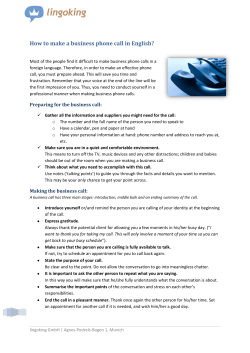Run Browser Sample SML Tool Script
Sample SML Tool Script
Run Browser
The Run Browser script provides an example of a custom
script used to launch an external application. The web
browser was chosen as the example program because it is
the one type of external program that all clients are most
Choose the element type for links
likely to have so you can run the script. The function that
when the active layer is a vector.
launches the external application is the same for any file
type; it simply uses the file name provided to determine
which application to launch. For example, file names that end in .ppt will
launch Microsoft PowerPoint.
The Run Browser script lets you select elements in a vector or cell values in a
raster layer, choose an associated URL for a web site to visit, then launch your
Internet browser and go to the selected site. The associations between element attributes or cell values and URLs are specified in a separate text file, which means there
are two files needed to use this tool (urls.sml and url.txt). The text file specifically lists
the name and description for each object with URL links. Any number of
objects can be listed in the file, but if the active layer in the group or layout
does not contain one of the objects named, you get a “File not found” message
instead of a list of URLs. To get results when you use this tool without altering
the sample text file, you need to have either CBSOILS_LITE from the CB_SOILS
Project File (CB_DATA folder) or CLS_MAXLIKE from the BERCRPCL Project File (BEREA
folder) as the active layer. Both Project Files are found with the litedata on
your TNT products CD-ROM or with the TNTlite datasets on MicroImages’
web site.
You can associate
one or more URLs
with each attribute
or cell value. You
can also associate the same URL with different attributes if desired. The sample
text file associates polygons of soil type KeB, JmD, or Bd in CBSOILS_LITE with
pages about the corresponding soil type at National Research Conservation Service’s web site. You could, of course, associate all the soil
types with appropriate pages. To use the tool, left-click on the polygon
or cell desired then
right-click to confirm
Links for raster value corresponding
the select tool is corto corn fields in the class raster.
rectly positioned. The
URL(s) associated
with where you
clicked appear
in the Select a URL window. Choose the desired URL, then click on the
Launch Browser button. Your Internet browser will open (if not open
already) and go to the designated web site and specified page.
These two web sites are
found when you click on
any cell that has been
classified as corn.
You can easily add URL links for your own objects to this file. Toward
the bottom of the Select a URL window there is an Action panel that lets
you choose between Scan and Add. Switch to Add, and for a vector, leftclick and right-click on an element of the type you want to link to. You
are then prompted to select a table and field for the attribute and finally,
to enter the URL you want elements with the selected attribute value to
link to. For a raster, you are simply prompted to enter the URL to add for
the cell value you clicked on. The necessary text with the proper syntax
is entered in the url.txt file. You can then toggle on Scan for the action,
select the cell or polygon, and go to the designated web site.
MicroImages, Inc. • 11th Floor - Sharp Tower • 206 South 13th Street • Lincoln, Nebraska • 68508-2010 • USA
Voice (402)477-9554 • FAX (402)477-9559 • email info@microimages.com • web www.microimages.com • September 2007
Macro and Tool Scripts can be created using SML in any TNTmips process that uses a View window (Options /
Customize from the View window menu bar). These scripts are then available from an icon, which you select or
design, on the toolbar. Sample scripts have been prepared to illustrate how you might use these features, which are
available only in TNTmips 6.4 or later, to assist with specific tasks you perform on a regular basis. If possible, the full
script is printed below for your quick perusal. When a script is too long to fit on one page, key sections are reproduced below. The sample Tool Script illustrated can be downloaded from the SML script exchange at
www.microimages.com/downloads/tool¯o.htm.
Reference File for Run Browser Script (url.txt)
[CBSOILS_Lite : (TNTlite) Part of Crow Butte soil type polygons]
{poly CLASS Class KeB}
http://www2.ftw.nrcs.usda.gov/osd/dat/K/KEITH.html
{poly CLASS Class JmD}
http://www2.ftw.nrcs.usda.gov/osd/dat/J/JAYEM.html
URL
{poly CLASS Class Bd}
http://www2.ftw.nrcs.usda.gov/osd/dat/B/BANKARD.html
object name
and description
element type
and attribute
value specified
[CLS_MAXLIKE : Class raster from 6_06, 7_30, & 10_10 (Green, Red, NIR6)]
{1}
cell values linking
{3}
to following URL(s)
http://www.microimages.com
http://www.wheatworld.org
http://www.oznet.ksu.edu/wheatpage/
{5}
http://www.jeffersoninstitute.org/pubs/drybeans.shtml
{6}
http://www.ag.ndsu.nodak.edu/media/beets/sgrbeet.htm
{7}
URLs linked
http://www.corn.org
http://www.ncga.com
to cell value 7
{8}
http://www.animalrangeextension.montana.edu/articles/Forage/General/Growing-alfalfa-hay.htm
Partial Script for Run Browser (urls.sml)
proc cbLayer() {
if (Group.ActiveLayer.Type == “Raster”) {
vectorLabel.Sensitive = 0;
pointButton.Sensitive = 0;
nodeButton.Sensitive = 0;
sets window options when
lineButton.Sensitive = 0;
polyButton.Sensitive = 0
active layer changes
}
else {
vectorLabel.Sensitive = 1;
polyButton.Sensitive = 1;
lineButton.Sensitive = 1;
nodeButton.Sensitive = 1;
pointButton.Sensitive = 1;
}
cbRedraw();
}
proc cbOpen() {
Open File button
filepath$ = GetInputFileName(filepath$, “Open URL file”, “txt”);
functions
cbRedraw();
}
proc cbGo() {
Launch Browser
local string url$;
button functions
url$ = list.GetItemAtPos(list.GetFirstSelectedPos());
if (list.SelectedItemCount > 0 and url$ != “No URLs found!” and url$ != “Type not supported!”
and url$ != “No element found!” and url$ != “File not found!”)
RunAssociatedApplication(url$);
}
proc clearHighlight() {
if (Group.ActiveLayer.Type == “Vector”) {
local class VECTORLAYER vl;
vl = Group.ActiveLayer;
if (mode$ == “point”) {
vl.Point.HighlightSingle(1);
vl.Point.HighlightSingle(1, 3);
}
else if (mode$ == “node”) {
vl.Node.HighlightSingle(1);
unhighlights
vl.Node.HighlightSingle(1, 3);
selected
}
element if
else if (mode$ == “line”) {
vl.Line.HighlightSingle(1);
active layer
vl.Line.HighlightSingle(1, 3);
is vector
The RunAssociated Application
}
else {
function launches whatever
vl.Poly.HighlightSingle(1);
application would be used if you
vl.Poly.HighlightSingle(1, 3);
double-clicked on the file on
}
}
your desktop. If the file name
}
ends in .doc, it will launch
proc cbClose() {
Close button
Microsoft Word; if the file name
pointTool.Managed = 0;
functions
DialogClose(form);
ends in .pdf, it will launch Adobe
if (setDefaultWhenClose) {
Acrobat or Acrobat Reader,
setDefaultWhenClose = false;
whichever would be used if you
View.SetDefaultTool();
}
double-clicked on the file on
}
your desktop.
proc cbModeChanged() {
if (pointButton.Set == 1) {
mode$ = “point”;
}
changesvector
else if (nodeButton.Set == 1) {
selection mode
mode$ = “node”;
}
else if (lineButton.Set == 1) {
mode$ = “line”;
}
else mode$ = “poly”;
}
sets Action
proc cbActionChanged() {
mode
if (scanButton.Set == 1) {
action$ = “scan”;
}
else action$ = “add”;
}
proc cbToolApply(class RegionTool polyTool) {
list.DeleteAllItems(); clears the list
right mouse button click to confirm
selection does the following
local string url$, layerName$, temp$, temp2$, item$, element$, table$, field$, value$;
local class FILE reffile;
sets up local
local class LAYER layer;
local numeric numTok, i, j, num, start;
variables
local class POINT2D point;
local class StatusHandle status;
local class StatusContext context;
layer = Group.ActiveLayer;
keep going if active
if (layer.Type == “Raster” or layer.Type == “Vector”) {
layer is raster or vector
point.x = pointTool.Point.x;
point.y = pointTool.Point.y; get coordinates of selected point
# Set up layer, object, layer name, and point transformations.
if (layer.Type == “Raster”) {
point = TransPoint2D(point, ViewGetTransLayerToScreen(View, layer, 1));
DispGetRasterFromLayer(rv, layer);
layerName$ = “[“ + rv.$Info.Name + “ : “ + rv.$Info.Desc + “]”;
}
else if (layer.Type == “Vector”) {
point = TransPoint2D(point, ViewGetTransViewToScreen(View, 1));
point = TransPoint2D(point, ViewGetTransMapToView(View, layer.Projection, 1));
local class VECTORLAYER vl;
vl = layer;
DispGetVectorFromLayer(vv, layer);
layerName$ = “[“ + vv.$Info.Name + “ : “ + vv.$Info.Desc + “]”;
}
reffile = fopen(filepath$);
start = 0;
while(!feof(reffile)) {
url$ = fgetline$(reffile);
start += 1;
if (url$ == layerName$)
break;
}
if (url$ != layerName$)
list.AddItem(“File not found!”);
url$ = “”;
while(!feof(reffile)) {
temp$ = fgetline$(reffile);
url$ = url$ + temp$ + “\n”;
if (temp$ == “”)
break;
}
fclose(reffile);
determine that active layer
is named in reference file
retreive URL choices
for the active layer
close the
reference file
(see urls.sml for full script)
MicroImages, Inc. • 11th Floor - Sharp Tower • 206 South 13th Street • Lincoln, Nebraska • 68508-2010 • USA
Voice (402)477-9554 • FAX (402)477-9559 • email info@microimages.com • web www.microimages.com • September 2007
© Copyright 2025