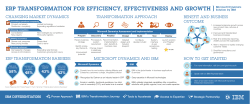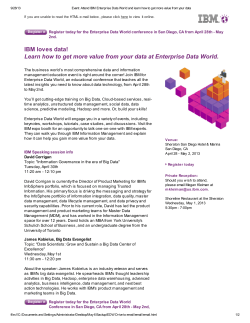Monitoring using the sample file emitter
© Copyright IBM Corporation 2007 All rights reserved
IBM WEBSPHERE BUSINESS MONITOR 6.0.2 – LAB EXERCISE
Monitoring using the sample file emitter
What this exercise is about ................................................................................................................................... 2
Lab requirements .................................................................................................................................................. 2
What you should be able to do ............................................................................................................................. 2
Introduction ........................................................................................................................................................... 3
Exercise instructions ............................................................................................................................................. 4
Part 1: Modify Code to handle CustomerOrder event using the CEI API SDK and export the FileEmitter
application (EAR) .................................................................................................................................................. 5
Part 2: Create file system for file emitter............................................................................................................. 18
Part 3: Configure a scheduler service and deploy the FileEmitter EAR ............................................................. 19
Part 4: Testing file emitter ................................................................................................................................... 27
Part 5: Solution.................................................................................................................................................... 29
What you did in this exercise .............................................................................................................................. 31
2007 June, 18
IBM WebSphere Business Monitor 6.0.2 – Lab Exercise
File Emitter
Page 1 of 32
© Copyright IBM Corporation 2007. All rights reserved
What this exercise is about
®
®
This exercise shows you how to use IBM WebSphere Integration Developer to update the File Emitter
source code to customize it to emit specific user defined events using the CEI SDK that will be monitored
using WebSphere Business Monitor. You will customize the supplied File emitter source code, export the
EAR, and deploy the EAR to WebSphere Process Server 6.0.2. You will configure WebSphere Process
Server 6.0.2 scheduler. Finally you will conduct a simple test to see if the events are being emitted.
Lab requirements
List of system and software required for the student to complete the lab.
•
WebSphere Integration Developer V6.0.2
•
WebSphere Process Server V6.0.2 or WebSphere Application Server 6.0.2 with CEI API SDK
What you should be able to do
At the end of this lab you should be able to:
•
Use WebSphere Integration Developer to import the DB2 Emitter source with CEI SDK emitter
transport and perform necessary modifications to it, build the File Emitter project and finally export an
EAR file for deployment
•
Use the Cview tool to create a database for the scheduler database and configure a data source for
the same using the Process Server’s administrative console
•
Use the WebSphere Process Server administrative console to create a scheduler service
•
Use the WebSphere Process Server administrative console to install the EAR
•
Run a simple test to view successful events emitted
•
View the events emitted using the common base event browser (CBE Browser)
2007 June, 18
IBM WebSphere Business Monitor 6.0.2 – Lab Exercise
File Emitter
Page 2 of 32
© Copyright IBM Corporation 2007. All rights reserved
Introduction
™
The Sample File Event Emitter is a sample program written in Java that demonstrates how an enterprise
information system (EIS) resource which stores data pertaining to the state of a business can be instrumented
to contribute to the overall monitoring of the activities of a business.
The main goal of the Sample File Event Emitter is to introduce the use of the libraries and APIs provided by the
Common Event Infrastructure (CEI) to generate and emit business events in the form of Common Base Events
(CBEs). Common Base Events are the data packaging and format used by the WebSphere Business Monitor
(WBM) Server to propagate business events.
2007 June, 18
IBM WebSphere Business Monitor 6.0.2 – Lab Exercise
File Emitter
Page 3 of 32
© Copyright IBM Corporation 2007. All rights reserved
Exercise instructions
®
Some instructions in this lab may be Windows operating-system specific. If you plan on running the lab on an
operating-system other than Windows, you will need to run the appropriate commands, and use appropriate
files (.sh vs. .bat) for your operating system. The directory locations are specified in the lab instructions using
symbolic references, as follows:
Reference variable
Windows location
<WID_HOME>
C:\WID602
<WPS_HOME>
C:\IBM\WebSphere\ProcServer
<WPS_PROFILE_DIR>
<WPS_HOME>\profiles\<profile_name>
<LABFILES>
C:\Labfiles602
®
®
AIX /UNIX location
/tmp/Labfiles602
Important: This LAB does not cover the Monitor Model deployment to the WebSphere Business Monitor
Server. You should have first hand experience deploying and running a Monitor Model on the Monitor Server.
Important: You can either use WebSphere Process Server 6.0.2 (at times designated as Process Server) or a
WebSphere Application Server 6.1 with CEI API SDK installed. This LAB uses WebSphere Process Server
6.0.2.
Important: The source code modification is a demonstration on how the events emitted will be correlated with
the Monitor Model. Each event to be consumed by WebSphere Business Monitor needs to be matched to the
Monitor Model.
2007 June, 18
IBM WebSphere Business Monitor 6.0.2 – Lab Exercise
File Emitter
Page 4 of 32
© Copyright IBM Corporation 2007. All rights reserved
Part 1: Modify Code to handle CustomerOrder event using the CEI API
SDK and export the FileEmitter application (EAR)
____ 1.
Start WebSphere Integration Developer, creating a new workspace in the folder C:\
C:\LabFiles602\FileEmitter\workspace, and turn off the auto-build feature
__ a. The workspace Launcher window will be displayed. Click the Browse… button and select your
workspace directory.
__ b. Click OK
__ c. Close the welcome window by clicking the arrow in the top right corner of the welcome window
____ 2.
Switch to the J2EE perspective and turn off automatic builds
__ a. By default WebSphere Integration Developer opens in Business Integration perspective. You
need to change it to J2EE perspective. To do this click
on the top
right corner of the WebSphere Integration Developer and choose Other if J2EE is not listed
here.
__ b. From the Select Perspective dialog select J2EE and click OK
2007 June, 18
IBM WebSphere Business Monitor 6.0.2 – Lab Exercise
File Emitter
Page 5 of 32
© Copyright IBM Corporation 2007. All rights reserved
Note: Select the Show all check box if J2EE perspective does not show up.
__ c. Click OK on the confirm enablement warning.
__ d. Select Project > Build Automatically, to turn off automatic builds.
2007 June, 18
IBM WebSphere Business Monitor 6.0.2 – Lab Exercise
File Emitter
Page 6 of 32
© Copyright IBM Corporation 2007. All rights reserved
____ 3.
Import the FileEmitter Projects
In this step, import all File Emitter projects; make necessary build configurations based on the required
emitter transport (CEI API). Also import the necessary jars to support CEI API. Following is a list of the
projects that will be imported (part of the Project Interchange FileEmitter.zip):
•
FileEmitterEAR: Project to package artifacts into EAR
•
EmitterFW: Common emitter framework source
•
CEIEmitter : CEI emitter source
•
FileEmitterEJB: File Emitter specific source
•
FileEmitterImpl: File Emitter specific source. Implementation classes specific to retrieving
and formatting events
__ a. Select File > Import from the main menu.
__ b. From the Import window, select Project Interchange as the source and click Next
__ c. The Import Project Interchange Contents window will be opened.
__ d. Now click the first Browse… button and select <LABFILES>\FileEmitter\FileEmitter_PI.zip as
the source archive file
Ex: C:\LabFiles602\FileEmitter\FileEmitter.zip
2007 June, 18
IBM WebSphere Business Monitor 6.0.2 – Lab Exercise
File Emitter
Page 7 of 32
© Copyright IBM Corporation 2007. All rights reserved
__ e. Select all the projects and then click Finish
____ 4.
Review the imported artifacts
__ a. In the Project Explorer, expand Enterprise Applications, EJB Projects and Other Projects to
view the projects as shown below
__ b. At this time there will be some errors noticed. Click on the Problems tab to view the problems as
shown below
2007 June, 18
IBM WebSphere Business Monitor 6.0.2 – Lab Exercise
File Emitter
Page 8 of 32
© Copyright IBM Corporation 2007. All rights reserved
____ 5.
Working towards avoiding the build path errors
__ a. It clearly states that the CEIEmitter project is missing a required library events-client.jar. Import
it as J2EE Utility JAR by right-clicking on the FileEmitterEAR project from the project explorer as
shown below
__ b. In the Utility Jar Import dialog select the type of Import as Copy Utility Jars into an existing
EAR from an external location as shown below
2007 June, 18
IBM WebSphere Business Monitor 6.0.2 – Lab Exercise
File Emitter
Page 9 of 32
© Copyright IBM Corporation 2007. All rights reserved
__ c. Click Next
__ d. In the next dialog click Browse to locate the events-client.jar and make sure you select the jar
as shown below
2007 June, 18
IBM WebSphere Business Monitor 6.0.2 – Lab Exercise
File Emitter
Page 10 of 32
© Copyright IBM Corporation 2007. All rights reserved
Note: You can find these libraries in WebSphere Process Server or WebSphere Integration Developer as
follows:
<WID_HOME>\runtimes\bi_v6\CEI\client or
<WPS_HOME>\CEI\client
If CEI SDK is not installed on your machine local to the WebSphere Integration Developer, copy the
necessary libraries from a remote WebSphere Process Server installation.
__ e. Click Finish
__ f. In the Project Explorer, right-click on the CEIEmitter project under Other Projects and select
properties
__ g. In the Properties for CEIEmitter window, select Java Build Path in the left frame, select
Libraries tab in the right frame
2007 June, 18
IBM WebSphere Business Monitor 6.0.2 – Lab Exercise
File Emitter
Page 11 of 32
© Copyright IBM Corporation 2007. All rights reserved
__ h. Select the events-client.jar from the JARs listed and click the Remove button to remove build
path.
__ i. Now click the Add JARs button and select the events-client.jar (FileEmitterEAR eventsclient.jar)
__ j. Click OK over the JAR Selection pop-up window
__ k. Now click OK over the Properties for CEIEmitter window
__ l. There must not be any errors reflected in the Problems tab at this time
2007 June, 18
IBM WebSphere Business Monitor 6.0.2 – Lab Exercise
File Emitter
Page 12 of 32
© Copyright IBM Corporation 2007. All rights reserved
____ 6.
Now you will modify the File Emitter sample code CUSTOMERFormatterImpl.java which
implements the EventFormatter class. The sample code that is provided is based on a CUSTOMER
event, but you should also see how to modify it to handle a different event type, CustomerOrder.
Note: A text file named CUSTOMERFormatterImpl.txt with lines of code that are to be modified is under
<LABFILES>\FileEmitter\src. It is easy to copy these lines of code and paste at the appropriate location.
__ a. In the Project Explorer expand Other Projects > FileEmitterImpl > src >
com.ibm.wbimonitor.samples.fileemitter.formatter and double click on
CUSTOMERFormatterImpl.java
__ b. Set an extension name for the CommonBaseEvent that is being returned. Add the line
event.setExtensionName("CustomerOrder"); after the Event factory is created
__ c. Search for the following code segment
ExtendedDataElement id = event.addExtendedDataElement( "ID" );
id.setValuesAsInt( Integer.parseInt( (String)eventData.getProperty( "ID" ) ) );
And replace them with the following
ExtendedDataElement ordernumber = event.addExtendedDataElement( "ORDERNUMBER" );
ordernumber.setValuesAsInt( Integer.parseInt( (String)eventData.getProperty( "ORDERNUMBER" ) ) );
__ d. Search for the following code segment
ExtendedDataElement name = event.addExtendedDataElement( "NAME" );
name.setValuesAsString( (String)eventData.getProperty( "NAME" ) );
ExtendedDataElement address = event.addExtendedDataElement( "ADDRESS" );
address.setValuesAsString( (String)eventData.getProperty( "ADDRESS" ) );
ExtendedDataElement tel = event.addExtendedDataElement( "TEL" );
tel.setValuesAsString( (String)eventData.getProperty( "TEL" ) );
2007 June, 18
IBM WebSphere Business Monitor 6.0.2 – Lab Exercise
File Emitter
Page 13 of 32
© Copyright IBM Corporation 2007. All rights reserved
ExtendedDataElement email = event.addExtendedDataElement( "EMAIL" );
email.setValuesAsString( (String)eventData.getProperty( "EMAIL" ) );
And replace them with the following
ExtendedDataElement customername = event.addExtendedDataElement( "CUSTOMERNAME" );
customername.setValuesAsString( (String)eventData.getProperty( "CUSTOMERNAME" ) );
ExtendedDataElement country = event.addExtendedDataElement( "COUNTRY" );
country.setValuesAsString( (String)eventData.getProperty( "COUNTRY" ) );
ExtendedDataElement city = event.addExtendedDataElement( "CITY" );
city.setValuesAsString( (String)eventData.getProperty( "CITY" ) );
ExtendedDataElement productnumber = event.addExtendedDataElement( "PRODUCTNUMBER" );
productnumber.setValuesAsString( (String)eventData.getProperty( "PRODUCTNUMBER" ) );
ExtendedDataElement quantity = event.addExtendedDataElement( "QUANTITY" );
quantity.setValuesAsString( (String)eventData.getProperty( "QUANTITY" ) );
ExtendedDataElement orderprice = event.addExtendedDataElement( "ORDERPRICE" );
orderprice.setValuesAsString( (String)eventData.getProperty( "ORDERPRICE" ) );
__ e. Save (Ctrl+S) and close the editor
__ f. Modify FileEventFormatter.properties. In the Project Explorer expand Other Projects >
FileEmitterImpl > src and double click to open FileEventFormatter.properties
__ g. The relationship between an event type and the EventFormatter class for the type is specified in
this property file; that is, Event Formatter registers to the Event Type CustomerOrderTEST. For
example, specify the event type as CustomerOrderTEST to be more specific to the scenario.
2007 June, 18
IBM WebSphere Business Monitor 6.0.2 – Lab Exercise
File Emitter
Page 14 of 32
© Copyright IBM Corporation 2007. All rights reserved
__ h. Modify the event type from CUSTOMER to CustomerOrderTEST and leave the EventFormatter
class
com.ibm.wbimonitor.samples.fileemitter.formatter.CUSTOMERFormatterImpl
as it is
__ i. Save (Ctrl+S) and close the file
__ j. If workspace errors are not removed, it may be necessary to Refresh the projects and clean by
clicking on the Project > Clean and then choose “Clean All Projects” in the dialog
__ k. Ensure that there are no errors
____ 7.
Review the EJB Deployment Descriptor
__ a. In the Project Explorer, expand EJB Projects > FileEmitterEJB and double click on the
Deployment Descriptor : FileEmitterEJB to open it in an editor
__ b. In the EJB Deployment Descriptor Editor, ensure that the Source tab is selected
__ c. The following are the default values specified in the EJB deployment descriptor. These can be
customized by editing the source projects and exporting a new EAR archive.
<env-entry-name>emitterFactoryJNDI</env-entry-name>
<env-entry-value>iiop://localhost:2809/com/ibm/events/configuration/emitter/Default</env-entry-value>
Note: The default emitter factory specified for the “emitterFactoryJNDI” environment entry uses port 2809.
Check your server’s BOOTSTRAP_ADDRESS to ensure that is the correct port to use. Otherwise, import the
source projects into WebSphere Integration Developer and make the necessary modifications to the EJB
deployment descriptor.
2007 June, 18
IBM WebSphere Business Monitor 6.0.2 – Lab Exercise
File Emitter
Page 15 of 32
© Copyright IBM Corporation 2007. All rights reserved
<env-entry-name>schedulerJNDI</env-entry-name>
<env-entry-value>sched/FolderPoller</env-entry-value>
Note: The JNDI name for the scheduler - the “schedulerJNDI” environment entry - is sched/FolderPoller.
Configure the Scheduler with this JNDI name.
<env-entry-name>inboundEventsDirectory</env-entry-name>
<env-entry-value>C:\LabFiles602\FileEmitter\inbound</env-entry-value>
Note: The “inboundEventsDirectory” environment entry C:\LabFiles602\FileEmitter\inbound is the file
system directory where the events are expected to arrive.
<env-entry-name>archivedEventsDirectory</env-entry-name>
<env-entry-value>C:\LabFiles602\FileEmitter\archive</env-entry-value>
Note: The “archivedEventsDirectory” environment entry C:\LabFiles602\FileEmitter\archive is the file
system directory where the successfully processed events are moved.
<env-entry-name>faultDirectory</env-entry-name>
<env-entry-value>C:\LabFiles602\FileEmitter\fault</env-entry-value>
Note: The “faultDirectory” environment entry C:\LabFiles602\FileEmitter\fault is the file system directory
where the events that encountered processing problems are moved.
__ d. Close the EJB Deployment Descriptor Editor.
____ 8.
Export the FileEmitterEAR ear file.
__ a. Select FileEmitterEAR project in the Enterprise Applications.
__ b. Right-click on the FileEmitterEAR project to open the context menu. Select Export > EAR file
__ c. In the Export dialog, select FileEmitterEAR for EAR Project and Browse to choose a
Destination for the EAR
2007 June, 18
IBM WebSphere Business Monitor 6.0.2 – Lab Exercise
File Emitter
Page 16 of 32
© Copyright IBM Corporation 2007. All rights reserved
__ d. Press Finish button
2007 June, 18
IBM WebSphere Business Monitor 6.0.2 – Lab Exercise
File Emitter
Page 17 of 32
© Copyright IBM Corporation 2007. All rights reserved
Part 2: Create file system for file emitter
In this part, a file system is created for the File Emitter. The file system includes an inbound directory where
the events are expected to arrive, an archive directory where the successfully processed events are moved
and a fault directory where the events that encountered processing problems are moved.
____ 1.
Creating an inbound directory
Note: This inbound Events Directory structure must match the environment entry in the FileEmitterEJB
deployment descriptor.
•
____ 2.
In the local file system, explore to C:\Labfiles602\FileEmitter and create a directory named
inbound
Creating an archive directory
Note: This archived Events Directory structure must match the environment entry in the FileEmitterEJB
deployment descriptor.
•
____ 3.
In the local file system, explore to C:\Labfiles602\FileEmitter and create a directory named
archive
Creating a fault directory
Note: This fault Directory structure must match the environment entry in the FileEmitterEJB deployment
descriptor.
•
In the local file system, explore to C:\Labfiles602\FileEmitter and create a directory named
fault
The file system created for the File Emitter must look as shown below:
Review the Event files:
The event files are located at <LABFILES>\FileEmitter\FILEEVENTS directory.
The first two lines are a mandatory
Ex:
EVENTTYPE=CustomerOrderTEST
EVENTACTION=CREATE or EVENTACTION=UPDATE or EVENTACTION=DELETE
2007 June, 18
IBM WebSphere Business Monitor 6.0.2 – Lab Exercise
File Emitter
Page 18 of 32
© Copyright IBM Corporation 2007. All rights reserved
Part 3: Configure a scheduler service and deploy the FileEmitter EAR
In this part, a Scheduler Service is created for the FileEmitter to invoke the EmissonController at a specified
interval.
™
Follow the steps below to create a Cloudscape database for the scheduler service; configure a Data source
for the same and finally a scheduler for the FileEmitter
____ 1.
Create a Cloudscape database for the Scheduler Service
__ a. Launch cview.bat
__ b. Explore to <WPS_HOME>/cloudscape/bin/embedded and double-click cview.bat to launch the
Cview window
__ c. From the main menu, select File New Database
__ d. In the name field, enter <WPS_HOME>/cloudscape/databases/FILESKDLR
Where as <WPS_HOME> is C:\IBM\WebSphere\ProcServer
Ex: - C:\IBM\WebSphere\ProcServer\cloudscape\databases\FILESKDLR
2007 June, 18
IBM WebSphere Business Monitor 6.0.2 – Lab Exercise
File Emitter
Page 19 of 32
© Copyright IBM Corporation 2007. All rights reserved
__ e. Click OK
__ f. Verify that the database is created and is listed on the left pane of the Cview window
__ g. Close the Cview window (File Exit)
____ 2.
Create a Data source for the Scheduler Service
__ a. Launch the WebSphere Process Server Administrative Console and logon to it
2007 June, 18
IBM WebSphere Business Monitor 6.0.2 – Lab Exercise
File Emitter
Page 20 of 32
© Copyright IBM Corporation 2007. All rights reserved
Ex: - http://localhost:9060/ibm/console/
__ b. In the left pane, locate Resources JDBC Providers, set the scope to Servers and click Apply
__ c. Click the New button to create a new JDBC Provider
1) Set Cloudscape in database type
2) Set Cloudscape JDBC Provider in provider type
3) Set XA data source in implementation type
__ d. Click Next
2007 June, 18
IBM WebSphere Business Monitor 6.0.2 – Lab Exercise
File Emitter
Page 21 of 32
© Copyright IBM Corporation 2007. All rights reserved
__ e. In the following screen, enter the Name filed to File Scheduler Cloudscape JDBC Provider
(XA), Click OK and Save to the master configuration
__ f. You must the new the Cloudscape JDBC Provider listed as shown below:
__ g. Now that a JDBC provider had been created, create a data source
__ h. Locate Resources > JDBC Providers > File Scheduler Cloudscape JDBC Provider (XA) and
click on Data sources under Additional properties
__ i. In the following screen, click the New button to create a new data source
__ j. Under general properties, enter these values:
1) Name : File SKDLR DataSource
2) JNDI name: jdbc/fileskdlr
3) Disable "Use this Data Source in container managed persistence (CMP)"
4) Description: JDBC DataSource for FILESKDLR Database
5) Database name: C:\IBM\WebSphere\ProcServer\cloudscape\databases\FILESKDLR
(<WPS_HOME>\cloudscape\databases\FILESKDLR)
__ k. Click OK and Save to the master configuration
__ l. Test the connection to the scheduler database and ensure that a successful message is resulted
____ 3.
Create a scheduler for the File Emitter:
__ a. Locate Resources > Schedulers and the set the scope to Servers
2007 June, 18
IBM WebSphere Business Monitor 6.0.2 – Lab Exercise
File Emitter
Page 22 of 32
© Copyright IBM Corporation 2007. All rights reserved
__ b. Click New to create a new Scheduler configuration
__ c. In the Scheduler > New screen, enter the following information:
1) Name: FolderPoller
2) JNDI name: sched/FolderPoller (this is the default specified as an environment entry in the
EJB deployment descriptor)
3) Description: Scheduler for File Sample Emitter's Inbound Folder Poller
4) Data source JNDI name: jdbc/fileskdlr (select from the drop down list)
5) Table prefix: FILEEMTR_
6) Poll interval: 30
7) Work managers: DefaultWorkManager
2007 June, 18
IBM WebSphere Business Monitor 6.0.2 – Lab Exercise
File Emitter
Page 23 of 32
© Copyright IBM Corporation 2007. All rights reserved
__ d. Click OK and Save to the master configuration
__ e. Select check box next to FolderPoller and click the Create Tables button
__ f. Ensure that the tables are created successfully
____ 4.
The Scheduler configuration is complete
2007 June, 18
IBM WebSphere Business Monitor 6.0.2 – Lab Exercise
File Emitter
Page 24 of 32
© Copyright IBM Corporation 2007. All rights reserved
____ 5.
Deploy the File Emitter EAR
Note: Ensure that the EAR is copied to the file system local to the application server where you would like
to deploy
__ a. Logon to the Administration console. In the left pane, select Applications >Install New
Application
__ b. Click Browse to Specify Path on the Local file system in the right panel and click Next
__ c. Progress through all the 6 steps of “Install New Application” screens, accepting the defaults
__ d. In Step 6, the Summary screen, click the Finish button. The install will take several moments
__ e. After the installation is complete, ensure that the message “Application FileEmitterEAR installed
successfully” is displayed.
__ f. Click “Save to Master Configuration”, and finally click Save on the “Save” screen.
2007 June, 18
IBM WebSphere Business Monitor 6.0.2 – Lab Exercise
File Emitter
Page 25 of 32
© Copyright IBM Corporation 2007. All rights reserved
____ 6.
Restart the Process Server
2007 June, 18
IBM WebSphere Business Monitor 6.0.2 – Lab Exercise
File Emitter
Page 26 of 32
© Copyright IBM Corporation 2007. All rights reserved
Part 4: Testing file emitter
____ 1.
Now that the Process Server configuration is complete and FileEmitter application is deployed, it is
time to do a simple test for CEI event emissions.
__ a. Ensure that the Process Server and the FileEmitter application are running.
__ b. In the local file system, explore to C:\Labfiles602\FileEmitter\inbound and copy (occur an
event) the CUSTOMER_CREATE.txt here
Note: The event file (CUSTOMER_CREATE.txt) is located at <LABFILES>\FileEmitter\FILEEVENTS
directory.
__ c. Once the event file is copied (event occurred) to the inbound directory the CREATE event
trigger is fired and on a successful event emission, the event file is archived to the archive
directory
__ d. Repeat the step b to copy the CUSTOMER_UPDATE.txt and CUSTOMER_DELETE.txt event
files in to the inbound directory
__ e. Once these event files are copied (event occurred) to the inbound directory the UPDATE and
DELETE event triggers are fired and on the successful event emissions, the event files are
archived to the archive directory
Note: On a failed event emission the failed event occurred (files) are moved to the fault directory.
____ 2.
To view the events emitted in a CBE browser, logon to the Process Server’s Administrative console,
Locate Integration Applications > Common Base Event Browser click on the Get Events and
then All Events
2007 June, 18
IBM WebSphere Business Monitor 6.0.2 – Lab Exercise
File Emitter
Page 27 of 32
© Copyright IBM Corporation 2007. All rights reserved
2007 June, 18
IBM WebSphere Business Monitor 6.0.2 – Lab Exercise
File Emitter
Page 28 of 32
© Copyright IBM Corporation 2007. All rights reserved
Part 5: Solution
If you do not to perform the source modification task, then follow the instructions in this section to import a
project interchange file which has the updated source. Import the project interchange that is provided, into
WebSphere Integration Developer, Build All projects and export the EAR.
If using the solution, skip Part 1, complete this section, and then continue with Part 2.
____ 1.
Open WebSphere Integration Developer
__ a. Select Start > Programs > IBM WebSphere > Integration Developer V6.0.2 > WebSphere
Integration Developer 6.0.2
__ b. Workspace Launcher window will be displayed. Click the Browse… button and select your
workspace directory. (Ex: C:\LabFiles602\FileEmitter\workspace)
__ c. Click OK.
__ d. Close the welcome window by clicking the arrow in the top right corner of the welcome window
__ e. By default WebSphere Integration Developer opens in Business Integration perspective. You
need to change it to J2EE perspective. To do this click on the top right corner of the WebSphere
Integration Developer and choose Other if J2EE is not listed here.
__ f. Select Project > Build Automatically, to turn off automatic builds
____ 2.
Import the solution FileEmitter project interchange into WebSphere Integration Developer
__ a. Select File > Import from the main menu.
__ b. From the Import window select Project Interchange and click Next
__ c. The Import Project Interchange Contents window will be opened.
__ d. Click Browse… and select <LABFILES>\FileEmitter\FileEmitter_Solution_PI.zip as the
source zip file.
Ex: C:\LabFiles602\FileEmitter\FileEmitter_Solution_PI.zip
__ e. Click Select All then click Finish
2007 June, 18
IBM WebSphere Business Monitor 6.0.2 – Lab Exercise
File Emitter
Page 29 of 32
© Copyright IBM Corporation 2007. All rights reserved
__ f. Refresh the projects and clean by clicking on Project > Clean and then choose “Clean All
Projects” in the dialog
__ g. Click Project > Build All to build all the projects
__ h. Finally in the Project Explorer, right click on FileEmitterEAR under Enterprise Applications to
choose Export > EAR file.
__ i. Provide the Destination you would like to save the EAR.
__ j. Close WebSphere Integration Developer.
__ k. Continue the lab with Part 2 of this document.
2007 June, 18
IBM WebSphere Business Monitor 6.0.2 – Lab Exercise
File Emitter
Page 30 of 32
© Copyright IBM Corporation 2007. All rights reserved
What you did in this exercise
You imported the sample File Emitter source into WebSphere Integration Developer and modified it to
match the File Emitter’s CUSTOMERORDER data. Then you exported the FileEmitter EAR to WebSphere
Process Server 6.0.2 that has a CEI SDK installed.
You Deployed the Application to WebSphere Process Server 6.0.2
You created a local file system where the event occur
You created a cloudscape database for the Scheduler, created a Data source for it and then created a
Scheduler service.
You copied (to occur events) event files to the inbound directory to test for the Event Emissions to the CEI
server
Finally you used the Process Server’s Common Event Browser to view the emitted events.
2007 June, 18
IBM WebSphere Business Monitor 6.0.2 – Lab Exercise
File Emitter
Page 31 of 32
© Copyright IBM Corporation 2007. All rights reserved
This page is left intentionally blank.
2007 June, 18
IBM WebSphere Business Monitor 6.0.2 – Lab Exercise
File Emitter
Page 32 of 32
© Copyright 2025