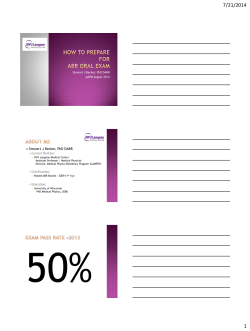AUAV-X1 USER MANUAL 2014 A/ AUAV-X1 basic views
AUAV-X1 USER MANUAL 2014 SPECIAL THANKS to PHILLIP KOCMOUD, MARK WHITEHORN and LORENZ MEIER A/ AUAV-X1 basic views Page 1 AUAV-X1 USER MANUAL 2014 FRONT HEADERS REAR HEADERS Page 2 AUAV-X1 USER MANUAL 2014 SIDE HEADERS SAFETY BUTTON CONNECTIONS Page 3 AUAV-X1 USER MANUAL 2014 1. FRONT HEADERS a/ ADDITIONAL CHANNELS CH1 to CH8 are additional FMU channels, which could be used for anything, but for using them, the user should add his own code to the firmware. These additional channels could be used for PWM inputs, general purpose inputs or outputs, or analog inputs. b/ CAN INTERFACE GND, CANL, CANH and +5V are pins for interfacing CAN bus. c/ USART7 ( SERIAL5 ) GND, +5V, U7Rx and U7Tx are pins for interfacing the SERIAL5, used by default as FTDI console interface. d/ USART3 ( SERIAL2 ) GND, +5V, U3Rx and U3Tx are pins for interfacing the SERIAL2, a general purpose serial interface. e/ USART4( SERIAL3 ) U4Tx, U4Rx, +5V and GND are pins for interfacing the SERIAL3, used by default as GPS interface. f/ ANALOG CHANNELS – ADC1 and ADC2 GND, +5V, ADC1 and ADC2 are pins for interfacing the analog inputs. NOTE! The full ADC voltage span should be within 3.3VDC. If you need to measure higher voltages, please calculate a R-R divider ! g/ I2C1 INTERFACE I2SCL, I2SDA, +5V and GND are pins for interfacing the I2C1 interface. NOTE! Both SCL and SDA have internal 4k7 pullups to +5V. Page 4 AUAV-X1 USER MANUAL 2014 h/ SBUS / PPM INTERFACE GND, +5V, SORI ( SBUS OUT / RSSI IN ) and SIPI ( SBUS IN / PPM IN ) are pins for SBUS or PPM interfaces. 2. REAR HEADERS a/ SERVO HEADERS S1 to S8 are the signal pins, +VS ( +VSERVO ) is the servo power supply rail, and GND is the GND rail. NOTE! Please use just one ESC/BEC for powering the servo rail with voltage between 4.5VDC and 10VDC ! Also don’t forget that the servo bus operates at 50Hz for fixed wing and 400Hz in multirotors! b/ POWER BRICK GND, +5VBR, VOLT, CURR are respectively GND, Vcc BRICK , voltage sensing and current sensing. NOTE! VCC BRICK could be between 4.5VDC and 10VDC ! Voltages from VOLTAGE and CURRENT sensing should be 3.3VDC max! c/ BUZZER CONNECTOR BUZ+ and BUZ- are pins for connecting the buzzer. NOTE! Please connect the buzzer supplied with + and – and colors as of the picture! d/ SPEKTRUM CONNECTOR U1Rx, GND and +3V3 SP are respectively SIGNAL ( YELLOW or GRAY ), GND (BLACK) and power supply for SPEKTRUM receiver/satellite ( RED ). Page 5 AUAV-X1 USER MANUAL 2014 e/ SAFETY BUTTON CONNECTOR +3V3, LEDS and SF are respectively the safety button 3.3V power supply, LED signal and button contacts. NOTE! Please connect the supplied button with the connector colors as of the rear headers picture! The safety button female cable colors must correspond to the picture colors! 3. SIDE HEADERS a/ USART2 ( SERIAL1 ) HEADER USART2 ( SERIAL1 ) is a full set serial interface : Pin1 = GND Pin2 = +5VP ( +5VDC from power supply for peripherals ) Pin3 = U2CTS Pin4 = U2RTS Pin5 = U2Tx Pin6 = U2Rx The header for USART2 ( SERIAL1 ) is not soldered, but supplied in the AUAV-X1 package. This serial interface could be used for telemetry. b/ EXTERNAL SPI INTERFACE Pin1 = GND Pin2 = +5VP ( +5VDC from power supply for peripherals ) Pin3 = SS ( Slave Select ) Pin4 = SCK ( SPI clock ) Pin5 = MOSI ( Master Out Slave In ) Pin6 = MISO ( Master In Slave Out ) Page 6 AUAV-X1 USER MANUAL 2014 4. JTAGs There are two JTAG interfaces – FMU one over the FMU side and IO over the IO side. Both use the same leading holes and are designed to work with TC2030 Tag connector (http://www.tag-connect.com/TC2030-IDC-NL ). Very useful device for debugging is the Black Sphere Debugger (http://www.tagconnect.com/BLACK-SPHERE-DBG ). For flashing the bootloaders, firmware and debugging, the cheap STM32 Nucleo board could also be used (http://mbed.org/platforms/?tvend=10 ). The AUAV-X1 boards are supplied with both FMU and IO bootloaders flashed, so one doesn’t need to flash them again. 5. LEDS and SAFETY SWITCH There are 4 LEDs on the X1 board – FMU status LED ( RED ), IO status LED ( RED ), Power LED ( GREEN ) and the GPS / Position LED ( BLUE ). LED STATUS TABLE GREEN = Power LED = always ON BLUE = GPS / Position LED OFF = No position sensor / GPS module found / Connected SLOW BLINK = GPS or OPTICAL FLOW module found FAST BLINK = Error SOLID = Position lock ( GPS or another sensor ) FMU RED LED ( ARMING LED ) SLOW BLINK = Ready to arm ( System self tests are OK ) FAST BLINK = Refusing to arm ( System self tests are NOT OK ) SOLID = Armed IO RED ( FAILSAFE LED ) FAST BLINK = Bootloader active ( the BLUE LED should be off in this state ) Page 7 AUAV-X1 USER MANUAL 2014 4Hz = No FMU input ON = Initialization error, check your RC config options in your parameters OFF = System is OK SAFETY SWITCH STATUS ON = FMU and IO are ARMED SLOW BLINK = Ready to arm FAST BLINK = Error / Refusing to arm LONG OFF with FAST DOUBLE BLINK = IO armed, but FMU not LONG OFF with FAST QUAD BLINK = FMU armed, but IO not 6. POWERING AUAV- X1 There are three power inputs – USB ( only for programming and testing ), Power from the Power Brick and Servo Power Bus. Here is the schematics of the power stage: As seen from the schematics, the servo power bus is separated from the Brick Power and from the USB, by very low Vf Schottky diodes. PMEG2020CP has very low Vf…just a few hundred millivolts. Page 8 AUAV-X1 USER MANUAL 2014 NOTE! The Power Brick voltage and the Servo Bus voltage must be between 4.5VDC and 10VDC ! The BEST temperature and EMI performance from the DC-DC Buck-Boost Converter could be obtained with 5.5 to 6VDC from Power Brick and from 6VDC to 8VDC from Servo Bus. Thus, the DC-DC Buck-Boost works in Buck mode. NOTE! The MicroSD card socket acts also as a heatsink for DC-DC BuckBoost regulator. It doesn’t dissipate much heat, BUT never cover it with heat insulating materials. Also DO NOT cover any of the other heat dissipating components ( LDO regulators and the STM32F4 processor )! VERY IMPORTANT NOTE! THE MAX ALLOWABLE TOTAL CURRENT CONSUMPTION FOR ALL PERIPHERALS IS 500 mA! ALWAYS ALLOW AIR CIRCULATION OVER BOTH AUAV-X1 SURFACES! 7. UPLOADING THE FIRMWARE a/ DOWNLOAD and INSTALL QGroundControl from : http://qgroundcontrol.org/downloads Install an empty FAT16 or FAT32 formatted MicroSD card into the AUAV - X1 MicroSD card socket. Connect the AUAV – X1 to the PC via USB-MicroUSB cable. In QGroundControl, click in the top left on CONFIG, then on the big green SCAN button. After the board has been found, click on the FLASH / UPGRADE button to upgrade the firmware. Disconnect the USB cable from the PC, hold the safety switch pressed while powering on the system. Release the button. The IO RED boot LED will flash rapidly. The AUAV – X1 will boot normally. It will automatically upgrade the backup processor firmware. A quick tutorial video can be found here. b/ AIRFRAME CONFIGURATION Choose the Airframe Configuration from CONFIG menu. Choose your configuration and hit Apply and Restart button. The autopilot will restart. Page 9 AUAV-X1 USER MANUAL 2014 c/ SENSOR CALIBRATION Choose Sensor Calibration. Place the autopilot on a flat surface and don’t move it. Start with Gyro and Mag Calibration. For Accelerometer Calibration you need 3 perpendicular surfaces. You may use a cardboard box for. Use 3 of it’s surfaces to place the autopilot steady. Follow the plane positioning guide. First place the board, hold and wait till the system beeps. NOTE! To be compatible with PIXHAWK, AUAV-X1 should be used with the microSD socket UP, thus the sensors are upside-down like in the PIXHAWK. If this is not convenient for you, prior to calibration, choose ROTATION_ROLL_180 from Autopilot Orientation window and install the X1 with the microSD socket down. d/ RADIO CALIBRATION Choose Radio Calibration from CONFIG menu. Follow the Radio Calibration procedure. e/ TEST MANUAL MODE First step to get ready for flight is to test manual ( pass-through ) mode. This is where you control the aircraft directly from your R/C transmitter. While the system will enter the manual mode state when powered only by USB, it will NOT be able to drive the servos. You must connect a battery or a BEC ( as described above ) for the flight modes to function properly. To test, you can just connect the BEC output ( throttle connector ) from your ESC or some other sufficient 5V source to the servo bus. f/ MANUAL MODE Make sure you have completed airframe settings and calibrations first ( radio and sensors ). Enter manual mode as follows: Start QGroundControl ( optional ) Turn on your R/C transmitter Connect the battery/BEC power source Connect the USB to your computer ( optional ) Hold down the safety switch ( it should be doing a double blink ) Hold transmitter stick at Throttle minimum ( down ) and YAW/Rudder full right Page 10 AUAV-X1 USER MANUAL 2014 You should hear the audio alarm for ARMED and the safety switch is solid green You should now be able to move the sticks/levers and see the servo move If you are having trouble, re-do the R/C calibration in QGroundControl g/ TELEMETRY on AUAV-X1 First you need to prepare the cable. To prepare the cable, you just need a crimp pliers to crimp the pins supplied to the cables. You have to choose color #24-26 AWG cables. The colors you need are – BLACK for GND, RED for +5V, YELLOW for RTS, GREEN for TxD, ORANGE for RxD and BLUE for CTS for example, but you could use other colors for. NOTE! THE TELEMETRY IS ON UART2 ! More on how to connect the telemetry you could read here . 8. MICRO IMU PINOUTS Page 11 AUAV-X1 USER MANUAL 2014 9. SOME VERY GOOD REFERENCES AUAX-X1 GITHUB - https://github.com/pkocmoud PX4/PIXHAWK - http://pixhawk.org/ ARDUPILOT - http://ardupilot.com/ Page 12
© Copyright 2025