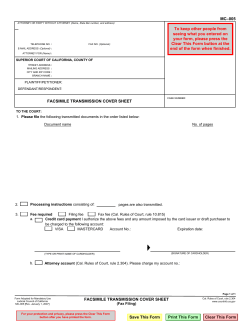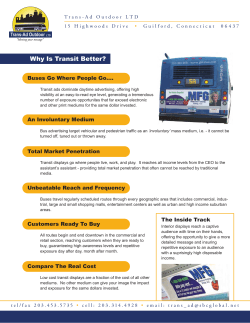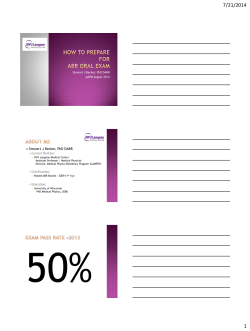Installation & Operation Guide Firmware Version 1.01F & Later 6/2/14
Installation & Operation Guide Firmware Version 1.01F & Later 6/2/14 Command Alkon Inc. 5168 Blazer Parkway Dublin, Ohio 43017 Service Dept: 614.792.0677 Fax: 614.793.0608 Part Number: 25018 © 2003-2014 Command Alkon Incorporated. All rights reserved. Command Alkon Incorporated believes the statements contained herein are accurate as of the date of publication of this document. HOWEVER, COMMAND ALKON INCORPORATED HEREBY DISCLAIMS ALL WARRANTIES EITHER EXPRESSED OR IMPLIED, INCLUDING WITHOUT LIMITATION ANY IMPLIED WARRANT OF MERCHANTABILITY OR FITNESS FOR A PARTICULAR PURPOSE. In no event will Command Alkon Incorporated be liable for any damages, including any lost profits, lost savings, or other incidental or consequential damage arising out of the use of or inability to use any information provided through this publication, even if Command Alkon Incorporated has been advised of the possibility of such damages, or for any claim by any other party. Some states do not allow the limitation or exclusion of liability or consequential damages, so the above limitation may not apply. This information is not intended to be an assertion of future action. The contents of this document are for informational purposes only and are subject to change without notice. Command Alkon Incorporated expressly reserves the right to change or withdraw current products that may or may not have the same characteristics listed in this publication. Should Command Alkon Incorporated modify its products in a way that may affect the information contained in this publication, Command Alkon Incorporated assumes no obligation whatever to inform any user of the modification. This publication may contain technical inaccuracies or typographical errors. Command Alkon Incorporated assumes no responsibility for any errors that may appear in this manual. This publication is intended only for the direct benefit of users of Command Alkon Incorporated products. This manual may not be used for any purposes other than those for which it is provided. Information disclosed herein was originated by and is the property of Command Alkon Incorporated, and, except for rights granted by written consent, such information shall not be disclosed, disseminated, or duplicated in whole or in part. Command Alkon Incorporated reserves all patent, proprietary, design, manufacturing, use, and reproduction rights. www.commandalkon.com Command Alkon Incorporated 1800 International Park Drive, Suite 400 Birmingham, AL 35243-4232 (205) 879-3282 5168 Blazer Parkway Dublin, OH 43017-1339 (614) 799-6650 For a list of all Command Alkon locations, go to: http://www.commandalkon.com/locations.asp COMMANDseries (and the names of its components, such as COMMANDconcrete and COMMANDnetwork), Spectrum, Eagle, and COMMANDbatch are registered trademarks of Command Alkon Incorporated. All rights reserved. Windows is a registered trademark of Microsoft Corporation in the United States and other countries. Hydro-Control is a registered trademark of Hydronix Limited, United Kingdom. Verifi is a registered trademark of RS Solutions, Cincinnati, Ohio, USA. 2 6/2/14 Contents Contents ........................................................................................ 3 Introduction .................................................................................. 5 Purpose ................................................................................................ 5 Audience ............................................................................................... 5 Revision Summary ................................................................................. 5 E-Z Cal Manual Station ................................................................... 8 Overview of the E-Z Cal Manual Station ..................................................... 8 Regulatory Compliance ......................................................................... 10 Offer of Source for GPL Software ............................................................ 11 E-Z Cal Major Hardware Components ...................................................... 12 Manual Station .................................................................................. 12 IO Box ............................................................................................. 15 Installation and Wiring Guidelines (E-Z Cal and J-Box) .............................. 19 Water and Moisture ............................................................................ 20 Mounting .......................................................................................... 20 Ventilation ........................................................................................ 20 Manual Station Power Source and Supply .............................................. 21 IO Box Supply Wiring ......................................................................... 23 IO Box Power Source 120VAC .............................................................. 23 IO Box Power Source 240VAC .............................................................. 23 IO Box Voltage Jumper Settings .......................................................... 23 IO Cable Connections ......................................................................... 25 120 Volt Power Connections ................................................................ 26 240 Volt Power Connections ................................................................ 27 E-Z Cal General Operation ..................................................................... 28 Powering On and Off .......................................................................... 28 Operating Plant Equipment ................................................................. 29 E-Z Cal Displays ................................................................................ 30 Clearing Bad Cell and Bad Module Messages .......................................... 31 If Communication to the Batching PC is Lost ......................................... 32 Setup and Calibration Using the E-Z Cal .................................................. 33 Operating Modes ............................................................................... 33 Setup Buttons ................................................................................... 34 Calibration Enable Switch ................................................................... 35 Setup Procedures ................................................................................. 39 Do This First ..................................................................................... 40 Setup Scale ...................................................................................... 41 Setup Counter ................................................................................... 44 Setup Moisture Probe ......................................................................... 46 6/2/14 3 Setup Generic Analog Input ................................................................ 47 Calibration Procedures .......................................................................... 49 Do This First ..................................................................................... 50 Scale Calibration on the E-Z Cal ........................................................... 51 Moisture Probe Calibration on the E-Z Cal ............................................. 54 Generic Analog Input Calibration on the E-Z Cal ..................................... 55 View Configuration Settings - Info Mode .................................................. 56 View System Settings and Select Certification Type ................................... 58 Technical Specifications ......................................................................... 61 Manual Station .................................................................................. 61 Scale Interface .................................................................................. 64 Meter Counter ................................................................................... 65 Moisture Probe Interface .................................................................... 65 IO Box ............................................................................................. 66 Input Modules ................................................................................... 68 Output Modules ................................................................................. 70 Load Cell Color Codes ........................................................................ 72 Mean Time Before Failure - Manual Station ............................................ 73 Mean Time Before Failure - IO Box ....................................................... 73 E-Z Cal Parts Replacement Guidelines ..................................................... 74 Manual Station .................................................................................. 74 IO Box Fuses .................................................................................... 75 Spare Parts List ................................................................................. 76 Index 4 ........................................................................................... 77 6/2/14 Introduction Topics in This Section Purpose Audience Revision Summary Purpose This guide provides instructions for installing Command Alkon’s E-Z Cal Manual Station and I/O box. It also provides procedures for configuring and calibrating equipment (scales, counters, moisture probes, and generic counters) that use displays on the manual station. Audience This guide is intended to be used by Command Alkon installation and service personnel, as well as plant personnel authorized to configure batching software. Revision Summary Date Firmware Version Nov. 1, 2004 V1.01B+ Revision Introduction section added, along with this Revision Summary. Removed note about a Command Alkon representative inspecting the J-Box once a month. Nov. 16, 2004 V1.01B+ Corrected version number on title page. Was “Version 1.02”. Now reads “Firmware Version 1.01B+”. Apr. 5, 2005 V1.01B+ Added statement about the E-Z Cal supporting scale capacities no larger than 60,000 lbs. Dec. 2, 2005 V1.01B+ Added scale, meter, and moisture probe specifications that were inadvertently left out when the manual was reformatted. Jul. 17, 2006 V1.01B+ Added block power wiring diagrams for 120V and 240V systems. Aug. 8, 2006 V1.01B+ • • 6/2/14 Corrected first sentence in Purpose section. Reviewed proofs for print vendor. 5 Oct. 13, 2006 V1.01B+ • • • • • Jul. 23, 2007 V1.01C+ • Added new power supply photos. Added corrected block power wiring diagrams for 120V and 240V systems. Updated photos to show newer Manual Station and J-Box. Added regulatory conformance statements for NTEP and CE (European Union). Reformatted manual for use in online help. • Added “lb” and “ ” (blank) as UOM’s for U.S. counters. Added “kg” and “ ” (blank) as UOM’s for metric counters. Added sections on setting up and calibrating a Generic Analog Input. Improved Notes, Tips, Cautions, and Warnings with better icons and formatting. Minor formatting changes. Fixed title page so the part number shows. Prepared the manual for the print vendor. • • • Jul. 31, 2007 V1.01C+ • • Apr. 22, 2008 V1.01C+ Minor correction to section on calibrating a Generic Analog Input. Jul. 14, 2008 V1.01C+ Prepared the manual for the print vendor. Nov. 3, 2008 V1.01C+ Corrected the text describing the drawing in the “IO Cable Connections” section. Jul. 1, 2009 V1.01C+ Corrections made to the “E-Z Cal General Operation” section regarding powering on and off. Sep. 3, 2009 V1.01D & Later Corrected some instructions in the “E-Z Cal General Operation” section: • Press Setup/Calib twice quickly to bypass the waiting period when powering on the manual station. • Press AGG ZERO button twice quickly to reset the Agg scale to zero. Same for Cem scale. Added notes stating that the BAD LCIu and BAD LCIv messages are only displayed if the E-Z Cal firmware version is 1.01D and higher. 6 Jan. 4, 2010 V1.01F & Later • • Added description of BAD MPIu message. Incremented version number to V1.01F & Later. Jun. 10, 2011 V1.01F & Later Updated the technical specifications for input and output modules. Apr. 30, 2013 V1.01F & Later Corrections to the moisture probe calibration procedure. Nov. 13, 2013 V1.01F & Later Added notes about the calibration enable switch when used with the V2.0 Processor Board. Dec. 12, 2013 V1.01F & Later For systems with the V2.0 Processor Board, added information about the SYSTEM Setup option and a step for disabling AZT. 6/2/14 Feb. 27, 2014 V1.01F & Later Changed NTEP certificate approval number to the latest one. Jun. 2, 2014 V2.01E & Later Created a new E-Z Cal manual for the V2.x CPU board. 6/2/14 7 E-Z Cal Manual Station Overview of the E-Z Cal Manual Station The E-Z Cal is used primarily as a backup control panel for plant devices in the event of plant malfunction or batch computer failure. Other uses for the E-Z Cal include: 8 • Quick and easy configuration and calibration of scales, meters, and moisture probes. • Convenient place to check scale, meter, and moisture probe readings during automatic batching without the operator having to switch screens on the batch computer. 6/2/14 • Simplified system troubleshooting. For example, LED lights beside IO modules in the IO Box indicate whether power is being provided or inputs are being activated. Caution! If this equipment is used in a manner not specified in this manual or marked on the equipment, the protection provided by the equipment may be impaired. 6/2/14 9 Regulatory Compliance NTEP Certification Certificate Number: 97-124A3 Issue Date: December 20, 2013 This device was evaluated under the National Type Evaluation Program (NTEP) and was found to comply with the applicable technical requirements of Handbook 44, “Specifications, Tolerances, and Other Technical Requirements for Weighing and Measuring Devices.” CE (European Union) Certification The Spectrum VI Batching System, consisting of the E-Z Cal Manual Station and IO Junction Box, is in effective conformance to the Directives, “Low Voltage Directive (73/23/EEC)” and “EMC Directive (89/336/EEC)”, including all amendments, as well as the Standards listed in the Declaration of Conformance. 10 6/2/14 Offer of Source for GPL Software You may have received from Command Alkon, certain products that contain— in part—some free software (i.e. software licensed in a way that allows you to run, copy, distribute, change, and improve the software). As part of these products, Command Alkon may have distributed to you hardware and/or software, or made electronic downloads, that contain GPL (General Public License) versions of Linux Kernel, LTIB, and Freescale BSD which are free software developed by the Free Software Foundation. With your purchase of the E-Z Cal Manual Station, Command Alkon has granted you a license to the above-mentioned software under the terms of the following licenses: General Public License (GPL) GNU GENERAL PUBLIC LICENSE Version 3, 29 June 2007 Copyright (C) 2007 Free Software Foundation, Inc. <http://fsf.org/> The full text of the General Public License can be found at: http://www.gnu.org/licenses/gpl.html Lesser General Public License (LGPL) GNU LESSER GENERAL PUBLIC LICENSE Version 3, 29 June 2007 Copyright (C) 2007 Free Software Foundation, Inc. <http://fsf.org/> The full text of the Lesser General Public License can be found at: http://www.gnu.org/licenses/lgpl.html Command Alkon will provide the following information to anyone who requests it (see our contact information below): A copy of the complete corresponding machine-readable source code that is distributed under the GNU GPL for the product(s) listed below. Customers who choose to modify the original software delivered by Command Alkon for the E-Z Cal product void all WARRANTY, SERVICE and SOFTWARE SUPPORT agreements for said product. Product(s) Incorporating GPL Software: EZCal Manual Station Contact Information for Requesting Source Code: Command Alkon Inc. 5168 Blazer Parkway Dublin, Ohio 43017-1339 Tel: +1 (614) 799-6650 Fax: +1 (614) 793-0608 Service Dept: +1 (614) 792-0677 6/2/14 11 E-Z Cal Major Hardware Components The E-Z Cal hardware is comprised of two major components: the Manual Station and the IO Box. The Manual Station is a backup control panel that allows you to manually operate any plant device without depending on the batch control computer. The IO Box (also called a J-Box) is an integral part of the E-Z Cal. Whereas the Manual Station is the “operator interface”, the IO Box is the “electrical interface”. Manual Station CAUTIONS! This equipment was manufactured to operate under normal “dry” industrial conditions. Extreme temperature or weather conditions can and will cause damage to the equipment and bodily harm. Per IEC 61010, no operator access is permitted in this unit! Service should only be performed by qualified personnel. A Circuit Breaker (rated at 20 Amperes 240 Volts AC) should be installed near the IO Box, be easily distinguishable from other controls, and labeled to indicate that it is the Disconnect device. Warning! HAZARDOUS LIVE VOLTAGE PRESENT! This equipment must be isolated or disconnected before it is accessed. Description The E-Z Cal Manual Station is a backup control panel that allows you to manually operate any plant device without depending on the batch control computer. Each button, light, and display on the Manual Station is labeled to indicate its function. If this is your first time using the E-Z Cal, spend a few moments to locate the most commonly used controls such as scale displays and discharge gate pushbuttons (see the E-Z Cal Front Panel drawing). 12 6/2/14 E-Z Cal Front Panel 6/2/14 13 Features • Reliabilility: With easy to replace, low-voltage buttons, which can last up to 20 times longer than the high-voltage types used by other companies, and easily reassignable IO points, EZ-Cal is built for the long haul. • Digital signals are used throughout E-Z Cal, making drifting scale values next to impossible. • Up to 12 Simultaneous Displays & 80 Manual Controls can be configured. • E-Z Cal automatically tests for load cell failure, potentially preventing bad loads, wasted material, and unhappy customers. • E-Z cal uses a standard PC connected to the IO system with one proven, reliable RS-232 cable. • E-Z Cal is enterprise-upgradeable, meaning it can easily be connected to a Dispatch system via a TCP/IP connection. Nameplate Label The manual station’s nameplate label is located at the top of the left side panel as shown in the following picture. The nameplate label contains important information such as the voltage range, frequency, current, operating temperature, CE mark and NTEP certification number. Nameplate Label - Manual Station 14 6/2/14 IO Box CAUTIONS! This equipment was manufactured to operate under normal “dry” industrial conditions. Extreme temperature or weather conditions can and will cause damage to the equipment and bodily harm. Per IEC 61010, no operator access is permitted in this unit! Service should only be performed by qualified personnel. A Circuit Breaker (rated at 20 Amperes 240 Volts AC) should be installed near the IO Box, be easily distinguishable from other controls, and labeled to indicate that it is the Disconnect device. Warning! HAZARDOUS LIVE VOLTAGE PRESENT! This equipment must be isolated or disconnected before it is accessed. Description The IO Box (also called a J-Box) is an integral part of the E-Z Cal. Whereas the Manual Station is the “operator interface”, the IO Box is the “electrical interface”. The IO Box fuses incoming plant power with a main fuse and sectional hot power and neutral voltages. With the provided power cable, the voltages of the plant power can be kept in phase and on the same source as the computer power. All plant control signals flow to and from the batch computer through the IO Box. These signals include scale, meter, moisture probe and limit switch inputs to the computer, as well as the on-off solenoid valve and motor control signals from the computer to the plant. LED lights on the Power Supply Board indicate whether power is on for the Supply Power and the Manual Station. (See the IO Box Layout and Power Overview.) The IO Box contains no electrical components such as motors, high-voltage transformers, or solenoids (refer to your plant drawings for the location of these components). Plant devices not directly controlled by the batch computer can be wired to be controlled from the IO Box. Examples are air compressors and cement aerators. 6/2/14 15 IO Box Layout and Power Overview 16 6/2/14 Features • Modular design. • Pre-punched conduit holes (1/2” and 3/4”). • Pre-punched holes near the Emergency Stop switch for additional manual plant operation switches. • LED lights to the left of each module to indicate that power is being provided or that an input is being activated. • Key-lock security of both the front door and the Plant Power switch. • Sectional fuses with neon (Blown) lights per switch bank. • Factory-installed Relay placement strip. • Wire raceways to keep wiring neat and presentable. • Clearly numbered module and plant connection points. • Emergency Stop switch located on the front door that quickly disconnects all power, along with a factory pre-wired emergency stop block for customer use. Nameplate Label The IO Box’s nameplate label is located at the top of the left side panel. This label contains important information such as the voltage range, frequency, current, operating temperature, and CE mark. Nameplate Label - IO Box 6/2/14 17 Ground Label The ground label (shown next) is located inside the IO Box in the lower left corner of the back panel. This label indicates that the IO Box is earthgrounded. Ground Label - IO Box Caution/Warning Stickers The following Caution and Warning stickers are attached to the front door of the IO Box. IO Box Caution and Warning Stickers 18 6/2/14 Installation and Wiring Guidelines (E-Z Cal and J-Box) Topics Water and Moisture Mounting Ventilation Manual Station Power Source and Supply IO Box Supply Wiring IO Box Power Source 120VAC IO Box Power Source 240VAC IO Box Voltage Jumper Settings IO Cable Connections 120 Volt Power Connections 240 Volt Power Connections 6/2/14 19 Water and Moisture The E-Z Cal Manual Station and IO Box must not be installed where they will be subjected to moisture (for example, outdoors, near a sink or in a nonweatherproof enclosure). Mounting Note: Use proper lifting techniques when lifting the Manual Station or the IO Box. Always lift with your legs, keeping your back as upright and as low as possible. The Manual Station must be situated on a table or countertop large enough to accommodate the four rubber feet. The surface must be of sufficient stability and rigidity to prevent tilting or sagging. The IO Box should be securely fastened to a rigid vertical structure such as a wall. Alternatively, it may be mounted to some other permanent structure no more than 45 degrees from vertical and sufficient in strength to support the weight of the IO Box and associated wiring. Ventilation The Manual Station must be situated so that the following free-air clearances can be maintained at all times: — Rear: 5cm — Top-Rear Edge: 15 cm (vertical) The IO Box must be mounted so that the following free-air clearances can be maintained at all times: 20 — Left Side: 15 cm — Right Side, Top, and Bottom: 2 cm — Front (Door): 65 cm 6/2/14 Manual Station Power Source and Supply The Manual Station, which is equipped with its own overcurrent protection, is powered by an A.C. source from the IO Box. See Also: Power Cord Type and Rating 120 Volt Power Connections 240 Volt Power Connections As shown in the following three drawings, the Manual Station power unit consists of two power supplies: • The Base Board power supply • and a 12-Volt power supply for the AAEON 6810 and an optional Lanolinx Ethernet switch (COMMANDbatch systems only). Manual Station Power Supplies 6/2/14 21 Base Board Power Supply for Manual Station 12-VDC Power Supply for AAEON and Lanolinx Switch (COMMANDbatch only) 22 6/2/14 IO Box Supply Wiring The IO Box must be connected to its power source with wiring which conforms to the following specifications: 12 AWG, 300 volts, 105 oC. All wiring must conform to local electrical codes. In the absence of applicable codes, the use of grounded metal conduit is strongly encouraged. IO Box Power Source 120VAC The IO Box must be connected to a power source of 110 to 120 Volts AC, 20 Amps, 50/60 Hz. The power source must be equipped with a disconnect switch and overcurrent protection rated at 240 Volts AC, 20 Amps, 50/60 Hz. An integrated switch/circuit breaker is recommended for an overcurrent protection device. Caution! A Circuit Breaker (rated at 20 Amperes 240 Volts AC) should be installed near the IO Box, be easily distinguishable from other controls, and labeled to indicate that it is the Disconnect device. IO Box Power Source 240VAC The IO Box must be connected to a power source of 200 to 240 Volts AC, 20 Amps, 50/60 Hz. The power source must be equipped with a disconnect switch and overcurrent protection rated at 240 Volts AC, 20 Amps, 50/60 Hz. An integrated switch/circuit breaker is recommended for an overcurrent protection device. Caution! A Circuit Breaker (rated at 20 Amperes 240 Volts AC) should be installed near the IO Box, be easily distinguishable from other controls, and labeled to indicate that it is the Disconnect device. IO Box Voltage Jumper Settings Caution! A Circuit Breaker (rated at 20 Amperes 240 Volts AC) should be installed near the IO Box, be easily distinguishable from other controls, and labeled to indicate that it is the Disconnect device. 6/2/14 23 By making simple jumper changes on the Opto Board (see the 22821 Opto Board Drawing), you can control which reference voltages (Hot Power, Auxiliary, or Neutral) the modules in the IO Box will use. 22821 Opto Board Drawing The non-detachable power cable (part number 21336) must be installed and all peripherals must be connected to it. Also ensure that the Manual Station is connected to the IO Box via power cable (part number 25409). See the 120 Volt Power Connections and 240 Volt Power Connections drawings. During normal operation, the front door of the IO Box does not need to be opened. Each button, light, and display on the Manual Station has a corresponding LED indicator light in the IO Box. Refer to the wiring diagrams shipped with your system for the names and locations of these lights. 24 6/2/14 IO Cable Connections The following drawing shows the IO Box connections for the A/B and C/D cables (Part Number 23645 or 23644-50P). The A/B and C/D cable ends marked “To J-Box” connect to the IO Box. The opposite ends of the A/B and C/D cables go to their corresponding connectors on the back of the Manual Station. IO Box Cable Connections 6/2/14 25 120 Volt Power Connections 26 6/2/14 240 Volt Power Connections 6/2/14 27 E-Z Cal General Operation Topics Powering On and Off Operating Plant Equipment E-Z Cal Displays Clearing Bad Cell and Bad Module Messages If Communication to the Batching PC is Lost Powering On and Off Powering On 1. If the E-Z Cal displays are not lit, press the I (On) power switch located on the rear panel. Wait approximately five minutes for the flashing “POWER ON” message to disappear. Tip! To bypass the waiting period, press the “Setup/Calib” button twice quickly. This puts the system into Calibration mode. Press “Setup/ Calib” once more to exit Calibration mode and show the normal displays. Manual Station Power Switch Manual Station Power Switch (behind plug connector) 28 6/2/14 2. On the front of the IO Box door, turn the Plant Power key switch to the “On” position (12 o’clock) and make sure the red Emergency Stop switch is not engaged (pull it until it clicks). Power Key Switch on IO Box Door Powering Off On the front of the IO Box door, turn the Plant Power key switch to the 'Off' position (9 o'clock). Important! • • For highest reliability, scale stability, and convenience, leave EZ Cal power turned on 24 hours a day, 7 days a week, except when servicing the equipment. For plants that use a generator: Before shutting down the generator, first turn off power to the IO box, then power off the E-Z Cal. After starting up the generator, start the E-Z Cal, then the IO Box. Operating Plant Equipment 6/2/14 • To operate a piece of plant equipment such as a gate or an admix valve, press its corresponding pushbutton. Most buttons are “momentary”, meaning you must push and hold down on the button to energize the solenoid valve, then release the button to de-energize the valve. • To reset the Agg or the Cem scale value to zero, press the AGG ZERO or CEM ZERO button twice quickly. This can be done to compensate for material buildup on the scale gates. DO NOT do this while an automatic batch is in progress, or batching errors may occur! • To reset all counters to a zero value, press the RESET COUNTERS button. DO NOT do this while an automatic batch is in progress, or batching errors may occur! 29 E-Z Cal Displays Displays • Normally the scale and meter readouts show the amount of material that has been batched, along with the unit of measure (kg, lb, ml, etc.). If you are manually weighing or metering a material, watch its scale or meter readout closely so you can release the button in time to deliver the right amount. • Under certain conditions the readouts may display special messages, which are described below. POWER ON Power was off, then turned on. Please wait a minute for warm-up. BAD CELL The load cell for that scale has failed, or the cable has been unplugged. If you can’t quickly diagnose the problem, contact Command Alkon Service. -- -- (Dashes) No scale, probe, or counter has been configured for this display. NO CALIB This display has been set up for a scale or moisture probe, but no calibration has been performed. BAD LCIu Indicates that an update has not been received from the LCI (Load Cell) module. Check the module. Note: Displayed only if E-Z Cal firmware is V1.01D or higher. BAD LCIv Indicates that updates are being received from the LCI module, but the raw values are not changing. Check the module. Note: Displayed only if E-Z Cal firmware is V1.01D or higher. BAD MPIu Indicates that an update has not been received from the MPI (Moisture Probe) module. Check the module. See Also: Clearing Bad Cell and Bad Module Messages 30 6/2/14 Clearing Bad Cell and Bad Module Messages The E-Z Cal performs a quick check of the load cells, cables, and electronics approximately every 10 minutes. If a problem is detected, one of the following messages flashes on the affected display, alternating with the scale weight or moisture reading (which might be incorrect!): BAD CELL BAD LCIu BAD LCIv BAD MPIu Notes: • • See E-Z Cal Displays for a description of each message. The BAD LCIu and BAD LCIv messages will only be displayed if the E-Z Cal firmware version is 1.01D or higher. The message continues to be displayed after the problem is corrected. This allows you to be aware of a problem that comes and goes by itself. After you have diagnosed and fixed the problem, press the “Setup” button. The displays show something like: Bad cell found on Disp 1, Module 1 Is the problem fixed? No Press the Up/Down buttons to select Yes and press Enter. A message will be displayed for each scale or moisture probe that has a problem. After all of the messages have been accepted with Yes or No, press the “Setup” button to return the system to normal operation. 6/2/14 31 If Communication to the Batching PC is Lost Turn the ‘Manual Power’ key switch on the front of the E-Z Cal to the 3 o'clock position. (Keyswitch is located left of the first switch bank). Manual Station Key Switch 32 • This allows feed buttons to function without communicating with the batching PC. • Depending on local regulations and your company's policies, you may have to turn the key to the 12 o'clock position before starting an automatic load with the batching PC. 6/2/14 Setup and Calibration Using the E-Z Cal Topics Operating Modes Setup Buttons Calibration Enable Switch Setup Procedures Calibration Procedures Operating Modes • In Setup mode, each E-Z Cal display can be configured to show readings for one of the following: a scale, a meter, or a moisture probe. A display can be configured to show scale, meter, or moisture probe information with a variety of options such as unit of measure, decimal point position, etc. Active displays can be disabled. • In Calibrate mode, you adjust the E-Z Cal displays to match the actual weight on the scales, or the actual value of aggregate moisture. • In Info mode, you can view configuration settings for each display, view system information such as firmware and software versions, and turn scale certification (i.e. NTEP) on or off. Note: Do not proceed beyond this point unless you intend to reconfigure one or more scales or meters. Caution! If you plan to change any scale parameters, make sure you have the proper test weights, training, and time to re-check the weighing accuracy of those scales. Careless setup will cause serious batching errors that the batch computer will not be able to correct! 6/2/14 33 Setup Buttons You will use five special buttons in the upper right-hand row of the E-Z Cal to enter the Setup, Calibration, and Info modes. E-Z Cal Setup Buttons Buttons used for Setup and Calibration Setup/Calib Press this button to enter one of the operating modes. Press this button again to exit the mode you are in and return to normal display, however, any information you were entering/changing will be discarded. Up/Down During Setup, you will be presented with a list of items or with a numerical parameter that you can change. Press the Up/Down buttons to move (“scroll”) through the list of items, or to increase or decrease the number. Hold the button down to scroll very fast through the choices. Enter After selecting the desired item or setting a parameter to the right value, press this button to accept the setting and move on to the next option. Check Grad This button is used to view each scale’s full scale capacity and grad size without entering Setup. Any time during normal display operation, you can press and hold the “Grad” button to show each scale’s full scale capacity in its display window. When you release the button, the grad size will be shown for one second before the display reverts back to normal. 34 6/2/14 Calibration Enable Switch To prevent accidental changes to scale setup and calibration data, the E-Z Cal has an internal Calibration Enable Switch that can be locked. Normally this switch is set to the “locked” position by your system installer. Note: You do not need to unlock the Calibration Enable Switch to change the setup or calibration of counters or moisture probes. To Unlock the Calibration Enable Switch 1. (Optional, depending on government regulations for your area): Remove the calibration wire seal from the small blue metal tab on the rear panel (see the following picture). Caution! Removing this seal invalidates your local Weights and Measures certification and may prevent you from shipping product to some or all customers. Location of Weights & Measures Seal Tab where calibration wire is attached. 2. 6/2/14 Remove the two thumbscrews shown in the following picture and lift off the top cover. 35 Removing the Top Cover Top Cover Thumbscrew Locations 3. Swing the front panel and open until it stops as shown in the following picture. Swinging Open the Front Panel 4. 36 Remove the 8 screws (4 along the top and 4 along the bottom) from the RF Shield Cover shown in the following picture. Remove the shield cover and set it aside, along with the 8 screws. 6/2/14 Removing the RF Shield Cover 5. Carefully remove the LCI Module Cover Plate (shown in the following picture) without touching the delicate circuit boards underneath. Set the cover plate aside. Removing the LCI Module Cover Plate 6. 6/2/14 Locate the small blue and white slide switch located on the far left side of the main circuit board (see the following picture). With a small screwdriver or paper clip, slide the white switch downward (toward you if you are at the front of the E-Z Cal). 37 Calibration Enable Switch 7. Swing the front panel closed so you can get to the Setup pushbuttons. Notes: When the Calibration Enable Switch is in the “unlocked” position: • All displays that are set up for “Scales” will show a “C” as the first character and an “E” as the last character. This signifies that the switch is not in the locked position. • Also when the Calibration Enable Switch is in the “unlocked” position, and a scale is at “Center Zero” (less than ¼ grad up or down from exact zero), an “@” symbol is displayed before the weight. 8. Proceed with the Setup and Calibration Using the E-Z Cal procedures of this guide. 9. When you are finished with setup and calibration, slide the white calibration enable switch back up to the locked position. 10. Reinstall the LCI Module Cover Plate (no screws), then the RF Shield Cover using the 8 screws. 11. Swing the front panel closed. 12. Reinstall the top cover and tighten the two thumbscrews. 13. Schedule a visit by a certified scale company or DOT representative to re-seal the cover plate. 38 6/2/14 Setup Procedures Use these procedures to configure (set up) scales, counters, moisture probes, and generic analog inputs. • These devices should be configured in the E-Z Cal before you set them up in the batch control software. • For Scales, you can assign the measuring system (U.S. or SI), unit, grad size, decimal point location, and allowed grads for re-zeroing the scale. • For Counters, you can assign the measuring system (US or SI), unit, grad size, and decimal point location. • For Moisture Probes, all you need to do is select the probe module position (choices are 1 - 8). • For Generic Analog Inputs, you can assign the measuring system (U.S. or SI), unit, grad size, decimal point location, and allowed counts for rezeroing the reading. Topics in This Section Do This First Setup Scale Setup Counter Setup Moisture Probe Setup Generic Analog Input 6/2/14 39 Do This First 1. Press the “Setup/Calib” button. The displays show: Info Select Menu Option • If the Calibration Enable switch is unlocked, you can set up any scale, meter, or moisture probe. • If this switch is locked, you can only configure counters and moisture probes. You will not be permitted to cofigure scales. 2. Use the Up/Down buttons to select “Setup”, press Enter, and continue with the following steps. The displays show: Disp. 1 Select 3. display to set up Use the Up/Down buttons to move through the displays. (For displays 7 -12 the message moves to the top line.) Select the appropriate display and press Enter. The displays show the name of the setup parameter, and its value. For example, if “Disp. 2” is selected, the displays show: None Select 4. 40 Scale, Counter, Probe or Generic Use the Up/Down buttons to select None, Scale, Counter, or Moisture Probe then press Enter. — If you selected Scale, continue with Setup Scale. — If you selected Counter, continue with Setup Counter. — If you selected Probe, continue with Setup Moisture Probe. — If you selected Generic, continue with Setup Generic Analog Input. — If you selected None, you will be given the choice of selecting another display or quitting the Setup procedure. 6/2/14 Setup Scale This procedure assumes that the Calibration Enable switch is unlocked. If this switch is locked, the display will flash “Setup Locked” for about one second, and then will display: Yes Setup another display? Yes / No (Refer to the Calibration Enable Switch section for instructions on unlocking the Calibration Enable switch.) 1. If you selected Scale in step 4 of Do This First, the displays show: 1 Select 2. Scale module position (1 - 8) The first time you set up a scale, the number of the first unassigned module is displayed. Use the Up/Down buttons to select the Scale Module Position and press Enter. The displays show: SI Select system of units Scale vs. Probe Modules: Scale and Probe Modules are small printed circuit boards which are mounted in a row across the inside rear of the E-Z Cal. Probe Modules are marked “MPI Module” (for Moisture Probe Interface); Scale Modules are marked “LCI Module” (for Load Cell Interface). Modules are numbered 1 through 8, beginning at the left. Make sure you know which modules are for scales and which are for moisture probes. 3. Use the Up/Down buttons to select the system of units. The choices are “SI” (for metric), or “U.S.” Press Enter. The displays show: kg Select 4. 6/2/14 unit Use the Up/Down buttons to select the unit and press Enter. Choices for U.S. units are “lb” and “oz”. Choices for SI (metric) 41 units are “g”, “kg”, and “Mg”. If you selected “kg”, the displays show: 5 kg Enter 5. grad size Determine the proper “grad size”, which is the increment by which the display will count. In the U.S., select 1, 2, 5, 10, or 20 to comply with Handbook-44. Use the Up/Down buttons to set the grad size then press Enter. Grad size range is 0 to 125. If you need a fractional grad size (e.g. .5 kg) enter it as a whole number (5) and set the decimal point position in the next step. 5 kg Select 6. decimal places Decimal place range is 0 to 0.000. For example, if you enter “1” as the grad size, it can represent 1, 0.1, 0.01, or 0.001, depending on the decimal placement. Use the Up/Down buttons to select the decimal place and press Enter. The displays show: 20000 kg Enter 7. scale capacity The maximum allowable scale capacity is 60000 lbs but can be set to a smaller value as long as it is a multiple of the grad size. (Example: 40000 lbs is a multiple of 1, 2, 5, 10, or 20 grads.) Use the Up/Down buttons to set the value then press Enter. The displays show: 20 Enter 42 allowed grads to re-zero 6/2/14 8. Use the Up/Down buttons to select the maximum allowed grads to re-zero then press Enter. This parameter represents the maximum number of scale divisions that can be re-zeroed up or down via the front panel “Zero” button, without requiring calibration. The displays show: No Disable 9. AZT? Use the Up/Down buttons to select “Yes” or “No” then press Enter. AZT (Automatic Zero-Tracking) is an Automatic means provided to maintain the zero balance indication, within specified limits, without the intervention of an operator. The displays show: No Setup another display? Yes / No 10. Use the Up/Down buttons to select “Yes” or “No” then press Enter. “Yes” allows you to select another display to assign to a scale. “No” exits setup. 11. Return the Calibration Enable switch to the “locked” position as explained in the Calibration Enable Switch procedure to prevent accidental changes. 12. Schedule a visit by a certified scale company or DOT representative to re-seal the cover plate. 6/2/14 43 Setup Counter 1. If you selected Counter in step 4 of Do This First, the displays show: A1 Select 2. j-box input point Each counter can be assigned up to five IO Box input points for meter pulses. In other words, up to five water or admix meters can share the same display if they have the same calibration (i.e. the same number of ounces, milliliters, etc. per pulse). Use the Up/Down buttons to select an input point for the meter wire and press Enter. The displays show: No Select 3. another input point ? Use the Up/Down buttons to select “Yes” or “No” and press Enter. “Yes” returns you to the previous step to select another input point. This process can be repeated for up to five input points. Select “No” when you are finished. The displays show: SI Select 4. system of units Use the Up/Down buttons to select the system of units. The choices are “SI” (for metric), or “U.S.” Press Enter. The displays show: mL Select 5. unit Use the Up/Down buttons to select the unit and press Enter. Choices for U.S. liquid units are “oz”, “pt”, “qt”, “gl”, “ig”, “lb”, and “ ” (blank). Choices for SI (metric) liquid units are “L”, “mL”, “cL”, “dL”, “kg”, and “ ” (blank). The displays show: 1 mL Enter 44 grad size 6/2/14 6. Determine the “grad size” (number of units per pulse) of the meter(s) which will be connected to this counter. Use the Up/ Down buttons to select the grad size and press Enter. Grad size range is 0 to 125. If you need a fractional grad size (e.g. .5 oz per pulse) enter it as a whole number (e.g. 5) and select a decimal point location in the next step. 10 mL Select 7. decimal place Decimal place range is 0 to 0.000. For example, if you enter “1”, it can represent an actual grad size of 1, 0.1, 0.01, or 0.001, depending on the decimal placement. Use the Up/Down buttons to select the decimal place and press Enter. The displays show: Yes Setup 8. 6/2/14 Another display? Yes / No Use the Up/Down buttons to select “Yes” or “No” then press Enter. “Yes” allows you to choose another display to assign to a counter. “No” exits setup. 45 Setup Moisture Probe 1. If you selected Probe in step 4 of Do This First, the displays show: Select Probe module (1 - 8) 8 Scale vs. Probe Modules: Scale and Probe Modules are small printed circuit boards which are mounted in a row across the inside rear of the E-Z Cal. Probe Modules are marked “MPI Module” (for Moisture Probe Interface); Scale Modules are marked “LCI Module” (for Load Cell Interface). Modules are numbered 1 through 8, beginning at the left. Make sure you know which modules are for scales and which are for moisture probes. 2. The first time you set up a probe, the number of the first unassigned module is displayed. Use the Up/Down buttons to select the Probe Module Position and press Enter. There is nothing else to set up for a Moisture Probe. Probes are automatically assigned a unit of “%”, a grad size of 0.01, and a maximum capacity of 20.00 %. The displays show: Setup another display? Yes 3. 46 Use the Up/Down buttons to select “Yes” or “No” then press Enter. “Yes” allows you to choose another display to assign to a probe. “No” exits setup. 6/2/14 Setup Generic Analog Input This procedure assumes that the Calibration Enable switch is unlocked. If this switch is locked, the display will flash “Setup Locked” for about one second, and then will display: Yes Setup another display? Yes / No (Refer to the Calibration Enable Switch section for instructions on unlocking the Calibration Enable switch.) 1. If you selected Generic in step 4 of Do This First, the displays show: 1 Select Analog Input module (1 - 8) Notes: • Analog Input Modules are small printed circuit boards mounted in a row across the inside rear of the E-Z Cal. Analog Input Modules are marked “LCI Module” and are numbered 1 through 8, beginning at the left. Your E-Z Cal may also have one or more Moisture Probe Interface Modules, marked “MPI Module.” Make sure you know which modules are used for generic analog inputs and which are used for moisture probes. • Part numbers for Generic analog boards are: 24854 for 0-10v, 25503 for 4-20 ma. 2. The first time you set up a generic analog input, the number of the first unassigned module is displayed. Use the Up/Down buttons to select the Analog Input Module position and press Enter. The displays show: % Select 3. unit Use the Up/Down buttons to select the unit and press Enter. Choices are “%” and “ ” (blank). If you selected “%”, the displays show: 1% Enter 6/2/14 grad size 47 4. Press Enter to accept “1”. If you need a fractional grad size (.1 %, for example), enter it as a whole number (1) and set the decimal point position in the next step. 1% Select 5. decimal places Decimal place range is 0 to 0.000. For example, if you enter “1” as the grad size, it can represent a value of 1, 0.1, 0.01, or 0.001, depending on the decimal placement. Use the Up/Down buttons to select the decimal place and press Enter. The displays show: 100.0% Enter 6. max reading Use the Up/Down buttons to set the maximum display reading then press Enter. The displays show: 20 Enter 7. allowed grads to re-zero Use the Up/Down buttons to select the maximum number of counts that can be re-zeroed up or down via the front panel “Zero” button, without requiring calibration. After selection, the displays show: No Setup 8. 48 another display? Yes / No Use the Up/Down buttons to select “Yes” or “No” then press Enter. “Yes” allows you to select another display to assign to a scale. “No” exits setup. 6/2/14 Calibration Procedures Use this procedure to calibrate scales and moisture probes. You cannot calibrate a counter. • For Scales, you can zero the scale and set the correct weight using test weights. • For Moisture Probes, you can set the expected moisture and the span value. (The span value determines the relative sensitivity of the Moisture display.) • For Generic, you can zero the display and set the correct display reading using test signals. Topics in This Section Do This First Scale Calibration on the E-Z Cal Re-Span Scale Full-Scale Calibration Completed Moisture Probe Calibration on the E-Z Cal Generic Analog Input Calibration on the E-Z Cal 6/2/14 49 Do This First 1. Press the “Setup/Calib” button. The displays show: Info Select Menu Option • If the Calibration Enable switch is unlocked, you can calibrate any scale or moisture probe. • If this switch is locked, you can only calibrate moisture probes. You will not be permitted to calibrate scales. 2. Use the Up/Down buttons to select “Calib” and press Enter. The displays show: Disp. 1 Select 50 display to calib 3. Use the Up/Down buttons to move through the displays. (For displays 7 -12 the message moves to the top line.) Select the appropriate display and press Enter. • If the display is set up for a Scale, continue with Scale Calibration on the E-Z Cal. • If the display is set up for a Probe, continue with Moisture Probe Calibration on the E-Z Cal. • If the display is set up for Generic, continue with Generic Analog Input Calibration on the E-Z Cal. 6/2/14 Scale Calibration on the E-Z Cal This procedure assumes that the Calibration Enable switch is unlocked. If this switch is locked, the display will flash “Calib Locked” for about one second, and then display: No Calib another display? (Refer to the Calibration Enable Switch section for instructions on unlocking the Calibration Enable switch.) 1. If you selected Scale in step 3 of Do This First, and if the scale was calibrated previously, you will be asked if you want to zero the scale (see the following displays): Yes Zero 2. scale? Use the Up/Down buttons to select “Yes” or “No”. — If you select “No”, go to the Re-Span Scale section for a simplified procedure to readjust the full-scale calibration. — If you select “Yes”, or if this is the first time this scale has been calibrated, the displays show: XXXX Empty scale & press zero Where: XXXX is the live raw scale reading. 3. Empty the scale, attach chains or a weight platform to hold the test weights, and press the “Zero” or “Enter” button for that scale. The displays show “Wait...” for several seconds then show: 2000 kg Apply 6/2/14 weight & enter value 4. Add calibrated test weights to the scale, and use the Up/Down buttons to set the displayed weight to the proper value. When the scale is stable, press Enter. The displays show “Wait . . .” for several seconds. 5. Go to the Full-Scale Calibration Completed section. 51 Re-Span Scale If the scale was previously calibrated, and you selected “No” in step 2 of Scale Calibration on the E-Z Cal, the displays show: 2000 kg Apply 1. weight & press enter Add calibrated test weights to the scale. When the scale is stable, press Enter. The displays show: 2000 kg Enter 2. correct value Use the Up/Down buttons to set the displayed weight to the proper value. Press Enter. The displays show “Wait . . .” for several seconds then show: No Calib 3. 52 another display? Use the Up/Down buttons to select “No” and exit calibration. 6/2/14 Full-Scale Calibration Completed At this point, one of three things can occur: • The displays may show “Cell output too low.” This means the load cell is grossly oversized or that there is a wiring problem. In technical terms, it means that the load cell’s “span” (the difference in its output voltage between zero and full scale) is less than 1.6 millivolts. A properly sized load cell will have a span in the range of 5 to 15 millivolts. (The E-Z Cal uses an excitation voltage of 5 volts.) Contact your scale manufacturer. • The displays may show “Cell output too high.” This means the load cell is grossly undersized or that there is a wiring problem. In technical terms, it means that the load cell’s full-scale output voltage is greater than 23 millivolts. A properly sized load cell will never have an output more than about 16 millivolts. Contact your scale manufacturer. • Or, if all goes well, the displays show: No Calib another display? If the scale is being calibrated with test weights whose total weight is less than the full scale capacity of the scale, it is typical to perform a “build-up” test at this point: 6/2/14 1. Use the Up/Down buttons to select “No” then press Enter. “No” exits setup and returns to the normal weight display mode. 2. Remove the test weights from the scale, and verify that the display goes back to its starting point. 3. Manually batch an amount of material which is approximately the same as the total weight of the test weights. 4. Add the test weights back onto the scale. The E-Z Cal display should show a value equal to the sum of the material weight in step 3 plus the test weights. 5. Repeat steps 2 - 4 until the scale’s capacity is reached. 6. If the displays do not track with the expected weight values, you may want to repeat the entire calibration process. 7. When calibration is completed, remove all material from the hopper, and remove the chains or weight platform from the scale. The displays show a negative value. Press the “Zero” button for that scale. 8. When all scales and probes have been calibrated, go to Calibration Enable Switch and finish the procedure, starting from step 9. 53 Moisture Probe Calibration on the E-Z Cal 1. If you selected Probe in step 3 of Do This First, the displays show: Enter current moisture value 0.00 % 2. Use the Up/Down buttons to set the moisture to the expected value and press Enter. The displays show: Enter probe factor 1.00 3. Use the Up/Down buttons to set the probe factor. A value of 1.00 works for most concrete sands. Decrease this to .30 for coarse aggregates. Increasing the probe factor makes the display more sensitive. Press Enter when finished. The displays show: No Calib 4. 54 another display? Use the Up/Down buttons to select “Yes” or “No” and press Enter. “Yes” allows you to choose another display to calibrate. “No” exits the calibration procedure. 6/2/14 Generic Analog Input Calibration on the E-Z Cal 1. If you selected Generic in step 3 of Do This First, and if the Analog Input was previously calibrated, the displays show: Yes Zero signal? 2. Use the Up/Down buttons to select “Yes” or “No”. • If you select “Yes”, the displays show: Zero — signal & press zero Apply a signal to the Analog Input that corresponds to a display value of zero then press Enter. The displays show “Wait...” for several seconds then show: 100.0% Apply • signal & enter value If you select “No”, the displays show the information above. — 3. Apply a known analog signal to the input module and use the Up/Down buttons to set the correct display reading. Press Enter when finished. The displays show “Wait...” for several seconds. If the signal is too low or too high, the appropriate warning message is displayed. Adjust the signal then press Enter. The displays should now show: No Calib 4. 6/2/14 another display? Use the Up/Down buttons to select “Yes” or “No” and press Enter. “Yes” allows you to choose another display to calibrate. “No” exits the calibration procedure. 55 View Configuration Settings - Info Mode In Info mode, you can view configuration settings without changing them. To check configurations without changing any settings: 1. Press the “Setup” button. The displays show: Info Info, 2. Setup, Calib, or Exit? Press Enter to go into Info mode. The displays show: Disp. 1 Select 3. display to view Use the Up/Down buttons to move through the displays. (For displays 7 -12 the message moves to the top line.) Select the appropriate display and press Enter. The displays show the name of the setup parameter, and its value. For example, if “Disp. 1” is selected, the display might show: Scale Display 4. type Press Enter successively to scroll through the parameters and their values. You will see different parameters as listed in the following table, depending on the type of device (scale, counter, moisture probe, or generic). Scale Parameters Counter Parameters Moisture Probe Parameters Scale module J-box input point (up to 5) System of units System of units System of units Unit Unit Unit Grad size Grad size Grad size Probe module Generic Parameters Input module Scale Capacity Max Display Allowed grads to re-zero Allowed grads to re-zero Ch. B value 0 Disable AZT (Yes/No) 56 6/2/14 5. When you reach the end of the parameter list for the device, the displays show: No View 6. 6/2/14 another display? Use the Up/Down buttons to select “Yes” or “No” then press Enter. “Yes” allows you to choose another display to view. “No” exits Info mode. 57 View System Settings and Select Certification Type Under the System menu, you can view software and hardware version numbers, view the E-Z Cal’s IP Address, and select the certification type (NTEP or OFF). To view Version numbers: 1. Press the “Setup/Calib” button. The displays show: Info Select 2. Menu Option Use the Up/Down buttons to select “System”. The displays show: System Select 3. System Option Press Enter. The displays show: Version Select System Option 4. Press Enter to see the Firmware Version. 5. Press Enter again to see the Scale Version. 6. Press Enter again to see the CPLD Version. 7. Press Enter to exit and go back to the main menu. To view the IP Address: Note: 1. This procedure is reserved for Future Use. Press the “Setup/Calib” button. The displays show: Info Select 58 Menu Option 6/2/14 2. Use the Up/Down buttons to select “System”. The displays show: System Select 3. System Option Press Enter. The displays show: Version Select 4. System Option Press the Up/Down buttons until the displays show: IPCONFIG Select 5. System Option Press Enter. The displays show: IPCONFIG 192.168 6. 79.200 Press Enter to exit and go back to the main menu. To select the scale Certification type: 1. Press the “Setup/Calib” button. The displays show: Info Select 2. Menu Option Use the Up/Down buttons to select “System”. The displays show: System Select 3. System Option Press Enter. The displays show: Version Select 6/2/14 System Option 59 4. Press the Up/Down buttons until the displays show: Certify Select 5. System Option Press Enter then press the Up/Down buttons until the displays look like one of the following examples, depending on whether you want to turn on NTEP certification: NTEP Certify Type OFF Certify 6. 60 Type Press Enter to exit and go back to the main menu. 6/2/14 Technical Specifications Topics Manual Station Scale Interface Meter Counter Moisture Probe Interface IO Box Input Modules Output Modules Load Cell Color Codes Mean Time Before Failure - Manual Station Mean Time Before Failure - IO Box Manual Station CAUTIONS! This equipment was manufactured to operate under normal “dry” industrial conditions. Extreme temperature or weather conditions can and will cause damage to the equipment and bodily harm. Per IEC 61010, no operator access is permitted in this unit! Service should only be performed by qualified personnel. A Circuit Breaker (rated at 20 Amperes 240 Volts AC) should be installed near the IO Box, be easily distinguishable from other controls, and labeled to indicate that it is the Disconnect device. Warning! HAZARDOUS LIVE VOLTAGE PRESENT! This equipment must be isolated or disconnected before it is accessed. Note: A certified representative of Command Alkon should make monthly inspections of this unit’s interior. Voltage - when used with 120VAC IO Box 110 to 120 VAC. 6/2/14 61 Voltage - when used with 240VAC IO Box 200 to 240 VAC. Frequency 50/60 Hz. Current 5 Amp. Power Supply Range 90 to 260 VAC, 49.5 to 60.5 Hz. Power Cord Type and Rating SJTO, 3-conductor plastic detachable, black, 26’ with C19 female plug Temperature Rating: 60 oC AWG Stranding 14 Rating: 1250 Watts 10A-125V Radio Frequency Interference Displays will not change by more than one division in the presence of “normal” RF fields. A normal scenario is defined as a 5-watt hand-held radio operated at least one meter from the E-Z Cal, within the commercial radio bands between 27 and 460 MHz. Operating Temperature +10oC to +40oC. Storage Temperature -20oC to +50oC. Relative Humidity 10% to 90%, non-condensing. Altitude 0 to 3000 m. Weight 25 lbs. Dimensions Height: 17 5/8”, Width: 18 1/4”, Depth: 3 7/8” (5 1/4” with power supply). 62 6/2/14 Maximum Display Capacity 6 characters, including a decimal point. Maximum scale capacity that can be entered: — 60000 for whole integer precision graduations — 6000.0 for one decimal precision graduations — 600.00 for two decimal precision graduations — 60.000 for three decimal precision graduations Minimum Scale Division Size 0.001. Maximum Scale Division Size 125 (You must limit your choice of scale division size to decimal multiples of 1, 2, 5, 10, or 20 to comply with NIST Handbook - 44.) Agency Sealing Method Lead-wire seal, inserted through the protruding edge of a metal shield on the underside of the enclosure. The shield prevents access to any components that can affect the weighing integrity of the device. Labeling The names of the scale materials, scale capacities, and division sizes are printed on labels which are inserted from the edge of the front control panel, and are protected from abuse by a clear overlay. All operator controls and field-installable connectors are labeled according to their use. The equipment identification label is a permanent, adhesive, destructible mylar label at the top of the left side panel. A unique serial number is added at the Command Alkon factory with an indelible ink marker or stamp. Cleaning Clean the exterior of the Manual Station with a mild soap solution and a soft towel. No liquids should be introduced to the interior of the Manual Station! 6/2/14 63 Scale Interface Number of Scale Divisions 4000 maximum. Load Cell Excitation 5 VDC, 60 mA (4 350-ohm load cells). Load Cell Wiring Each load cell must be wired with a shielded 6-conductor cable, terminating at the Command Alkon Manual Station or Calibration Box. The cable must meet the following specifications: — Wire Gauge: #20 - 24 — Overall Cable Diameter: 0.32" max — Insulation Material: PVC, teflon — Shield: 85% min, 100% preferred — Length: 1300' max — Suggested Type: Belden 9536 (Command Alkon PN-19320) All load cell connections or cable splices must be made in waterproof enclosures in accordance with accepted scale industry methods. Dead-Load Offset 0 mV to 13 mV (0% to 85% of a 3 mV/V load cell). Full-Scale Input 1.6 mV to 23.5 mV (11% to 155% of a 3 mV/V load cell). Under-Zero The display shows negative weight values below the calibrated zero point. The value "- 0" does not occur. Over-Capacity The display shows "OVER" if the weight value exceeds the programmed scale capacity value. 64 6/2/14 Meter Counter Maximum Number of Counts Limited only by display capacity. Maximum Count Rate Approximately 30 pulses per second, depending on duty cycle of meter contacts. Moisture Probe Interface Capacity 20.00% x .01%. Moisture Probe Wiring The Moisture Probe must be wired with a shielded 6-conductor cable, terminating at the Command Alkon Manual Station. The cable must meet the following specifications: — Wire Gauge: #l8 (1300' max) - #24 (300' max) — Overall Cable Diameter: 0.32" max — Insulation Material: PVC, teflon — Shield: 85% min, l00 preferred — Suggested Type: Belden 9536 (Command Alkon PN-l9320) 300' max Belden 9506 (Command Alkon PN-20393) l300' max 6/2/14 65 IO Box Caution! This equipment was manufactured to operate under normal “dry” industrial conditions. Extreme temperature or weather conditions can and will cause damage to the equipment and bodily harm. Per IEC 61010, no operator access is permitted in this unit! Service should only be performed by qualified personnel. A Circuit Breaker (rated at 20 Amperes 240 Volts AC) should be installed near the IO Box, be easily distinguishable from other controls, and labeled to indicate that it is the Disconnect device. Warning! HAZARDOUS LIVE VOLTAGE PRESENT! This equipment must be isolated or disconnected before it is accessed. Note: An earth ground connection must be installed according to local building code and industrial requirements. Voltage - 120VAC IO Box 110 to 120 VAC. Voltage - 240VAC IO Box 200 to 240 VAC. Frequency 50/60 Hz. Current 20 Amp. Plant Outputs - 120VAC IO Box 3A Each Max. 10A Total. Plant Outputs - 240VAC IO Box 1A Each Max. 10A Total. Power Supply Range 90 to 260 VAC, 49.5 to 60.5 Hz. 66 6/2/14 Weight 95 lbs. Dimensions Height: 30 1/4”, Width: 24 3/8”, Depth: 8 5/8”. Note: Use proper lifting techniques when lifting the Manual Station or the IO Box. Always lift with your legs, keeping your back as straight up and down as possible. Two people should be used to lift the IO Box. Operating Temperature +10oC to +40oC. Storage Temperature -20oC to +50oC. Relative Humidity 10% to 90%, non-condensing. Altitude 0 to 3000 m. Maximum Number of Plant Connections per Board 24. Cleaning Clean the exterior of the IO Box with a mild soap solution and a soft towel. No liquids should be introduced to the interior of the IO Box! Labeling All operator controls and field-installable connectors are labeled according to their use. The equipment identification label is a permanent, adhesive, destructible mylar label at the top of the left side panel. A unique serial number is added at the Command Alkon factory with an indelible ink marker or stamp. 6/2/14 67 Input Modules Input Module Voltage CAI Part No. Crydom M-IDC5N 12 VDC 24900-A Crydom M-IDC5N 24 VAC 24900-A Grayhill 70M-IAC5 120 VAC 22828 Grayhill 70M-IAC5A 240 VAC 22830 Crydom Input Modules - General Specs Crydom Input Module M-IDC5N 68 6/2/14 Grayhill Input Module 70M - General Grayhill Input Module 70M-IAC5 Grayhill Input Module 70M-IAC5A 6/2/14 69 Output Modules Output Module Voltage CAI Part No. Grayhill 70M-ODC5 12 VDC 24465 Crydom M-OACUA (M-OAC5A) 24 VAC 25524 Crydom M-OACUA (M-OAC5A) 120 VAC 25524 Crydom M-OACUA (M-OAC5A) 240 VAC 25524 Grayhill Output Module 70M - General Grayhill Output Module 70M-OCD5 70 6/2/14 Crydom Output Module M-OAC5A 6/2/14 71 Load Cell Color Codes Manufacturer +Excitation - Excitation +Signal - Signal Shield A&D Engineering RED WHITE GREEN BLUE YELLOW Allegany GREEN BLACK WHITE RED Bare Artech RED BLACK GREEN WHITE Bare Beowulf GREEN BLACK WHITE RED Bare BLH GREEN BLACK WHITE RED YELLOW Celtron RED BLACK GREEN WHITE Bare Cardinal GREEN BLACK WHITE RED Bare Dillon GREEN WHITE BLACK RED Orange Electroscale RED BLACK GREEN WHITE Bare Flintec GREEN BLACK WHITE RED YELLOW Force Measurement RED BLACK GREEN WHITE Bare GSE RED BLACK WHITE GREEN Bare HBM GREEN BLACK WHITE RED YELLOW Interface RED BLACK GREEN WHITE Bare Kubota RED WHITE GREEN BLUE YELLOW Mettler Toledo WHITE BLUE GREEN BLACK ORANGE National Scale GREEN BLACK WHITE RED YELLOW NCI RED BLACK WHITE GREEN Bare Pennsylvania ORANGE BLUE GREEN WHITE Bare Philips RED BLUE GREEN GRAY Bare Revere Transducers RED BLACK GREEN WHITE ORANGE Rice Lake Weighing RED BLACK GREEN WHITE Bare Sensortronics RED BLACK GREEN WHITE Bare Sensotec RED BLACK WHITE GREEN Bare Strainsert RED BLACK GREEN WHITE Bare T-Hydronics RED BLACK GREEN WHITE Bare Tedea Huntleigh GREEN BLACK RED WHITE Bare Toledo GREEN BLACK WHITE RED YELLOW Totalcomp RED BLACK GREEN WHITE Bare Transducers Inc. RED BLACK GREEN WHITE ORANGE Weigh-Tronix GREEN BLACK WHITE RED WHITE/ORANGE 72 +Sense - Sense YELLOW RED YELLOW BLUE BLUE BROWN • Color code complies with ISA S37.8-1975 “Specifications for Tests for strain gauge force transducers” also per Western Regional Strain Gauge Committee Standard. • This cross reference chart allows you to replace one brand load cell with another when they have the same output (mv/v) and the same physical size. • To correct an instrument that displays a weight in the wrong direction, interchange the +Output and -Output connections. 6/2/14 Example: If the load on the scale is increasing and the instrument display is decreasing, reverse the Output connections. Do not reverse the Excitation connections. The readout should now display increasing readings with increasing load. This information was reprinted with the permission of Totalcomp, Inc., 13-01 Pollitt Drive, Fair Lawn NJ 07410 201-797-2718, 800-631-0347 ©Copyright 1996 Totalcomp, Inc. Not to be copied or duplicated for any purpose without consent of copyright owner. All rights reserved. Mean Time Before Failure - Manual Station The total Mean Time Before Failure (MTBF) for the Manual Station, as determined by Commercial/Bellcore Method 1, is 39,742.83 Hours. Mean Time Before Failure - IO Box The total Mean Time Before Failure (MTBF) for the IO Box, as determined by Commercial/Bellcore Method 1, is 36,529.52 Hours. 6/2/14 73 E-Z Cal Parts Replacement Guidelines Topics Manual Station Boards IO Modules IO Box Fuses Spare Parts List Manual Station Caution! Parts located in the interior of the Manual Station are low voltage and static sensitive. Only authorized service personnel should replace these parts. Boards Risk of Electrical Shock! High voltage is present in the power supply area once the back cover has been removed! Use extreme caution when working on the power supply. Improper replacement could result in equipment damage or bodily injury and should only be done by qualified service personnel! Power down the Manual Station and disconnect the power cord. All boards except for the base board and the power supply are attached with standoffs and connectors. The base board and power supply are attached with screws. IO Modules Risk of Electrical Shock! Before replacing any components in the Manual Station, disconnect the power. Failure to comply with these guidelines can result in severe equipment damage or bodily injury! Only qualified service personnel should replace components in this unit. 1. 74 The output and input modules in the IO Box are located in the center of the 22821 board. Carefully remove the clear milar strip then gently pull out the old module. (See the 22821 Opto Board Drawing for reference.) 6/2/14 2. Insert a new module with the SAME electrical specifications as the one being removed. Input Module: Insert the Yellow IAC module into the socket and place the three-position black jumper in the correct reference position. Connect the proper gauge wire to the corresponding terminal at the bottom of the board. Output Module: Insert the Black OAC module into the socket and place the three-position black jumper in the correct reference position. Connect the proper gauge wire to the corresponding terminal at the bottom of the board. 3. Mark up the appropriate wiring prints and send them to the Command Alkon Service Department. IO Box Fuses As a troubleshooting aid, a neon bulb is located near each fuse or holder and is lit if the fuse blows. Warning! Disconnect the power before replacing blown fuses. Caution! Use caution when removing the fuse so that the glass doesn’t break and cause you bodily harm. The new fuse must not be rated higher than what is required for that fuse location. Fuse types and ratings are shown in the Spare Parts List. 6/2/14 75 Spare Parts List Item Command Alkon P/N Manufacturer’s P/N Fuse, Time Delay, 10 Amp 250 Volt, 1/ 23626 4” x 1 1/4” BUSS MDA-10 Fuse, GMA, Quck, 5 Amp 250 Volt, 5 x 20 mm 23045 Little Fuse 217005 Fuse, GDB, Quick Acting, 5 Amp 250 Volt, 5 x 20 mm 23045 BUSS GDB-5A Relay, 8 Blade, DPDT, 120 VAC 16 Amp 23777 76 Relay, 11 Blade, EPDT, 120 VAC 16 Amp 23778 Socket, 8 Pin 23781 Socket, 11 Pin 23782 Module, mini opto, IAC5, 120 VAC, Input, Yellow 22828 Module, mini opto, IAC5, 220 VAC, Input, Yellow 22830 Module, mini opto, OAC5, 120 VAC, Input, Black 22829 Module, mini opto, OAC5, 220 VAC, Input, Black 22831 6/2/14 Index E E-Z Cal 8 Calibration Procedure Do This First 50 Generic Analog Input Calibration 55 Moisture Probe Calibration 54 Scale Calibration 51 Calibration Procedures 49 Certification Type - Selecting 58 Command Alkon Offer of Source for GPL Software 11 Components 12 I/O Box 15 Manual Station 12 Configuration Settings - Viewing 56 General Operation 28 Clearing a Bad Cell Message 31 E-Z Cal Displays 30 If Communication to the Batching PC is Lost 32 Operating Plant Equipment 29 Powering On/Off 28 Installation and Wiring 19 120 Volt Power Connections 26 240 Volt Power Connections 27 I/O Box Power Source 120VAC 23 I/O Box Power Source 240VAC 23 I/O Box Supply Wiring 23 I/O Box Voltage Jumper Settings 23 I/O Cable Connections 25 Manual Station Power Source and Supply 21 Mounting 20 Ventilation 20 Water and Moisture 20 Overview 8 Parts Replacement Guidelines 74 I/O Box 75 Manual Station 74 Spare Parts List 76 Regulatory Compliance 10 Setup and Calibration 33 Calibration Enable Switch 35 Operating Modes 33 6/2/14 77 Setup Buttons 34 Setup Procedure Do This First 40 Set Up Counter 44 Set Up Generic Analog Input 47 Set Up Moisture Probe 46 Set Up Scale 41 Setup Procedures 39 System Settings - Viewing 58 Technical Specifications 61 I/O Box 66 Input Modules 68 Load Cell Color Codes 72 Manual Station 61 Mean Time Before Failure - I/O Box 73 Mean Time Before Failure - Manual Station 73 Meter Counter 65 Moisture Probe Interface 65 Output Modules 70 Scale Interface 64 I Introduction 5 Audience 5 Purpose 5 Revision Summary 5 78 6/2/14
© Copyright 2025