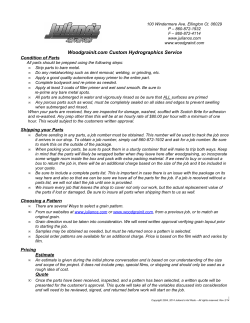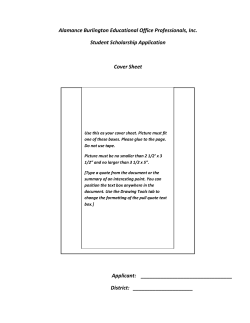FlightQuote Starling Aviation Services, LLC Air Charter Quote Software
FlightQuote
Air Charter Quote Software
Version 2.27 - April 2014
Created By:
Starling Aviation Services, LLC
Copyright 2014
www.FlightQuote.net
Info@FlightQuote.net
Contents
1
SYSTEM REQUIREMENTS ................................................................................................................... 4
1.1
Proxy Server Setup ...................................................................................................................... 4
2
THE FLIGHTQUOTE 2 DATABASE ...................................................................................................... 5
3
GETTING STARTED WITH FLIGHTQUOTE ......................................................................................... 6
3.1
Creating A Quote ......................................................................................................................... 6
3.2
Alternative Ways Of Finding An Airport .................................................................................... 7
3.2.1 Find Airports by U.S. City name ............................................................................................. 7
3.2.2 Search for alternate airports................................................................................................... 7
4
USING THE 'ITINERARY' PAGE ........................................................................................................... 8
4.1
Itinerary Page Buttons................................................................................................................. 8
4.1.1 'Local Times' button ................................................................................................................ 8
4.1.2 'Recalc Time' button ................................................................................................................ 9
4.1.3 'Set Taxable' button ................................................................................................................. 9
4.1.4 'Set Winds' button ................................................................................................................... 9
4.1.5 ‘D’ button .................................................................................................................................. 9
4.2
‘Modify Leg’ screen ..................................................................................................................... 9
4.3
Locate Enroute Airports (find a fuel stop) ................................................................................. 9
4.4
Set ETD in Local Time ............................................................................................................... 10
4.5
Set ETA, set 'Stop Over Time', set 'Minutes to Add' ............................................................... 10
4.6
Leg Remarks .............................................................................................................................. 10
4.7
Trip Remarks .............................................................................................................................. 11
4.8
Alerts ........................................................................................................................................... 11
4.8.1 Minimum runway alert ........................................................................................................... 11
4.8.2 Type of airport alert ............................................................................................................... 11
4.8.3 Fuel alert................................................................................................................................. 11
4.8.4 Flight time alert ...................................................................................................................... 11
4.8.5 Zero Groundspeed alert ........................................................................................................ 11
4.8.6 Noise Restrictions alert......................................................................................................... 11
4.8.7 Max. Crew Flight Time alert .................................................................................................. 12
4.8.8 Max. Crew Duty Time alert .................................................................................................... 12
5
‘QUOTE’ PAGE FUNCTIONS .............................................................................................................. 13
5.1
Mileage Factor ............................................................................................................................ 13
5.2
Set Manual Flight Time .............................................................................................................. 13
5.3
Discount / Markup ...................................................................................................................... 13
5.4
Automatic short leg charge calculation ................................................................................... 13
5.4.1 Minimum leg charge .............................................................................................................. 14
5.4.2 Short leg surcharge ............................................................................................................... 14
5.5
'Leg Charges' button ................................................................................................................. 14
5.6
Set Manual Base Charge button ............................................................................................... 14
5.7
Minimum Charge Override ........................................................................................................ 14
5.8
Additional Charges table........................................................................................................... 14
5.9
Quote Memory ('M' button)........................................................................................................ 15
5.10
Adjust Total ('X' button)............................................................................................................. 15
5.11
Taxes........................................................................................................................................... 15
5.11.1
Regular Taxes (percentage tax rates).............................................................................. 15
5.11.2
U.S. Segment Tax .............................................................................................................. 16
5.11.3
U.S. International Tax........................................................................................................ 16
5.11.4
Airport Tax ......................................................................................................................... 16
FlightQuote Manual
2
6
SAVING, RETRIEVING AND PRINTING QUOTES ............................................................................. 17
6.1
Save Quote, Save as New ......................................................................................................... 17
6.2
Open Quote ................................................................................................................................ 17
6.3
Recent Quotes............................................................................................................................ 17
6.4
Quote List ................................................................................................................................... 17
6.5
Standard Quotes ........................................................................................................................ 18
6.6
Print Reports .............................................................................................................................. 19
6.7
Report Settings .......................................................................................................................... 19
6.8
Export to File .............................................................................................................................. 19
6.9
Email Quote reports................................................................................................................... 20
7
OTHER FUNCTIONS ........................................................................................................................... 21
7.1
Quote Properties ........................................................................................................................ 21
7.2
Program Settings ....................................................................................................................... 22
7.2.1 General page .......................................................................................................................... 22
7.2.2 Defaults page ......................................................................................................................... 22
7.2.3 Additional Charges page ...................................................................................................... 22
7.2.4 Taxes page ............................................................................................................................. 22
7.2.5 Company Info page ............................................................................................................... 23
7.2.6 Users page ............................................................................................................................. 23
7.2.7 Flight Crew page.................................................................................................................... 23
7.3
Passenger List ........................................................................................................................... 23
7.3.1 Trip Passenger List ............................................................................................................... 24
7.3.2 Master Passenger List........................................................................................................... 24
7.4
Catering, Ground Transport & Cargo Notes ............................................................................ 24
7.5
Assign Flight Crew .................................................................................................................... 25
7.6
Backup Function ........................................................................................................................ 25
7.7
Switching between Local and Remote databases .................................................................. 25
7.8
Linking to the AirNav website ................................................................................................... 26
7.9
Other Internet links .................................................................................................................... 26
7.10
Right mouse button popup menus........................................................................................... 26
7.11
Exporting/Importing Customer and Aircraft data.................................................................... 26
7.12
Calculating Estimated Fuel Burn .............................................................................................. 27
Appendix A: FlightQuote 2 Software License Information .................................................................... 29
Appendix B: FlightQuote 2 Network Support ......................................................................................... 31
Appendix C: FlightQuote 2 Customer Data Import/Export File ............................................................. 33
Appendix D: How to copy FlightQuote data to a new computer ........................................................... 34
Appendix E: Using FlightQuote on Windows Vista & Windows 7 ........................................................ 35
FlightQuote Manual
3
1
SYSTEM REQUIREMENTS
FlightQuote 2 should work on any PC with one of these Windows versions:
•
•
•
•
Windows XP (Home & Professional)
Windows Vista (all versions)
Windows 7 (all versions)
Windows 8 & 8.1 (x86 and x64 versions)
Notes: FlightQuote 2 will work on the Intel based versions of Windows 8 (x86, x64). It will not work on
Windows RT which is based on ARM processors.
The program might also work on older versions of Windows (98, ME, NT4, 2000) but this is not
guaranteed.
FlightQuote 2 requires a minimum screen resolution of 1024 x 768 pixels.
Minimum recommended hardware configuration:
• Pentium processor running at 1GHz.
• 1024 MB of RAM memory.
• 50 MB of empty hard disk space.
FlightQuote 2 will install itself in a different folder then FlightQuote version 1. You can have both version 1
and 2 installed on the same computer.
FlightQuote 2 is suitable to run in a small network. For more information on how to setup FlightQuote 2 to
run in network see: Appendix B: FlightQuote 2 Network Support
All users must be logged in with ‘administrative’ user rights.
After installation, the program will work as a 30-day trial version with full functionality. The trial will only work
if the program has not been installed before on the same computer. Uninstalling and reinstalling the program
will not give you another trial period. Please email info@flightquote.net if you have any problems with getting
the trial period to work.
If you submit a request with a good reason, we can issue you an unlock code that will restart the trial period
for another 30 days (this code will only work one time).
1.1
Proxy Server Setup
If you are using a Proxy Server to access the Internet you will need to use the ‘FlightQuote 2 Proxy Server
Setup’ program to enter the settings for your Proxy Server.
This program is located in the same folder where the FlightQuote 2 program is installed and a shortcut to the
program can be found in the FlightQuote 2 folder under the ‘Programs’ section in the Windows ‘Start’ Menu.
The proxy server must provide access for an ‘anonymous’ user to these web locations:
http://flightquote2.hypermart.net
http://weather.noaa.gov/pub/data/raw/fb
FlightQuote Manual
4
2
THE FLIGHTQUOTE 2 DATABASE
FlightQuote 2 contains the following kind of data in its database:
•
•
•
•
•
•
•
•
•
•
•
•
•
•
Airport information (worldwide database, over 11,000 airports included);
Customs information can be saved with the airport data (Customs information for over 200 US airports is
included).
Aircraft settings (including aircraft Registrations);
Customer information;
Customer contact information (up to 16 contacts can be stored with each customer);
FBO data (FBOs for most major US airports are included);
Tax rate information;
User names;
Default additional charges;
Saved quotes;
Standard quotes;
US Cities (over 147,000 places included);
Flight Crew names;
NOAA Winds aloft data.
All data is stored in a single file: flightquote2.mdb. This file uses the Microsoft Access database format.
The database is secured so that only the FlightQuote 2 program can access the database. You cannot use
Microsoft Access to access the database separately.
For all the major types of data (Airports, Aircraft, Customers, FBOs and Quotes) the program will allow the
user to perform all 4 basic database functions:
• Review (on the ‘Details’ screen, no data manipulation allowed);
• Modify;
• Delete;
• Add New.
All the major types of data are displayed in their own list (table). The ‘Airports’ list is shown on the main
screen. Lists for the other types of data are shown on a separate screen. When a list of data is shown,
double clicking on a specific row will always bring up the ‘Details’ screen for that record of that particular
type of data.
The main screen does have separate ‘drop down’ boxes for ‘Aircraft’, ‘Registration’, ‘Customer’, and
‘Contact’ which allow the user to make a quick selection of this type of data. All these ‘drop down’ boxes will
try to automatically match the text a user is typing to a record in the database that starts with the same
characters the user has entered and automatically complete the record for the user.
A location to an aircraft picture file can be saved in ‘Aircraft Settings’. The database only stores the location,
not the actual picture itself. If a shared database is used the actual picture files should be stored in the same
shared folder as the shared database. 1
1
The resolution of an aircraft picture should be limited to about 400 x 400 pixels to properly fit it on the page when printing a report.
FlightQuote Manual
5
3
GETTING STARTED WITH FLIGHTQUOTE
The FlightQuote 2 installation has about 50 different aircraft in its database. Before you start creating quotes
you should check to see if the aircraft your need are in the database. If not, you will have to add them to the
database.
Use the 'New Aircraft' screen to add the aircraft you want to use to the database. You may want to consult
with your pilots to find out the average True Air Speed (TAS) information and other data required by the
program.
If the aircraft is already present, you should review its settings and customize them to your needs (you can
do this at any time). Aircraft data can be easily reviewed and modified by opening the 'Select Aircraft' screen
on the 'Aircraft' menu.
Next, in 'Program Settings' under the ‘Program’ menu, enter your company information on the 'Company
Info', enter the names of the people who will use the program on the 'Users' page and you can enter a list of
your pilots on the ‘Flight Crew’ page.
You may want to review the settings on the other pages in ‘Program Settings’ and adjust them to your
preference.
All these settings can always be adjusted at any time.
3.1
Creating A Quote
Airports are inserted into a quote by entering the airport identifier or airport name depending on the ‘Airport
Search Mode’ setting.
An airport is normally always inserted into the quote after the currently selected airport in the route. You can
insert a new airport into the quote at any point by simply selecting the row for the airport after which the new
airport should be placed.
Only when the first airport in the quote is selected and a new airport is inserted into the quote, will the user
be prompted to indicate whether the new airport must be inserted before or after the first airport (this only
occurs if there is more than one airport already in the quote).
The user can insert or remove airports at will; the quote will be adjusted immediately. The program will not
allow the user to enter the same airport in sequence (MIA-MIA).
If a user has entered the airports MIA-JFK-MIA into a quote and removes JFK, the program will also remove
the second MIA entry and only the first MIA entry will remain.
To help locate an airport in the airport list you can switch the Airport Search Mode between 'ID' and
'Name' search mode. This can be done in a number of different ways:
• By clicking on the ID/Name Search Mode button;
• By clicking on either the ID or Name column header on the airport list;
• By selecting 'Airport Search' on the 'Airport' drop down menu;
• By selecting 'Airport Search' on the right mouse button popup menu on the airport list;
• By using the short cut keys Control+I (ID) or Control+J (Name);
To look up a single airport by Name, you can click on the 'Airport Search:..' header just above the search
entry box. This will switch the search mode over to 'Name' mode. After selecting an airport by name, the
search mode will automatically switch back to 'ID' mode.
FlightQuote Manual
6
You can select a Customer Name from the database by selecting it from the customer drop-down box or by
typing the name in the customer entry box.
As you type a name in this box, the program will try to match it with a customer name in the database. You
can also just enter a new customer name, which is not present in the database. You can turn off the ‘match
as you type’ function by clicking on the small button with the ‘#’ symbol.
After entering a customer name, you can select a contact name from the 'Contact' drop-down box or just
type in a name.
The 'Status' of a quote can be one of the following:
Pending: Quote has been sent to the customer, but no decision made.
Hold: Aircraft on hold, but not confirmed yet.
Confirmed: Customer has agreed to the flight for the quoted price.
Cancelled: Flight cancelled by the customer or quote not accepted.
Invoiced: Flight completed and invoice send to the customer.
Closed: Invoice for completed flight paid in full.
To keep track of which person quoted a flight you can enter the names of the program users in the
'Program Settings' ('Users' page). These names then appear on the 'Quoted By' drop-down box. As you
type a name in this box, the program will try to match it with the names in the database. You can also just
type in a new name which is not present in the database.
3.2
Alternative Ways Of Finding An Airport
There are number of other ways that can help you locate an airport:
• Find airports by US City name;
• Search for other airports near a certain airport (Find Alternates);
• Locate Enroute Airport / find a fuel stop on a leg (discussed later).
3.2.1 Find Airports by U.S. City name
The database contains a listing of names and locations of cities (with their counties) in the United States.
The 'Locate Airports by U.S. City' screen can be used to find airports with a certain range of a U.S. city.
First enter or select the state and then the city name. The program will show in what county the selected is
located.
A warning message will appear if there are duplicate city names for the one you selected. Check the dropdown list for the right city/county combination (this combination is always unique).
Adjust the other search criteria if desired (range, min. runway, IFR, Avgas, Jet Fuel, Customs, Lighted,
Public only) and click 'Locate'. This will bring up a list of airports within the selected range that match the
search criteria. Select an airport from the list and click 'Select' to insert this airport into the quote.
3.2.2 Search for alternate airports
This function works very similar to the 'Find Airports by U.S. City Name' screen only the starting point for the
search is another airport.
FlightQuote Manual
7
4
USING THE 'ITINERARY' PAGE
On the Itinerary page you can enter a the flight dates and times and other detailed information for each leg:
• Departure Date;
• Departure Time (ETD);
• Wind Speed and Direction;
• True Air Speed (TAS);
• Departure and Arrival FBO;
• Type of Flight ('Empty', 'Cargo', 'Passengers', 'Ambulance' or 'Non-Revenue');
• Number of Passengers (Pax);
• Apply Tax to this leg (yes or no);
• Leg Remarks;
• Stop Over Time & Minutes added to Leg.
The program will automatically calculate the flight time for each the leg (ETE), ground speed (GS), initial true
course (TC) and the arrival time (ETA).
When entering a departure time, the program will calculate the arrival and departure times for the next legs
automatically, as far as possible.
The departure time for the next leg is set to the arrival time of the previous leg PLUS the 'Stop Over Time'
(which is set in the Aircraft Settings and can be adjusted for each leg). The program will not allow the
departure time of a next leg to be earlier then the previous arrival time plus the 'Stop Over Time'.
When working with different time zones, it is important to realize that all times on the Itinerary page must
be entered in the same time zone for all legs!
4.1
Itinerary Page Buttons
4.1.1 'Local Times' button
Clicking on the 'Local Times' button will open a window which will display the local arrival and departure
times at all the airports in the route.
The way the local time is calculated depends on the current setting for local time calculation in the 'Quote
Properties'. There are 3 possible settings:
1) All times entered are assumed to be in the local time of the first departure airport;
2) All times entered are assumed to be in Zulu time (UTC);
3) All times entered are assumed to be in a default time zone, set in the 'Quote Properties', entered as an
offset of Zulu time.
The program is not able to determine if Daylight Savings Time (DST) is in effect at the airports in the
quote. FlightQuote uses the DST settings of the computer the program is running on. For every leg
FlightQuote checks to see if DST is in effect at the departure and arrival date/time of the leg. The user can
turn the DST setting for a specific airport 'on' or 'off' on the 'Local Times' window. This information is stored
with each individual quote.
FlightQuote Manual
8
4.1.2 'Recalc Time' button
With the 'Recalc Time' button the user can let the program recalculate all the departure times in the quote.
The departure times will be set to the previous arrival time plus the 'Stop Over Time' for all legs.
4.1.3 'Set Taxable' button
With the 'Set Taxable' button the user can quickly reset the 'Apply Tax' setting (the 'Tax' column) for all
legs or only the selected legs.
4.1.4 'Set Winds' button
The 'Set Winds' button can be used to quickly enter the wind settings (direction and speed) for all legs or
only the selected legs. If enabled for the current aircraft, aircraft specific winds aloft settings can be used.
The ‘Use NOAA winds aloft forecast from the Internet’ option on the ‘Set Winds’ screen uses current
NOAA winds aloft forecasts to estimate the winds aloft for each leg on the quote. If you click the ‘Download’
button the program will download current winds aloft forecasts for the U.S.A & Canada from the NOAA
website. Information about the NOAA data can be found at
http://aviationweather.gov/products/nws/fdwinds/info.shtml.
The user must pick a forecast altitude and forecast period (6, 12 or 24 hours) for each leg. The available
altitudes and forecast periods are shown in drop-down boxes. You can set default altitudes for each aircraft
in the aircraft settings. The default forecast period is ‘24 Hours’.
The program will try to find a number of wind locations closest to different points on the route and use these
to estimate the winds aloft on the leg. If no suitable wind data is found for a leg, the wind data boxes on the
itinerary table will be left blank.
4.1.5 ‘D’ button
The small ‘D’ button toggles the ‘Open Date Quote’ setting on/off. Select this property if the date of the quote
is not yet known (this will disable some other date functions).
4.2
‘Modify Leg’ screen
Clicking on the airport identifier in the 'From' column on the itinerary page will bring up the 'Modify Leg'
window. This screen displays all the information for that specific leg in one window (same data as on one
row in the itinerary page). All the data for this leg can be reviewed and modified.
You can also bring up this window by using the Right Mouse Button Popup Menu (see paragraph 7.10).
4.3
Locate Enroute Airports (find a fuel stop)
When the user clicks on the airport identifier in the 'To' column the 'Locate Enroute Airports' screen will
appear. This screen can be used to locate airports on the route between the 'From' and 'To' airports on this
leg. The 'Dist. from Departure' setting sets the start point for the search on this leg.
The 'Range' setting sets the maximum distance from this start point for the search. All airports found will be
within the 'Range' distance from the start point of the search.
FlightQuote Manual
9
The program will start searching for airports when the user clicks on the 'Locate' button. The results will be
displayed in a table on the screen.
The 'Diff' (Difference) column indicates the extra distance that will be added to the quote when this airport is
inserted into the route.
The 'DistDep' column shows the distance from the 'From' airport.
The 'DistArr' column shows the distance to the 'To' airport.
('Diff' = ('DistDep' + 'DistArr') - (current leg distance).
The user can select an airport from the search results and add it to the quote by clicking on the 'Select'
button.
4.4
Set ETD in Local Time
By double clicking on the 'ETD' column the 'Set ETD in Local Time' screen will open up. On this screen
you can enter the desired departure time for in the local time for the departure airport. The program will
recalculate the time back to current local time setting and show this on the 'Itinerary' page.
Note that all times shown/entered on the 'Itinerary' page must be in the same time zone!
This screen can also be called up by clicking on the right mouse button over the 'Itinerary' page.
4.5
Set ETA, set 'Stop Over Time', set 'Minutes to Add'
Clicking on the 'ETA' column (Estimated Time of Arrival) will bring up a window where you can set one or
more of the following items:
1) The Arrival Date & Time for that leg;
2) The Stop Over Time (how long the airplane will be on the ground before taking off for the next leg);
3) The 'Minutes to Add' to this leg (time added to the ETE which was calculated from the TAS settings
for the aircraft in use).
When setting the Arrival Date & Time the program will calculate and set the required departure date & time
for that leg and will adjust the arrival & departure times for previous and following legs if required.
Remember that the departure time for a leg cannot be earlier then the previous arrival time plus the 'Stop
Over Time' for the previous leg. If this is not the case the program will adjust the departure & arrival times to
match these criteria.
Selecting the 'Enter ETA in Local Time' option will allow the user to enter the desired ETA in the local time
of the arrival airport. The program will recalculate the time back to current local time setting and show this on
the 'Itinerary' page. Note that all times shown/entered on the 'Itinerary' page must be in the same time zone!
4.6
Leg Remarks
The far right column on the itinerary table is a push button that brings up the 'Leg Remarks' window. Here
you can enter notes for an individual leg. If there are remarks entered for a leg the button will display an
explanation mark '< ! >' on its face.
Leg remarks can also be edited on the 'Modify Leg' window and they can be printed on an 'Itinerary' print
report by selecting the ‘Leg Remarks’ option on the Report Settings screen.
FlightQuote Manual
10
4.7
Trip Remarks
This on entry box allows the user to enter remarks for the entire trip/quote. 15 entry lines are available (4
visible). These remarks are saved with the quote and can be printed on both the 'Quote' and 'Itinerary' print
report by selecting the ‘Trip Remarks’ option on the Report Settings screen.
4.8
Alerts
The 'Alerts' table on bottom right hand side of the 'Itinerary' page can show six different type of warnings
which are described below.
The purpose of these alerts is to indicate to the user that there are some (potential) problems with the route
and/or itinerary. These alerts are NOT printed on any of the print reports unless the ‘Show Alerts’ Report
Option is selected (this option is available for the Quote & Itinerary report).
4.8.1 Minimum runway alert
The runway at this airport in the route is shorter than the min. runway setting for the current aircraft set in the
aircraft settings.
4.8.2 Type of airport alert
The selected airport is marked as either a military or private airport in the airport settings.
4.8.3 Fuel alert
The type of fuel that the current aircraft requires is not listed as available at the indicated airport. The fuel
setting for the aircraft can be changed in the aircraft settings.
4.8.4 Flight time alert
The flight time (ETE) for the indicated leg is greater then the maximum flight time (endurance) for the current
aircraft, so an extra fuel stop might be required. The ‘Max Flight Time’ setting for the aircraft can be changed
in the aircraft settings, on the ‘Speed/Time’ page.
4.8.5 Zero Groundspeed alert
The groundspeed on the indicated leg is zero. This can be caused by a very high wind speed setting and/or
a very low TAS (True Air Speed).
4.8.6 Noise Restrictions alert
This alert appears if the 'Use Noise Restr. Alert' setting in the current aircraft settings is turned on, and the
'Noise Restrictions' setting for the selected airport is also selected.
FlightQuote Manual
11
4.8.7 Max. Crew Flight Time alert
If the calculated ‘Total Flight Time’ for the current quote exceeds the ‘Max. Crew Flight Time’ value from the
‘Flight Crew’ page in ‘Program Settings’ an alert will appear to warn the user about this situation (‘Trip
Exceeds Max. Crew Flight Time’).
4.8.8 Max. Crew Duty Time alert
A ‘Max. Crew Duty Time’ alert will appear if the calculated ‘Total Trip Time’ for the current quote exceeds the
‘Max. Crew Duty Time’ value from the ‘Flight Crew’ page in ‘Program Settings’ (‘Trip Exceeds Max. Crew
Duty Time’).
FlightQuote Manual
12
5
5.1
‘QUOTE’ PAGE FUNCTIONS
Mileage Factor
If the current aircraft uses Statute or Nautical mile distance as a quote base, the program will display the
'mileage factor' entry box. The total route mileage is multiplied by this factor and then multiplied by the
charge per mile to obtain the base charge. A value of 1.05 would increase the base charge distance with 5%
(max. value is 1.50: 50% increase).
The default value used is the value entered in 'mileage factor' entry box in the aircraft settings for the current
aircraft.
5.2
Set Manual Flight Time
This function is available when the ‘Quote Base’ in the Aircraft Settings is set to ‘Hourly Rate’. It allows the
user to enter a total flight time manually rather than using the calculated flight time. Click on the small
square button next to the Flight Time box to bring up the ‘Manual Flight Time’ screen to set the desired flight
time. The same screen is used to remove or change the manual flight time.
5.3
Discount / Markup
The value in the 'Discount/Markup' entry box is a percentage with which the base charge is increased or
reduced. A discount is entered a negative value, a markup is a positive percentage.
The 'Discount/Markup' is always applied to the base charge (distance * charge per mile or flight time * hourly
rate) and can also be applied to short leg charges and/or additional charges, depending on the settings in
the 'Quote Properties'.
A discount or markup can be calculated in two different ways: The standard way or as a 'Gross Margin'.
The standard way takes a percentage of the base charge (100%+ 4% markup = 104%).
A 'Gross Margin' takes a percentage of the total after discount/markup (96% + 4% markup = 100%).
The default value for the 'Discount/Markup' entry box is copied from the value entered in the
'Discount/Markup' field in the data for the current customer. If no customer is selected from the database,
the default value is zero.
5.4
Automatic short leg charge calculation
The second line on the quote page shows the data for the automatic short leg fee calculation.
In the aircraft settings you can select 3 different options for automatic short leg calculation:
1) No (automatic) short leg calculation;
2) Minimum leg charge;
3) Surcharge for short legs.
FlightQuote Manual
13
5.4.1 Minimum leg charge
The amount of the minimum leg charge, as entered in the aircraft settings, will REPLACE the charge for any
particular leg if that regular leg charge is less then the minimum leg charge. This means that if a minimum
leg charge applies to a certain leg, the mileage or flight time for that leg will NOT be used in calculating the
base charge (mileage * charge p/m or flight time * hourly rate), otherwise the leg would be charged double.
The mileage or flight time for a leg with a minimum leg charge will be subtracted from the total mileage/flight
time that is used to calculate the base charge. It is actually possible to have a base charge of zero, if all legs
in the route have a minimum leg charge applied to them!
5.4.2 Short leg surcharge
This setting will add a fixed amount to the quote for each leg which distance is shorter than the short leg
distance setting (in statute miles). The program will automatically check all leg distances and add the
surcharge if necessary.
The surcharge amount, short leg distance and short leg count can be adjusted on the quote page.
5.5
'Leg Charges' button
Clicking on the 'Leg Charges' button opens a separate window that displays the charges applied for each
individual leg. The totals on this screen do not include any additional charges.
5.6
Set Manual Base Charge button
Just to the left of the text box for the ‘Base Charge’ amount is a small button. Clicking on this button will
bring up a screen on which the user can enter or remove a ‘manual base charge’ that will replace the
calculated charge on the ‘Quote’ tab.
5.7
Minimum Charge Override
In the aircraft settings the user can specify a 'minimum charge' that applies for the entire trip. This minimum
trip charge will include any short leg charges.
If the min. charge applies, a push button will appear next to the 'Leg Charges' button. This button will say
'Min. Charge' (in blue text) and replace the standard 'Base Charge' label. By clicking on the 'Min Charge'
button, you will override the min. charge and the regular Base Charge will be shown.
To reactivate the min. charge, just click on this button again.
5.8
Additional Charges table
The Additional Charges table on the quote page allows the user to enter any specific additional charges that
apply to the quote. The table shows 7 rows, but it will scroll down if more rows are needed (max.
number of rows is 30).
The user can enter the description of the charge in the 'Charge' column or select a charge from the dropdown list. The amount can be entered in the 'Amount' column and the number of these charges in the
'Count' column.
If taxes need to be applied to the charge, they can be selected from a drop-down box in the 'Tax' column.
FlightQuote Manual
14
In the 'Program Settings' the user can specify a list of commonly used additional charges. These will be
displayed on the drop-down list for the 'Charge' column.
The additional charges table is also used to display the following 'special' charges:
•
•
•
•
Segment Taxes (see the 'Taxes' section below);
International Taxes (see the 'Taxes' section below);
Quote Adjustments (see 'Adjust Total' below).
Airport Taxes (see ‘Airport Tax’ below).
To remove a charge from the table you need to select the row by clicking on the gray column all the way on
the left (which displays the arrowhead). Now you can click the 'Remove' button just to the left of the table.
You can also just click on the right mouse button while the mouse pointer is over the table and select
'Remove charge' from the pop-up menu.
The 'Remove All' button will empty the entire Additional Charges table at once (after confirmation).
5.9
Quote Memory ('M' button)
With the Quote Memory function you can save the current final quote amount in memory, change the quote
and then compare the difference of the new final quote amount with the saved amount.
5.10 Adjust Total ('X' button)
The Adjust Total function allows the user make an adjustment to the final quote amount. This adjustment will
be entered as entry on the additional charges table. You can either enter the new desired final quote amount
or enter the amount of the adjustment.
To change the adjustment just click on the 'X' button or double click on the 'adjustment' row on the additional
charges table. To remove the adjustment, select the row on the additional charges table and click on the
'Remove' button next to the table.
5.11 Taxes
The different types of taxes supported by FlightQuote 2 are listed below. For a detailed explanation of U.S.
aviation taxes please read the separate 'Aviation Taxes' document.
5.11.1 Regular Taxes (percentage tax rates)
The user can define up to 8 different tax rates in the program settings. All these rates will appear in the 'Tax'
drop down box and in the drop down box on the 'Tax' column in the additional charges table.
On the itinerary page the user can select which legs should be taxable or not. All the charges for the taxable
legs are added into the 'taxable amount'. The base charge tax rate is applied to the taxable amount to
calculate the base charge tax amount.
For each entry on the additional charges table the user can select to apply one of the tax rates to the
charge.
FlightQuote Manual
15
5.11.2 U.S. Segment Tax
U.S. segment tax is a charge per passenger per leg ($3.70 for 2010). Click on the 'Segment Tax' button to
bring up the segment tax window. Here you can enter the number of legs and the number of passengers.
The charge is shown as a separate row on the additional charges table. To change the entry, select the row
and click on the 'Segment Tax' button. To remove it, select the row and click on the 'Remove' button. You
can enter multiple segment tax entries on the additional charges table.
The default segment tax rate can be changed in the program settings, on the 'Taxes' page.
5.11.3 U.S. International Tax
For each international departure or arrival from/to the continental U.S. (excl. Alaska and Hawaii) an
international tax charge per passenger might apply ($16.10 in 2010).
For international departures only from Alaska or Hawaii an international tax per passenger might apply
($8.10 in 2010).
Click on the 'International' button to enter one of these taxes. They will be entered as a separate row on the
additional charges table (just like a segment tax entry).
5.11.4 Airport Tax
Some airport authorities require charter companies based at their airport to apply a special tax to all the
charter fights out of the airport. This tax is applied to the total charges (before other taxes). With the 'Airport
Tax' screen you can add this tax to the 'Additional Charges' list as a special tax.
FlightQuote Manual
16
6
6.1
SAVING, RETRIEVING AND PRINTING QUOTES
Save Quote, Save as New
To save a quote to the database you can click on the 'Save Quote' option on the 'Quote' menu or use the
'Save Quote' button on the toolbar. If the quote has been previously saved, the program will prompt for a
confirmation to overwrite the previously saved quote.
To save a quote with a different quote number, you can use the 'Save as New' option on the 'Quote' menu.
Quote numbers are automatically generated (5 digit numbers). This is to make sure that each quote has a
unique identifying number. The user can change the quote number prefix (default set to 'FQ') in the
'Program Settings'. In a network setup, the quote number prefix can be used to identify on which computer a
quote was generated, simply by assigning a different prefix to each computer.
6.2
Open Quote
A quick way to retrieve a previously saved quote from the database is to use the ‘Open Quote’ option. For
this function you need to know the actual ‘Quote Number’ which was assigned to the quote when it was
saved. This function is available under the ‘Quote’ menu on the main screen and also on the ‘Quote List’
screen.
6.3
Recent Quotes
The ‘Recent Quotes’ function under the ‘Quote’ menu will show a list of up to 8 quotes which were accessed
last, with the most recently accessed quote on top. The user can simply click on one of the quotes in the list
to retrieve this quote from the database.
6.4
Quote List
By opening the 'Quote List' window the user can view or retrieve quotes stored in the database.
The quote list can be sorted by clicking on one of the column headers of the list. The column header for the
column currently used for sorting is underlined. Click the header for the column currently used for sorting will
change the sort direction (ascending/descending).
To retrieve a saved quote, select it from the list and click on the 'Open' button. To see more details on a
saved quote, select it from the list and click on the 'Details' button. To delete one or more quotes, select
them in the list and click the 'Delete' button. Note that you can only delete quotes that have a quote status of
'Closed' or 'Cancelled'.
You can select multiple rows in the list by holding the 'Control' and/or 'Shift' keys ('Control' for multi-select,
'Shift' for range select).
To change the status of a quote, select one or more quotes in the list and click on the 'Change Status'
button. This will open the 'Change Status' window. You can also change the status of quote from the 'Quote
Details' window by clicking the 'Change Status' button.
FlightQuote Manual
17
With the 'Export' function you can export single or multiple quotes from the quote list to a vCalendar file
(.vcs). vCalendar files can be imported in many popular scheduling and PIM (personal information
management) programs such as Outlook, Act, Palm Desktop and Lotus Organizer.
To select multiple quotes for export use the ‘Control’ (Ctrl) key for multiple select or the ‘Shift’ key for range
select.
On the Export Quote(s) screen select the items you would like to save to the vCalendar file from the options
list. There are two different sets of options (default set1: Internal, set2: Customer).
The 'Print' button will open a screen on which you can indicate to either print all quotes or to select a
departure date range for quotes to be printed. The ‘Go’ button on this screen will bring up the print preview
screen with a printout of the quote list. On the print preview screen you can click on 'List Settings' to
change the settings for the list printout.
The 'Clean Up' function will allow you to clean up old quote data from the database by changing the status
and/or erasing old quotes from the database.
The 'Filter' function allows the user to show only quotes that belong to a certain Customer, Aircraft type,
Departure date, Registration or 'Quoted by' name.
6.5
Standard Quotes
This feature allows you to save a quote for particular aircraft for a particular route. This allows you to quickly
retrieve a charter price for a common trip. When you select 'Save as Standard' from the 'Quote' menu all
the airports and charges for this trip are saved as a 'Standard Quote' for the current aircraft (Customer
information, trip dates and times are NOT saved).
The 'Standard Quote' screen is opened by selecting 'Standard Quotes' from the 'Quote' menu or by clicking
on the paperclip icon on the main toolbar. Clicking on the ‘Standard Quotes’ button on the ‘View Aircraft’
screen will also open this screen.
On the 'Standard Quote' screen you can see all the Standard Quotes for each aircraft. Selecting a quote
from the list and clicking the 'Select' button will copy all the standard quote data to the current quote. You
can also remove a standard quote from the database by clicking the 'Delete' button. There is also a right
mouse button popup menu for these functions.
FlightQuote Manual
18
6.6
Print Reports
FlightQuote 2 is able to print 5 different kinds of reports with quote information:
• Quote report;
• Itinerary report;
• Invoice report;
• Detailed Passenger List report;
• Trip report.
Each report can be highly customized by using the many options on the 'Report Settings' screen.
A print report can be shown in a preview window, printed directly to a printer, exported to a file or
emailed as an attachment using one of the export file formats.
The supported export file formats are:
• Adobe Acrobat format (.pdf);
• Rich Text format (.rtf);
• Web page format (.htm).
6.7
Report Settings
The 'Report Settings' window can be opened from the 'Quote' menu, the 'Print Quote' window and the Print
Preview screen.
The Report Settings window allows the user to set all the different options to customize the print reports.
For both the 'Quote' and Itinerary' reports the user can save four different versions with different sets of
options. By default the program has a 'Standard', 'Detailed', ‘Internal’ and ‘Other’ option-set for both the
Quote and Itinerary report.
The 'Display company logo' setting is common for all reports.
All the options mostly explain themselves (just try them out to see how they work).
A special option is the 'Skip Empty Leg' setting. With this setting enabled the program will not print the legs
in the route which have the 'Type of Flight' setting (on the itinerary page) set to 'Empty'.
By using the 'Text File Attachment' option you can add a text file to the printout. This file can be a charter
contract or a list of your terms and conditions. You can load a file in .rtf format (Rich Text Format) or a
standard .txt text file. A .rtf file supports basic formatting (standard fonts, colors, bold, underline, italic)
Most word processors (Microsoft Word, Lotus WordPro, WordPerfect) and the Windows WordPad program
can save files in the .rtf format.
6.8
Export to File
To save a print report to a file the user can click on the 'Export' button on the 'Print Preview' screen or select
'Export to File' print destination option on the 'Print Quote' window.
Both these options bring up a standard windows Save File dialog screen. On this dialog you can set the
destination folder, file name and file type.
To change the type of file (.rtf, .pdf or .htm) select the type you prefer from the 'Save as type' drop down
box.
Both the .rtf and .htm formats can be edited in a word processor. When editing a report in Word or another
program it might be necessary to change the tab settings of the document to properly outline the document.
FlightQuote Manual
19
6.9
Email Quote reports
You can directly email a quote, itinerary or invoice from the program using the SMTP (outgoing email) server
from your Internet Service Provider (ISP). Note that some ISP's might not support sending email through an
SMTP server.
Before you can use this function you must enter your STMP server information on the 'Email' page of the
'Report Settings' screen. The following settings are required:
• SMTP server name;
• SMTP server port (default 25);
• SMTP authentication required (yes/no);
• SSL Security required (yes/no);
• POP login required before SMTP Connect (yes/no);
• Login username (if SMTP auth. or POP login is required);
• Login password (if SMTP auth. or POP login is required).
The settings for FlightQuote should be the same as those for outgoing email in most regular email programs
(Outlook, Eudora, Thunderbird). Check with your ISP for the correct SMTP settings.
The report will be emailed as an attachment in one of the three export file formats (.pdf, .rtf or .htm).
On the 'Send Email' screen you need to enter the email address of the recipient. If you have selected a
customer from the database, the recipient drop down box will show the email address for the customer and
all those entered for its contacts.
Enter CC: (carbon copy) and/or BCC: (blind carbon copy) addresses in the CC: and BCC: fields. You can
enter multiple addresses in these fields by separating them with a ';’ character.
The 'Sender Email' and 'Sender Name' are automatically filled with the 'Company Email' and 'Company
Name' fields entered in the 'Program Settings' screen, 'Company Info' page.
If the user entered in the 'Quoted By' field on the main screen has an email address stored in the database
('Program Settings' screen, 'Users' page) then this email address will be shown in the drop down boxes for
the 'Sender Email' field.
If the Quote has been saved to the database, you can select the ‘Save Email data with Quote’ option to
have the recipient, sender, attachment and message text information saved to the database. By doing this
the email message is retrieved from the database with the rest of the quote data when the quote is opened.
FlightQuote Manual
20
7
7.1
OTHER FUNCTIONS
Quote Properties
The quote properties are quote-specific settings that are saved with each specific quote. The quote
properties window can be opened from the 'Quote' menu or by clicking the ‘Quote Properties’ toolbar button.
The quote properties settings are:
•
•
•
•
•
•
•
•
•
•
•
•
Apply tax to short legs: Select to include short leg charges in the taxable amount (default = on);
Use whole miles in quote: Select to use only whole miles (no tenths) for the calculation of mileage
based quotes (default = on);
Apply discount to short legs: Select to apply the discount to short leg charges (default = on);
Apply discount to additional charges: Select to apply the discount to the additional charges (default =
off)
Use 'Gross Margin' Discount/Markup Calculation: Select to use the 'Gross Margin' calculation
method for discount or markup (percentage of the total after discount/markup).
Open Date Quote: Select this property if the date of the quote is not yet known (this will disable some
other date functions). You can also turn on this property by clicking on the 'date' column header on the
itinerary page and by clicking the small ‘D’ button.
Apply Short Leg fees on top of Minimum Charge: With this property selected the short leg fees will
be added to the min. charge rather than being counted as part of the base charge.
Settings for local time calculation: Pick one of the three options:
Times entered on the itinerary page are all in the local time of the first departure airport (default);
Times entered on the itinerary page are all in Zulu Time (UTC).
Times entered on the itinerary page are all in a default time zone with a certain offset from Zulu time
(enter the offset in the entry box).
Currency symbol or Code: Normally the program uses the currency symbol from the 'Regional
Settings' in the Windows Control Panel. With this property you can indicate that a quote is in a certain
currency (different from the default). You can use a currency symbol ($) or a 3 digit currency code
(USD).
Use Custom Invoice Number: Select this option to use a custom invoice number. Standard the
program uses the quote number for an invoice number. If you select this option you can enter your own
custom invoice number in the entry box.
If you click on the small button next to the invoice number entry box the program will automatically enter
the next highest invoice number in sequence (you can still change this).
Invoice payment: If a customer has only paid part of an invoice, enter the amount here to keep track of
how much is still owed on this trip. You can print a new invoice, which will show the amount already paid
and the remaining amount.
You can also enter the Payment date ('Date Paid') and some other payment information in the
'Payment Info' field. This info can be printed on the ‘Invoice’ report by selecting ‘Payment Info’ in the
Report Settings.
Estimated Fuel Burn: If you have enabled this option on the 'Fuel Burn' tab on the 'Aircraft Settings'
screen you can select here if the Estimated Fuel Burn should be calculated for the current quote (default
= on - if selected in Aircraft Settings). This screen will also show a box with the 'Total Estimated Fuel
Burn' and a small 'Recalculate Fuel Burn' ('R') button (see also section 7.12).
FlightQuote Manual
21
7.2
Program Settings
The ‘Program Settings’ screen consists of 7 sub pages with a variety of different program settings which are
explained below.
7.2.1 General page
This page allows the user to adjust various program settings:
Turn various popup warnings/confirmations on/off;
Automatic selection of FBOs marked as 'Preferred';
Automatic use of winds from aircraft settings;
Automatically apply Tax to Additional Charges;
Minimize program to System Tray;
Sort Additional Charges drop-down box;
Ask for Database Location on Startup;
Automatically Backup on Program Close;
Automatically check for updates on program start;
Allow deletion of quotes regardless of Status;
Set the Quote Number Prefix (default = 'FQ').
If you use FlightQuote on different computers you can set a different Quote Prefix on each computer, so you
can quickly see on which computer a quote was generated.
Also on this page you can set if the program will show any of three optional columns on the itinerary page.
These optional columns are: Nautical Mile distance column (NM), Initial True Course column (TC), Ground
Speed column (GS) and Estimated Fuel Burn (Fuel Burn calculation must be enabled in Aircraft Settings).
7.2.2 Defaults page
On the 'Defaults' page you can adjust the default settings for the quote properties used for new quotes.
These properties will only effect new quotes, not the current quote unless you select the option ‘Reset
Properties for Current Quote to Defaults’.
7.2.3 Additional Charges page
On this page you can enter the additional charges that will appear in the drop-down box for the 'Charge'
column on the additional charges table.
7.2.4 Taxes page
The tax rates used in the program can be entered or adjusted here. You can enter up to 8 different tax rates.
These rates will appear in the tax drop-down box in the Base Charge section on the quote page and the
additional charges table.
Also, you can set the current rates for the U.S. Segment tax, International Arrival/Departure taxes and the
Airport Tax rate.
If you click on the 'Download' button the program will check online to see if there are any updates to the
U.S. tax rates. Here you can also (de)select an option to check for U.S. tax rate updates each time the
program starts.
FlightQuote Manual
22
7.2.5 Company Info page
On the Company Info page you can enter your company name, address, phone, email and website
information.
The information you enter on this page is printed on all the print reports (quote, itinerary and invoice) if the
'Print Company information' option is selected in the Report Settings for the specific report.
The company name entered here is also shown in the title bar of the program if you have registered the
program.
7.2.6 Users page
Here you can enter the user names that will appear in the 'Quoted By' drop-down box. Use the 'Set Default'
button to select one of the user names as the default user, who will be automatically selected for each new
quote.
The default user is shown in red color. To remove the default setting click on the 'Set Default' button without
a user row selected.
The 'Quoted By' name can be printed on the ‘Quote’ print report if the option to do so is selected in the
Report Settings (it has a sub-option to print the 'long name' instead of just the 'short name', which is shown
in the 'Quoted By' drop-down box).
7.2.7 Flight Crew page
All the different Flight Crew ‘Positions’ (Captain, Copilot, etc) can be entered and changed here. On this
page you can also enter all the default Flight Crew names that will appear in the drop down box on the
‘Flight Crew’ screen. You can enter the pilot’s contact number in the ‘Phone’ field. The ‘Notes’ fields can be
used to provide details about crewmembers’ qualifications and/or ratings.
You can also set the ‘Max. Crew Flight Time’ and ‘Max Crew Duty Time’ values here. If the calculated ‘Total
Flight Time’ and/or ‘Total Trip Time’ for a quote exceed these values a ‘Crew Flight Time’ or ‘Crew Duty
Time’ alert will be shown in the ‘Alerts’ box on the ‘Itinerary’ page.
7.3
Passenger List
The passenger list window can be opened by one of these ways:
• Select 'Passenger List' on the 'Quote' menu;
• Click on the passenger list icon on the toolbar;
• Select 'Passenger List' from the 'Itinerary' page right mouse button menu.
On the top of this screen is the ‘Trip Passenger List’ where you enter all the passengers for the current trip.
The bottom part of the screen shows the ‘Master Passenger List’ which is used save detailed information
about passengers to the database.
You can use the ‘Print’ button to show a separate ‘Detailed Passenger List’, which can include all
passenger details from the Master List, or print a ‘Master Passenger List Report’ with all names & details
from the master list.
FlightQuote Manual
23
7.3.1 Trip Passenger List
On the Passenger list screen you can enter the names, phone numbers and remarks for all the passengers
for the current trip. There is a different 'Leg' column for each leg on the trip; just select the cells for each of
the legs the passengers will fly on.
You can enter the Passenger information directly into the Trip List manually or select them from the Master
Passenger list. Passengers that were added from the Master List show up in red. Those that are not linked
to the Master list show up in blue.
The Trip Passenger list is saved with the quote and can be printed on the 'Itinerary' and ‘Invoice’ report by
turning on the 'Passenger List' report option. Passengers for who no legs are selected will not appear on
these reports.
7.3.2 Master Passenger List
The Master Passenger List shows all passengers saved to the main database. These Passengers can be
added to a trip by selecting them from the list and clicking the ‘To Trip List’ button.
Passenger names that were entered into the trip list but are not present in the Master List can be easily
added by clicking the ‘To Master List’ button.
To Search for a specific passenger just type in the last name into the ‘Last Name’ text box above the list and
the program will jump to the first passenger in the list that matches that name.
Data that can be saved for each passenger includes:
• Last, First and Middle Names;
• Address;
• Date and Place of Birth;
• Citizenship;
• Gender;
• Phone number (2);
• Email Address;
• Passport information (Number, Expiration & Country);
• Other ID information (Type, Number, Expiration & Issuer);
• Passenger Remarks.
7.4
Catering, Ground Transport & Cargo Notes
This is a separate screen to enter ‘Catering’, ‘Ground Transportation’ and/or Cargo information (each in a
separate entry box). To open this screen you can click on the ‘Catering, Ground Transport & Cargo Notes’
toolbar button, select it from the ‘Quote’ menu or use the right mouse button popup menu on the ‘Itinerary’
page.
The information from this screen can be shown on the ‘Itinerary’ report by turning on the ‘Catering/Ground
Transp./Cargo’ option on the ‘Report Settings’ screen.
FlightQuote Manual
24
7.5
Assign Flight Crew
The ‘Flight Crew’ screen allows the user to enter the Flight Crew members’ names, phone, email and their
position (‘Captain’, ‘First Officer’, etc.). This screen can be opened from the 'Quote' menu or by clicking the
‘Flight Crew’ toolbar button
The default number of crewmembers and their positions are set in the ‘Aircraft Settings’ on the ‘Crew’ page.
On the ‘Flight Crew’ screen you can still change the number of positions for this particular quote and
add/change the positions and crewmember names.
For both the ‘Position’ and ‘Name’ column a drop down box is shown with the default positions and names.
The default crew information can be changed on the ‘Program Settings’ screen, ‘Flight Crew’ page. If a
name or position is not in the drop down list, you can still enter any other position or name manually.
The entries that are selected from the drop down list are shown in red. These entries are linked to the
default crew information saved in the database. If you change any of these entries they turn back blue and
are no longer linked to the default pilot information from the database (and are saved separately with the
quote).
The Flight Crew assignments can be shown on the ‘Itinerary’ report by selecting the ‘Crew List’ option in the
‘Report Settings.
7.6
Backup Function
The ‘Backup FlightQuote Data’ function is available under the ‘Program’ menu. From this screen you can
make a backup of all your FlightQuote data, including the database files, FlightQuote settings and any logo’s
or custom attachments used in the ‘Report Settings’.
Depending on which is in use, it will back up either or both the local and the remote (network) database.
You must first set the location for the backup file(s) by clicking the ‘Select’ button. Both the local and remote
backup consists of a single backup file in .zip format. The 3 digit ‘file extension’ for the backup files is .fqb.
There is an option (default = on) to automatically include the current date in the filename. If the filename
used already exists the function simply updates the files in the .fqb backup file to the current versions.
To restore the files from a .fqb backup file you must open it with a .zip file utility such as WinZip
(www.winzip.com) or WinRar (www.rarlab.com). Standard these utilities will not automatically recognize a
.fqb file as a .zip file. You may want to set a new file association in Windows so that the .fqb files are always
recognized by your .zip utility. You can also simply rename the .fqb file to a .zip file first before using the .zip
utility to open it (this way you can also open the file in the Windows Explorer using Windows’ automatic
build-in .zip file support).
By turning on the ‘Automatically Backup on Program Close’ option in the Program Settings (‘General’
page) the program will automatically start the ‘Backup FlightQuote Data’ function every time before the
program is shut down. Note that in order to automatically start the backup, the user must have set the
locations for the backup files first.
7.7
Switching between Local and Remote databases
On the ‘Program Settings’ screen, ‘General’ page you can turn on the ‘Ask for Database Location on
Startup’ option. With this option selected, every time the program starts up it will first show the ‘Select
Database Location’ screen. This screen allows the user to switch between a local database (on his or hers
own computer) and a remote database, which can be located on a network server or another computer.
FlightQuote Manual
25
This feature is useful for users with a laptop who need to use their own local database while not connected
to the shared database on the office network.
The location of the local database is the FlightQuote 2 installation folder, which defaults to ‘C:\program
files\flightquote2’ (on 32-bit Windows) or c:\program files (x86)\flightquote2 (on 64-bit Windows).
7.8
Linking to the AirNav website
On various screens the program might show an 'AirNav website' push button that will automatically link to
the www.airnav.com website (an internet connection must be present) and show information for the
selected airport.
Because AirNav currently only shows information on U.S. airports, the button will not appear if a non-U.S.
airport is selected.
7.9
Other Internet links
On the 'Details' windows for Customers and FBOs the program will show an 'Email' button. This button is
only enabled if an email address is entered in the 'email' field. If this button is clicked FlightQuote will call on
Windows to generate a new email message addressed to this email using the default Windows email
program. See the 'Internet Option' in the Windows control panel to set your default email program.
The 'Details' windows for Customers and FBOs also have a 'Website' button that will link to the website of
the customer or FBO. This button is only enabled if a website address is entered in the 'website' field.
7.10 Right mouse button popup menus
All the various tables of the program (airports, route, itinerary, additional charges, aircraft list, customer list,
FBO list, quote list, select airport by US city, select alternates, find enroute stop) will show a popup menu
when the right mouse button is clicked.
These menus will show the various actions that can be performed and provide an alternative to clicking on
push buttons or using the main menu.
The Aircraft and Customer drop-down boxes on the main screen also have a custom right mouse button
popup menu. All other regular text boxes also will have a standard right mouse button popup menu with the
regular undo/cut/copy/paste/delete/select commands.
7.11 Exporting/Importing Customer and Aircraft data
Both the 'View Customer' and 'View Aircraft' screens have a 'Import/Export' button which will export or
import data from a comma separated file (.csv).
You can use this to copy aircraft and customer data to or from another FlightQuote 2 database.
Both functions can also be activated from the ‘Aircraft and Customer’ menus on the main screen.
Appendix C: FlightQuote 2 Customer Data Import/Export File describes the record layout for the
customer export/import file.
The 'Customer Code' field is used to uniquely identify a customer so its data can be updated during an
import.
FlightQuote Manual
26
7.12 Calculating Estimated Fuel Burn
The program can calculate an Estimated Fuel Burn for each leg. To activate this your must first turn on the
'Calculate Estimated Fuel Burn for this Aircraft' option in the 'Aircraft Settings' (using the 'New Aircraft' or
'Modify Aircraft' screen).
Next select a 'Fuel Burn Unit' from the drop-down box:
• US Gallons (USG) or
• Liters (ltr) or
• Pounds (lbs) or
• Kilograms (kgs).
To calculate the Fuel Burn Estimate the program needs the Aircraft's Average Fuel Burn Estimates for the
following time periods of aircraft operation (All these Fuel Burn periods of the Aircraft will be in the Fuel Unit
you selected in the Drop-Down box):
• Taxi Out & in;
• 1st 30 Minutes of flight;
• 2nd 30 Minutes of flight;
• 2nd Hour of flight;
• 3rd Hour of flight;
• 4th Hour of flight and After;
• Last 30 Minutes of flight.
FlightQuote Manual
27
To obtain the correct Fuel Burn amounts for these periods it is best to check the Aircraft Flight Manual
and/or to check with your pilots.
The program will calculate the Estimated Fuel Burn for a leg based on these numbers. It will always use the
'Taxi Out & in' burn and then add the '1st 30 Minutes' and 'Last 30 Minutes' Fuel Burn numbers.
If the Leg Flight Time (ETE) is less than 1 hour the program uses 'Taxi Out & in' burn + '1st 30 Minutes' burn
+ fraction of remaining time * 'Last 30 Minutes' burn.
If the Leg Flight Time is greater than 1 hour but less than 1½ hours the program uses 'Taxi Out & in' burn +
'1st 30 Minutes' burn + 'Last 30 Minutes' burn + fraction of remaining time * '2nd 30 Minutes of Flight'.
With a Total Flight Time that is greater than 1½ hours but less than 2 hours the calculation uses 'Taxi Out &
in' burn + '1st 30 Minutes' burn + 2nd 30 minutes + 'Last 30 Minutes' burn + fraction of remaining time * '2nd
Hour burn.
So the 'Last 30 Minutes' burn (representing Approach, Descend and Landing) is always used before the
burn of the next 'hourly' flight time period.
One more example:
Leg Flight Time: 2 Hours 40 Minutes
Uses: Taxi Out & In burn + 1st 30 Minutes burn + 2nd 30 Minutes burn + 2nd Hour burn + Last 30
Minutes burn + 10/60 * 3rd Hour burn.
Note that only 10 minutes of the 3rd hour burn is used (not 40) because the Last 30 Minutes burn is
always used first
The Fuel Burn Estimate for each leg is shown on the Itinerary table provide the 'Fuel Burn' column is
enabled in the 'Program Settings'.
You can override the calculated Estimated Fuel Burn for each leg by clicking on the 'Fuel Burn' column for
that leg. Clicking once turns the cell into a button, clicking it again will bring up the 'Override Calculated
Fuel Burn' screen.
The Total Fuel Burn for a Quote is shown on the 'Quote Properties' screen (see section 7.1).
The Fuel Burn numbers can be printed on the 'Trip' report. This report has an option for a 'Fuel Burn'
column with an additional optional 'Total Burn' column that will show a running total.
The Calculated Fuel Burn for a leg is also shown on the 'Modify Leg' screen. There is a small button next to
the fuel amount on this screen that will also bring up the 'Override Calculated Fuel Burn' screen.
FlightQuote Manual
28
Appendix A: FlightQuote 2 Software License Information
PLEASE READ THIS CAREFULLY!
Please read the following terms and conditions before using this software. Use of FlightQuote 2 indicates
you accept the terms of this license agreement.
1.
FlightQuote 2 is shareware, which is not free software. Subject to the terms below, you are hereby licensed
to use this software for evaluation purposes without charge for a period of 30 days. If you use this software
after the 30-day evaluation period, purchase of a software license is required.
2.
A software license costs $395 for a single installation. This is a one-time fee, valid indefinitely for this version
of FlightQuote. When payment is received, the user will be sent a registration number for FlightQuote via email, which constitutes a single user license.
This license grants you the right to use one copy of the software on a single computer and only on that
computer.
3.
A licensed user can purchase up to 3 additional installation licenses at a discount for use on different
computers. A discounted additional installation license costs $215. This discount offer is only valid if the
computers for the additional installations are owned and operated by the original licensed user (which can
be a company).
4.
To obtain a license for FlightQuote 2 email your name, mailing address, email address, Windows version
and FlightQuote 2 Software Code to: info@flightquote.net
Each installation of FlightQuote has its own unique Software Code.
The Software Code for your installation is displayed on the 'Registration Information' screen under the
‘Program' menu.
You can pay the license fee by one of these ways:
• U.S. money order;
• U.S. check;
• International money order;
• By credit card by using one of these internet payment services:
o Amazon Payments: Go to http://flightquote2.hypermart.net/amazonpayments.htm
o First Data: Go to http://firstdata.flightquote.net to make a payment using this service. Accepting
Visa, MasterCard, American Express and Discover Card.
o PayPal: Got to http://paypal.flightquote.net. Also available for international customers! Send your
payment to paypal@flightquote.net and include your software code(s).
• International wire transfer. Wire transfer instructions can be requested by email from
info@flightquote.net.
Mail your payment to:
Starling Aviation Services, LLC
715 26th Avenue West
Bradenton, FL 34205-8137
USA
Before sending your payment check the FlightQuote website for any changes to the payment options:
www.flightquote.net. Please always email info@flightquote.net to inform that you are mailing a payment.
FlightQuote Manual
29
5.
All Copyrights of FlightQuote 2 are exclusively owned by Starling Aviation Services, LLC (a Delaware
company).
Unlicensed use of FlightQuote 2 after the 30-day evaluation period is in violation of U.S. and international
copyright laws.
6.
The FlightQuote 2 evaluation version may be freely distributed provided the distribution package is not
modified. No person or company may charge a fee for the distribution of FlightQuote without written
permission from the copyright holder.
7.
FLIGHTQUOTE 2 IS DISTRIBUTED "AS IS". NO WARRANTY OF ANY KIND IS EXPRESSED OR
IMPLIED. YOU USE FLIGHTQUOTE 2 AT YOUR OWN RISK.
THE AUTHOR WILL NOT BE LIABLE FOR DATA LOSS, DAMAGES AND LOSS OF PROFITS OR ANY
OTHER KIND OF LOSS WHILE USING OR MISUSING THIS SOFTWARE. FLIGHTQUOTE 2 SHOULD
NOT BE USED FOR FLIGHT PLANNING, NAVIGATION OR OTHER ACTUAL FLIGHT OPERATION
PURPOSES.
8.
You may not use, copy, emulate, clone, rent, lease, sell, modify, decompile, disassemble, otherwise reverse
engineer, or transfer the licensed program, or any subset of the licensed program, except as provided for in
this agreement. Any such unauthorized use shall result in immediate and automatic termination of this
license and may result in criminal and/or civil prosecution.
All rights not expressly granted here are reserved by Starling Aviation Services, LLC.
9.
Installing and using FlightQuote 2 signifies acceptance of these terms and conditions of the license.
10.
If you do not agree with the terms of this license you must remove all FlightQuote 2 files from your
computers and storage devices and cease to use the product.
Other Legal Disclaimers:
All Airport, FBO (Fixed Based Operator) and Customs data used in FlightQuote 2 is based on data from free
and public sources and is provided "as is," and no warranty, express or implied, including, but not limited to
the implied warranties of merchantability and fitness for particular purpose or arising by statute or otherwise
in law or from a course of dealing or usage in trade, is made by Starling Aviation Services, LLC as to the
accuracy and functioning of the data.
Neither Starling Aviation Services, LLC nor its personnel will be liable for any claims, losses, or damages
arising from or connected with the use of this product. The user agrees to hold harmless the Starling
Aviation Services, LLC. The user's sole and exclusive remedy is to stop using the FlightQuote 2 product.
******************************************************************
For all questions and remarks send email to: info@flightquote.net
Check the FlightQuote website for the latest information:
www.flightquote.net
Mailing address:
Starling Aviation Services, LLC
715 26th Avenue West
Bradenton, FL 34205-8137
USA
FlightQuote Manual
30
Appendix B: FlightQuote 2 Network Support
FlightQuote 2 is suitable to run over a network where several workstations share the same database.
Due to the limitations and performance restrictions of the (MS Access) jet database engine it is recommended that no
more than 6 to 8 users access the database simultaneously.
As is the case in any database setup where multiple users share the same data, problems can occur when 2 or more
users try to modify (change) the same data at the same time.
In order to avoid these problems, FlightQuote takes the precaution that only one user can change (modify) the following
data at any time:
•
Open a Quote (change a saved quote)
•
Modify Airport
•
Modify Aircraft
•
Modify FBO
•
Modify Customer & Contacts
If a second user tries to modify/change the data mentioned above, he or she will see a warning that the data is already
in use by another user. All users can still read the data that is being modified by another user (opening the 'Details'
screen is still possible).
What also might happen is that a user deletes some data (airport, customer, aircraft, fbo) while another user is using
that data in a quote. When this quote is saved, the program will alert the user that some of the data in the quote has
been erased from the database.
How to setup FlightQuote 2 in a Network:
Every workstation will still need to have FlightQuote 2 installed on it, but normally without the database. All workstations
must use the same FlightQuote 2 version and revision!
The database has to be located in a shared folder on the server. Every user needs to have both read and write access
to this folder on the server.
During the FlightQuote 2 installation a dialog screen will ask the user what type of installation is desired:
•
Stand-Alone Workstation: Installs program files & database on the computer
•
Network Workstation: Installs program only (FlightQuote2.exe, FlightQuote.ini and many other required files).
•
Network Database: Only installs the database (FlightQuote2.mdb and FlightQuote2.mdw)
To setup the FlightQuote workstations in the network select the 'Network Workstation' installation. To setup the shared
database select 'Network Database' installation.
FlightQuote 2 Database Files:
These are the names of the database files used by the program:
•
FlightQuote2.mdb: The main database file with all the relevant data. It is an Ms Access file, but can only be
accessed by the FlightQuote 2 program.
•
FlightQuote2.mdw: A required support file for the main database file.
•
FlightQuote2.cpy: This is a copy of the main database file used by the program for automatic fall back in case the
main database becomes inaccessible. A new copy is made every time the (last) user shuts down the program.
The file FlightQuote.ini is not part of the database but contains all the user specific settings. This file must always be
present on the workstation and not on the shared database location.
Other files that could be shared are the company logo picture file and any custom quote attachment files.
FlightQuote Manual
31
How the program looks for the Database:
Normally the program will look for the database files in the same folder as the FlightQuote2.exe program file.
If the database cannot be found there the program will show the ‘Select Database Location’ screen. This screen
normally allows the user to switch between a local database (on his or hers own computer) and a remote database (on
the network).
To switch to a database on the network you have to go into the FlightQuote 2 ‘Program Settings’ screen, ‘General’ page
and turn on the option: ‘Ask for Database Location on Startup’. Next time you start the program the ‘Select Database
Location’ screen will appear and you can set the location of the database on the network.
Once the location of the network database is saved and if you will only use a network database in the future you should
turn off the ‘Ask for Database Location on Startup’ option. This way the program will simply start using the network
database without showing the ‘Select Database Location’ screen first.
Also consider removing the FlightQuote database files from the local drive, to avoid confusion in the future. If for some
reason the network database cannot be accessed, the program could default back to using the local database files
without the user realizing this.
Leaving the database files on the local computer can be practical for laptop users who take their computer away from
the office/network where they cannot access the shared database and still need to use the program.
In this case the user should keep the ‘Ask for Database Location on Startup’ option turned on, to easily switch between
a local database and back to the shared database once they are connected to the network again.
How to use an older Database in a Network:
If you want to use an existing database from a stand-alone workstation in a new network setup you need to do the
following:
•
Install the latest FlightQuote 2 update on the workstation; this will make sure the database can be used in a
network.
•
Move the FlightQuote2.mdb and FlightQuote2.mdw files to the shared network location (remove them from the
workstation).
•
Remove the FlightQuote2.cpy file from the workstation (if present).
•
Install the program (Network workstation install) on the other workstations in the network.
Notes:
•
•
To use a shared database all workstations must use the same FlightQuote 2 version and revision (2.0 R10 or
higher).
All workstations will still need their own unique registration code.
FlightQuote Manual
32
Appendix C: FlightQuote 2 Customer Data Import/Export File
The customer data import/export file is a standard comma separated file (.csv) with one record per line.
The fields for each record are listed below:
Max. Length
Name
Address1
Address2
City
State
Zip
Country
Phone1
Phone2
Fax
Email
Webpage
Remarks
Discount
Customer Tax
Last Modified Date
Date Created
Customer Code
Remarks
40
35
35
25
3
10
25
20
20
20
45
55
255
Numeric field (real) value from 0.01 to 0.50
Numeric field (Integer) value from 0 to 9
Date/time field
Date/time field
10
* The customer record is followed by the fields for 16 customer contacts. For each of these 16 contacts the following
fields are used:
Contact Name
Contact Phone
Contact Mobile
Contact Fax
Contact Email
25
20
20
20
45
NOTES:
•
•
•
•
•
The 'Customer Code' field is used to uniquely identify a customer record, don't use duplicate Customer Codes!
The Discount field can only have a value from 0.01 to 0.50, if any other value is entered the field will be reset to 0.
The Customer Tax field relates to the Tax Rates in the 'Program Setting'.
The value '9' means 'No Tax'
If the value is 1 the first Tax Rate in 'Program Settings' will be used.
If the value is 2 the second Tax Rate will be used.
Etc.
The date/time fields are in this format: #yyyy-mm-dd hh:mm:ss#
The times are in 24-hour format.
The 'Modified' date/time cannot be earlier then the 'Created' date/time
Total number of fields in 1 record:
18 Customer fields + (16 * 5) Contact fields = 98
EXAMPLE RECORD ENTRY:
"Air Charters Inc","1234 Main Boulevard","Suite 123","Los Angeles","CA","90048","","800-123-4567","555-111-0000",
"555-222-000","chartersinc@email.com","www.chartersinc.com","",".01","9",#2002-09-28 14:41:59#,#2002-09-24
00:08:06#, "AIRCHARTERS","Sandi","111-222-3333","111-222-4444","111-2225555","sandi@chartersinc.com”,"","","","","","","","","","",
"","","","","","","","","","","","","","","","","","","","","","","","","","","","","","","","","","","","","","","","","","","","","","","","","","","","","",""
,"","","","","","","","","","",""
FlightQuote Manual
33
Appendix D: How to copy FlightQuote data to a new computer
If you need to use FlightQuote 2 on a new or different computer and you want to save all your old FlightQuote data,
follow the instructions below:
•
•
•
•
•
First get all the updates for Windows on the new PC from the MS Windows update site (especially SP2 for XP).
Download & Install the 30 day FlightQuote 2.2 trial version from the website (http:\\download.flightquote.net)
Test the new program to make sure it works as a trial version.
Email the 12 digit software code the new program reports ('Registration Information' screen) to info@flightquote.net
After you have received a new registration code, enter the code to register the program.
After your new program is registered:
•
•
•
•
Copy the files FlightQuote2.mdb and FlightQuote2.ini from the old computer to the new computer to replace the
same files that were newly installed (if you like you can rename/save the files that are already there). The files are
normally located in the 'c:\program files\flightquote2' folder (on 32-bit Windows) or 'c:\program files
(x86)\flightquote2' (on 64-bit Windows).
You may also want to copy any custom logo file, aircraft picture files and any text file attachments you were using
on the old computer.
After you have copied the files you need to make sure the old database file is up to date. Download & install the
latest FlightQuote2 update from http://download.flightquote.net on the new computer (this will check and update the
old database file if necessary).
Try to run program, it should work and you should have all your old data.
Notes:
•
Don't forget to download & install the latest update after you have copied over the files. If your old program was of
an earlier version, your old database won't be compatible with the new program until you run the update, which will
check the database and update it if necessary.
•
If you burn the old files to a CD-ROM to copy them over, they might get marked as 'read-only' files (CD-ROMs are
read-only). If that is the case the program won't work. Check the properties for these files after you have copied
them back (right click on the file and select 'properties') and uncheck the 'read-only' attribute.
FlightQuote Manual
34
Appendix E: Using FlightQuote on Windows Vista & Windows 7
FlightQuote will work just fine on Vista & Windows 7 (W7), but it is best to run it in Windows XP
compatibility mode and with the Administrator Privilege level.
Without these settings you can still save new data to the database and everything seems normal. But when
you close the program and go back in later, all your changes are gone!
Vista & W7 normally block write access to the C:\Program Files\ folder. It saves the data somewhere else
temporarily. But when the program is closed, this data is lost.
To set the necessary options, a ‘manifest’ file is now installed in the FlightQuote 2 folder (C:\Program
Files\FlightQuote2\FlightQuote2.exe.manifest). This will set the options automatically every time you start
the program, so under normal conditions you don’t have to do anything.
These options can also be set manually:
•
Right click on the FlightQuote2.exe file in C:\Program Files\FlightQuote2’ and select 'Properties'.
•
Click on the 'Compatibility' tab.
•
Select 'Run this program in compatibility mode for' and select 'Windows XP (Service Pack 3)'.
•
Also Select ‘Run this program as an administrator’ in the Privilege Level box. Click 'Ok' after that.
See the picture below on what this screen looks like:
(This picture is older and only shows an option for XP Service Pack 2)
FlightQuote Manual
35
Another issue is that Vista and W7 will display a ‘security warning’ screen every time the FlightQuote 2
program is started:
“The publisher could not be verified. Are you sure you want to run this software?”
Most new Vista/W7 users will see these warnings all the time, a source of irritation to many.
These warnings are caused by a part of the security system in Vista/W7 called ‘User Account Control’ -UAC.
Turning off the UAC will stop all these annoying messages. Technically disabling UAC will result in a less
secure system, but after a while of using Vista/W7 most users will get used to clicking ‘Yes’ all the time and
pay no attention to the messages anyway! XP did not have the UAC, and it still seems to work just fine - as
long as you keep Windows up to date and have some decent anti-virus and anti-spyware software running.
In Vista turn off the UAC by opening up the Control Panel, and type in ‘user account’ into the search box:
You will see the link for ‘Turn User Account Control (UAC) on or off’. Click it.
Uncheck the box, and reboot your computer. Now the irritating warnings will be disabled.
As a result of this you might get a ‘Security Center’ popup that UAC is not enabled. This too can be simply
disabled.
FlightQuote Manual
36
To turn of the UAC in Windows 7 you start by opening up the Control Panel:
Next you click on ‘System and Security’ in the top left.
On the ‘System and Security’ screen shown above, click on ‘Change User Account Control Settings’ under
‘Action Center’.
FlightQuote Manual
37
Put the mouse pointer on the slider on the left, click and hold the left mouse button and drag the slider down
to ‘Never Notify’. Click ‘Ok’ and reboot the computer. The W7 UAC is now disabled.
Using FlightQuote on Windows 8:
FlightQuote 2 should work on the Intel based versions of Windows 8 (x86, x64). It will not work on Windows
RT which is based on ARM processors.
No problems have been reported running the program on Windows 8 or 8.1.
FlightQuote Manual
38
******************************************************************************************************
PLEASE EMAIL ALL QUESTIONS, SUGGESTIONS AND/OR PROBLEMS TO:
info@flightquote.net
******************************************************************************************************
CHECK THE FLIGHTQUOTE WEBSITE FOR NEWS AND UPDATES:
www.flightquote.net
FlightQuote Manual
39
© Copyright 2025