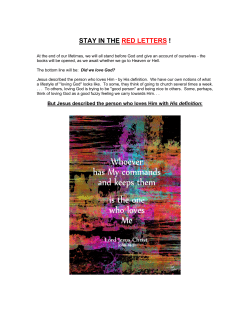Paroscientific, Inc. Digiquartz Pressure Instrumentation MET4 and MET4A Meteorological
Paroscientific, Inc. Digiquartz® Pressure Instrumentation MET4 and MET4A Meteorological Measurement Systems User Manual “The standard by which other standards are measured” MET4 and MET4A Meteorological Measurement Systems User Manual DOCUMENT NO. 8008-001 REVISION E MAY 2014 Please visit www.paroscientific.com for the latest manual revisions. COPYRIGHT 2014 PAROSCIENTIFIC, INC. Contents 1. Introduction 1.1 1.2 1.3 9 Latest Features . . . . . . . . . . . . . . . . . . . . . . . . . . . . . . . . . . . 9 Conventions . . . . . . . . . . . . . . . . . . . . . . . . . . . . . . . . . . . . . 9 Warnings and Safety Precautions . . . . . . . . . . . . . . . . . . . . 9 2. Getting Familiar 2.1 2.2 2.3 11 Physical Inspection . . . . . . . . . . . . . . . . . . . . . . . . . . . . . . 11 Performance, Features, and Configurations . . . . . . . . . . . . 11 Physical Description . . . . . . . . . . . . . . . . . . . . . . . . . . . . . 12 3. Features and Functions 3.1 3.2 3.3 3.4 3.5 3.6 3.7 3.8 3.9 3.10 13 Barometric Pressure . . . . . . . . . . . . . . . . . . . . . . . . . . . . . . 13 Air Temperature and Relative Humidity . . . . . . . . . . . . . . 16 RS-232 and RS-485 Serial Communications. . . . . . . . . . . 17 Serial Data Output Modes . . . . . . . . . . . . . . . . . . . . . . . . . 18 Measurement Data Formatting. . . . . . . . . . . . . . . . . . . . . . 18 Data Logging . . . . . . . . . . . . . . . . . . . . . . . . . . . . . . . . . . . 18 Barometric Functions . . . . . . . . . . . . . . . . . . . . . . . . . . . . . 19 Calibration . . . . . . . . . . . . . . . . . . . . . . . . . . . . . . . . . . . . . 19 Model 715 Display. . . . . . . . . . . . . . . . . . . . . . . . . . . . . . . 19 Real-time Clock . . . . . . . . . . . . . . . . . . . . . . . . . . . . . . . . . 19 4. Quick Start 21 5. Operation 23 5.1 5.2 5.3 5.4 5.5 5.6 5.7 5.8 Overview . . . . . . . . . . . . . . . . . . . . . . . . . . . . . . . . . . . . . . 23 RS-232 Operation . . . . . . . . . . . . . . . . . . . . . . . . . . . . . . . 23 RS-485 Operation . . . . . . . . . . . . . . . . . . . . . . . . . . . . . . . 23 Command and Response Basics . . . . . . . . . . . . . . . . . . . . 24 Command and Response Format . . . . . . . . . . . . . . . . . . . . 25 Establishing RS-232/RS-485 Communications . . . . . . . . . 26 Setting and Reading Parameter Values . . . . . . . . . . . . . . . 28 Digiquartz® Software . . . . . . . . . . . . . . . . . . . . . . . . . . . . 29 • • v • • 6. Command Instructions 6.1 6.2 6.3 6.4 6.5 6.6 6.7 6.8 6.9 6.10 6.11 6.12 6.13 6.14 6.15 6.16 6.17 6.18 6.19 6.20 Enable Write Command. . . . . . . . . . . . . . . . . . . . . . . . . . . 33 Serial Communications Commands. . . . . . . . . . . . . . . . . . 33 Measurement Commands. . . . . . . . . . . . . . . . . . . . . . . . . . 34 User-Defined Commands. . . . . . . . . . . . . . . . . . . . . . . . . . 42 Pressure Measurement Integration Time Commands . . . . 46 Pressure Measurement Mode Commands . . . . . . . . . . . . . 47 Minimum/Maximum Pressure Commands . . . . . . . . . . . . 49 Data Output Mode Command . . . . . . . . . . . . . . . . . . . . . . 50 Unit Commands . . . . . . . . . . . . . . . . . . . . . . . . . . . . . . . . . 51 Tare Commands . . . . . . . . . . . . . . . . . . . . . . . . . . . . . . . . . 52 Measurement Data Formatting Commands . . . . . . . . . . . . 54 Unit Identification Commands. . . . . . . . . . . . . . . . . . . . . . 57 Model 715 Display Configuration Commands . . . . . . . . . 58 Date and Time Commands. . . . . . . . . . . . . . . . . . . . . . . . . 61 Fan Monitor Commands (MET4A only) . . . . . . . . . . . . . . 62 Time Reference Stamp Command . . . . . . . . . . . . . . . . . . . 63 Barometric Commands . . . . . . . . . . . . . . . . . . . . . . . . . . . 64 Data Logging Commands . . . . . . . . . . . . . . . . . . . . . . . . . 70 Calibration Commands . . . . . . . . . . . . . . . . . . . . . . . . . . . 73 Global Commands . . . . . . . . . . . . . . . . . . . . . . . . . . . . . . . 76 7. Nano-Resolution Features & Functions 7.1 7.2 7.3 7.4 7.5 7.6 vi • • • • 77 Introduction . . . . . . . . . . . . . . . . . . . . . . . . . . . . . . . . . . . . 77 Technical Information . . . . . . . . . . . . . . . . . . . . . . . . . . . . 77 Resolution and Data Rate. . . . . . . . . . . . . . . . . . . . . . . . . . 77 IIR Filter Options for Nano-Resolution . . . . . . . . . . . . . . . 79 Nano-Resolution Application Example . . . . . . . . . . . . . . . 80 Numeric Format For Nano-Resolution . . . . . . . . . . . . . . . 81 8. Data Logging 8.1 8.2 8.3 8.4 33 83 Data Logging Basics . . . . . . . . . . . . . . . . . . . . . . . . . . . . . 83 Logging Data . . . . . . . . . . . . . . . . . . . . . . . . . . . . . . . . . . . 83 Retrieving Logged Data . . . . . . . . . . . . . . . . . . . . . . . . . . . 84 Burst Mode. . . . . . . . . . . . . . . . . . . . . . . . . . . . . . . . . . . . . 84 9. Barometric Functions 9.1 9.2 9.3 9.4 Overview . . . . . . . . . . . . . . . . . . . . . . . . . . . . . . . . . . . . . . 85 Barometric Functions . . . . . . . . . . . . . . . . . . . . . . . . . . . . . 85 Barometric Settings . . . . . . . . . . . . . . . . . . . . . . . . . . . . . . 87 Pressure Reduction Ratio Table . . . . . . . . . . . . . . . . . . . . . 88 10. Networking 10.1 10.2 10.3 10.4 13. Installation 99 101 Locating the MET4/MET4A . . . . . . . . . . . . . . . . . . . . . . 101 Mounting the MET4/MET4A . . . . . . . . . . . . . . . . . . . . . 101 Electrical Connections . . . . . . . . . . . . . . . . . . . . . . . . . . . 101 Connector Diagrams . . . . . . . . . . . . . . . . . . . . . . . . . . . . 102 Wiring Diagrams . . . . . . . . . . . . . . . . . . . . . . . . . . . . . . . 104 14. Maintenance 14.1 14.2 14.3 14.4 93 Measurement Basics . . . . . . . . . . . . . . . . . . . . . . . . . . . . . 93 Measurement Types . . . . . . . . . . . . . . . . . . . . . . . . . . . . . . 93 Sampling Types . . . . . . . . . . . . . . . . . . . . . . . . . . . . . . . . . 94 Tare Function . . . . . . . . . . . . . . . . . . . . . . . . . . . . . . . . . . . 95 Resolution, Sampling Time, and Sampling Rate . . . . . . . . 95 Calculations and Formulas. . . . . . . . . . . . . . . . . . . . . . . . . 97 12. Optional Accessories 13.1 13.2 13.3 13.4 13.5 89 Networking Basics . . . . . . . . . . . . . . . . . . . . . . . . . . . . . . . 89 Choosing a Network Type . . . . . . . . . . . . . . . . . . . . . . . . . 89 RS-485 Networks . . . . . . . . . . . . . . . . . . . . . . . . . . . . . . . . 90 RS-232 Serial Loop Networks . . . . . . . . . . . . . . . . . . . . . . 91 11. Pressure Measurement Concepts 11.1 11.2 11.3 11.4 11.5 11.6 85 111 Cleaning the Temperature/Humidity Probe Screen . . . . . 111 Cleaning the MET4A Aspirated Solar Shield . . . . . . . . . 112 Replacing the MET4A Fan . . . . . . . . . . . . . . . . . . . . . . . 114 Replacing the Air Temperature/Humidity Probe . . . . . . . 114 • • vii • • 15. Calibration 115 15.1 Pressure Calibration Procedure . . . . . . . . . . . . . . . . . . . . 115 15.2 Temperature and Humidity Calibration Procedure . . . . . 116 15.3 Field Assessment of Barometer Accuracy . . . . . . . . . . . . 116 16. Warranty and Technical Support 121 16.1 Warranty Information . . . . . . . . . . . . . . . . . . . . . . . . . . . 121 16.2 Technical Support and Service . . . . . . . . . . . . . . . . . . . . 122 17. Troubleshooting 123 17.1 Troubleshooting . . . . . . . . . . . . . . . . . . . . . . . . . . . . . . . . 123 17.2 Frequently Asked Questions . . . . . . . . . . . . . . . . . . . . . . 124 18. Pressure Unit Conversion Table 125 19. Glossary 127 20. Command Index 129 viii • • • • • • • • • • • • • • 1 Introduction • • • • • • • • • • • • • • • • • • • • • • • • • • • • • Thank you for your purchase of a Digiquartz® MET4 or MET4A Meteorological Measurement System. Please visit our website at www.paroscientific.com for the latest manual revision. 1.1 Latest Features Nano-Resolution - Starting with firmware revision M3.00 or later, it is now possible to achieve parts-per-billion resolution (nano-resolution) as opposed to partsper-million resolution in standard mode. This feature is easily enabled/disabled via software commands. Please refer to Section 7, page 77 for additional information on using nano-resolution. 1.2 Conventions The following conventions are used throughout this manual: Digiquartz Intelligent Device – Any Digiquartz Intelligent Instrument or Transmitter with one or more serial data interfaces. Serial data interfaces include RS232, RS-485 and USB. Digiquartz Pressure Transducer – Any Digiquartz pressure transducer that has frequency outputs. CAUTION is used to draw your attention to a situation that may result in an undesirable outcome, but will not damage the unit. WARNING is used to draw your attention to a situation that may result in permanent damage to the unit or will void the warranty. DANGER is used to draw your attention to a situation that may result in injury. Serial commands are shown in BOLD type. Example: P3 is the command that returns a single pressure value. 1.3 Warnings and Safety Precautions The MET4 and MET4A are precision instruments, and as such, should be operated with a certain degree of care to ensure optimum performance. • INTRODUCTION •• 9 • WARNING • • • 10 The MET4 and MET4A are rugged field instruments; however, excessive mechanical shock may cause irreparable damage. There are no user-serviceable components inside the MET4 and MET4A electronic enclosure. Breaking the warranty seal will void the warranty. The MET4 and MET4A are housed in a weather-resistant enclosure. Do not submerge the unit. • • INTRODUCTION • • • • • • • • • • • • 2 Getting Familiar • • • • • • • • • • • • • • • • • • • • • • • • • • • • • 2.1 Physical Inspection You should have received the following items with your MET4 or MET4A: • MET4 or MET4A Meteorological Measurement System • User’s manual • Specification Control Drawing (SCD) for the MET4 or MET4A • Certificate of Calibration • Certificate of Conformance (NIST and SCS traceable) • Status Report NOTE: The Certificate of Calibration and Certificate of Conformance are original documents. Do no discard. 2.2 Performance, Features, and Configurations PERFORMANCE Please refer to SCD or online Data Sheet for product specifications. NOTE: Specifications subject to change at any time without notice. Where specifications listed online differ from the SCD, the SCD takes precedence. FEATURES The following features are available with your MET4 or MET4A: • Integrated barometric pressure, temperature, and humidity sensors • High-performance DigiPort pressure port for accurate barometric pressure measurements even in the presence of wind • Rugged, weather-resistant enclosure • RS-232 and RS-485 remote operation • Powerful command set • Barometric functions • Data logging features • Firmware may be updated via RS-232 • Software enabled nano-resolution (parts-per-billion) functionality for pressure measurements • Windows-based PC software for configuration, data acquisition, downloading of logged data, and diagnostics NOTE: Digiquartz software programs are 32-bit only applications and are not compatible with 64-bit Windows operating systems. • GETTING FAMILIAR •• 11 • QUALITY AND STANDARDS • • • • CE certified NIST traceable SCS traceable ISO 9001 quality system 2.3 Physical Description The MET4 and MET4A are precision meteorological measurement systems housed in rugged, weather-resistant enclosures. An internal Digiquartz pressure transducer, precision temperature/humidity probe, and microprocessor-based electronics provide the measurement and communication capabilities. Measurement data is accessed via RS-232 or RS-485 serial ports. An external status panel monitors power status and RS-232/RS-485 communication. The MET4/MET4A features the DigiPort high-performance barometric pressure port. It is designed to dramatically reduce barometric pressure measurement errors in the presence of wind. The air temperature/humidity probe is housed within a solar radiation shield. The purpose of the solar radiation shield is to minimize air temperature measurement errors caused by exposure to direct sunlight. The MET4 features a simple yet effective passive solar radiation shield. The MET4A features a multi-chamber fan-aspirated solar radiation shield for superior immunity to temperature measurement errors caused by solar radiation. The MET4/MET4A is designed for easy and convenient mounting to masts, tubing, and other structures and surfaces. 12 • • GETTING FAMILIAR • • • • • • • • • • • • 3 Features and Functions • • • • • • • • • • • • • • • • • • • • • • • • • • • • • 3.1 Barometric Pressure 3.1.1 Barometer basics The outputs from the Digiquartz barometer are two square wave signals whose period is proportional to applied pressure and internal transducer temperature. The internal transducer temperature is used to perform a temperature compensation of the pressure output. The MET4/MET4A measures these signals using a technique similar to that of a common laboratory frequency counter. Like the frequency counter, a signal must be integrated, or sampled, for a specified period of time to measure its period. The time over which the signal is sampled determines the resolution of the measurement. Longer sampling times increase resolution, but result in a slower sampling rate. The MET4/MET4A allows adjustment of the integration time based on the requirements of the user. Pressure and temperature integration times can be set independently via the serial port. Measurements can be continuously taken in the background, or can be initiated when a measurement command is received. You can use these features to configure the MET4/ MET4A according to the data acquisition and resolution requirements of your application. Refer to Section 11.5, page 95 for more information about integration time, resolution, and sampling rate. The MET4/MET4A features the DigiPort high-performance barometric pressure port. It is designed to dramatically reduce barometric pressure measurement errors in the presence of wind. 3.1.2 Barometer measurement descriptions One or both of the barometer pressure and temperature signals are sampled, or integrated, depending on the type of measurement requested. PRESSURE MEASUREMENTS Pressure measurements are by far the most common. Pressure measurements are fully temperature-compensated, and therefore require an internal temperature measurement. When a pressure measurement is made, the following sequence occurs: 1. The temperature signal period is measured. 2. A temperature value is calculated using the temperature period and the calibration coefficients. 3. The pressure signal period is measured. 4. A temperature-compensated pressure value is calculated using the pressure period, temperature value, and the calibration coefficients. 5. The pressure value is output. • FEATURES AND FUNCTIONS •• 13 • NOTE: The description above assumes Sequential Integration. The barometer outputs can now be integrated simultaneously, resulting in faster data rates without sacrificing measurement resolution. Refer to “Pressure integration methods” on page 15 for more information. INTERNAL SENSOR TEMPERATURE MEASUREMENTS Internal sensor temperature is normally only used for temperature compensation of pressure, but can be requested independently for diagnostic purposes. When an internal sensor temperature measurement is made, the following sequence occurs: 1. The temperature signal period is measured. 2. A temperature value is calculated using the temperature period and the calibration coefficients. 3. The temperature value is output. PRESSURE / TEMPERATURE PERIOD MEASUREMENTS Period measurements are used mainly for calibration and diagnostic purposes, but may be useful in high-speed sampling applications. When a period measurement is made, the following sequence occurs: 1. The pressure or temperature signal period is measured. 2. The period value is output. Refer to Section 6.3, page 34 for detailed measurement command descriptions. NANO-RESOLUTION Starting with firmware revision M3.00 or later, it is now possible to achieve parts-perbillion resolution (nano-resolution) as opposed to parts-per-million resolution in standard mode. This feature can be easily enabled/disabled via software commands. Please refer to Section 7, page 77 for additional information on this new feature. 3.1.3 Pressure measurement modes INTEGRATION MODE In Integration Mode, pressure measurements are initiated when a measurement command is received. Data is output when the new measurement is complete. This is the mode in which Digiquartz Intelligent devices have traditionally operated. FETCH MODE In Fetch Mode, pressure measurements are continuously taken in the background. When a measurement command is received, the most recently acquired measurement value is immediately output. Fetch Mode also allows limited simultaneous access to measurement data from both RS-232 and RS-485 ports. Refer to the FM command on page 48 for more information on using Integration and Fetch Mode. 14 • • FEATURES AND FUNCTIONS • • 3.1.4 Pressure integration methods SEQUENTIAL INTEGRATION During Sequential Integration, the barometer temperature period is sampled first, followed by the pressure period. This is the method used exclusively by previous-generation Digiquartz Intelligent devices, and is the default integration method to provide compatibility with older units. SIMULTANEOUS INTEGRATION When Simultaneous Integration is selected, the barometer pressure and temperature periods are integrated simultaneously, resulting in increased data rates without sacrificing measurement resolution. 3.1.5 Pressure sampling types SINGLE MEASUREMENT SAMPLING Single measurement sampling commands output a single measurement value each time the command is received. CONTINUOUS MEASUREMENT SAMPLING Continuous measurement sampling commands repeatedly output measurement data until commanded to stop. HIGH-SPEED CONTINUOUS MEASUREMENT SAMPLING Similar to regular continuous measurement commands, but internal temperature measurements are taken only occasionally. This type of sampling is useful when sampling rates must be as high as possible, and is particularly effective when internal temperature is not expected to change significantly. NOTE: High-speed continuous sampling was rendered obsolete by Simultaneous Integration, but remains available to provide compatibility with older Digiquartz Intelligent devices. SAMPLE AND HOLD MEASUREMENT SAMPLING Similar to single measurement sampling, but the measurement value is not output until a separate command is sent. This type of sampling is useful when you need to simultaneously trigger measurements from multiple units, and then read them one by one in a particular order. Refer to Section 6.3, page 34 for detailed measurement command descriptions. • FEATURES AND FUNCTIONS •• 15 • 3.1.6 Barometer engineering units Pressure values can be expressed in the following engineering units. Refer to the UN command on page 51 for details. • • • • • psi hPa (mbar) bar kPa • • • • in Hg mm Hg (torr) m H20 user-defined units MPa Internal barometer temperature values can be expressed in units of Celsius or Fahrenheit (°C or °F). Refer to the TU command on page 52 for details. 3.1.7 Tare You can configure the MET4/MET4A to subtract a value from each subsequent pressure measurement. This process is referred to as taring. You can tare to the current pressure value, or to any value you specify. Taring is initiated by a serial command. A special character in the measurement data can be used to indicate whether taring is in effect. Refer to Sections 6.10 and 6.11 starting on page 52 for details. 3.1.8 Minimum and maximum pressure measurements Minimum and maximum measured pressure values are automatically stored, and can be retrieved or reset at any time. Refer to Section 6.7, page 49 for details. 3.2 Air Temperature and Relative Humidity 3.2.1 Air temperature and relative humidity basics Air temperature and relative humidity measurements are provided by a single precision probe. The probe is fully calibrated and self-contained, providing easy plug and play interchangeability. The probe is easily accessed by the user for field replacement. The air temperature and humidity probe are housed within a solar radiation shield. The purpose of the solar radiation shield is to minimize air temperature measurement errors caused by exposure to direct sunlight. The MET4 features a simple yet effective passive solar radiation shield. The MET4A features a multi-chamber fan-aspirated solar radiation shield for superior immunity to solar radiation. Air temperature is expressed in °C, and relative humidity is expressed as a percentage. 16 • • FEATURES AND FUNCTIONS • • 3.2.2 Air temperature and relative humidity sampling Air temperature and relative humidity measurements are sampled continuously in the background approximately once per second. When an air temperature or relative humidity measurement is requested, the most recent measurement value is output. 3.3 RS-232 and RS-485 Serial Communications 3.3.1 RS-232 and RS-485 basics The MET4/MET4A is equipped with both RS-232 and RS-485 serial ports. Commands can be sent to either port. Response data, if any, will be output from the port that received the command. Common baud rates between 300 and 115,200 baud are supported. The serial protocol is fixed at 8 data bits, no parity, and 1 stop bit. An external display power status and RS-232/RS-485 communication for diagnostic purposes. 3.3.2 Networking Up to 98 Digiquartz Intelligent devices and an RS-232 serial host can be interconnected to form a serial loop network. Up to 98 Digiquartz Intelligent devices and an RS-485 serial host can be interconnected to form a 2-wire or 4-wire RS-485 multi-drop network. Refer to Section 10, page 89 for details. Commands are sent to a specific Digiquartz Intelligent device by using its unique ID number. You can also send certain commands to all devices on a network by sending the command to the global address. Refer to Sections 5.5 and 6.2 for details. 3.3.3 Differences between the RS-232 and RS-485 ports Generally, the MET4/MET4A responds identically to commands received on either port, with the following exceptions: • Global commands received by the RS-232 port are re-transmitted. This enables a global command to be relayed to each device in an RS-232 serial loop network. Refer to Section 10.4, page 91 for more information about RS-232 serial loop networking. • Commands received by the RS-232 port that are addressed for other devices are re-transmitted. This behavior is necessary to support RS-232 serial loop networking. Refer to Section 10.4, page 91 for more information about RS-232 serial loop networking. • Global commands received by the RS-485 port never generate a response. This prevents the data collision that would occur if all devices on a multi-drop network were to respond simultaneously. • FEATURES AND FUNCTIONS •• 17 • 3.4 Serial Data Output Modes In addition to the sampling types described in Section 3.1.5, page 15, the MET4/MET4A can also be configured to provide continuous measurement data whenever power is applied. Refer to Section 6.8, page 50 for details. 3.5 Measurement Data Formatting Several serial data formatting options have been provided, and are listed below. Refer to Section 6.11, page 54 for details. • User-Defined Commands: Lets you create your own custom measurement commands, containing any combination of measurement values and text strings. See the OF and OM commands on page 45 for details. • Engineering Unit Suffix: Appends the engineering unit to pressure, temperature, and relative humidity measurement data. See the US command on page 54 for details. • Underscore Separator: Adds underscore characters to pressure, temperature, and relative humidity measurement data to separate the measurement value from the address header and optional engineering unit. See the SU command on page 55 for details. • Tare Indicator: Adds an uppercase ‘T’ character to pressure measurement data to indicate a tared value. See the ZI command on page 55 for details. • Data Logger Format: Converts measurement data to a predictable fixed-length and fixed-position format to simplify parsing by data loggers and other programmable serial hosts. See the DL command on page 56 for details. • User-Defined Unit Label: Lets you define the 4-character unit label to be used when the user-defined pressure unit is selected. See the UM command on page 56 for details. 3.6 Data Logging The Data Logging feature enables the MET4/MET4A to acquire and store measurement data for later retrieval. You can begin logging immediately, or use the real-time clock to start and stop the data logging process at a predetermined time and date. Microsoft Windows® based PC software is provided to retrieve the stored data and save it to a file for easy import into popular analysis software such as Microsoft Excel®. Refer to Section 8, page 83 for details. NOTE: Digiquartz software programs are 32-bit only applications and are not compatible with 64-bit Windows operating systems. 18 • • FEATURES AND FUNCTIONS • • 3.7 Barometric Functions The Barometric Functions feature provides the following industry-standard barometric functions: Field Pressure, Station Pressure, Sea-Level Pressure, Altimeter Setting, Density Altitude, Pressure Altitude, and Pressure Tendency Code. Refer to Section 9, page 85 for details. 3.8 Calibration The MET4/MET4A and factory installed temperature/relative humidity probe are shipped fully calibrated. No user calibration of the probe is possible. Pressure calibration data is shipped with the unit in printed form, and are stored within the device in non-volatile memory. These values should not be modified unless it is absolutely necessary, and then only with extreme caution. See Section 15, page 115 for details. 3.9 Model 715 Display The MET4/MET4A can be used with the optional Model 715 Display to display pressure, air temperature, humidity, and user-defined alphanumeric information. The MET4/MET4A can communicate with the Model 715 via either RS-232 or RS-485. User-defined alphanumeric display information can be stored in the MET4/MET4A, or can be sent directly from the serial host to the Model 715 display. The MET4/MET4A supports several commands that control the Model 715 display. Refer to Section 6.13, page 58 and Section 13.5, page 104 for details. The MET4/MET4A is not compatible with the Model 710 display. 3.10 Real-time Clock The MET4/MET4A features an on-board real-time clock. See Section 6.14, page 61 for details. • FEATURES AND FUNCTIONS •• 19 • - This page intentionally left blank - 20 • • FEATURES AND FUNCTIONS • • • • • • • • • • • • 4 Quick Start • • • • • • • • • • • • • • • • • • • • • • • • • • • • • This section will help you to quickly set up the MET4/MET4A and take measurements to verify operation. We strongly recommend that MET4/MET4A system operation be verified prior to installation. NOTE: The following instructions apply to Digiquartz Interactive (DQI) version 2.0 or later. DQI is a 32-bit only application and is not compatible with 64-bit Windows operating systems. 1. INSTALL DIGIQUARTZ INTERACTIVE (DQI) SOFTWARE Download the latest Digiquartz Interactive software (DQI) from www.paroscientific.com. Once download is complete, run executable and follow onscreen instructions to install on a Windows PC (must be equipped with at least one RS232 serial port). 2. CONNECT MET4/MET4A TO A PC RS-232 SERIAL PORT Connect the MET4 serial cable to the MET4 or MET4A. Connect the serial cable to an RS-232 port of the Windows PC. Refer to Sections 13.3, 13.4, and 13.5 starting on page 101 for more information about serial data connections. NOTE: The optional cable and power adaptor kit (P/N 2367-0XX) will enable you to quickly and easily connect a Windows PC to the MET4/MET4A. 3. POWER THE UNIT Apply DC power to the unit per the supplied Specification Control Drawing (SCD). Verify that power has been correctly applied by checking the power indicator on the status panel – it should be lit. If it is not lit, check applied voltage and wiring. NOTE: The optional cable and power adaptor kit (P/N 2367-0XX) will enable you to quickly and easily power the MET4/MET4A. 4. ESTABLISH COMMUNICATIONS AND TAKE MEASUREMENTS Run Digiquartz Interactive (DQI) software. Select Configuration and Monitoring and click Next. Set the Search Type to RS-232/USB. If the RS-232 COM port number is known, set COM Port to that value; if the COM port number is unknown, set COM Port to All. Set Baud Rate to All. Click Begin Search. DQI will attempt to detect the MET4/MET4A, and if successful, will display its serial number and communications parameters. Click Next to proceed. Select the Numerical Display tab. Click Start to begin acquiring and displaying barometric pressure, temperature, and humidity measurements. NOTE: If DQI fails to detect the MET4/MET4A, check for correct power and wiring. RS-232 communications can be monitored using the Status Panel. When the PC sends data to the MET4/MET4A, the RS-232 RX indicator should flicker. When the MET4/ MET4A sends data to the PC, the RS-232 TX indicator should flicker. • QUICK START •• 21 • - This page intentionally left blank - 22 • • QUICK START • • • • • • • • • • • • 5 Operation • • • • • • • • • • • • • • • • • • • • • • • • • • • • • 5.1 Overview ASCII text commands are used to communicate with the MET4/MET4A via RS-232 or RS485. Commands generally generate an ASCII text response. Please refer to Sections 5.4, 5.5, and Section 6, page 33 for detailed information about commands and command responses. Each unit on a network must be set to a unique Unit ID. Each command is sent with a Unit ID to specify the unit that is to carry out the command. A MET4/MET4A can operate alone, or multiple units can be connected together to form RS-232 and RS-485 networks. Refer to Section 10, page 89 for more information about networking, and Section 6.2, page 33 for more information about Unit ID. The MET4/MET4A supports standard baud rates between 300 and 115,200 baud. The serial protocol is fixed at 8 data bits, no parity, and 1 stop bit. Refer to Section 6.2, page 33 for more information about serial communication parameters. 5.2 RS-232 Operation The MET4/MET4A does not require any special configuration to communicate via the RS232 port. Simply connect its RS-232 lines to the RS-232 port of your host device, set your host software or device to match the MET4/MET4A baud rate, set the serial protocol to 8 data bits, 1 stop bit, and no parity, and you are ready to begin sending commands. If you are using a generic terminal program, you must ensure that it is configured to output a carriage return and line feed when the Enter key is pressed. See Section 13, page 101 for wiring details. NOTE: The optional cable and power adaptor kit (P/N 2367-0XX) will enable you to quickly and easily connect a Windows PC or other standard RS-232 serial host to the MET4/MET4A. Multiple MET4/MET4A units may be connected to a single RS-232 serial host via an RS232 serial loop network. See Section 13, page 101 for network wiring details. 5.3 RS-485 Operation The MET4/MET4A does not require special configuration is to communicate via the RS485 port. Simply connect its RS-485 lines to the RS-485 port of your host device, set your host software or device to match the MET4/MET4A baud rate, set the serial protocol to 8 data bits, 1 stop bit, and no parity, and you are ready to begin sending commands. If you are using a generic terminal program, you must ensure that it is configured to output a carriage return and line feed when the Enter key is pressed. Both two-wire and four-wire configurations are supported. See Section 13, page 101 for wiring details. • OPERATION •• 23 • Multiple MET4/MET4A units may be connected to a single RS-485 serial host via an RS485 multi-drop network. See Section 13, page 101 for network wiring details. NOTE: For quick and easy connection of the MET4/4A to a Windows PC (or other standard RS-485 serial host), use power adaptor kit (P/N 2367-0XX). CAUTION Extreme caution must be observed when configuring any device on a 2-wire RS-485 network for continuous data output from the RS-485 port (P2, P4, P7, PP, Q2, Q4, MD=2, 3, 6, 7, 8, 10, or 12). This is due to the half-duplex nature of 2-wire RS-485, which does not allow data to be simultaneously transmitted and received. If the baud rate is sufficiently low and the integration time is sufficiently short, no gaps will be present between the continuous transmissions, making it impossible for the serial host to transmit a command to the device. Recovery depends on the command issued. If P2, P4, P7, PP, Q2, Q4 is issued, power can be cycled to regain control of the device. If MD was issued, it may be necessary to remove the device from the network and reconfigure it individually via the RS-232 port. As a precaution, always keep the baud rate as high as possible and the integration time as long as possible when setting up a 2-wire RS-485 network, and run tests to ensure that you will be able to regain control of the device should it be commanded to produce continuous data output. 5.4 Command and Response Basics ASCII text commands are used to communicate remotely with the MET4/MET4A. The following basic tasks can be performed by sending the appropriate command: • Take a measurement • Perform a control function, such as changing the baud rate • Set or read the value of an operating parameter, such as integration time Measurement commands typically generate a response that contains the measurement data. Parameter-set commands typically generate a response that reports the updated parameter value. Parameter-read commands report the current parameter value. When setting virtually all parameter values, you must precede the command with an EW command. This reduces the likelihood of accidental alteration of stored parameter values. Please refer to Section 6.1, page 33 for more information about the EW command. In general, when a command is being processed and another command is received, the MET4/MET4A will abort the command in process and begin processing the second command, regardless of whether the commands are received via RS-232 or RS-485. However, when Fetch Mode is selected, measurement commands can typically be received simultaneously on the RS-232 and RS-485 ports, allowing asynchronous access to measurement data from two serial hosts. Refer to the FM command on page 48 for more information on using Fetch Mode. NOTE: Due to internal resource limitations, commands sent simultaneously to both RS-232 and RS-485 ports may occasionally not generate a response. It is recommended that the serial host retry the command should this occur. 24 • • OPERATION • • 5.5 Command and Response Format Commands sent to and responses received from the MET4/MET4A are very similar, and are made up of the following: START CHARACTER The start character is an asterisk (ASCII 42). DESTINATION ID The destination ID is the Unit ID number of the device that is to receive the command or response. It is a two-digit integer between 00 and 99. ID 00 is reserved for the serial host, usually a PC. The factory default Unit ID number is 01. SOURCE ID The source ID is the Unit ID number of device that is sending the command or the response. It is a two-digit integer between 00 and 98. ID 00 is reserved for the serial host, usually a PC. COMMAND OR RESPONSE DATA A wide variety of commands and resulting response data are possible, depending on the particular command used. Refer to Section 6, page 33 for detailed information. TERMINATION CHARACTERS All commands must terminate with a carriage return (ASCII 13 decimal) followed by a linefeed (ASCII 10 decimal). All command responses are terminated in the same manner. COMMAND FORMAT Commands are typically sent in the following format. The P3 command will be used in this example: *0100P3CrLf Where: * = Start character 01 = Destination ID 00 = Source ID P3 = Command Cr = Carriage return Lf = Linefeed character Asterisk, ASCII 42 decimal Unit ID of the MET4/MET4A that is to receive the command. Unit ID of the device that is sending the command (Serial host is ID 00) P3 is an example. Refer to Section 6, page 33 for descriptions of the entire command set. ASCII 13 decimal ASCII 10 decimal • OPERATION •• 25 • RESPONSE FORMAT Responses are typically received in the following format: *000114.4567CrLf Where: * = Start character 00 = Destination ID 01 = Source ID 14.4567 = Data Cr = Carriage return Lf = Linefeed character Asterisk, ASCII 42 decimal Unit ID of the serial host that is to receive the response. Unit ID of MET4/MET4A that is responding Data sent in response to the prior command ASCII 13 decimal ASCII 10 decimal These examples are typical, but other response forms exist. Refer to Section 6, page 33 for specific details regarding each available command. 5.6 Establishing RS-232/RS-485 Communications The following are two methods of establishing and verifying RS-232 or RS-485 communications between the MET4/MET4A and a PC running Microsoft Windows. NOTE: Digiquartz software programs are 32-bit only applications and are not compatible with 64-bit Windows operating systems. USING DIGIQUARTZ INTERACTIVE 2.0 SOFTWARE The easiest way to establish RS-232 or RS-485 communications is by using Digiquartz Interactive 2.0 (DQI) software. Refer to the DQI help feature for more information about using DQI. STEP 1: STEP 2: Install DQI 2.0 Download the latest Digiquartz Interactive software (DQI) from www.paroscientific.com. Once download is complete, run executable and follow on-screen instructions to install on a Windows PC (must be equipped with at least one RS-232 serial port). Connect the MET4/MET4A to the PC RS-232: Connect the MET4/MET4A RS-232 port to the PC RS-232 port. Refer to Section 13 for details. • RS-485: Connect the MET4/MET4A RS-RS-485 port to the PC RS485 port using the four-wire method. Refer to Section 13, page 101 for details. • NOTE: For quick and easy connection of the MET4/4A to a Windows PC (or other standard RS-485 serial host), use power adaptor kit (P/N 23670XX). 26 • • OPERATION • • STEP 3: Apply power to MET4/MET4A Apply DC power to the MET4/MET4A per the supplied Specification Control Drawing (SCD). Verify that power has been correctly applied by checking the power indicator on the status panel – it should be lit. If it is not lit, check applied voltage and wiring. STEP 4: Run DQI 2.0 Run DQI 2.0 software. Select Configuration and Monitoring and click Next. Set the Search Type to RS-232/USB or RS-485, depending on the type of serial connection being used. If the COM port number is known, set COM Port to that value; if the COM port number is unknown, set COM Port to All. Set Baud Rate to All. Click Begin Search. DQI will attempt to detect the MET4/MET4A, and if successful, will display its serial number and communications parameters. Click Next to proceed. Select the Numerical Display tab. Click Start to begin acquiring and displaying barometric pressure, temperature, and humidity measurements. NOTE: If DQI fails to detect the MET4/MET4A, check for correct power and wiring. RS-232 communications can be monitored using the Status Panel. When the PC sends data to the MET4/MET4A, the RS-232 RX indicator should flicker. When the MET4/MET4A sends data to the PC, the RS-232 TX indicator should flicker. USING A TERMINAL PROGRAM A standard terminal program can also be used to establish RS-232 or RS-485 communications with the MET4/MET4A. Digiquartz Interactive 2.0 (DQI) includes the terminal program Digiquartz Terminal that is designed especially for communication with Digiquartz Intelligent Devices. STEP 1: STEP 2: Install DQI 2.0 Download the latest Digiquartz Interactive software (DQI) from www.paroscientific.com. Once download is complete, run executable and follow on-screen instructions to install on a Windows PC (must be equipped with at least one RS-232 serial port). Connect the MET4/MET4A to the PC RS-232: Connect the MET4/MET4A RS-232 port to the PC RS-232 port. Refer to Section 13 for details. • RS-485: Connect the MET4/MET4A RS-RS-485 port to the PC RS485 port. Either the two-wire or four-wire method may be used. Refer to Section 13, page 101 for details. • NOTE: For quick and easy connection of the MET4/4A to a Windows PC (or other standard RS-485 serial host), use power adaptor kit (P/N 23670XX). • OPERATION •• 27 • STEP 3: Configure the terminal program If using a generic terminal program: Set the COM port to the PC COM port number that you are using. Set the baud rate to match the MET4/MET4A. Set the communications protocol to 8 data bits, no parity, and 1 stop bit. If Digiquartz Terminal is not being used, it is often necessary to configure the terminal program to append a line feed character to each carriage return character. • If using DQI 2.0: Run DQI 2.0, select Digiquartz Terminal, and choose Next>>. Select Com Port from the Communications menu, and select the desired com port number. Select Baud Rate from the Communications menu, and select the current MET4/MET4A baud rate. Select Parity from the Communications menu, and select No parity, 8 data bits. • At this point, the terminal program should be able to communicate with the unit. Refer to Section 6, page 33 for detailed command and command response information. 5.7 Setting and Reading Parameter Values The behavior of the MET4/MET4A is controlled by several operating parameters. The values of these parameters are stored in non-volatile memory. Serial commands are provided to set and read the parameters values. Refer to Section 6, page 33 for detailed information about the various parameter commands. SETTING PARAMETER VALUES Most parameter-set commands must be preceded with the EW enable write command. The purpose of this is to reduce the likelihood of changing a parameter value by mistake. Parameter set commands will usually be ignored unless they are preceded with an EW command. See Section 6, page 33 for more information about the EW command. The following is an example of a parameter-set command preceded with the EW command. For this example, the UN (pressure unit) parameter will be set to a value of 1. Command: *0100EW*0100UN=1CrLf Response: *0001UN=1CrLf Other writable parameters are typically set in the same way. Some parameters are read-only, and cannot be set. READING PARAMETER VALUES The following is an example of a parameter-read command. For this example, the UN (pressure unit) parameter will be read. Command: Response: *0100UNCrLf *0001UN=1CrLf CAUTION Repeatedly setting or reading parameter values may temporarily prevent the optional Model 715 display from being updated. 28 • • OPERATION • • 5.8 Digiquartz® Software Paroscientific provides several software programs that simplify common measurement and configuration tasks. The latest versions of these and other software programs are available at the Paroscientific web site at www.paroscientific.com. NOTE: Digiquartz software programs are 32-bit only applications and are not compatible with 64-bit Windows operating systems. 5.8.1 Digiquartz Interactive 2.0 (DQI) OVERVIEW Digiquartz Interactive 2.0 (DQI) is a Windows program that makes it easy to communicate with and configure Digiquartz Intelligent devices. We encourage you to install and use DQI 2.0 to verify proper operation, configure your MET4/MET4A, take measurements, and experiment with its functions. DQI 2.0 consists of two main sections, Configuration and Monitoring and Digiquartz Terminal. CONFIGURATION AND MONITORING SECTION The Configuration and Monitoring section allows you to set up the MET4/MET4A and display measurement values without any knowledge of MET4/MET4A commands. With Configuration and Monitoring, you can: • Establish communications with a MET4/MET4A on any available com port, at any supported Unit ID and baud rate value. • Perform the most needed configuration functions. • Store configuration data so that you can later restore the MET4/MET4A to the current configuration. • Save or print a configuration report. • Take measurements and display measurement data. • Plot measurement data, and print graphs • Log time-stamped measurement data to a file for analysis. DIGIQUARTZ TERMINAL SECTION The Digiquartz Terminal section allows you to communicate directly with the MET4/MET4A at the most fundamental level using native commands. All possible configuration and measurement functions are available via the terminal interface. Digiquartz Terminal is designed especially for communication with Digiquartz Intelligent devices such as the MET4/MET4A. HOW TO USE DQI 2.0 Refer to Section 4, page 21 for basic instructions. Refer to the help function in DQI for more information. • OPERATION •• 29 • 5.8.2 Digiquartz Assistant (DQA) OVERVIEW Digiquartz Assistant is a Windows-based data logging program. With DQA, you can log time-stamped measurement data from up to 8 Digiquartz Intelligent devices. Measurement data can also be displayed in real time in an automatically scaled graph. Data is stored to a text file in a format that can easily be imported into popular PC programs such as Microsoft Word or Excel. HOW TO USE DQA Refer to the help function in DQA for more information. 5.8.3 Digiquartz Data Download OVERVIEW Digiquartz Data Download provides access to the logged data stored in the MET4/MET4A. The logged data may be transferred to a PC, and stored in a comma-separated value (CSV) format that can be easily imported into Microsoft Excel or other common software programs. For the latest version of this program, please go to the Paroscientific web site at www.paroscientific.com. HOW TO USE DIGIQUARTZ DATA DOWNLOAD To access logged data stored in the MET4/4A: 1. Connect the MET4/MET4A to the Windows PC via RS-232. 2. Apply power to the MET4/MET4A. 3. Set the Unit ID and baud rate values to match the MET4/MET4A. Set the COM port value to the Windows PC COM port being used. 4. Click the Start Download button, and specify the desired filename. Click the Ok button to begin the download. The download process can take several minutes, depending on the amount of data being downloaded and the baud rate. The Cancel Download button can be clicked at any time during the download to abort the process. 30 • • OPERATION • • 5.8.4 Digiquartz SLP Configuration OVERVIEW Digiquartz SLP Configuration provides the functions necessary to configure the unit to use the optional Sea-Level Pressure function. For the latest version of this program, please go to the Paroscientific web site at www.paroscientific.com. Digiquartz SLP Configuration performs the following functions: • Transfer a pressure reduction ratio table from a PC text file to a MET4/MET4A. • Transfer a pressure reduction ratio table from a MET4/MET4A to a PC text file. • Set the temperature unit of the temperature values stored in a pressure reduction ratio table. • Set the 12-hour average temperature value. • Set the pressure reduction constant value. HOW TO USE DIGIQUARTZ SLP CONFIGURATION To transfer a pressure reduction ratio table from a PC text file to a MET4/MET4A: 1. Connect the MET4/MET4A to the Windows PC via RS-232. 2. Apply power to the MET4/MET4A. 3. Set the Unit ID and baud rate values to match the MET4/MET4A. Set the COM port value to the Windows PC COM port being used. 4. Click the Detect Unit button to establish communications with the MET4/MET4A. 5. Click the Select File button, specify the desired file, and click Ok. 6. Click Get Table from PC File to read the pressure reduction ratio table from the specified file. 7. Click Save Table to Unit to save the pressure reduction ratio table to the MET4/MET4A. To transfer a pressure reduction ratio table from MET4/MET4A to a PC text file: 1. Connect the MET4/MET4A to the Windows PC via RS-232. 2. Apply power to the MET4/MET4A. 3. Set the Unit ID and baud rate values to match the MET4/MET4A. Set the COM port value to the Windows PC COM port being used. 4. Click the Detect Unit button to establish communications with the MET4/MET4A. 5. Click the Select File button, specify the desired file, and click Ok. 6. Click the Get Table From Unit button to read the pressure reduction table from the unit. 7. Click the Save Table to PC File button to save the pressure reduction table to the specified file. • OPERATION •• 31 • To set the pressure reduction ratio table temperature unit, 12-hour temperature value, or pressure reduction constant value: 1. Connect the MET4/MET4A to the Windows PC via RS-232. 2. Apply power to the MET4/MET4A. 3. Set the Unit ID and baud rate values to match the MET4/MET4A. Set the COM port value to the Windows PC COM port being used. 4. Click the Detect Unit button to establish communications with the MET4/MET4A. 5. Change the Unit Configuration value(s) as desired. 6. Click the Save Displayed Values To Unit button to update the unit with the displayed configuration values. 7. You may optionally click the Get Current Values From Unit button to verify that the proper values were stored. 32 • • OPERATION • • • • • • • • • • • • 6 Command Instructions • • • • • • • • • • • • • • • • • • • • • • • • • • • • • 6.1 Enable Write Command When setting virtually all parameter values, you must precede the parameter set command with an EW (enable write) command. Parameter set commands will usually be ignored unless they are preceded with an EW command. EW Enable the next parameter set command to write a new value into non-volatile memory. You can issue EW as a separate command by terminating it with a carriage return/line feed, or you can string the EW and parameter set commands together, as shown below. Typical Syntax: Alternate Syntax: *0100EW *0100TR=800 *0100EW *0100TR=800 NOTE: EW is only necessary when using commands to set a parameter value. It is not necessary to use EW to read a parameter value, or when using measurement commands. 6.2 Serial Communications Commands The serial communications commands enable the baud rate and device ID to be set via the RS-232 or RS-485 ports. BR Set the baud rate. Default: Typical Command: Typical Response: 9600 *9900BR=19200 *9900BR=19200 BR is a set-only command. It is not possible to read the value of BR. BR must be sent to the global Unit ID 99. BR cannot be sent to an individual Unit ID.Supported baud rates are 300, 600, 1200, 2400, 4800, 9600, 19200, 38400, 57600, and 115200 baud. NOTE: Since BR is a global command, it produces no response on the RS- 485 port. NOTE: Under certain conditions, communication problems may occur at the 115200 baud rate. If the problem persists, consider changing the baud rate to a lower setting. • COMMAND INSTRUCTIONS •• 33 • BL Lock or unlock the baud rate. Typical Command: Typical Response: *9900EW*9900BL=1 *9900EW *0001BL=1 *9900BL=1 BL is a set-only command. It is not possible to read the value of BL. BL must be sent to the global ID 99. BL cannot be sent to an individual unit ID. If the command was successful, the responses on the RS-232 port include the EW command echo and a BL command response for each unit - this is due to the nature of the serial loop networking protocol. If the command was unsuccessful, the response will only be the command sent. Supported baud rates are 300, 600, 1200, 2400, 4800, 9600, 19200, 38400, 57600, and 115200 baud. NOTE: Since BL is a global command, it produces no response on the RS- 485 port. ID Set the Unit ID. ID must be sent to the global ID 99. Typical Command: Typical Response: *9900ID *9901ID RS-232 USAGE: With a single unit, ID sets the Unit ID of the unit to the source ID + 1. When used with a serial loop network, ID sets the Unit ID of the first unit to the source ID + 1. The unit then responds by incrementing the source ID. This behavior enables ID to set all units on the serial loop network to unique Unit ID values in ascending order, starting with the command source ID + 1. See Section 10.4, page 91 for more information regarding serial loop networking. RS-485 USAGE: Use of the ID command is not recommended in RS-485 multidrop networks, since all the units on the network would be set to the same Unit ID. To set a unique Unit ID for each unit to be used in a multi-drop network, set them one at a time prior to installing them in the network. 6.3 Measurement Commands The following commands are used to initiate measurements, and to control measurement integration time. 6.3.1 Single Measurement Commands The following commands are used to initiate single measurements. They return the resulting measurement value as soon as it is available when in Integration Mode, or immediately if in Fetch Mode. Refer to Section 6.6, page 47 for more information about Integration Mode and Fetch Mode. 34 • • COMMAND INSTRUCTIONS • • P3 Sample and send one pressure measurement Action: Units: Typical Command: Typical Response: RH Measure pressure sensor temperature period and pressure period, calculate temperature-compensated pressure, send pressure value, and await next command. As specified by UN *0100P3 *00114.71234 (Value: 14.71234) Send the most recent relative humidity measurement Action: Units: Typical Command: Typical Response: Relative humidity is updated in the background once every 1-2.5 seconds. RH returns the next relative humidity value after the command is received. Percent *0100RH *000123.45 (Value: 23.45) NOTE: The A2 command is the same as the RH command, and is included for backward compatibility with the MET3/MET3A. TT Send the most recent air temperature measurement Action: Units: Typical Command: Typical Response: Air temperature is updated in the background once every 1-2.5 seconds. TT returns the next air temperature value after the command is received. °C *0100TT *000112.34 (Value: 12.34) NOTE: The A1 command is the same as the TT command, and is included for backward compatibility with the MET3/MET3A. P9 Sample and send pressure, air temperature, and relative humidity measurement values. Action: Units: Typical Command: Typical Response: Measure pressure, get most recent air temperature and relative humidity measurements, send measurement data in a unified data string per NMEA specification, and await next command. Pressure in bar, air temperature in °C, relative humidity in percent RH *0100P9 $WIXDR,P,<P>,B,<SN>,C,<T>,C,<SN>,H, <H>,P,<SN> NOTE: The MET4/MET4A will not respond to the P9 command unless UN is set to 3 (bar). • COMMAND INSTRUCTIONS •• 35 • The P9 response is divided into a header and three measurement sections, one each for pressure, temperature, and humidity. Each measurement section consists of an identifier, a measurement value, a unit, and a transducer serial number, separated by commas. Each measurement section is separated from the previous section by a comma. Header: Pressure: Temperature: Humidity: Current value of NH ($WI in the example) and STYR. See page 57 for more details about the NH command. Identifier: P Value: <P> in the example Units: bar (B) Serial Number: Pressure transducer S/N Identifier: C Value: <T> in the example Units:: °C Serial Number: Temp/humidity probe S/N Identifier: H Value: <H> in the example Units: %RH Serial Number: Temp/humidity probe S/N NOTE: The P9 command is designed for use with individual MET4/MET4A units, and is not intended for use with RS-232 or RS-485 networks. L1 Sample and send measurement data, serial number, and fan status indication in a fixed format, comma delimited string. This format simplifies parsing of the returned data and enhances compatibility with commercial data loggers and similar equipment. Action: Units: Typical Command: Typical Response: Measure pressure, get most recent air temperature and relative humidity measurements, send measurement data, serial number, and fan status in a fixed format, comma delimited string. bar, °C, %RH *0100L1 *123456,+14.123456,+24.12,+46.6,1 Explicit signs are always returned for pressure, air temperature, and relative humidity measurement values. Pressure, air temperature, and relative humidity values are padded with leading and trailing zeros as required to maintain fixed field widths. The decimal point always appears in the same position within each field. 36 • • COMMAND INSTRUCTIONS • • TABLE 6-1: L1 Command Fields Field Position Start Character “*” (asterisk) 1 Serial Number (SN) 2-7 Comma 8 Pressure data (P3) 9-18 Comma 19 Air Temperature data (TT) 20-25 Comma 26 Relative Humidity (RH) data 27-32 Comma 33 Fan Status (FS) 34 Carriage return/Line feed 35-36 NOTE: The L1 command may not be used in RS-232 serial loop networks. The MET4/MET4A will not respond to the L1 command unless UN is set to 3 (bar). THE FOLLOWING ARE LOW-LEVEL MEASUREMENT COMMANDS GENERALLY USED FOR DIAGNOSTIC PURPOSES: Q3 Sample and send one pressure sensor temperature measurement. Action: Units: Typical Command: Typical Response: Measure internal pressure sensor temperature period, calculate pressure sensor temperature, send pressure sensor temperature value, and await next command. °F or °C, as selected by TU *0100Q3 *000122.345 (Value: 22.345) NOTE: Q3 is the internal pressure sensor temperature, and is mainly used for diagnostic purposes. Use TT or A1 for air temperature measurements. NOTE: Repeatedly issuing the Q3 command will temporarily prevent the optional Model 715 display from being updated. P1 Sample and send one pressure period measurement. Action: Typical Command: Typical Response: Measure pressure period, send pressure period value, and await next command. *0100P1 *000128.123456 (Value: 28.123456) NOTE: Repeatedly issuing the P1 command will temporarily prevent the optional Model 715 display from being updated. • COMMAND INSTRUCTIONS •• 37 • Q1 Sample and send one pressure sensor temperature period measurement. Action: Units: Typical Command: Typical Response: Measure internal pressure sensor temperature period, send pressure sensor temperature period value, and await next command. Microseconds *0100Q1 *00015.1234567 (Value: 5.1234567) NOTE: Repeatedly issuing the Q1 command will temporarily prevent the optional Model 715 display from being updated. 6.3.2 Sample and Hold Measurement Commands The following commands are used to initiate and send single sample and hold measurements. Measurement values are held until the next command is received. If the next command is a DB or DS command, the measurement value is sent; if it is any other command, the measurement value is lost. If a DB or DS command is received before the measurement command is complete, the measurement value will be sent as soon as it is available. CAUTION Sample and hold commands will temporarily prevent the optional Model 715 display from being updated until the DB or DS command is received or the sample and hold command is cancelled by the next valid command. P5 Sample and hold one pressure measurement. Action: Units: Typical Command: Typical Response: DB Measure internal pressure sensor temperature period, measure pressure period, calculate temperature-compensated pressure, save pressure value, and await DB or DS command. As specified by UN *0100P5 No response until DB or DS command is received Dump Buffer. Send a held measurement value. Action: Typical Command: Typical Response: If a measurement value is being held, send it otherwise do nothing. *0100DB *000114.12345 (Value: 14.12345) NOTE: The DB command can also be used globally on the RS-232 port. The MET4/MET4A will not respond to a global DB command on the RS-485 port. 38 • • COMMAND INSTRUCTIONS • • DS Dump Sequential. Sequentially send a held measurement value. Action: Typical Command: Typical Response: If a measurement value is being held, send it otherwise do nothing. *9900DS *000114.12345 (From unit 1) *000214.54321 (From unit 2) *9900DS (Echoed DS command) DS is useful only when acquiring measurement data from two or more units in an RS-232 serial loop network. DS ensures that measurements are returned in the order that units appear in the serial loop network. See Section 10.4, page 91 for more information about RS-232 serial loop networking. NOTE: The MET4/MET4A will not respond to a global DS command on the RS-485 port. THE FOLLOWING ARE LOW-LEVEL MEASUREMENT COMMANDS GENERALLY USED FOR DIAGNOSTIC PURPOSES: P6 Sample and hold one pressure period measurement. Action: Units: Typical Command: Typical Response: Q5 Sample and hold one pressure sensor temperature measurement. Action: Units: Typical Command: Typical Response: Q6 Measure pressure period, save pressure period value, and await DB or DS command. Microseconds *0100P6 No response until DB or DS command is received Measure internal pressure sensor temperature period, calculate pressure sensor temperature, save value, and await DB or DS command. °F or °C, as selected by TU *0100Q5 No response until DB or DS command is received Sample and hold one pressure sensor temperature period measurement. Action: Units: Typical Command: Typical Response: Measure internal pressure sensor temperature period, save value, and await DB or DS command. Microseconds *0100Q6 No response until DB or DS command is received • COMMAND INSTRUCTIONS •• 39 • 6.3.3 Continuous Measurement Commands The following commands are used to initiate and control continuous measurements. Continuous measurement commands repeatedly take measurement samples and return measurement values until commanded to stop or power is interrupted. Continuous measurements are cancelled by sending any valid command. P4 Continuously sample and send pressure measurement values. Continuously sample and send pressure measurement values, and repeat until commanded to stop. Action: Typical Command: Typical Response: P7 As specified by UN *0100P4 *000114.71234 (Value: 14.71234) *000114.71235 (Value: 14.71235) *000114.71234... (Value: 14.71234) Continuously send high-speed pressure measurements. Action: Units: Typical Command: Typical Response: Continuously sample and send pressure measurement values, using temperature measurement interval specified by the current value of PS. P7 automatically performs the following sequence: 1. Initially measure temperature period. 2. Measure pressure period. 3. Calculate temperature compensated pressure using last temperature period measurement. 4. Send pressure value. 5. Do steps 2-4 the number of times specified by PS, then measure temperature period. 6. Repeat steps 2-5 until commanded to stop. As specified by UN *0100P7 *000114.71234 (Value: 14.71234) *000114.71235 (Value: 14.71235) *000114.71234 (Value: 14.71234) NOTE: P7 allows you to maximize the pressure sampling rate by taking temperature measurements at the interval specified by the PS command. Each subsequent pressure value is temperature-compensated using the currently stored temperature value. You can take a single initial temperature measurement, or you can take periodic temperature measurements at the interval you select with the PS command. Please refer to the PS command for more information. NOTE: P7 offers a performance advantage over P4 only when in Sequential Integration Mode (OI=1). When in Simultaneous Integration Mode (OI=0), P7 and P4 are equivalent in terms of performance. 40 • • COMMAND INSTRUCTIONS • • PS Set or read the temperature measurement interval used by the P7 command. Range: Default: Units: Typical Command: Typical Response: 1 to 65535 0 Pressure measurements *0100EW*0100PS=4 *0001PS=4 Controls how often temperature measurements are taken during a P7 pressure measurement sequence. If PS=0, an initial temperature measurement is taken, and all subsequent pressure measurements are compensated using that value. If PS=1, a temperature measurement is taken before each pressure measurement (same as P4). If PS=n and n>1, an initial temperature measurement is taken, and subsequent temperature measurements are taken after every n pressure measurements. NOTE: When setting virtually all parameter values, you must precede the command with an EW (Enable Write) command. Please refer to paragraph Enable Write Command for more information. PP Continuously sample and send pressure, air temperature, and relative humidity measurement values. PP produces the same output as P9, but does so in a continuous manner. NOTE: The MET4/MET4A will not respond to the PP command unless UN is set to 3 (bar). Action: Units: Typical Command: Typical Response: Measure pressure, get most recent air temperature and relative humidity measurements, send measurement data in P9 format, and repeat until commanded to stop. Pressure in bar, air temperature in °C, relative humidity in percent *0100PP *000114.71234 (Value: 14.71234) *000114.71235 (Value: 14.71235) *000114.71234 … (Value: 14.71234) Refer to the P9 command on page 35 for response format details. • COMMAND INSTRUCTIONS •• 41 • THE FOLLOWING ARE LOW-LEVEL MEASUREMENT COMMANDS GENERALLY USED FOR DIAGNOSTIC PURPOSES: P2 Continuously sample and send pressure period measurement values. Action: Units: Typical Command: Typical Response: Measure pressure period, send pressure period value, and repeat until commanded to stop. Microseconds *0100P2 *000128.123456 (Value: 28.123456) *000128.123457 (Value: 28.123457) *000128.123456 …(Value: 28.123456) NOTE: The P2 command will temporarily prevent the Model 715 display from being updated. Q2 Continuously sample and send temperature period measurement values. Action: Units: Typical Command: Typical Response: Measure internal temperature period, temperature period value, and repeat commanded to stop. Microseconds *0100Q2 *00015.1234567 (Value: 5.1234567) *00015.1234568 (Value: 5.1234568) *00015.1234567…(Value: 5.1234567) send until NOTE: The Q2 command will temporarily prevent the Model 715 display from being updated. Q4 Continuously sample and send temperature measurement values. Action: Units: Typical Command: Typical Response: Measure internal temperature period, calculate temperature, send temperature value, and repeat until commanded to stop. °F or °C, as selected by TU *0100Q4 *000122.345 (Value: 22.345) *000122.346 (Value: 22.346) *000122.345 … (Value: 22.345) NOTE: The Q4 command will temporarily prevent the Model 715 display from being updated. 6.4 User-Defined Commands The user-defined commands enable the user to define custom commands. All measurement options supported by the MET4/MET4A are available. Any combination of measurement options and text can be specified, and measurement values can be formatted per your specifications. 42 • • COMMAND INSTRUCTIONS • • User-defined commands consist of an output mask command to define the command behavior, and an associated command to execute the output mask. Three independent userdefined commands are available. To use a user-defined command, the output mask must be defined using the OM command. The output mask typically contains some combination of command codes, text strings, and numeric format specifiers, each separated by a comma. The OF command is used to execute the command defined by OM. COMMAND CODES Command codes are used in the output mask to produce measurement or text output when executed. The available command codes are listed in Table 6-3. TEXT STRINGS Text strings are literal text delimited by quote characters. They can be inserted at any location within the output text delimited by quote characters. They can be inserted at any location within the output. The most common use of text strings is to annotate command code outputs. Example: "This is my text" will output "This is my text" (less the quote characters) when executed. NUMERIC FORMAT SPECIFIERS Numeric format specifiers are used to control the format of measurement value outputs. Command codes used with numeric format specifiers are identified in Table 6-2. Numeric format specifiers are placed immediately after the command code to which they apply. Numeric format specifiers have syntax x.y, where x is any number between 0 and 9, and y is any number between 0 and 13. The x value specifies the number of digits to the left of the decimal point that will be output. All digits to the left of the decimal point are always output regardless of the x value. If the x value is greater than the number of digits to the left of the decimal point, the output will be padded with leading zeros. The y value specifies the number of digits to the right of the decimal point that will be output. If the y value is less than the number of digits to the right of the decimal point, the output will be rounded to the number of digits specified. If the y value is greater than the number of digits to the right of the decimal point, the output will be padded with trailing zeros. Refer to the following table for examples. TABLE 6-2: User-Defined Numeric Formatting Examples Value Output Mask 14.56789 P1.5 Output 14.56789 14.56789 MINP5.5 00014.56789 14.56789 MAXP2.2 14.57 14.56789 P2.7 14.5678900 14.56789 P5.7 00014.5678900 • COMMAND INSTRUCTIONS •• 43 • TABLE 6-3: Command Codes For User-Defined Commands Command Code 44 Description Format Specifier? P Pressure Y P+ Add sign character to pressure value Y TEMP Air temperature Y RH Relative humidity Y MINP Minimum pressure Y MAXP Maximum pressure Y MINPT Minimum pressure time stamp N MINPD Minimum pressure date stamp N MAXPT Maximum pressure time stamp N MAXPD Maximum pressure date stamp N TV Tare value N TSA Pressure measurement time reference N FSTAT Fan status (valid for MET4A only) N FSPD Fan RPM (valid for MET4A only) N PTEND Pressure tendency code N AS Altimeter setting N SP Station pressure N SLP Sea-Level pressure N PA Pressure altitude N FP Field pressure N DA Density altitude N ST Sensor temperature Y PPER Pressure period Y TPER Temperature period Y PU Pressure unit N TU Sensor temperature unit N SN Serial number N MN Model number N H1 RH/Temperature probe serial number N UA Destination ID N HA Source ID N DATE Current date N TIME Current time N HEAD Same as STAR,UA,HA N CR Carriage return N LF Line feed N CRLF Carriage return/line feed N STAR Asterisk N SPACE Space character N COMMA Comma character N RESET Set mask to default (must be used alone) N • • COMMAND INSTRUCTIONS • • COMMANDS OM Set or read the user-defined command output mask. Three output masks can be defined - OM1, OM2, and OM3. The number is optional - if no number is specified, OM1 is assumed. Range: Default: 200 characters maximum. OM1=STAR,HA,UA,P,CRLF OM2=HEAD,SPC,P,SPC,PU,COMMA,TEMP,"C", COMMA,RH,"%",END OM3=S,"P3:",P,SPC,PU,COMMA,"TT:",TEMP, "C",COMMA,"RH:",RH,"%",COMMA,TIME, SPC,DATE,E Typ. Set Command: *0100EW*0100OM="Pressure:",P,CRLF Typ. Set Response: *0001OM="Pressure:",P,CRLF Typ. Read Command: *0100OM Typ. Read Response: *0001OM="Pressure:",P,CRLF When the OM command is sent, the output mask is checked for syntax errors. If a syntax error is detected, an error code is returned, along with the output mask up to the point where the error was detected. The syntax error will be between the last comma and the end of the returned output mask. Refer to Table 6-4 for list of OM error codes and their descriptions. TABLE 6-4: OM Command Error Codes OM Error Code3 OF Description O1 Unrecognized command O2 Missing quote character O3 Output mask too long O4 RESET mixed with other command codes O5 Bad format specifier Executes the associated user-defined command output mask. OF1, OF2, and OF3 execute output masks defined by OM1, OM2, and OM3, respectively. The number is optional - if no number is specified OF1 is assumed. Typical Command: Typical Response: *0100OF Pressure: 14.12345 The OF command processes command codes in the order that they appear in the output mask. The output for each command code is sent as it is processed. TABLE 6-5: Single Response, OM /OF Examples OM Output Mask OF Command Result OM = STAR,HA,UA,P,”psi” *000114.5678 psi OM = HEAD,P,END *000114.5678<CRLF> OM = HEAD,P2.2,END *000114.57<CRLF> OM = “Min:”,MINP,SPACE,”Max:”,MAXP Min: 14.5678 Max: 14.5687 • COMMAND INSTRUCTIONS •• 45 • OFR will execute OM repeatedly until stopped. See MD to automatically execute on start-up. TABLE 6-6: Continuous Response OM / OFR Examples OM Output Mask OM = STAR,HA,UA,P,”psi”,CRLF OFR Command Result *000114.5678psi<CRLF> *000114.5678psi<CRLF> *000114.5678psi<CRLF>... ... ... 6.5 Pressure Measurement Integration Time Commands The MET4/4A supports time-based pressure integration only. This means that the barometer's pressure and temperature signals are sampled for a user-specified period of time. In the past, period-based integration was also supported, which sampled the pressure and temperature signals for a user-specified number of periods. For backward compatibility, the commands that once controlled period-based integration (PR and TR) are still supported, but the assigned values are internally converted to equivalent time-based values. See Section 11.5, page 95 for information regarding the relationships between integration time, resolution, and sampling rate. TIME-BASED INTEGRATION PI and TI are the time-based integration time commands for pressure and temperature signal integration. The advantage of PI and TI is that the integration time is not a function of measured period, and is consistent from unit to unit. This allows you to synchronize measurements from two or more Digiquartz Intelligent devices that support time-based integration. The resolution of PI and TI is approximately 1ms. PERIOD-BASED INTEGRATION PR and TR are the period-based integration time commands for pressure and temperature signal integration. PR and TR have been made obsolete by PI and TI, but remain available for compatibility with older units. The resolution of PR is approximately 3ms, and TR is approximately 1ms. TIME-BASED INTEGRATION TIME COMMANDS Set or read time-based pressure measurement integration time. PI Units: Range: Milliseconds (Resolution = 1 millisecond) 1 to 290000 when XM = 0 1 to 72500 when XM = 1 Default: 666 Typ. Set Command: *0100EW*0100PI=1000 Typ. Set Response: *0001PI=1000 Typ. Read Command: *0100PI Typ. Read Response: *0001PI=1000 46 • • COMMAND INSTRUCTIONS • • TI Set or read time-based temperature measurement integration time. Units: Range: Milliseconds (Resolution = 1 millisecond) 1 to 290000 when XM = 0 1 to 72500 when XM = 1 Default: 666 Typ. Set Command: *0100EW*0100TI=1000 Typ. Set Response: *0001TI=1000 Typ. Read Command: *0100TI Typ. Read Response: *0001TI=1000 NOTE: Whenever the value of PI is changed, TI is automatically updated with the same value. Changing TI has no effect on PI. TI should be set to the value as PI for optimum performance in most applications. PERIOD-BASED INTEGRATION TIME COMMANDS NOTE: These are obsolete legacy commands that have been replaced by time-based integration commands PI and TI. PR Set or read period-based pressure measurement integration time Range: Default: Typ. Set Command: Typ. Set Response: Typ. Read Command: Typ. Read Response: TR 1 to 16383 238 *0100EW*0100PR=200 *0001PR=200 *0100PR *0001PR=200 Set or read period-based temperature measurement integration time Range: Default: Typ. Set Command: Typ. Set Response: Typ. Read Command: Typ. Read Response: 1 to 65535 952 *0100EW*0100TR=800 *0001TR=800 *0100TR *0001TR=800 NOTE: Whenever the value of PR is changed, TR is automatically updated with value of PR times 4. Changing TR has no effect on PR. TR should be set to the value as PR times 4 for optimum performance in most applications. 6.6 Pressure Measurement Mode Commands Pressure measurement mode commands control the way the MET4/MET4A acquires pressure measurements. OI Select Sequential or Simultaneous pressure integration Action: The OI command is used to select Sequential or Simultaneous pressure integration. With Simultaneous Integration selected, pressure and • COMMAND INSTRUCTIONS •• 47 • temperature periods are integrated simultaneously, resulting in increased data rates without sacrificing measurement resolution. When Sequential Integration is selected, the temperature period is integrated first, followed by pressure period. This is the measurement scheme traditionally used in Digiquartz Intelligent devices. OI has no effect on air temperature or relative humidity measurements. Values: 0 = Simultaneous Integration 1 = Sequential Integration Default: 1 Typ. Set Command: *0100EW*0100OI=1 Typ. Set Response: *0001OI=1 Typ. Read Command: *0100OI Typ. Read Response: *0001OI=1 NOTE: When Simultaneous Integration is selected, the time needed to acquire a pressure measurement is controlled by the greater of the pressure and temperature integration times. FM Set or read pressure measurement mode Action: The FM command is used to select Integration Mode or Fetch Mode. When in Integration Mode, the unit initiates a new pressure measurement when the measurement command is received. This is the mode in which Digiquartz Intelligent devices have traditionally operated. In Fetch Mode, pressure measurement data is continuously acquired in the background, and the unit responds immediately to pressure measurement commands with the most recent measurement value. Fetch Mode also enables measurement commands to be processed simultaneously on both RS-232 and RS-485 ports. Refer to Section 3.1.3, page 14 for more information. Values: 0 = Unit operates in Integration Mode 1 = Unit operates in Fetch Mode Default: 0 Typ. Set Command: *0100EW*0100FM=1 Typ. Set Response: *0001FM=1 Typ. Read Command: *0100FM Typ. Read Response: *0001FM=1 NOTE: Due to internal resource limitations, commands sent simultaneously to both RS-232 and RS-485 ports may occasionally not generate a response. It is recommended that the serial host retry the command if this should occur. 48 • • COMMAND INSTRUCTIONS • • 6.7 Minimum/Maximum Pressure Commands The Minimum/Maximum Pressure Commands return the minimum and maximum pressure measurement values. The time and date at which the minimum and maximum pressure measurements were taken is also available. M1 Return minimum pressure measurement value Units: Current pressure unit Typ. Read Command: *0100M1 Typ. Read Response: *0001M1=14.12345 (Value: 14.54321) M2 Return the time and date stamp for the minimum pressure measurement Units: Date and time Typ. Read Command: *0100M2 Typ. Read Response: *0001M2=02/10/04 03:48:19 PM NOTE: The date and time formats are controlled by the GD and GT commands. Refer to Section 6.14, page 61 for more information. M3 Return minimum pressure measurement value Units: Current pressure unit Typ. Read Command: *0100M3 Typ. Read Response: *0001M3=14.12345 (Value: 14.54321) M4 Return the time and date stamp for the minimum pressure measurement Units: Date and time Typ. Read Command: *0100M4 Typ. Read Response: *0001M4=02/10/04 03:48:19 PM NOTE: The date and time formats are controlled by the GD and GT commands, respectively. Refer to Section 6.14, page 61 for more information. MR Reset the minimum and maximum pressure measurement values Units: Typical Command: Typical Response: Current pressure unit *0100MR *0001MR>OK When the MR command is received, the minimum and maximum pressure values will be set to the next pressure measurement value. NOTE: M1 and M3 also reset to the next pressure measurement value whenever power is cycled, tare is initiated or disabled, or coefficients parameters that effect the pressure value are changed (C1, C2, C3, D1, D2, PA, PM, TC, T1, T2, T3, T4, T5, U0, Y1, Y2, Y3). • COMMAND INSTRUCTIONS •• 49 • 6.8 Data Output Mode Command The data output mode command controls the continuous serial output of pressure measurement data. MD Set or read the data output mode. Action: MD configures the MET4/MET4A for continuous measurement data , Model 715 display data output, and fan status indication. Once MD is set, the specified function will remain in effect until MD is set to a different value, even through a power cycle. Therefore, the MET4/MET4A will generally perform the specified function whenever power is applied. FUNCTIONS Display Output – Transmits Model 715 display data from the RS-232 or RS-485 port, depending on the value of DO. Serial Data Output – Transmits the specified serial data type from the RS-232 or RS-485 port, depending on the value of DO. Fan Status – Appends a plus sign (+) to TT (or A1) response data if the fan is not operating properly. Range: See table below: TABLE 6-7: MD Command Range Settings MD value Display output Serial data output Serial data type Fan Status 0 OFF OFF - N 1 ON OFF - N 2 OFF ON Pressure N 3 ON ON Pressure N 4 OFF OFF - Y 5 ON OFF - Y 6 OFF ON Pressure Y 7 ON ON Pressure Y 8 OFF ON OM (OM1) N 10 OFF ON OM2 N 12 OFF ON OM3 N Default: Typ. Set Command: Typ. Set Response: Typ. Read Command: Typ. Read Response: 50 • • COMMAND INSTRUCTIONS • • 1 *0100EW*0100MD=1 *0001MD=1 *0100MD *0001MD=1 Under the following circumstances, continuous serial data will be temporarily suspended: • Whenever a measurement command is received. Continuous data output resumes when the measurement command is complete. • While a continuous measurement command (P2, P4, P7, Q2, Q4) is in effect. Continuous pressure data output resumes when the measurement command is cancelled. 6.9 Unit Commands Unit commands are used to specify the unit to be used when calculating pressure or sensor temperature values, and to configure the user-defined pressure unit. UN Set or read the pressure unit. Action: Sets or reads the unit of all pressure values displayed and output via the serial ports. Range: 0 to 8 (see Table 6-8 below). Default: 1 Typ. Set Command: *0100EW*0100UN=2 Typ. Set Response: *0001UN=2 Typ. Read Command: *0100UN Typ. Read Response: *0001UN=2 TABLE 6-8: Pressure Units and Conversion Factors UN Value Pressure Unit Conversion Factor 0 User -defined pressure unit Value of UF 1 psi 1.0000000 2 hPa (mbar) 68.94757 3 bar 0.06894757 4 kPa 6.894757 5 MPa 0.00689476 6 in Hg 2.036021 7 mmHg (Torr) 51.71493 8 m H20 0.7030696 Setting UN to a non-zero value selects one of eight standard pressure units. Setting UN to 0 selects a user-defined unit whose conversion factor is specified by the UF command. The native pressure unit of the MET4/MET4A is psi. When a different pressure unit is specified, the pressure value in psi is first calculated, and then converted to the desired unit by multiplying by the appropriate conversion factor. • COMMAND INSTRUCTIONS •• 51 • UF Set or read the user-defined pressure unit conversion factor. Action: When UN=0, calculated pressure values in psi are multiplied by the value of UF before being output, thus scaling pressure values in the desired userdefined pressure unit. Range: -9999999 to 9999999 Default: 1.000000 Typ. Set Command: *0100EW*0100UF=2 Typ. Set Response: *0001UF=2.000000 Typ. Read Command: *0100UF Typ. Read Response: *0001UF=2.000000 TU Set or read the sensor temperature unit. Action: Specifies the temperature units for Q3, Q4, Q5, and displayed sensor temperature data. Range: 0 = °C 1 = °F Default: 0 Typ. Set Command: *0100EW*0100TU=1 Typ. Set Response: *0001TU=1 Typ. Read Command: *0100TU Typ. Read Response: *0001TU=1 NOTE: The native sensor temperature unit of the MET4/MET4A is °C, and is converted to °F if TU=1. 6.10 Tare Commands Tare is the process of subtracting a specified value from pressure measurements. You may use the current measured pressure as the tare value, or you may specify any desired value. Tare can also be enabled, disabled, and locked out through the use of serial commands. Serial pressure measurement data can be formatted to include an indication when tare is in effect. Refer to the ZI command on page 55 for more information. ZS Set or read the tare state parameter value. ZS is set to 0 on power-up. If ZL=0 (tare is not locked out), tare can be requested by setting the ZS to 1. At the first pressure measurement following a tare request, the following sequence occurs: 1. 2. 3. The pressure value is stored in the ZV parameter. The value of ZS is set to 2 to indicate that tare is in effect. The value of ZV is subtracted from all subsequent pressure values until tare is turned off. If tare is already in effect when a ZS=1 command is issued, the sequence described above occurs at the next pressure measurement, and tare continues 52 • • COMMAND INSTRUCTIONS • • using a new value of ZV. Tare can be turned off by issuing a ZS=0 command. Action: The three states of ZS are as follows: ZS=0, tare function is off. ZS=1, tare requested, but is not yet in effect. ZS=2, tare is in effect Range: 0 to 2 Default: 0 Typ. Set Command: *0100EW*0100ZS=1 Typ. Set Response: *0001ZS=1 Typ. Read Command: *0100ZS Typ. Read Response: *0001ZS=1 ZV Set or read the tare value. Action: Sets or reads the value that is subtracted from pressure measurements when tare is activated. ZV can be set to any desired value when tare is in effect (ZS=2). Note, however, that if tare is subsequently requested, a new value will overwrite the ZV value you have set. The value of ZV is set to 0 on powerup. Range: -9999999 to 9999999 Default: 0 Typ. Set Command: *0100EW*0100ZV=14.7123 Typ. Set Response: *0001ZV=14.7123 Typ. Read Command: *0100ZV Typ. Read Response: *0001ZV=14.7123 ZL Set or read the tare lockout parameter value. Action: When ZL=0, ZS can be set to enable and disable tare. When ZL=1, tare is locked, and the value of ZS cannot be modified via serial commands or the Tare Input I/O line. However, if ZS=1 and a ZL=1 command is issued, tare will be in effect when the next pressure measurement is taken, but you cannot turn tare off until ZL is set to 0. The value of ZL is set to 0 on power-up. Range: 0 or 1 Default: 0 Typ. Set Command: *0100EW*0100ZL=1 Typ. Set Response: *0001ZL=1 Typ. Read Command: *0100ZL Typ. Read Response: *0001ZV=1 • COMMAND INSTRUCTIONS •• 53 • 6.11 Measurement Data Formatting Commands These commands are used to alter the format of serial measurement data. The following data formatting functions are available: • Append engineering unit label to measurement data. • Append a tare indication to tare pressure measurement data. • Add underscores to separate the measurement data from the rest of the serial output data string to improve readability. • Add trailing zeroes to the measurement data to create a fixed-length data string to simplify parsing. Formatting commands can be used separately or in any combination. US Set or read the engineering units suffix parameter value. Action: When US=1, a unit label is appended to measurement data. When US=0, no unit label is appended. Range: 0 or 1 Default: 0 Typ. Set Command: *0100EW*0100US=1 Typ. Set Response: *0001US =1 Typ. Read Command: *0100US Typ. Read Response: *0001US =1 Examples: *000114.71234psia *000121.123C *0001.00015psia/sec (Pressure measurement, US=1) (Temp measurement, US=1) (Pressure rate measurement, US=1) When US=1, a pressure unit label is appended to pressure measurement values according to the value of UN: TABLE 6-9: Appended Pressure Measurement Labels 54 UN value Label 0 Defined by UM 1 psia, psig, or psid 2 hPa 3 bar 4 kPa 5 MPa 6 inHg 7 mmHg 8 mH2O • • COMMAND INSTRUCTIONS • • When US=1, a temperature unit label is appended to temperature measurement values according to the value of TU: TABLE 6-10: Appended Temperature Measurement Labels SU TU value Label 0 C 1 F Set or read the underscore separator parameter value. Action: When SU=1, an underscore separates the measurement data from the address header and the optional unit suffix. When SU=0, no underscore separators appear. Range: 0 or 1 Default: 0 Typ. Set Command: *0100EW*0100SU=1 Typ. Set Response: *0001SU=1 Typ. Read Command: *0100SU Typ. Read Response: *0001SU=1 Examples: ZI *000114.71234 (SU=0) *0001_14.71234 (SU=1) *0001_14.71234_psia (SU=1, US=1) Set or read the tare indication parameter value. Action: When ZI=1, a “T” is appended to pressure measurement values when tare is in effect. When ZI=0, no tare indication appears, whether tare is in effect or not. Range: 0 or 1 Default: 0 Typ. Set Command: *0100EW*0100ZI=1 Typ. Set Response: *0001ZI=1 Typ. Read Command: *0100ZI Typ. Read Response: *0001ZI=1 Examples: *000114.71234 (ZI=0) *000114.71234T (ZI=1) *0001_14.71234T (ZI=1, SU=1) *000114.71234Tpsia (ZI=1, US=1) *0001_14.71234T_psia(ZI=1,US=1, SU=1) • COMMAND INSTRUCTIONS •• 55 • DL Set or read the fixed field data format parameter. Action: When DL=1, measurement data is formatted in a fixed field format. When DL=0, measurement data is given in the standard format. The fixed field format is specified as follows: *AAAASDDDDDDDDDD, where * = the asterisk character A = destination and source address characters S = sign of measurement data, either + or – D = numeric representation of measurement data, either digits or a decimal point Range: 0 or 1 Default: 0 Typ. Set Command: *0100EW*0100DL=1 Typ. Set Response: *0001DL=1 Typ. Read Command: *0100DL Typ. Read Response: *0001DL=1 Examples: *000114.71234 *0001+14.7123400 *000121. 123 *0001+21.1230000 (Pressure, DO=0) (Pressure, DO=1) (Temperature, DO=0) (Temperature, DO=1) NOTE: Period measurement data will contain no sign. NOTE: The format specification and examples shown above assume that the other formatting commands are disabled. If other formatting commands are used in combination with DL, a fixed field format will still result, but the format will vary slightly from the one described above. UM Set or read the user-defined unit label parameter. Action: When UN=0 and US=1, the text value of UM is appended to pressure measurements. Range: Any text up to four characters, consisting of ASCII 32 to ASCII 127. Default: user Typ. Set Command: *0100EW*0100UM=test Typ. Set Response: *0001UM=test Typ. Read Command: *0100UM Typ. Read Response: *0001UM=test Examples: 56 • • COMMAND INSTRUCTIONS • • *000114.71234 *000114.71234user (UN=0, US=0) (UN=0,US=1, UM=user) NH Set or read the NMEA header used by the P9 and PP commands. Range: Any text up to seven characters, consisting of ASCII 32 to ASCII 90, except “*” and “=”. Default: $WI Typ. Set Command: *0100EW*0100NH=$PASHS, Typ. Set Response: *0100NH=$PASHS, Typ. Read Command: *0100NH Typ. Read Response: *0100NH=$PASHS, NOTE: Unused characters are nulls, not spaces. 6.12 Unit Identification Commands The Unit Identification commands read various unit-specific parameters. These parameters are factory-set, and cannot be modified. SN Read the serial number. Action: The SN parameter contains the device serial number. SN is a read-only command. Typ. Read Command: *0100SN Typ. Read Response: *0001SN=12345 VR Read the firmware version number. Action: The VR parameter contains the device firmware version number. VR is a read-only command. Typ. Read Command: *0100VR Typ. Read Response: *0001VR=D1.02 MN Read the model number. Action: The MN parameter contains the device model number as a text string. The value of MN always contains 24 characters. If the model number is less than 24 characters, the string will be padded with trailing spaces to a length of 24 characters. MN is a read-only command. Typ. Read Command: *0100MN Typ. Read Response: *0001MN=MET4A H1 Read the temperature/humidity probe serial number. Action: Return the temperature/humidity probe serial number. Typ. Read Command: *0100H1 Typ. Read Response: *0001H1=1234567 • COMMAND INSTRUCTIONS •• 57 • PF Read the full-scale pressure value. Action: The PF parameter contains the full-scale pressure value in the current pressure units. If the units are changed, the value of PF is scaled accordingly. PF is a read-only command. Typ. Read Command: *0100PF Typ. Read Response: *0001PF=16.00000 PO Read the pressure transducer type. Action: The PO parameter contains the pressure transducer type. PO is a read-only command. Typ. Read Command: *0100PO Typ. Read Response: *0001PO=0 TABLE 6-11: PO Value PO value Transducer type 0 Absolute 6.13 Model 715 Display Configuration Commands The Display Configuration commands allow you to alter the information shown on the optional Model 715 display. DM Set or read the display mode value. The display mode determines what information, if any, is shown on the second line of the Model 715 display. Action: DM sets the second line of the Model 715 display to the desired mode. Refer to Table 6-12 for the available display modes and associated DM values. Range: 0 to 18 Default: 0 Typ. Set Command: *0100EW*0100DM=6 Typ. Set Response: *0001DM=6 Typ. Read Command: *0100DM Typ. Read Response: *0001DM=6 58 • • COMMAND INSTRUCTIONS • • TABLE 6-12: Display Modes DM Value DO Second Line Display Mode 0 Bar Graph 1 Sensor Temperature 2 Stored Text (UL) 3 No second Line 4 External Text (DT) 5 Current Tare Value 9 Minimum Pressure 10 Maximum Pressure 11 Altimeter Setting 12 Field Pressure 13 Station Pressure 14 Sea-Level Pressure 15 Density Altitude 16 Pressure Altitude 17 QNH 18 QFE 19 Pressure Tendency 20 Relative Humidity / Air Temperature Set or read the display output port. Action: DO selects which serial port (RS-232 or RS-485) will produce data for the Model 715 display. The other serial port is normally used for communication with a host device, such as a PC. Range: 0 or 1 Default: 0 Typ. Set Command: *0100EW*0100DO=1 Typ. Set Response: *0001DO=1 Typ. Read Command: *0100DO Typ. Read Response: *0001DO=1 TABLE 6-13: DO Values DO Value RS-232 port RS-485 port 0 Measurement data 715 Display data 1 715 Display data Measurement data • COMMAND INSTRUCTIONS •• 59 • DP Set or read the maximum number of decimal places in the displayed pressure value. Action: DP sets the maximum number of decimal places in the displayed pressure value. Fewer decimal places will be displayed if the pressure resolution and/or pressure unit will not provide the specified number of decimal places. When DP is set to 6, the maximum number of decimal places is always displayed. Range: 0 to 6 Default: 6 Typ. Set Command: *0100EW*0100DP=6 Typ. Set Response: *0001DP=6 Typ. Read Command: *0100DP Typ. Read Response: *0001DP=6 DT Set the text to be displayed on the second line when the External Text display option (DM=4) is selected. Use DT when the MET4/MET4A is to be controlled by an RS-232 serial host, and the text must be updated frequently. Action: Range: Typ. Set Command: Typ. Set Response: PL DT allows a serial host (such as a PC) to send text to be displayed on the bottom line. The text sent using DT is not stored by the MET4/MET4A; it is simply transferred to the Model 715 display. DT cannot be queried, and it is not necessary to precede DT with an EW command. The text is lost when the MET4/MET4A or Model 715 is powered off. 16 characters maximum. Any characters in the range of ASCII 32 to ASCII 127 are legal. *0100DT=This is my text *0001DT=This is my text Read the overpressure indication set-point. This setpoint is used to determine the pressure at which the overpressure indication is displayed. PL is a factory-set, read-only command. Action: When the MET4/MET4A measures a pressure greater than the value of PL, an overpressure indication is displayed. Typ. Read Command: *0100PL Typ. Read Response: *0001PL=120.0000 NOTE: PL is typically factory-set to the overpressure limit as specified in the Specification Control Drawing for the Digiquartz transducer. 60 • • COMMAND INSTRUCTIONS • • UL Set or read the text to be displayed on the second line when the Stored Text display option (DM=2) is selected. Action: UL defines the text to be displayed on the bottom line. The value of UL is stored in non-volatile memory, and will therefore be retained even if power is lost. Range: 11 characters maximum. Any characters in the range of ASCII 32 to ASCII 127 are legal. Default: 11 space characters Typ. Set Command: *0100EW*0100UL=My label Typ. Set Response: *0001UL=My label Typ. Read Command: *0100UL Typ. Read Response: *0001UL=My label CAUTION Do not use UL if it is necessary to update the displayed text often; use the External Text display option and the DT command instead. The nonvolatile memory used to store the text data can be written approximately 100,000 times; excessive use of UL will eventually result in the inability to change its value. 6.14 Date and Time Commands The date and time commands set, read, and format the date and time. The formatting commands apply to all date and time outputs and displays. NOTE: The time and date settings will be retained for up to two weeks after power is lost. If the unit is un-powered for two weeks or more, the time and date settings may need to be updated. GD Set and read the date format Action: Range: Sets and reads the date format. GD = 0 MM/DD/YY GD = 1 DD/MM/YY Typ. Set Command: *0100EW*0100GD=1 Typ. Set Response: *0001GD=1 Typ. Read Command: *0100GD Typ. Read Response: *0001GD=1 GT Set and read the time format Action: Range: Sets and reads the time format. GT = 0 HH/MM/SS XX, where XX=AM or PM GT = 1 HH/MM/SS (24 hour format) Typ. Set Command: *0100EW*0100GT=1 Typ. Set Response: *0001GT=1 Typ. Read Command: *0100GT Typ. Read Response: *0001GT=1 • COMMAND INSTRUCTIONS •• 61 • GR Set and read the date and time. Date and time are set and read according to the current format settings. Action: Sets and reads the current date and time. The following examples assume GD=0 and GT=0: Typ. Set Command: Typ. Set Response: Typ. Read Command: Typ. Read Response: *0100EW*0100GR=04/05/04 03:53:00 PM *0001GR=04/05/04 03:53:00 PM *0100GR *0001GR=04/05/04 03:53:00 PM NOTE: GR set commands must be sent per the current date and time format settings. All punctuation and space characters must be included as shown. Improperly formatted GR set commands will be not be carried out. 6.15 Fan Monitor Commands (MET4A only) Fan monitor commands allow you to determine the operational status of the fan within the solar radiation shield of the MET4A. The commands are functional in the MET4, but are meaningless. FS Read the current fan status. Action: Reads the fan RPM, compares it to a factory-set limit, and returns a pass/fail status. Range: 0 = Fan running below acceptable speed 1 = Fan running at acceptable speed Typ. Read Command: *0100FS Typ. Read Response: *0001FS=1 FR Read the current fan speed. Action: Units: Typ. Read Command: Typ. Read Response: FL Reads and returns the fan RPM. RPM *0100FR *0001FS=3200 Read the factory-set fan RPM limit. Action: Units: Typ. Read Command: Typ. Read Response: Reads and returns the fan RPM. RPM *0100FL *0001FL=3000 NOTE: FL is a read-only command. 62 • • COMMAND INSTRUCTIONS • • 6.16 Time Reference Stamp Command The MET4/MET4A can include a time reference stamp to help you determine when the pressure or period measurement was taken, relative to the transmission of the measurement command response. The time reference value reported is the time interval between the midpoint of the integration period and the start of the transmission of the first ASCII character of the response data. TS Enables and disables the time reference stamp feature. The TS command affects the following measurement commands: P1, P2, P3, P4, P5, P6, P7, Q1, Q2, Q3, Q4, Q5, and Q6. Action: When enabled, a comma delimited time reference stamp is appended to the measurement values returned by the aforementioned commands, expressed in microseconds. Range: 0 = Time reference stamp disabled 1 = Time reference stamp enabled Typ. Set Command: *0100EW*0100TS=1 Typ. Set Response: *0001TS=1 Typ. Read Command: *0100TS Typ. Read Response: *0001TS=1 The time reference value reported is the time interval between the midpoint of the integration period and the start of the transmission of the first ASCII character of the response data, expressed in microseconds. DL=1 pads the time reference stamp value to 9 digits. NOTE: The time reference stamp feature is not compatible with fetch mode. If FM=1 (fetch mode active), >ERR:S1 is returned instead of the time reference stamp value. Examples: (Pressure = 14.74638, time reference stamp = 500637 microseconds) P3 response, DL=0: *000114.74638,500637 P3 response, DL=1: *0001+14.746380000,000500637 Transmission delay The response data as seen by the serial host is delayed by the time it takes to transmit the data. For high accuracy applications, it is necessary to compensate for this delay. The formula for calculating transmission delay time is as follows: T = (N * 10) (1E6/BR) Where: T = transmission delay in microseconds N = number of characters transmitted BR = baud rate • COMMAND INSTRUCTIONS •• 63 • Don’t forget to consider the carriage return and line feed characters when determining the number of characters transmitted. Processing delay For high accuracy applications, it is also necessary to compensate for any delay by the serial host in acknowledging the first character of the response data. 6.17 Barometric Commands The barometric commands are used to set input commands, and output barometric readings in formats suitable to the user. 6.17.1 Barometric Function Commands J1 Output a Field Pressure value. Action: Units: Typical Command: Typical Response: Take a pressure measurement, use the pressure value to calculate a Field Pressure value, and output the Field Pressure value. Current pressure unit *010J1 *000114.71234 (Value: 14.71234) The Field Pressure calculation is dependent on the Field Elevation (JF) and Sensor Elevation (JD) values. These values must be set properly for Field Pressure to be calculated accurately. J2 Output a Station Pressure (QFE) value. Action: Units: Typical Command: Typical Response: Take a pressure measurement, use the pressure value to calculate a Station Pressure value, and output the Station Pressure value. Current pressure unit *010J2 *000114.71234 (Value: 14.71234) The Station Pressure calculation is dependent on the Station Elevation (JS) and the Sensor Elevation (JD) values. These values must be set properly for Station Pressure to be calculated accurately. J3 Output a Sea-Level Pressure value. Action: Units: Typical Command: Typical Response: 64 • • COMMAND INSTRUCTIONS • • Take a pressure measurement, use the pressure value to calculate a Sea-Level Pressure value, and output the Sea-Level Pressure value. Current pressure unit *010J3 *000114.71234 (Value: 14.71234) The Sea-Level Pressure calculation is dependent on the Station Elevation (JS) and Sensor Elevation (JD) values. These values must be set properly for SeaLevel Pressure to be calculated accurately. The Sea-Level Pressure calculation is also dependent on either a Pressure Reduction Ratio or a Pressure Reduction Constant (JC) value. See Section 9.4, page 88 for detailed information regarding Pressure Reduction Ratio and Pressure Reduction Constant. J4 Output an Altimeter Setting (QNH) value. Action: Units: Typical Command: Typical Response: Take a pressure measurement, use the pressure value to calculate an Altimeter Setting value, and output the Altimeter Setting value. Current pressure unit *010J4 *000114.71234 (Value: 14.71234) The Altimeter Setting calculation is dependent on the Field Elevation (JF) and Sensor Elevation (JD) values. These values must be set properly for Altimeter Setting to be calculated accurately. J5 Output a Density Altitude value, rounded to 100 feet. Action: Units: Typical Command: Typical Response: Take a pressure measurement, use the pressure value to calculate a Density Altitude value, and output the Density Altitude value. Feet or meters, selected by the JK command *010J5 *00011300 (Value: 1300) The Density Altitude calculation is dependent on the Field Elevation (JF) and Sensor Elevation (JD) values. These values must be set properly for Density Altitude to be calculated accurately. J6 Output a Pressure Altitude value, rounded to 10 feet. Action: Units: Typical Command: Typical Response: Take a pressure measurement, use the pressure value to calculate a Pressure Altitude value, and output the Pressure Altitude value. Feet or meters, selected by the JJ command *010J6 *00011300 (Value: 1300) The Pressure Altitude calculation is dependent on the Field Elevation (JF) and Sensor Elevation (JD) values. These values must be set properly for Pressure Altitude to be calculated accurately. • COMMAND INSTRUCTIONS •• 65 • J7 Output a Pressure Tendency Code value. Action: Typical Command: Typical Response: Output the current Pressure Tendency Code. *010J7 *00013 (Value: 3) NOTE: Fetch Mode must be enabled (FM=1) to provide the background pressure measurements needed to calculate the Pressure Tendency Code. If Fetch Mode is not enabled (FM=0), the Pressure Tendency Code will never be calculated. Pressure Tendency Code is calculated using the four most recent pressure readings taken at one-hour intervals. The initial pressure reading is taken on power up. Subsequent pressure readings are taken at one-hour intervals from the time of the initial reading. When four readings have been taken, the Pressure Tendency Code is calculated, and is available to be output. The Pressure Tendency Code is subsequently updated when the next hourly pressure reading is taken. If J7 is sent before the required four hourly pressure readings have been taken, the message “>DATA NOT READY” is returned. 6.17.2 Barometric Configuration Commands Barometric configuration commands set and read the parameter values that are required by the barometric functions. PRESSURE REDUCTION CONSTANT JC Set or read the Pressure Reduction Constant. Range: Units: Default: Typ. Set Command: Typ. Set Response: Typ. Read Command: Typ. Read Response: -9999999 to 9999999 inHg 0.0 *0100EW*0100JC=1.234567 *0001JC=1.234567 *0100JC *0001JC=1.234567 If JC is non-zero, it will be used to calculate Sea-Level Pressure. If JC is set to zero, the Pressure Reduction Ratio will be used instead. See Section 9, page 85 for more information about Pressure Reduction Constant and Pressure Reduction Ratio. 66 • • COMMAND INSTRUCTIONS • • SENSOR ELEVATION JD Set or read the Sensor Elevation. Range: Units: Default: Typ. Set Command: Typ. Set Response: Typ. Read Command: Typ. Read Response: JE -9999999 to 9999999 Feet or meters, according to the current value of JE. 0.0 *0100EW*0100JD=123 *0001JD=123 *0100JD *0001JD=123 Set or read the Sensor Elevation unit. Range: 0 = feet 1 = meters Default: 0 Typ. Set Command: *0100EW*0100JE=0 Typ. Set Response: *0100JE=0 Typ. Read Command: *0100JE Typ. Read Response: *0100JE=0 FIELD ELEVATION JF Set or read the Field Elevation. Range: Units: Default: Typ. Set Command: Typ. Set Response: Typ. Read Command: Typ. Read Response: JG -9999999 to 9999999 Feet or meters, according to the current value of JG. 0.0 *0100EW*0100JF=123 *0001JF=123 *0100JF *0001JF=123 Set or read the Field Elevation unit. Range: 0 = feet 1 = meters Default: 0 Typ. Set Command: *0100EW*0100JG=0 Typ. Set Response: *0100JG=0 Typ. Read Command: *0100JG Typ. Read Response: *0100JG=0 • COMMAND INSTRUCTIONS •• 67 • STATION ELEVATION JS Set or read the Station Elevation. Range: Units: Default: Typ. Set Command: Typ. Set Response: Typ. Read Command: Typ. Read Response: JU -9999999 to 9999999 Feet or meters, according to the current value of JU. 0.0 *0100EW*0100JS=123 *0001JS=123 *0100JS *0001JS=123 Set or read the Station Elevation unit. Range: 0 = feet 1 = meters Default: 0 Typ. Set Command: *0100EW*0100JU=0 Typ. Set Response: *0100JU=0 Typ. Read Command: *0100JU Typ. Read Response: *0100JU=0 ALTITUDE UNITS JJ Set or read the Pressure Altitude unit. Range: 0 = feet 1 = meters Default: 0 Typ. Set Command: *0100EW*0100JJ=0 Typ. Set Response: *0100JJ=0 Typ. Read Command: *0100JJ Typ. Read Response: *0100JJ=0 JK Set or read the Density Altitude unit. Range: 0 = feet 1 = meters Default: 0 Typ. Set Command: *0100EW*0100JK=0 Typ. Set Response: *0100JK=0 Typ. Read Command: *0100JK Typ. Read Response: *0100JK=0 TEMPERATURE PARAMETERS JH Set or read the 12-hour Temperature value. Range: Units: Default: 68 • • COMMAND INSTRUCTIONS • • -9999999 to 9999999, integers only. °C, °F, or °R, according to the current value of JI. 0 Typ. Set Command: Typ. Set Response: Typ. Read Command: Typ. Read Response: *0100EW*0100JH=23 *0001JH=23 *0100JH *0001JH=23 JH is used to select the associated value from the Pressure Reduction Ratio table if JC is set to zero. JI Read the 12-hour Temperature unit. Action: Range: JI returns the 12-hour temperature unit. 0 = °C 1 = °F 2 = °R Default: 0 Typ. Read Command: *0100JK Typ. Read Response: *0100JK=0 JI is a read-only command. The 12-hour Temperature unit can only be set when the Pressure Reduction Ratio table is loaded into memory. Refer to Section 9.4, page 88 for more information. JM Set or read the 5-minute Temperature value. Range: Units: Default: Typ. Set Command: Typ. Set Response: Typ. Read Command: Typ. Read Response: -9999999 to 9999999. °C, °F, or °R, according to the current value of JN. 0.0 *0100EW*0100JM=2.3 *0001JM=2.3 *0100JM *0001JM=2.3 JM is set automatically by the MET4/MET4A at 5-minute intervals, starting 5 minutes after the unit is powered. JN Set or read the 5-minute Temperature unit. Range: 0 = °C 1 = °F 2 = °R Default: 0 Typ. Set Command: *0100EW*0100JN=0 Typ. Set Response: *0001JN=0 Typ. Read Command: *0100JN Typ. Read Response: *0100JN=0 • COMMAND INSTRUCTIONS •• 69 • 6.18 Data Logging Commands The data logging commands control the data logging feature. See Section 8, page 83 for more information about the data logging feature. Each logged data record consists of a pressure, air temperature, and relative humidity measurement, tare status, pressure unit, fan status, and date and time. Two data logging modes are available: Immediate Mode and Programmed Mode. Immediate mode begins data logging immediately when commanded to do so. Programmed mode enables data logging to begin and end at predetermined dates and times. When data logging is underway, the MET4/MET4A will not carry out most commands, and will respond to most commands with the message “BUSY LOGGING…” The exception is the LK command, which is used to abort data logging. Logged data is retrieved by using the Digiquartz Data Download software. See Section 8.3, page 84 for more information on retrieving data. DATA-LOGGING CONTROL COMMANDS LM Start Immediate Mode data logging. Action: Typical Command: Typical Response: Data logging begins immediately when LM is received. *0100LM *0001LM>OK The LM command will not be carried out and the following error codes will be returned under the following condition: • Error L1: Memory is full LP Start Programmed Mode data logging. Action: Typical Command: Typical Response: Enables data logging to begin when the start date and time occur. *0100LP *0001LP>OK The start date and time (LB) and stop date and time (LC) must be set before the LP command is issued. The LP command will not be carried out and the following error codes will be returned under the following conditions: • Error L1: Memory is full • Error L2: Start date and time is earlier than current date and time • Error L3: Stop date and time is earlier than start date and time Typical error response: *0001LM>ERR:L3 70 • • COMMAND INSTRUCTIONS • • LK Abort data logging. Action: Typical Command: Typical Response: Data logging stops immediately when LK is received. *0100LK *0001LK>LOGGING OFF LK aborts data logging in both Immediate Mode and Programmed Mode. LK returns no response unless data logging was in progress. DATA-LOGGING CONFIGURATION COMMANDS LB Data logging start date and time. Typ. Set Command: Typ. Set Response: Typ. Read Command: Typ. Read Response: *0100EW*0100LB=11/23/04 12:57:19 PM *0001LB=11/23/04 12:57:19 PM *0100LB *0001LB=11/23/04 12:57:19 PM LB must be set according to the current date (GD) and time (GT) formats. LC Data logging stop date and time. Typ. Set Command: Typ. Set Response: Typ. Read Command: Typ. Read Response: *0100EW*0100LC=11/23/04 12:57:19 PM *0001LC=11/23/04 12:57:19 PM *0100LC *0001LC=11/23/04 12:57:19 PM LC must be set according to the current date (GD) and time (GT) formats. LV Data logging interval. Range: Default: Typ. Set Command: Typ. Set Response: Typ. Read Command: Typ. Read Response: 00:00:00 to 24:59:59 00:00:00 *0100EW*0100LV=00:01:00 *0001LV=00:01:00 *0100LV *0001LV=00:01:00 LV must be set according to the current time (GT) format. If LV is set to 00:00:00, data logging will occur at the fastest possible rate, governed by the current sampling rate. DATA-LOGGING MEMORY COMMANDS LE Erase the data in the data logging memory. Typical Command: Typical Response: *0100EW*0100LE=1 *0001LE>OK LE erases all data stored in the data logging memory. There is no way to recover logged data once it has been erased. If the LE command syntax is not correct, the following error will be returned: ERR>L1. • COMMAND INSTRUCTIONS •• 71 • LW Memory wraparound enable/disable. Range: 0 = Memory wraparound disabled 1 = Memory wraparound enabled Default: 0 Typ. Set Command: *0100EW*0100LW=1 Typ. Set Response: *0001LW=1 Typ. Read Command: *0100LW Typ. Read Response: *0001LW=1 When memory wraparound is disabled, the MET4/MET4A stops logging data when memory is full. When memory wraparound is enabled, the MET4/MET4A begins overwriting the oldest data with new data when memory is full. LA Return the number of data logging records available. Typ. Read Command: *0100LA Typ. Read Response: *0001LA=221184 LA is a read-only command. Refer to page 70 for general data-logging characteristics. The maximum number of data logging records that can be stored in the MET4/MET4A is 221184. LS returns the number of data logging records that are currently used. LS Return the number of data logging records used. Typ. Read Command: *0100LS Typ. Read Response: *0001LS=12345 LS is a read-only command. Refer to page 70 for general data-logging characteristics. The maximum number of data logging records that can be stored in the MET4/MET4A is 221184. LA returns the number of data logging records that are currently available. DATA-LOGGING BURST MODE COMMANDS See Section 8.4, page 84 for more information about Burst Mode. LN Burst Mode enable/disable. Range: 0 = Burst Mode disabled 1 = Burst Mode enabled Default: 0 Typ. Set Command: *0100EW*0100LN=1 Typ. Set Response: *0001LN=1 Typ. Read Command: *0100LN Typ. Read Response: *0001LN=1 72 • • COMMAND INSTRUCTIONS • • LT Burst Mode trigger rate. Range: Units: Default: Typ. Set Command: Typ. Set Response: Typ. Read Command: Typ. Read Response: LO 0.0 - 9999999 Current pressure unit/minute 0.0 *0100EW*0100LT=1.000000 *0001LT=1.000000 *0100LT *0001LT=1.000000 Burst Mode timeout interval. Range: Default: Typ. Set Command: Typ. Set Response: Typ. Read Command: Typ. Read Response: 00:00:00 to 24:59:59 00:00:00 *0100EW*0100LO=00:01:00 *0001LO=00:01:00 *0100LO *0001LO=00:01:00 6.19 Calibration Commands The calibration commands set and read several parameters that directly affect the measurement accuracy of the device. Refer to Section 15, page 115 for more information regarding the use of the calibration parameters. CAUTION Calibration values should be modified only when absolutely necessary, and then with extreme caution. Calibration value adjustments should only be performed by a qualified metrology lab. Calibration coefficients are unique to each product and should never be modified or transferred to another unit. DIGIQUARTZ BAROMETER ZERO AND SPAN ADJUSTMENT COMMANDS The PA command is used to make zero offset adjustments to the indicated pressure value. The PM command is used to make span adjustments to the indicated pressure value. PA and PM are used in the following formula to calculate final output pressure: Padjusted = PM * (P + PA) Where: P = Pressure calculated using original calibration coefficients in the current pressure unit. PM = the current value of the PM parameter. PA = the current value of the PA parameter • COMMAND INSTRUCTIONS •• 73 • PA Set or read the pressure adder parameter. Action: The pressure adder parameter is used to make zero adjustments to the calibration. PA can also be used to offset absolute pressure measurements by atmospheric pressure to obtain gauge pressure. Range: -9999999 to 9999999 Default: 0.0 Typ. Set Command: *0100EW*0100PA=.0000123 Typ. Set Response: *0001PA=.0000123 Typ. Read Command: *0100PA Typ. Read Response: *0001PA=.0000123 NOTE: The value of PA is entered in the current pressure units, but is converted to psi prior to being stored. When PA is queried, it returns the value scaled to the current pressure units. PM Set or read the pressure multiplier parameter. Action: The pressure multiplier parameter is used to make span adjustments to the calibration. Range: -9999999 to 9999999 Default: 1 Typ. Set Command: *0100EW*0100PM=1.000123 Typ. Set Response: *0001PM=1.000123 Typ. Read Command: *0100PM Typ. Read Response: *0001PM=1.000123 NOTE: The value of PM is dimensionless, and is therefore not scaled if the units are changed. BAROMETER CALIBRATION COEFFICIENT COMMANDS These commands contain the calibration coefficients for the Digiquartz pressure transducer within the MET4/MET4A. C1, C2, C3, D1, D2, T1, T2, T3, T4, T5, U0, Y1, Y2, Y3 Set or read the calibration coefficients. Default: Device-specific Typ. Set Command: *0100EW*0100C1=228.1234 Typ. Set Response: *0001C1=228.1234 Typ. Read Command: *0100C1 Typ. Read Response: *0001C1=228.1234 Refer to Section 15, page 115 for more information on calibration. 74 • • COMMAND INSTRUCTIONS • • AIR TEMPERATURE ZERO AND SPAN ADJUSTMENT COMMANDS The S1 and Z1 commands make span and zero offset corrections to the air temperature sensor output, using the following formula: Tcorrected = S1 * (Tsensor + Z1) S1 Set or read the air temperature sensor span adjustment. Range: Default: Typ. Set Command: Typ. Set Response: Typ. Read Command: Typ. Read Response: Z1 -9999999 to 9999999 1.0000000 *0100EW*0100S1=1.000000 *0001S1=1.000000 *0100S1 *0001S1=1.000000 Set or read the air temperature sensor zero offset adjustment. Range: Default: Typ. Set Command: Typ. Set Response: Typ. Read Command: Typ. Read Response: -9999999 to 9999999 0.0000000 *0100EW*0100Z1=0.000000 *0001Z1=0.000000 *0100Z1 *0001Z1=0.000000 RELATIVE HUMIDITY ZERO AND SPAN ADJUSTMENT COMMANDS The S2 and Z2 commands make span and zero offset corrections to the relative humidity sensor output, using the following formula: RHcorrected = S2 * (RHsensor + Z2) S2 Set or read the relative humidity sensor span adjustment. Range: Default: Typ. Set Command: Typ. Set Response: Typ. Read Command: Typ. Read Response: Z2 -9999999 to 9999999 1.0000000 *0100EW*0100S2=1.000000 *0001S2=1.000000 *0100S2 *0001S2=1.000000 Set or read the relative humidity sensor zero offset adjustment. Range: Default: Typ. Set Command: Typ. Set Response: Typ. Read Command: Typ. Read Response: -9999999 to 9999999 0.0000000 *0100EW*0100Z2=0.000000 *0001Z2=0.000000 *0100Z2 *0001Z2=0.000000 • COMMAND INSTRUCTIONS •• 75 • TIMEBASE CALIBRATION COMMANDS TC is used to normalize the nominal 14.7456 MHz reference crystal frequency to 10 MHz to compensate for the natural variation in reference crystal frequency. TC Read the factory-set crystal timebase correction factor. Action: Read the TC value. TC is a read-only command. Typ. Read Command: *0100TC Typ. Read Response: *0001TC=.6666667 6.20 Global Commands Under certain circumstances, it may be desirable to send a single command to multiple units on a serial loop network. The ID 99 has been reserved for such global addressing. When a MET4/MET4A receives a supported command addressed to ID 99, it reacts to that command regardless of its assigned ID value. When the MET4/MET4A receives a global command via RS-232, it resends the global command before acting on it. This ensures that all units on a serial loop will receive the global command. Eventually, the global command is retransmitted by the last unit in the serial loop and is received by the serial host. The serial host must be able to disregard the retransmitted command. SUPPORTED GLOBAL COMMANDS All commands that affect serial communication must be globally addressed: BR, BL, and ID. Global addressing is often used with sample and hold measurement commands to synchronize measurements from multiple devices. The sample and hold measurement commands are: P5, P6, Q5, and Q6 Most sampling commands and certain other commands may be either individually or globally addressed: P1 through P7, Q1 through Q6, TT (A1), RH (A2), DB, DS, VR, and EW The remaining commands should not be sent as global commands. 76 • • COMMAND INSTRUCTIONS • • • • • • • • • • • • 7 Nano-Resolution Features & Functions • • • • • • • • • • • • • • • • • • • • • • • • • • • • • 7.1 Introduction Nano-Resolution is a new measurement mode capable of part-per-billion resolution and is available in firmware versions M3.00 and later. It is enabled by a serial command, and can be used with all measurements commands. Nano-Resolution has significantly higher processing requirements, and therefore consumes more power. Consult the SCD for your product for details regarding power consumption. In general, the nano-resolution feature is only useful if pressure is stable enough over effective sampling period and the data acquisition system can handle additional digits. The practical bandwidth of interest is in the infrasound and deep infrasound (10 to 0.001 Hz). 7.2 Technical Information Nano-resolution is achieved by sub-sampling the pressure at a high rate (typically 8 kHz) and applying digital signal processing via an infinite impulse response (IIR) filter. It consists of a 5-stage digital low-pass filter acting on the sub-samples. It filters all frequencies with a -100 dB/decade roll-off above a user selectable cutoff frequency. It is an effective anti-aliasing filter. The inherent resolution depends on the cutoff frequency and not on the sampling period. Typically the sampling rate is set at the Nyquist limit, or twice the cutoff frequency. 7.3 Resolution and Data Rate Unlike standard resolution mode, data rate and resolution are completely independent in nano-resolution mode and are selected using separate commands. It is recommended that resolution is selected first. Data rate is then selected based on the resolution setting. A data rate of approximately twice the cutoff frequency is generally recommended to avoid aliasing. 7.3.1 Enable and Set Nano-Resolution Nano-resolution can be enabled and disabled by the XM serial command. Resolution is a function of the cutoff frequency when nano-resolution is enabled. The cutoff frequency is set by the IA command. • NANO-RESOLUTION FEATURES & FUNCTIONS •• 77 • XM Set or read the resolution mode. Range: 0 = Standard Resolution 1 = Nano-resolution Default: 0 Typ. Set Command: *0100EW*0100XM=1 Typ. Set Response: *0001XM=1 Typ. Read Command: *0100XM Typ. Read Response: *0001XM=1 IA Set or read the cutoff frequency setting. Range: Default: Typ. Set Command: Typ. Set Response: Typ. Read Command: Typ. Read Response: 0 - 16 11 *0100EW*0100IA=11 *0001IA=11 *0100IA *0001IA=11 Refer to Table 7-1 for a list of options for IA values, filter delay, cutoff frequencies, measurement resolution, and the number of digits reported. 7.3.2 Setting Data Rate The method for controlling data rate in nano-resolution mode differs depending on whether continuous measurements (P4, P2, etc.) or polled measurements (P3, P1, etc.) are being taken. Continuous measurements are usually recommended since it is much simpler to control data rate. Continuous Commands - Timing of continuous measurements in nanoresolution mode is determined by PI. PI sets the approximate measurement interval in milliseconds. Polled Commands - The concept of integration time does not apply in nanoresolution mode, and as a result, polled commands such as P3 return a measurement value immediately, regardless of PI setting. Measurement timing must be controlled by the serial host that issues the measurement commands. Continuous measurement commands are recommended instead whenever consistent measurement timing is desired. To avoid aliasing, it is generally recommended to select a data rate that is approximately twice the cutoff frequency. Refer to Table 7-1 for cutoff frequencies associated with each IA setting. Example: If IA = 7 and the cutoff frequency is 11 Hz, then the recommended data rate is approximately 22 Hz. One can use 20 Hz as a convenient data rate that is close enough. 78 • • NANO-RESOLUTION FEATURES & FUNCTIONS • • 7.4 IIR Filter Options for Nano-Resolution . TABLE 7-1: IIR Filter Typical Settings IA Filter Delaya Cutoff Minimum Period Frequencyb Measurement Resolutiond Ratec Measurand Resolutione Pressure/ Temperature Digitsf (sec) (Hz) (Hz) (dB) (dB) (ppm/ppb) 0 0.0006 1400 2800 -82 -62 790 ppm 6 1 0.0012 700 1400 -94 -74 200 ppm 7 2 0.0024 350 700 -105 -85 56 ppm 7 3 0.0048 175 350 -117 -97 14 ppm 8 4 0.0097 88 176 -127 -107 4.5 ppm 8 5 0.019 44 88 -140 -120 1.0 ppm 8 6 0.039 22 44 -149 -129 0.35 ppm 9 7 0.077 11 22 -157 -137 0.14 ppm 9 8 0.15 5.5 11 -167 -147 45 ppb 10 10 9 0.31 2.8 5.6 -177 -157 14 ppb 10 0.62 1.4 2.8 -186 -167 4.5 ppb 11 11 1.24 0.7 1.4 -196 -176 1.6 ppb 11 12 2.47 0.35 0.70 -203 -183 0.7 ppb 12 13 4.95 0.18 0.36 -206 -186 0.5 ppb 12 14 9.90 0.09 0.18 -207 -187 0.4 ppb 12 15 19.79 0.045 0.09 -207 -187 0.4 ppb 12 16 39.58 0.023 0.046 -207 -187 0.4 ppb 12 a. Filter Delay is a time constant associated with each value of IA that describes the time needed for a pressure event to propagate through the IIR filter. Allow five time constants for a pressure event to propagate fully through the IIR filter b. Cutoff Frequency is the -3dB point of the low-pass IIR filter. c. Minimum Measurement Rate (MMR) is the recommended minimum sampling rate to avoid aliasing. The measurement rate is set using the PI command. Values for MMR are approximately twice that of Cutoff Frequency. d. Period Resolution is the resolution of pressure and temperature period measurements. e. Measurand Resolution is the resolution of pressure and temperature measurements. f. Pressure and Temperature Digits is total number of digits used to report pressure and temperature measurements. Pressure and temperature period measurements contain one additional digit. • NANO-RESOLUTION FEATURES & FUNCTIONS •• 79 • 7.5 Nano-Resolution Application Example This example gives the steps required to configure an intelligent device for nano-resolution pressure measurements, according to the requirements of a particular application. STEP 1: STEP 2: STEP 3: STEP 4: STEP 5: 80 Enable Nano-Resolution mode Issue the command *0100EW*0100XM=1 to enable nano-resolution mode. Determine the frequency range of interest • For this example, let us assume the measured pressure data will contain information of interest at 10Hz and below. Set the IIR filter cutoff frequency • Since the pressure information of interest is expected to be at or below 10 Hz, the cutoff frequency should be set at or near this value. Referring to Table 7-1, an IA value of 7 specifies an IIR cutoff frequency of 11 Hz. • Issue the command *0100EW*0100IA=7 to set the IIR cutoff frequency to 11 Hz. Set the measurement rate at or above the Nyquist rate • The Nyquist rate is twice the IIR filter cutoff frequency. Sampling below the Nyquist rate can introduce aliasing and produce erroneous results. Since we have specified an IIR cutoff frequency of 11 Hz, the Nyquist rate is two times 11 Hz, or 22 Hz. The measurement rate should therefore be at least approximately 22 Hz to avoid aliasing. • For this example, 20Hz is a convenient measurement rate that is close enough to the Nyquist rate of 22 Hz. It is possible to issue individual pressure measurement commands at 20 Hz but that is often impractical. The preferred method is to use a continuous measurement command with its measurement rate set by the PI command. • Issue the commands *0100EW*0100PI=50 and *0100EW*0100OI=0 to set the measurement rate to approximately 20 Hz. Begin taking pressure measurements • Issue the command *0100P4 to begin acquiring continuous pressure measurements at the rate set by the PI command. Other continuous pressure measurement commands may also be used instead of P4. • • • NANO-RESOLUTION FEATURES & FUNCTIONS • • 7.6 Numeric Format For Nano-Resolution 7.6.1 Default Format The default numeric formats used to report period, pressure, and temperature measurement values are as follows, where N = the number of significant digits shown in the resolution tables. Pressure - The sensor full-scale pressure defines the number of digits reserved for the integer portion of the pressure value. For example, a 1000 psi full-scale unit would have 4 digits reserved (but not necessarily used) for the integer portion of the pressure value, leaving N-4 digits for the fractional portion. Temperature - Three digits are reserved (but not necessarily used) for the integer portion of the temperature value, leaving N-3 digits for the fractional portion. Negative temperature values include a sign but the numeric format is otherwise unaffected. Pressure Period - Two digits are used for the integer portion of the pressure period value, leaving N-2 digits for the fractional portion. Temperature Period - One digit is used for the integer portion of the pressure period value, leaving N-1 digits for the fractional portion. 7.6.2 Controlling the Numeric Format The XN command sets the number of significant digits used to report period, pressure, and temperature measurement values. The XN command overrides the default numeric format. XN Set or read the number of significant digits. Range: Default: Typ. Set Command: Typ. Set Response: Typ. Read Command: Typ. Read Response: 0 - 13 0 *0100EW*0100XN=10 *0001XN=10 *0100XN *0001XN=10 When XN=0, the default numeric formats are used. When non-zero, XN specifies the number of significant digits used to report period, pressure, and temperature measurement values. The integer portion of the measurement value is never altered regardless of the value of XN. Only the fractional portion of the measurement value is rounded as required to conform to the format specified by XN. The number of digits in the integer portion of the full-scale pressure (PF) is used to determine the number of digits reserved but not necessarily used for the integer portion of pressure values. • NANO-RESOLUTION FEATURES & FUNCTIONS •• 81 • Example: If the full-scale pressure is 1000 psi, four digits are reserved for the integer portion, leaving XN minus 4 digits available for the fractional portion. If the pressure value is 14.12345678 and XN=8, the value would be formatted as 14.1235. Four digits were reserved for the integer portion but only two were needed, leaving 4 digits available for the fractional portion. The XN command works in both standard resolution and nano-resolution modes. Refer to Table 7-2 for examples of formatted measurement values for XN. The examples assume a transducer full-scale pressure (PF) of 16 psi. TABLE 7-2: Examples of Formatted Measurement Value Using XN XN 0 1 2 3 4 5 6 7 8 9 10 11 12 13 82 Measurement Value 14.12345678901 14.12345678901 14.12345678901 14.12345678901 14.12345678901 14.12345678901 14.12345678901 14.12345678901 14.12345678901 14.12345678901 14.12345678901 14.12345678901 14.12345678901 14.12345678901 Formatted Measurement Value 14.12345678901 14 14 14.1 14.12 14.123 14.1235 14.12346 14.123457 14.1234568 14.12345679 14.123456789 14.1234567890 14.12345678901 • • NANO-RESOLUTION FEATURES & FUNCTIONS • • • • • • • • • • • • 8 Data Logging • • • • • • • • • • • • • • • • • • • • • • • • • • • • • 8.1 Data Logging Basics The data logging feature enables the MET4/MET4A to acquire and store measurement data. Each logged data point consists of a barometric pressure, air temperature, and relative humidity measurement, tare status, pressure unit, fan status, and date and time. Data can be logged at a user-specified time interval, or may be logged as quickly as measurements can be made. Logged data may be retrieved using the Digiquartz Data Download software available at www.paroscientific.com. The data logging is controlled by a set of serial commands. See Section 6.18, page 70 for specific information about the data logging commands. Two data logging modes are available: Immediate Mode and Programmed Mode. Immediate mode begins data logging immediately when commanded to do so. Programmed mode enables data logging to begin and end at predetermined dates and times. When data logging is enabled or underway, the MET4/MET4A will not carry out most commands, and will respond to most commands with the message “BUSY LOGGING…” The exception is the LK command, which is used to abort data logging. Memory management commands let you monitor the number of records logged and remaining, and erase previously logged data. You can also choose whether to stop logging if data logging memory is filled, or overwrite the oldest data. 8.2 Logging Data IMMEDIATE MODE This is used when you want data logging to begin and end on a serial command. STEP 1: STEP 2: STEP 3: Configure MET4/MET4A Set up the MET4/MET4A pressure measurement parameters according to your application. • Use LS to determine the number of data records available. If necessary, use LE to erase previously logged data, thus freeing up memory space. • Set LV to the desired time interval between logged data records. • Set LW to choose the behavior if data logging memory is filled. Begin data logging • Use LM to begin data logging immediately. End data logging • When sufficient data has been logged, issue the LK command to end data logging. • • DATA LOGGING •• 83 • PROGRAMMED MODE This is used when you want data logging to begin and end at a predetermined time and date. STEP 1: STEP 2: Configure MET4/MET4A Set up the MET4/MET4A pressure measurement parameters according to your application. • Use LS to determine number of data records available. If necessary, use LE to erase previously logged data and free-up memory space. • Set LV to the desired time interval between logged data records. • Set LW to choose the behavior if data logging memory is filled. • Use GR to check the accuracy of the real-time clock. If it needs to be set, use the GR command to set the current time and date. • Set LB to the time/date to start logging. • Set LC to the time/date to end logging. Begin data logging • Use LP to begin data logging at the start time/date. Data logging will end automatically at the end time/date. Data logging can be aborted at any time with the LK command. • 8.3 Retrieving Logged Data STEP 1: STEP 2: Install Digiquartz Data Download software • Download the latest Digiquartz Data Download software from www.paroscientific.com. Once download is complete, run executable and follow on-screen instructions to install on a Windows PC (must be equipped with at least one RS-232 serial port). Run Digiquartz Data Download and retrieve logged data • • • • Connect MET4/MET4A to RS-232 serial port, and apply DC power. Run Digiquartz Data Download. Set the Com Port to the RS-232 port being used. Set Baud Rate and Unit ID to match the MET4/MET4A. Click Start Download. Specify the filename of the file where the logged data is to be stored. The logged data will be retrieved and stored in the specified file. The file can then be imported into standard Windows programs such as Microsoft Excel. 8.4 Burst Mode Burst mode enables you to log data at a shorter interval for a specified duration whenever a measured pressure change equals or exceeds a specified limit. With burst mode enabled via LN command, data is initially logged at the interval specified by LV command. If a measured pressure change equals or exceeds the limit specified by LT command, data will be logged at the rate specified by the pressure integration time for the duration specified by LO command. Logging will then return to the interval specified by LV command. Refer to Section 6.18 for detailed information about the LN, LO, LT, and LV commands. 84 • • DATA LOGGING • • • • • • • • • • • • 9 Barometric Functions • • • • • • • • • • • • • • • • • • • • • • • • • • • • • 9.1 Overview The barometric functions will output results of various standard computations using measurements for barometric pressure, air temperature, and user-specified parameter values as input. The supported barometric functions and their definitions are as follows: Field Pressure – The atmospheric pressure computed for a specific airport elevation. Station Pressure (QFE) – The atmospheric pressure computed for a specific station location and elevation. Sea-Level Pressure – The pressure value obtained by the theoretical reduction or increase of station pressure to sea level. Altimeter Setting (QNH) – The pressure value to which an aircraft altimeter is set so that it will indicate the altitude above mean sea level on the ground at the location for which the pressure value was determined. Density Altitude – The altitude in the standard atmosphere where air density is the equivalent to that at the airport. Pressure Altitude – The altitude in the standard atmosphere at which a given pressure will be observed. Pressure Tendency Code – A World Meteorological Organization (WMO) code describing character and amount of atmospheric pressure change during the past 3 hours. 9.2 Barometric Functions FIELD PRESSURE Function: Outputs the Field Pressure value. Command: J1 Field Pressure is calculated using Field Elevation, Sensor Elevation, and 5-Minute Average Temperature values. Field Elevation and Sensor Elevation must be set properly in order to accurately calculate Field Pressure. See Section 6.17.2, page 66 for information about barometric settings. STATION PRESSURE (QFE) Function: Outputs the Station Pressure (QFE) value. Command: J2 Station Pressure (QFE) is calculated using Station Elevation, Sensor Elevation, and 5Minute Average Temperature values. Station Elevation and Sensor Elevation must be set • BAROMETRIC FUNCTIONS •• 85 • properly in order to accurately calculate Station Pressure. See Section 6.3.2, page 38 for information about barometric settings. SEA-LEVEL PRESSURE Function: Outputs the Sea-Level Pressure value. Command: J3 Sea-Level Pressure is calculated using Station Elevation, Sensor Elevation, and 5-Minute Average Temperature values. Station Elevation and Sensor Elevation must be set properly in order to accurately calculate Sea-Level Pressure. See Section 6.17.2, page 66 for information about barometric settings. The Sea-Level Pressure calculation also requires either a Pressure Reduction Constant or a Pressure Reduction Ratio. If the Pressure Reduction Constant value is non-zero, it will be used to calculate Sea-Level Pressure; if the value is zero, the Pressure Reduction Ratio table will be used to calculate Sea-Level Pressure. The Pressure Reduction Ratio is selected from a user-supplied table that pairs a Pressure Reduction Ratio values with 12-Hour Average Temperature values. The 12-Hour Average Temperature is used to look up the associated Pressure Reduction Ratio value from the table. The MET4/MET4A has the ability to store a Pressure Reduction Ratio table in non-volatile memory, and to look up the proper Pressure Reduction Ratio value for the 12-Hour Average Temperature value entered by the user. Please refer to Section 9.4, page 88 for more information regarding the Pressure Reduction Ratio table. ALTIMETER SETTING (QNH) Function: Outputs the Altimeter Setting (QNH) value. Command: J4 Altimeter Setting (QNH) is calculated using Field Elevation, Sensor Elevation, and 5Minute Average Temperature values. Field Elevation and Sensor Elevation must be set properly in order to accurately calculate Altimeter Setting. Section 6.17.2, page 66 for information about barometric settings. DENSITY ALTITUDE Function: Outputs Density Altitude value, rounded to 100 feet. Command: J5 Density Altitude is calculated using Field Elevation, Sensor Elevation, and 5-Minute Average Temperature values. Field Elevation and Sensor Elevation must be set properly in order to accurately calculate Density Altitude. See Section 6.17.2, page 66 for information about barometric settings. 86 • • BAROMETRIC FUNCTIONS • • PRESSURE ALTITUDE Function: Outputs Pressure Altitude value, rounded to 10 feet. Command: J6 Pressure Altitude is calculated using Field Elevation, Sensor Elevation, and 5-Minute Temperature values. Field Elevation and Sensor Elevation must be set properly in order to accurately calculate Pressure Altitude. See Section 6.17.2, page 66 for information about barometric settings. PRESSURE TENDENCY CODE Function: Outputs the pressure tendency code value. Command: J7 The Pressure Tendency Code is calculated using the four most recent pressure readings taken at one-hour intervals. The MET4/MET4A must be configured for continuous pressure measurements for the Pressure Tendency Code feature to function. The initial pressure reading is taken on power up if the unit is configured for continuous pressure measurements, or when the unit is configured for continuous pressure measurements. Subsequent pressure readings are stored at one-hour intervals from the time of the initial reading. When four readings have been taken, the Pressure Tendency Code is calculated and can be output when requested. The Pressure Tendency Code value is subsequently updated when the next hourly pressure reading is taken. 9.3 Barometric Settings FIELD ELEVATION Function: Command: Enter the Field Elevation value. The value can be entered in feet or meters. JF SENSOR ELEVATION Function: Command: Enter the Sensor Elevation value. The value can be entered in feet or meters. JD STATION ELEVATION Function: Command: Enter the Station Elevation value. The value can be entered in feet or meters. JS 5-MINUTE AVERAGE TEMPERATURE Function: Command: Enter the 5-minute average temperature value. The value can be entered in °F, °C, or °R. It is generally not necessary to enter the 5-minute temperature value as it is updated automatically. JM • BAROMETRIC FUNCTIONS •• 87 • 12- HOUR AVERAGE TEMPERATURE Function: Command: The value is entered in the same unit as the temperature values in the Pressure Reduction Ratio table. The entered value must be an integer, and must exactly match a temperature value in the Pressure Reduction Ratio table. It is generally not necessary to enter the 12-Hour Average Temperature value as it is updated automatically. Please refer to Section 9.4 for more information regarding the Pressure Reduction Ratio table. JH PRESSURE REDUCTION CONSTANT Function: Command: Enter the Pressure Reduction Constant value. If the entered value is nonzero, the Pressure Reduction Constant is used to calculate Sea-Level Pressure. If the value is zero, the Pressure Reduction Ratio table is used to calculate Sea-Level Pressure. Please refer to Section 9.4 below for more information regarding the Pressure Reduction Ratio table. JC 9.4 Pressure Reduction Ratio Table In most cases, it is necessary to use a Pressure Reduction Ratio to calculate Sea-Level Pressure. Pressure Reduction Ratios are normally provided at one-degree temperature intervals throughout the typical temperature range at a particular location. A 12-Hour Average Temperature value is then used to look up the proper Pressure Reduction Ratio for that temperature. The MET4/MET4A has the ability to store and reference a table of Pressure Reduction Ratios and associated temperatures in non-volatile memory. When Sea-Level Pressure is calculated, the current 12-Hour Temperature Value is used to look up the associated Pressure Reduction Ratio value, and that value is used in the calculation. A Pressure Reduction Ratio table is entered into the MET4/MET4A in the form of an ASCII text file. The Digiquartz SLP Configuration software is provided for this purpose. Please refer to Section 5.8.4, page 31 for explicit instructions about using Digiquartz SLP Configuration to load a Pressure Reduction Ratio table into the MET4/MET4A. 88 • • BAROMETRIC FUNCTIONS • • • • • • • • • • • • 10 Networking • • • • • • • • • • • • • • • • • • • • • • • • • • • • • The MET4/MET4A supports RS-232 serial loop and RS-485 multi-drop networking. Networking allows you to communicate with up to 98 Digiquartz Intelligent devices from a single RS-232 or RS-485 serial host. 10.1 Networking Basics WHEN SETTING UP A NETWORK, THE FOLLOWING MUST BE OBSERVED: • Verify proper operation of each Digiquartz Intelligent device before installing it in a network. • If your network includes older Digiquartz Intelligent devices, set the older • • devices to PT = N to assure compatibility with the MET4/MET4A. Set all Digiquartz Intelligent devices to the same baud rate before installing them in a network. Baud rates should be limited to 9600 or 19200 baud. Set each Digiquartz Intelligent device on the network to a unique Unit ID. 10.2 Choosing a Network Type RS-232 and RS-485 networks have unique benefits, as described below. Carefully consider your system requirements before selecting a network type. BENEFITS OF RS-485 MULTI-DROP NETWORKS: • RS-485 transmission distance is up to 4,000 feet, compared to 50 feet for RS232 serial loop networking. • Improved data integrity in electrically noisy environments, as compared to RS• • 232 serial loop networks. Can take synchronized measurements from any or all devices on the network. This is not possible with RS-232 serial loop network due to the delays that occur as the measurement command propagates through the network. Improved system reliability. It is less likely that a failure in a single unit will affect the entire network, as compared to RS-232 serial loop networks. BENEFITS OF RS-232 SERIAL LOOP NETWORKS: • RS-232 serial loop networks are compatible with all standard PCs, and most • other control devices. RS-485 may not be available or may require additional hardware, depending on the serial host you have selected. Unique device IDs can be assigned to all devices on the network with a single command. With an RS-485 multi-drop network, you must isolate each unit and assign its unique ID individually. • NETWORKING •• 89 • • Can directly communicate with up to 98 devices. You can address up to 98 devices with RS-485, but you must use a repeater if you have more than 32 devices (including the host) on the network. 10.3 RS-485 Networks As described in Section 10.2, page 89, RS-485 multi-drop offers several significant benefits over RS-232 serial loop networking. It is recommended that RS-485 multi-drop networks be used whenever possible. RS-485 multi-drop networks can be wired as a 2-wire or 4-wire system. Digiquartz Intelligent devices are compatible with either system. Refer to Section 13.5, page 104 for multi-drop network wiring diagrams. RS-485 MULTI-DROP NETWORK CONSIDERATIONS When setting up and operating an RS-485 multi-drop network, please be aware that up to 98 devices can be addressed on an RS-485 multi-drop network, but a maximum of 31 devices can be driven by any single transmitter. If you intend to build a network that exceeds 31 Digiquartz Intelligent devices, you must use one or more RS-485 repeaters to ensure that no device is driving more than a maximum of 31 receivers. CAUTION • • 90 Do not attempt to set Unit ID values over a multi-drop network. Doing so will set all devices on the network to the same Unit ID value. To set each device to a unique Unit ID, isolate each device from the network, and individually set its Unit ID value. Extreme caution must be observed when configuring any device on a 2-wire RS485 network for continuous data output from the RS-485 port (P2, P4, P7, PP, Q2, Q4, MD=2, 3, 6, 7, 8, 10, or 12). This is due to the half-duplex nature of 2wire RS-485, which does not allow data to be simultaneously transmitted and received. If the baud rate is sufficiently low and the integration time is sufficiently short, no gaps will be present between the device transmissions, making it impossible for the serial host to transmit a command to the device. Recovery depends on the command issued. If P2, P4, P7, PP, Q2, Q4 is issued, power can be cycled to regain control of the device. If MD was issued, it may be necessary to remove the device from the network and reconfigure it individually via the RS232 port. As a precaution, always keep the baud rate as high as possible and the integration time as long as possible when setting up a 2-wire RS-485 network, and run tests to ensure that you will be able to regain control of the device should it be commanded to produce continuous data output. • • NETWORKING • • 2-WIRE RS-485 MULTI-DROP NETWORKS The MET4/MET4A supports half-duplex, master-slave communications with serial hosts. This means that the MET4/MET4A (slave) will only transmit if it has been commanded to do so by the serial host, or master. This feature enables the MET4/MET4A to be used in 2wire RS-485 systems, where commands sent from the host and responses sent by the MET4/MET4A are sent on the same pair of wires. Figure 13-12 on page 107 illustrates a two-wire RS-485 multi-drop network consisting of a host and multiple Digiquartz Intelligent devices. Notice that the TX+ and RX+ signals and the TX- and RX- signals are tied together at each device, forming a 2-wire interface. The 2-wire half duplex configuration can reduce wiring costs, but the system designer must take precautions as described above to ensure reliable communications. Data collisions occur on 2-wire RS-485 systems when two or more slaves transmit simultaneously, or when the master and one or more slaves transmit simultaneously. The result of a data collision is that both transmissions become unintelligible and are lost. In a master-slave network, it is the responsibility of the serial host to ensure that data collisions do not occur. Normally, this requires that the host wait an appropriate length of time for a response before sending another command. Since multiple transmitters share common wiring in 2-wire RS-485 multi-drop systems, it is necessary that all devices on a network have the ability to disable their transmitters when not actively transmitting. Digiquartz Intelligent devices perform this task automatically, but the serial host must also enable its transmitter only when transmitting. Some RS-485 devices, particularly low-cost RS-232 to RS-485 converters, tend to leave their transmitters enabled for a period of time after RS-485 data has been transmitted. If this time is sufficiently long, some or all of the response data from a Digiquartz Intelligent device will not be received by the serial host, since the host will still be in the transmit mode when the response is being sent. If you plan to use such a device, reliable two-wire RS-485 communications may not be possible, and you will need to use a 4-wire system instead. 4-WIRE RS-485 MULTI-DROP NETWORKS Figure 13-11 on page 107 illustrates a 4-wire RS-485 multi-drop network consisting of a host and three Digiquartz Intelligent devices. In this system, there is no need for the host to disable its transmitter, since it is connected to the receive lines of the Intelligent devices via a dedicated pair of wires, enabling full-duplex operation. 10.4 RS-232 Serial Loop Networks In an RS-232 serial loop network, the transmit output of the RS-232 host is connected to the receive input of the first device in the loop (see Figure 10-1). The transmit output of the first device is connected to the receive input of the next device. The remaining devices are connected similarly, with their receive input connected to the transmit output of the previous device, and their transmit output connected to the receive input of the next device. The transmit output of the last device is connected to the receive input of the RS-232 host. • NETWORKING •• 91 • The host sends commands to the first device in the loop. If a command is addressed to that device, the command is carried out; if not, the command is resent to the next device. Globally addressed commands are carried out by each device, and are also resent to the next device. When a device responds to a command, the response is addressed to the host, and is therefore resent by each device that receives it until it eventually makes it way to the serial host. FIGURE 10-1: Serial Loop Network Block Diagram Keep these points in mind when designing an RS-232 serial loop network: • As previously described, each device will resend any command or response that is addressed to another device. Since each device considers resending to be a higher priority than sending its own response, it is possible that a device can spend all its time resending, and never have an opportunity to send its own response. This occurs only when one or more upstream devices are continuously transmitting. To prevent this situation: • Operate your network at 9,600 baud or above • Avoid continuous transmission (P2, P4, P7, Q2, and Q4 commands) at extremely low integration times • Do not operate a serial loop network above 19,200 baud. • It is not possible to precisely synchronize measurements from two or more devices by sending a global measurement command. This is a result of the delay that occurs as the measurement command propagates through the serial loop. • When a global command is sent, it propagates through the serial loop, eventually making its way back to the host. Therefore, the data received by the host in response to a global command includes the command itself, followed by the individual responses from all devices on the network. 92 • • NETWORKING • • • • • • • • • • • • 11 Pressure Measurement Concepts • • • • • • • • • • • • • • • • • • • • • • • • • • • • • 11.1 Measurement Basics At the heart of all Digiquartz Intelligent instruments is a precision Digiquartz pressure transducer. The outputs from a Digiquartz pressure transducer are two square wave signals whose period is proportional to applied pressure and internal transducer temperature. The MET4/MET4A measures these signals using a technique similar to that of a common laboratory frequency counter. Like the frequency counter, a signal must be integrated, or sampled, for a specified period of time to measure its period. The time over which the signal is sampled determines the resolution of the measurement. Longer sampling times increase resolution, but result in a slower sampling rate. The MET4/MET4A allows adjustment of the integration time based on the requirements of the user. Pressure and temperature sampling times can be set independently via the serial ports. You can use these features to configure the unit according to the data acquisition and resolution requirements of your application. Refer to Section 11.5, page 95 for more information about integration time, resolution, and sampling rate. 11.2 Measurement Types One or both of the Digiquartz pressure transducer output signals are sampled, depending on the type of measurement requested. Four types of measurements can be taken: • Pressure • Internal sensor temperature • Pressure period • Temperature period Period measurements data can only be accessed via the serial ports. PRESSURE MEASUREMENTS Pressure measurements are the most common. Pressure measurements are fully temperature-compensated, and therefore require an internal temperature measurement. When a pressure measurement is made, the following sequence occurs: 1. The temperature signal period is measured 2. An internal transducer temperature value is calculated using the temperature period and the calibration coefficients 3. The pressure signal period is measured 4. A temperature-compensated pressure value is calculated using the pressure period, temperature value, and the calibration coefficients • PRESSURE MEASUREMENT CONCEPTS •• 93 • 5. The pressure value is output via RS-232 or RS-485 INTERNAL SENSOR TEMPERATURE MEASUREMENTS Internal sensor temperature is normally only used for temperature compensation of pressure, but can be requested independently for diagnostic and other purposes. When an internal sensor temperature measurement is made, the following sequence occurs: 1. The temperature signal period is measured 2. A temperature value is calculated using the temperature period and the calibration coefficients 3. The pressure value is output via RS-232 or RS-485 PRESSURE AND TEMPERATURE PERIOD MEASUREMENTS Period measurements are used mainly for calibration and diagnostic purposes, but may be useful in high-speed sampling applications. When a period measurement is made, the following sequence occurs: 1. The pressure or temperature signal period is measured 2. The pressure value is output via RS-232 or RS-485 Refer to Section 6.3, page 34 for measurement command descriptions. 11.3 Sampling Types Measurement data can be sampled via the RS-232 and RS-485 ports by the following methods: • Single measurement • Continuous measurement • High-speed continuous measurement • Sample and hold measurement SINGLE MEASUREMENT SAMPLING Single measurement sampling commands output a single measurement value each time the command is received. CONTINUOUS MEASUREMENT SAMPLING Continuous measurement sampling commands repeatedly output measurement data until commanded to stop. HIGH-SPEED CONTINUOUS MEASUREMENT SAMPLING Similar to regular continuous measurement commands, but internal transducer temperature measurements are taken only occasionally. This type of sampling is useful when sampling rates must be as high as possible, and is particularly appropriate when internal transducer temperature is not expected to change significantly. 94 • • PRESSURE MEASUREMENT CONCEPTS • • SAMPLE AND HOLD MEASUREMENT SAMPLING Similar to single measurement sampling, but the measurement value is not output until a separate command is sent. This type of sampling is useful when you need to simultaneously trigger measurements from multiple units, and then read them one by one in a particular order. Refer to Section 6.3, page 34 for serial measurement command descriptions. 11.4 Tare Function You can configure the MET4/MET4A to subtract a value from each subsequent pressure measurement. This process is referred to as tare. You can tare subsequent pressure measurements to the current pressure value, or to any value you specify. Tare can be enabled and disabled through the TARE key or by serial command. An indicator on the display and/or a special character in the serial measurement data indicates when tare is in effect. Refer to Sections 6.10 and 6.11 beginning on page 52 for details. 11.5 Resolution, Sampling Time, and Sampling Rate 11.5.1 Definitions Resolution - Resolution is defined as the smallest change in a measured quantity that can be detected. Sampling Time - Sampling time is defined as the length of time that a Digiquartz pressure transducer output signal is sampled to produce a single measurement value. Sampling Rate - Sampling rate is defined as the number of measurements that can be taken in a given period of time. 11.5.2 Interdependencies Resolution, sampling time, and sampling rate are interdependent. This is due to the method by which the MET4/MET4A measures the outputs from the Digiquartz pressure transducer. The sampling time determines the resolution of the measurement. Longer sampling times increase resolution, but reduce the sampling rate. Conversely, shorter sampling times decrease resolution, but increase the sampling rate. Another factor that can influence sampling rate is the serial baud rate. For short sampling times, faster baud rates enable faster sampling. As sampling times increase, the benefit of faster baud rates quickly diminishes. Baud rate has no effect on sampling time, and therefore has no effect on resolution. • PRESSURE MEASUREMENT CONCEPTS •• 95 • Table 11-1 illustrates the relationship between sampling time, resolution, and sampling rate for the P4 command at common baud rates (data shown is for standard resolution mode only). P4 COMMAND (CONTINUOUS PRESSURE OUTPUT) TABLE 11-1: Relationship of Sampling Time, Resolution, and Sampling Rate for P4 Command in Standard Resolution Mode PI Pressure Resolution (ms) Sampling Rate and Sampling TIme 9600 Baud 19200 Baud (ppm) (Hz) (s) (Hz) (s) 1 678.168 80.128 0.0125 160.256 0.0062 0.0068 5 135.634 73.746 0.0136 147.929 10 67.817 73.746 0.0136 86.207 0.0116 20 33.908 46.083 0.0217 46.083 0.0217 30 22.606 31.447 0.0318 31.447 0.0318 40 16.954 23.923 0.0418 23.923 0.0418 50 13.563 19.380 0.0516 19.380 0.0516 100 6.782 9.881 0.1012 9.881 0.1012 200 3.391 4.995 0.2002 4.995 0.2002 250 2.713 3.984 0.2510 3.984 0.2510 500 1.356 2.000 0.5000 2.000 0.5000 1000 0.678 1.000 1.0000 1.000 1.0000 2000 0.339 0.500 2.0000 0.500 2.0000 5000 0.136 0.200 5.0000 0.200 5.0000 10000 0.068 0.100 10.0000 0.100 10.0000 20000 0.034 0.050 20.0000 0.050 20.0000 50000 0.014 0.020 50.0000 0.020 50.0000 The values in the table above assume a MET4/MET4A configured as follows. Other configuration conditions can result in different sampling rates. SU=0, US=0, UN=1, MD=0, OI=0, FM=0, and DL=0 OPTIMIZING PRESSURE DATA RATE Use one or more of the following techniques to increase the pressure measurement data rate: • Reduce integration time. Refer to PI, TI, PR, and TR commands in Section 6.5. • Use Simultaneous Integration (OI=0). See Section 6.6, page 47 for details. • Use continuous pressure measurement command P4. See page 40 for details. • Increase the baud rate. Refer to Section 6.2, page 33. • Disable any functions that increase the length of serial responses, such as US and SU. • Use the continuous pressure period command (P2) and the post-process data to convert to pressure. Refer to Section 11.6 for detailed information about converting period measurements into pressure values. 96 • • PRESSURE MEASUREMENT CONCEPTS • • 11.6 Calculations and Formulas The MET4/MET4A calculates internal sensor temperature and temperature-compensated pressure from period measurements of the Digiquartz pressure transducer output signals. The equations and coefficients used to perform these calculations are given below. The MET4/MET4A is initialized with its transducer coefficients at the factory. TEMPERATURE CALCULATION The following equation is used to calculate internal sensor temperature: T = Y1U + Y2U2 + Y3U3 Function: T = Temperature (°C) U = temperature period (microseconds) – U0 (microseconds) Temperature coefficients: U0 Y1 Y2 Y3 PRESSURE CALCULATION The following equation is used to calculate pressure: P = C(1 – τ02/ Where: τ 2)[1 – D(1– τ 02/ τ 2)] P = pressure (psi) τ = pressure period (microseconds) C = C1 + C2U + C3U2 D = D1 + D2U τ0 = T1 + T2U + T3U2 + T4U3 + T5U4 U = temperature period (microseconds) – U0 (microseconds) Pressure coefficients: C1 C2 C3 D1 D2 T1 T2 T3 T4 T5 Temperature coefficient: U0 FINAL OUTPUT PRESSURE CALCULATION The following equation is used with the pressure value calculated above to calculate the final output pressure value: Poutput = PM * (units conversion factor) * [P + PA] Where: Poutput = Final output pressure value P = raw pressure value (from pressure equation above) PM = Value stored in the PM parameter PA = Value stored in the PA parameter Units conversion factor = Value used to convert psi to current pressure unit. The PM and PA parameters allow you to make minor zero and span adjustments to the raw pressure value. Initially, PM (pressure multiplier) is set to 1.0, and PA (pressure adder) is set to 0.0. Refer to Section 6.19, page 73 for more information. • PRESSURE MEASUREMENT CONCEPTS •• 97 • - This page intentionally left blank - 98 • • PRESSURE MEASUREMENT CONCEPTS • • • • • • • • • • • • 12 Optional Accessories • • • • • • • • • • • • • • • • • • • • • • • • • • • • • CABLE & POWER ADAPTER KIT • Paroscientific part number 2367-0XX The Cable & Power Adapter Kit simplifies the task of providing power to the MET4/MET4A, and making the necessary RS-232 or RS-485 connections to a serial host. The cable is suitable for outdoor installations, and can be ordered in lengths ranging from 3 to 30 meters. The wall mount power supply and adapter are intended for indoor use only. MODEL 715 REMOTE DISPLAY • Paroscientific part number 1554-00X The Model 715 displays measurement data, text, and diagnostic information on an easy to read backlit LCD display. The Model 715 is suitable for desktop and panel-mount applications, and can interface to the MET4/MET4A via RS-232 or RS-485. MODEL 765-16B PORTABLE PRESSURE STANDARD AND DIGIPORT HIGHPERFORMANCE PRESSURE PORT • Model 765-16B - Paroscientific part number 1100-010 • DigiPort - Paroscientific part number 1745-0XX When paired with the DigiPort high-accuracy pressure port, the Model 765-16B is an ideal pressure transfer standard for assessing the accuracy of the MET4/MET4A barometer in the field. For more information about field assessment of barometer accuracy, refer to Section 15.3, page 116. • OPTIONAL ACCESSORIES •• 99 • - This page intentionally left blank - 100 • • OPTIONAL ACCESSORIES • • • • • • • • • • • • 13 Installation • • • • • • • • • • • • • • • • • • • • • • • • • • • • • We strongly recommend that MET4/MET4A system operation be verified prior to installation. Please refer to Section 4, page 21 for details. This section covers the physical installation of the MET4/MET4A. For information about connecting the MET4/MET4A to a GPS receiver, please refer to our GPS-MET support document, “Integrating Digiquartz MET4 and MET4A Broadband Meteorological Measurement Systems with a GPS Receiver.” It can be found on our website at www.paroscientific.com/pdf/GPSMETIntegration.pdf. 13.1 Locating the MET4/MET4A Please observe the following when locating the MET4/MET4A: • The MET4/MET4A must be installed vertically with the DigiPort oriented upward. This position will assure optimum performance of the sensors. • Whenever possible, mount the MET4/MET4A such that the DigiPort extends above the mounting structure. • For optimum barometer performance, the distance from MET4/MET4A to adjacent objects should be at least ten times the width of the object. For example, the MET4/MET4A should be at least 100 feet away from a 10 foot wide obstruction. • Avoid mounting the MET4/MET4A near sources of heat or humidity, such as HVAC vents or objects that accumulate and radiate heat. • Avoid mounting the MET4/MET4A in a location where heat may be reflected into the solar shield by a nearby object. 13.2 Mounting the MET4/MET4A The MET4/MET4A is packaged to withstand adverse field conditions and no additional shielding or protection is required. Install the mounting bracket on a pole of not more than 2 inches in diameter. Be sure the mounting fixture and structure are capable of supporting the weight of the MET4/MET4A under adverse weather conditions. 13.3 Electrical Connections The MET4/MET4A is packaged to withstand adverse field conditions and no additional shielding or protection is required. The mounting hardware supplied with the MET4/MET4A provides ground isolation from the mounting pole. No other ground connection should be made except at the recording device through the cable shield and connector shells (see next Section “Connector Diagrams” for details). • INSTALLATION •• 101 • We recommend that the MET4/MET4A interface cable be protected from long-term exposure to the elements. A typical installation will include placing the cable in conduit to ensure extended cable life and reliable data transmission. Proper cable strain relief and cable bend radii will minimize the risk of cable and connector damage. 13.4 Connector Diagrams BULGIN P/N PX0413/10P Pin Connection 1 RS-485 TX+ 2 RS-485 TX- 3 RS-485 RX+ 4 RS-485 RX- 5 RS-232 TX 6 RS-232 RX 7 Power 8 Chassis ground 9 Ground (power/signal) 10 Ground (power/signal) FIGURE 13-1: MET4/MET4A Connector Pin-out BULGIN P/N PX0410/10S Pin Connection 1 RS-485 TX+ 2 RS-485 TX- 3 RS-485 RX+ 4 RS-485 RX- 5 RS-232 TX 6 RS-232 RX 7 Power 8 Not used 9 Ground (power/signal) 10 Not used FIGURE 13-2: MET4/MET4A Cable (P/N 6059-xxx) Connector Pin-out 102 • • INSTALLATION • • Pin DB15M-HD Connection 1 Not used 2 RS-232 TX 3 RS-232 RX 4 Not used 5 Ground (power/signal) 6 Not used 7 Not used 8 Not used 9 Power (consult SCD) 10 Not used 11 Not used 12 RS-485 RX+ 13 RS-485 RX- 14 RS-485 TX+ 15 RS-485 TX- FIGURE 13-3: MET4/MET4A Cable (P/N 6059-xxx) 15-pin Connector Pin-out Pin DB15F-HD Connection 1 Not used 2 RS-232 TX 3 RS-232 RX 4 Not used 5 Ground (power/signal) 6 Not used 7 Not used 8 Not used 9 Power (consult SCD) 10 Not used 11 Not used 12 RS-485 RX+ 13 RS-485 RX- 14 RS-485 TX+ 15 RS-485 TX- FIGURE 13-4: Power Adapter (P/N 6671-003) 15-pin Connector Pin-out • INSTALLATION •• 103 • DB15M-HD Pin Connection 1 Not used 2 RS-232 TX 3 RS-232 RX 4 Not used 5 Ground (power/signal) 6 Not used 7 Not used 8 Not used 9 Power (consult SCD) FIGURE 13-5: Power Adapter (P/N 6671-003) 9-pin Connector Pin-out 13.5 Wiring Diagrams The diagrams in this section show the various ways in which the MET4/MET4A (and other Digiquartz Intelligent devices) can be connected to RS-232 and RS-485 serial hosts and the Model 715 display. The MET4/MET4A pin numbers given are for the MET4/MET4A connector. PC RS-232 serial port pin numbers assume a typical 9-pin connector. Consult the documentation that came with your PC to verify your RS-232 port pin assignments. RS-232 FIGURE 13-6: RS-232 Wiring Diagram Using Optional Cable and Power Adapter Kit 104 • • INSTALLATION • • FIGURE 13-7: Single-Unit RS-232 Wiring Diagram RS-232 SERIAL LOOP NETWORK FIGURE 13-8: RS-232 Serial Loop Network • INSTALLATION •• 105 • RS-485 FIGURE 13-9: Single-Unit 4-wire RS-485 FIGURE 13-10: Single-Unit 2-wire RS-485 106 • • INSTALLATION • • RS-485 MULTI-DROP NETWORK FIGURE 13-11: 4-wire RS-485 Multi-drop Network FIGURE 13-12: 2-wire RS-485 Multi-drop Network • INSTALLATION •• 107 • MODEL 715 DISPLAY The diagrams in this section illustrate a few typical MET4/MET4A systems incorporating the Model 715 display, Paroscientific part number 1554-00X. The Model 715 can be powered with an external DC power source, or by an optional wall-mount DC power supply. Both power sources are shown on each diagram, but only one is needed. Either can be selected depending on your application. NOTE: The Model 715 display can supply power to the MET4 when connected per Figure 13-13. The Model 715 cannot supply adequate power to run the MET4A. A separate DC power source should always be used to power the MET4A. FIGURE 13-13: MET4/MET4A with Model 715 Display and Optional PC 108 • • INSTALLATION • • FIGURE 13-14: MET4/MET4A with Model 715 Display - RS-232 Communication FIGURE 13-15: MET4/MET4A with Model 715 Display - RS-485 Communication • INSTALLATION •• 109 • - This page intentionally left blank - 110 • • INSTALLATION • • • • • • • • • • • • 14 Maintenance • • • • • • • • • • • • • • • • • • • • • • • • • • • • • The MET4/MET4A user maintenance tasks are described in this section. No other maintenance is required. If the unit becomes soiled, it may be cleaned using a soft cloth lightly moistened with plain water. WARNING Do not open the electronics enclosure. No user serviceable parts are located inside. Breaking the warranty seal will void your warranty. 14.1 Cleaning the Temperature/Humidity Probe Screen In certain environments where particulate and/or animal matter is present, it may be necessary to periodically clean the temperature/humidity probe screen to ensure accurate temperature and humidity measurements. MET4 TEMPERATURE/HUMIDITY PROBE SCREEN CLEANING PROCEDURE 1. Remove power from the MET4. 2. Refer to Figure 14-1 “Gaining Access to MET4 Probe for Maintenance”. Remove the two hex nuts and lock washers securing the solar shield to the bottom of the electronics enclosure. 3. Carefully pull the solar shield downward and away from the electronics enclosure until the solar shield clears the temperature/humidity probe. 4. The temperature/humidity probe screen assembly screws onto the end of the probe. Grasp the body of the probe, and turn the screen assembly counterclockwise until it is free, then carefully pull it straight out until it clears the sensing elements, taking care not to disturb them. 5. Remove any particulate matter from the screen using a brush or compressed air. Blow out the inside of the screen assembly to ensure that it is clean and free of particulate matter. WARNING Keep compressed air away from the barometric pressure port to prevent possible damage to the Digiquartz pressure transducer. 6. 7. 8. Carefully position the screen assembly over the probe sensing elements, taking care not to disturb them. Grasp the body of the probe, and turn the screen assembly clockwise until it is secured finger-tight. Carefully position the solar shield over the probe and onto the mounting studs. Reinstall the lock washers and nuts, taking care not to damage the solar shield by over-tightening the nuts. Test the MET4 to ensure that the temperature/humidity probe is working properly. • MAINTENANCE •• 111 • MET4A TEMPERATURE/HUMIDITY PROBE SCREEN CLEANING PROCEDURE 1. Remove power from the MET4A. 2. Refer to Figure 14-2. “Gaining Access to MET4A Probe & Solar Shield for Maintenance”. Remove the two uppermost screws on the side of the aspirated solar shield. 3. Carefully pull the solar shield downward and away from the fan enclosure until it clears the temperature/humidity probe. 4. The temperature/humidity probe screen assembly screws onto the end of the probe. Grasp the body of the probe, and turn the screen assembly counterclockwise until it is free, then carefully pull it straight out until it clears the sensing elements, taking care not to disturb them. 5. Remove any particulate matter from the screen using a brush or compressed air. Blow out the inside of the screen assembly to ensure that it is clean and free of particulate matter. WARNING Keep compressed air away from the barometric pressure port to prevent possible damage to the Digiquartz pressure transducer. 6. 7. 8. Carefully position the screen assembly over the probe sensing elements, taking care not to disturb them. Grasp the body of the probe, and turn the screen assembly clockwise until it is secured finger-tight. Carefully position the solar shield over the probe and onto the fan enclosure. Reinstall the two screws, taking care not to damage them by over-tightening. Test the MET4A to ensure that the newly installed temperature/humidity probe is working properly. 14.2 Cleaning the MET4A Aspirated Solar Shield In certain environments where particulate and/or animal matter is present, it may be necessary to periodically clean the MET4 aspirated solar shield to ensure accurate temperature measurements. MET4A ASPIRATED SOLAR SHIELD CLEANING PROCEDURE 1. Remove power from the MET4A. 2. Refer to Figure 14-2. Gaining access to MET4A probe and solar shield for maintenance. Remove the two uppermost screws on the side of the aspirated solar shield. 3. Carefully pull the solar shield downward and away from the fan enclosure until it clears the temperature/humidity probe. 4. Remove the remaining three screws to remove the outer shield. 5. Using a brush and/or compressed air, loosen and remove any debris on the solar shield parts and the bottom of the fan enclosure. Ensure that all air passages are free of debris. 6. Install the outer shield onto the inner shield, and secure with three screws, taking care not to damage them by over-tightening. 112 • • MAINTENANCE • • 7. 8. Carefully position the solar shield over the probe and onto the fan enclosure. Reinstall the two screws, taking care not to damage them by over-tightening. Test that the FS command returns 1, indicating that the fan is operating at the correct speed. Test that the TT and RH commands return temperature and relative humidity values, respectively. Remove nuts (2) for MET4 probe maintenance FIGURE 14-1: Gaining Access to MET4 Probe for Maintenance Remove screws (2) for MET4A probe and solar shield maintenance FIGURE 14-2: Gaining Access to MET4A Probe & Solar Shield for Maintenance • MAINTENANCE •• 113 • 14.3 Replacing the MET4A Fan The MET4A aspirated solar shield incorporates a fan to provide superior immunity to air temperature measurement errors due to direct solar radiation. Any fan operated in an outdoor environment is subject to wear due to dust, dirt, debris, salt, and other airborne contaminants. It is therefore necessary to monitor the fan status periodically to ensure continued optimum performance. The FS command reports the status of the MET4A solar shield fan. If the FS command returns 0, the fan is not rotating fast enough to provide adequate immunity from air temperature measurement errors due to solar radiation, and generally must be replaced. Replacement fan assemblies are available from Paroscientific. To perform a field fan replacement, purchase the MET4A Fan Replacement Kit, Paroscientific part number 1776-001. 14.4 Replacing the Air Temperature/Humidity Probe The MET4/MET4A air temperature/humidity probe is fully calibrated, certified, and selfcontained, providing easy plug and play interchangeability. It is not possible for the end user to calibrate the probe itself. To return a MET4/MET4A to the published air temperature and humidity accuracy specifications, the probe must be replaced with a calibrated unit. Fully calibrated and certified replacement probes are available from Paroscientific. To perform a field probe replacement, purchase the MET4/MET4A Temperature/Humidity Probe Replacement Kit directly from Paroscientific. To determine which kit is appropriate for your model, please contact our sales support staff at support@paroscientific.com or (425) 883-8700. 114 • • MAINTENANCE • • • • • • • • • • • • 15 Calibration • • • • • • • • • • • • • • • • • • • • • • • • • • • • • 15.1 Pressure Calibration Procedure 15.1.1 Overview Paroscientific transducers measure pressure with a force sensitive quartz crystal whose output period (or frequency) changes with applied load. For a given temperature, true applied pressure will generate a specific crystal period. Therefore, a measure of the crystal period will indicate what pressure is applied, provided the relationship between crystal period and pressure is known. This relationship is usually expressed as the C, D, T0 equation. C, D, and T0 are coefficients that are unique to Paroscientific transducers, and are different for each transducer. In addition, these coefficients are characterized for thermal effects. For each temperature, they are expressed as polynomial expansions with coefficients C1, C2, C3, D1, D2, T1, T2, T3, T4, and T5. Typically, it takes between 7 and 10 coefficients to fully describe the relationship, also called the "CD thermal model", between crystal output, temperature, and pressure. Recalibration is necessary if a user decides that the agreement between true and indicated pressure is outside tolerances set for the particular application. Please see the documents entitled "Recalibration of Paroscientific Transducers - Doc 8140-001" and "Calibration of Digiquartz Sensors" at www.paroscientific.com for recalibration procedures and calibration software support. 15.1.2 Zero and span adjustments The Paroscientific pressure transducer measures a force that is generated by external pressure. Since the quartz crystal is extremely sensitive, any other small force that is transmitted to the sensing element will be added to the pressure measurement. A pressure offset generated in this way is purely additive and is the same at all pressure values. In principle, checking accuracy at a single applied pressure is sufficient to determine an offset. Of course, the offset can be calculated as the average offset of many pressure points. Span is defined here as the pressure difference from minimum pressure to full-scale pressure. A span error is the difference between the indicated pressure span as measured by the transducer and the true pressure span. If a transducer is carefully adjusted at minimum pressure, the span error is simply the difference between indicated and true applied pressure at full scale. The span of a Paroscientific transducer is rarely adjusted since the scale factor of the sensing element is very stable. Differences are sometimes due to different calibration standards. The span of a dead weight tester used as a primary standard depends directly on the piston area and the value of local gravity. Any apparent change of span in a Paroscientific transducer should be carefully checked to ascertain that the pressure is • CALIBRATION •• 115 • correctly applied and calculated with the correct piston area and gravity constant, and that the piston is vertical. We recommend recording several pressure points over the entire pressure range to establish any span error. The Paroscientific calibration software program RECAL calculates the best span by a least-squares fit optimization. Please refer to the document entitled "Recalibration of Paroscientific Transducers - Doc 8140-001" at www.paroscientific.com for details regarding offset and span adjustment. Calibration should only be performed by a skilled metrologist. The PA and PM commands allow you to make zero and span adjustments. Normally, PA (pressure adder) is set to 0.0, and PM (pressure multiplier) is set to 1.0. Adjusted pressure is calculated using the following equation: Padjusted = PM * (P + PA) Where: P = Pressure calculated using original calibration coefficients, in the current pressure units PM=the current value of PM PA = the current value of PA Refer to Section 6.19, page 73 for more information regarding PA and PM. CAUTION PA and PM directly affect calibration. Use extreme caution when modifying PA or PM. Improper PA and/or PM values will result in inaccurate pressure measurements. 15.2 Temperature and Humidity Calibration Procedure The MET4/MET4A temperature/humidity probe is fully calibrated, certified, and selfcontained, providing easy plug and play interchangeability. It is not possible for the end user to calibrate the probe itself. To return a MET4/MET4A to the published temperature and humidity accuracy specifications, the temperature/humidity probe must be replaced with a calibrated unit. Fully calibrated and certified replacement probes are available from Paroscientific. Order the MET4/MET4A Temperature/Humidity Probe Replacement Kit, part number 1777-001. 15.3 Field Assessment of Barometer Accuracy 15.3.1 Overview The intent of performing a field assessment of MET4/MET4A barometer accuracy is to potentially reduce unnecessary expenses related to returning the instrument to Paroscientific for service or re-calibration. The purpose of the field assessment is to determine whether the unit should be removed from service for further laboratory evaluation or calibration. It is not possible to precisely 116 • • CALIBRATION • • calibrate the MET4/MET4A in the field due to uncontrolled environmental conditions. Paroscientific appreciates the importance of being able to assess barometer accuracy in the field. This capability will reduce overall ownership cost by minimizing system down time, shipping costs and in the case of international customers, potential duties associated with returning the product to Paroscientific. In the event the field assessment reveals that the accuracy of the MET4/MET4A barometer may be out of tolerance, our recommendation is to perform another comparison in a controlled laboratory environment. If testing in the laboratory environment yields the same or a similar result, you could either offset adjust the MET4/MET4A based on your reference Model 765-16B, send the unit to a local calibration lab or return the unit to Paroscientific for calibration. Your final decision should be based on your accuracy requirement for the application. The MET4/MET4A is designed to operate for extended periods in adverse weather conditions. This Field Assessment of Barometer Accuracy is not a substitute for a regular calibration program. Paroscientific highly recommends that customers establish their own calibration interval based on the requirements of their application. 15.3.2 Equipment Paroscientific recommends that a Model 765-16B equipped with a DigiPort High Performance Pressure Port be used as the pressure reference for the assessment. It is important to note that since this is your reference equipment for field and possible laboratory comparisons that the Model 765-16B should be calibrated on a regular basis at either a local calibration laboratory or at Paroscientific. Records of the calibration should be maintained. 15.3.3 Field Assessment The Field Assessment is intended as a gross check of barometer accuracy. Whether a measured pressure deviation is considered significant is highly dependant on the needs of your particular application. In general, in a controlled field test the difference between the measured pressure from the reference barometer (Model 765-16B) and the MET4/MET4A should be no greater than 0.3 hPa. Depending on the environment and the care you exercise in setting up the field test, your field results could vary significantly from this number.1 1. Allocated error budget of pressure measurement to achieve 1mm. measurement accuracy of Precipitable Water Vapor in GPS-MET Systems. Bevis et al., “GPS Meteorology: Remote Sensing of Atmospheric Water Vapor Using the Global Positioning System,” Vol. 97, No. D14, pp 15,787-15,801, October, 1992. • CALIBRATION •• 117 • FIELD ASSESSMENT RESULTS In the field, the uncertainty of the MET4/4A and reference pressure measurements can be affected by a number of potential error sources. The degree to which these error sources affect your ability to assess the MET4/MET4A performance must be factored into your decision to perform the field assessment and/or to remove the MET4/MET4A from service. MINIMIZING POTENTIAL ERROR SOURCES Potential error sources and recommendations for minimizing their error contributions are listed below: Pressure Instability Fluctuating barometric pressure in the field may contribute to pressure measurement errors of a magnitude many times the specified accuracy of the MET4/MET4A barometer. • Only attempt an assessment of barometer accuracy when barometric pressure measurements are consistent and stable. • Synchronize the pressure measurements wherever possible to minimize the error contribution of fluctuating barometric pressure. • Take a group of measurements over time, discard any unstable measurements, and average the remaining stable measurements. Hydrostatic (Head) Pressure It is imperative that you vertically align the Model 765 and MET4/MET4A barometers to minimize the effects of head pressure during the field assessment. Refer to Figure 14-2 on page 113 for alignment details. Air Movement Effects The presence of moving air can compromise outdoor pressure measurements. • The pressure reference should be connected to a pressure port that minimizes errors caused by moving air, such as the Paroscientific High Performance DigiPort. The MET4/MET4A features an integral DigiPort. Temperature Effects Unstable temperature of the reference device or the MET4/MET4A can contribute to pressure measurement errors. The reference and the MET4/MET4A should be allowed to reach thermal equilibrium prior to any accuracy assessment. The barometer temperature command (Q3) can be used to monitor internal barometer temperature. 118 • • CALIBRATION • • FIGURE 15-1: Aligning Model 765 and MET4/4A to Minimize Pressure Head Effects 15.3.4 Laboratory Comparison Based on the results of your field test, you may determine that further testing in a laboratory environment is required. If you choose to perform the test in a laboratory, there are several factors that can influence your results. These include heating and ventilation and movement of objects or people around or near the test set up. Care should also be taken to make sure that the pressure ports of the reference barometer (Model 765-16B) and the MET4/MET4A are at the same vertical level to minimize hydrostatic (head) pressure effects. Multiple measurements of both units should be taken over time. In a highly controlled laboratory test the maximum pressure difference between the reference barometer (Model 765-16B) and the MET4/4A should be no greater than 0.16 hPa. However, there is a possibility that your results will not reflect this difference due to the test environment or the accuracy uncertainty of the Model 765-16B and/or the MET4/MET4A. Whether or not the pressure difference measured is significant is highly dependant on the needs of your application. • CALIBRATION •• 119 • 15.3.5 Calibration Options After completing your Laboratory Comparison you may conclude that the pressure difference does not meet the needs of your application. At this point you have three options: 1. Offset adjust the MET4/4A against the 765-16B reference barometer. This can be accomplished by changing the PA value stored in the MET4/4A. See “Pressure Calibration Procedure” on page 115 for details. Be advised that due to the uncertainty in accuracy of the 765-16B Offset adjusting the MET4/MET 4A is no guarantee that the MET4/4A will meet the specification published by Paroscientific. 2. Have the MET4/4A calibrated at a local certified calibration laboratory. 3. Return the unit to Paroscientific for calibration. Recommended Equipment: 4. Model 765-16B Portable Barometric Field Standard, Paroscientific part number 1100-010. 5. High Performance DigiPort, Paroscientific part number 1745-0XX. 120 • • CALIBRATION • • • • • • • • • • • • 16 Warranty and Technical Support • • • • • • • • • • • • • • • • • • • • • • • • • • • • • 16.1 Warranty Information Paroscientific highly values our customers. A Quality Management System that is certified to the requirements of the ISO 9001 International Quality Standard provides consistency in our products and processes from design and development through production, calibration, test, and servicing. Our quality system and commitment to excellence ensure customers of outstanding products and services. As a result, we offer a one-year warranty on all instrumentation systems, and a full five-year limited warranty on all Digiquartz transducers that is unmatched in the industry. This policy applies to all Digiquartz transducers manufactured by Paroscientific, and includes the repair and/or replacement of parts that are required to maintain the unit to the “as purchased” configuration. Excluded from this policy are the following: conversions, product modification, zero adjustments, recalibration, and service analysis charges. This “Extended Limited Warranty” is a supplement to Paroscientific, Inc.’s “Terms and Conditions of Sale”. Shipping charges are the responsibility of the customer. Months From Shipment Discount From List Price 0 - 24 100% 25 - 36 75% 37 - 48 50% 49 - 60 25% CONDITIONS: • The warranty period is from the date of shipment from Paroscientific to date of receipt at Paroscientific. • The customer must authorize the repair or replacement of the warranty claim within 45 days of notification by our Service Department. • No exceptions to the discount schedule or terms of this policy are allowed. • This warranty does not apply to units broken due to overpressure or excessive shock. • Warranty returned units become the property of Paroscientific upon replacement. All barometers also have a three year limited warranty on long-term stability. Years 4 and 5 are covered by the above schedule. • WARRANTY AND TECHNICAL SUPPORT •• 121 • 16.2 Technical Support and Service Support is available via the Paroscientific website at www.paroscientific.com. Technical information, application notes, software and product manuals are also available on our website. Please check the Troubleshooting section of this manual if you are having problems with your instrument. If you need assistance, contact our sales and application engineers at support@paroscientific.com or (425) 883-8700. If you are sending an instrument to us for service, please check our web site under the service section for detailed instructions for shipping a unit to us for service. 122 • • WARRANTY AND TECHNICAL SUPPORT • • • • • • • • • • • • 17 Troubleshooting • • • • • • • • • • • • • • • • • • • • • • • • • • • • • 17.1 Troubleshooting This section will help you to diagnose common problems related to the MET4/MET4A. If you have taken the recommended action and you are still experiencing difficulty, please contact a Paroscientific Application Engineer at support@paroscientific.com or (425) 8838700. CANNOT COMMUNICATE WITH MET4/MET4A • Check that power is being applied to the MET4/MET4A. If the red PWR LED on the indicator panel is lit, the unit is being powered. • Check that the MET4/MET4A is connected to the specified COM port. • Check that the serial connections between the MET4/MET4A and the serial host are correct. • Ensure that the serial host is configured for the correct baud rate, and is set to 8 • • data bits, 1 stop bit, and no parity. Digiquartz Interactive (DQI) software can be used to scan the supported baud rates to determine the baud rate of the MET4/MET4A. Ensure that the serial host is sending a carriage return and line feed character at the end of each command. Ensure that commands are addressed to the proper Unit ID. If the Unit ID is unknown, Digiquartz Interactive (DQI) software can be used to determine the current setting. MET4/MET4A REPORTS INCORRECT PRESSURE VALUES • Check that the calibration coefficients are correct. Digiquartz Interactive (DQI) software can be used for this purpose. The proper calibration coefficients are listed in the calibration data sheet that was provided with your MET4/MET4A. If you are unable to locate the calibration data sheet, contact Paroscientific for the calibration coefficients. DIGIQUARTZ INTERACTIVE (DQI) CANNOT DETECT MET4/MET4A • Check that power is being applied to the MET4/MET4A. If the red PWR LED • • on the indicator panel is lit, the unit is being powered. Check that the MET4/MET4A is connected to the specified COM port. Check that the serial connections between the MET4/MET4A and the PC are correct. HOW DO I COMMUNICATE WITH THE INSTRUMENT VIA RS-232 OR RS-485? Refer to Sections 5.2 and 5.3 beginning on page 23. • TROUBLESHOOTING •• 123 • 17.2 Frequently Asked Questions How do I change the RS-232 / RS-485 baud rate? Refer to Section 6.2 “Serial Communications Commands” on page 33. How do I configure my instrument? Refer to Sections 5 and 6 beginning on page 23. How do I change the pressure unit? Refer to Section 6.9 “Unit Commands” on page 51. How do I change the pressure sampling rate? Refer to Section 6.5 “Pressure Measurement Integration Time Commands” on page 46. What are the RS-232 and RS-485 commands? Refer to Section 6 “Command Instructions” on page 33. How do I tare the unit? Refer to Section 6.10 “Tare Commands” on page 52. How do I change the information on the Model 715 display? Refer to Section 6.13 “Model 715 Display Configuration Commands” on page 58. How do I change the Unit ID? Refer to Section 6.2 “Serial Communications Commands” on page 33. 124 • • TROUBLESHOOTING • • 18 Pressure Unit Conversion Table • • • • • • • • • • psi .01000000 .01019716 1.019716x10-4 g/cm2 mbar or hPa Pa or N/m2 .3453155 .01359510 in Hg mm Hg or Torr .7030696 1.450377x10-4 .01450377 .01422334 .01933678 .4911541 1 1.422334 g/cm3 1 Pounds/in2 Gram/cm3 psi g/cm3 Original Pressure Unit 2.952999x10-4 .02952999 .02895903 .03937008 1 2.036021 2.895903 in Hg Inches of mercury 7.500617x10-3 .75000617 .7355592 1 25.40000 51.71493 73.5592 mm Hg or Torr Millimeters of mercury or Torr Desired Pressure Unit .01000000 1 .9806650 1.333224 33.86388 68.94757 1 100.0000 98.06650 133.3224 3386.388 6894.757 9806.650 Pa or N/m2 Pascal or Newton/m2 • • • PRESSURE UNIT CONVERSION TABLE • 125 .01019716 1.019716 1 1.359510 34.53155 70.30696 98.06650 mbar or hPa g/cm2 100.0000 Millibar or Hectopascal Gram/cm2 TABLE 18-1: Pressure Unit Conversion Table To use this table: • Determine original pressure unit and desired pressure unit. • Using the table, identify the appropriate pressure conversion factor. • Multiply the original pressure value by the conversion factor to convert it to the desired pressure unit. • • • • • • • • • • • • • • • • • • • • • • • • • • • • • - This page intentionally left blank - 126 • • PRESSURE UNIT CONVERSION TABLE • • • • • • • • • • • • 19 Glossary • • • • • • • • • • • • • • • • • • • • • • • • • • • • • The following is a list of definitions related to the MET4/MET4A: 5-minute Temperature – The air temperature measured at 5-minute intervals. Used to calculate Field Pressure, Station Pressure, Sea-Level Pressure, Altimeter Setting, Density Altitude, and Pressure Altitude. 12-hour Temperature – The air temperature measured at 12 hour-intervals. Used to select the appropriate Pressure Reduction Ratio when calculating Sea-Level Pressure. Altimeter Setting – The pressure value to which an aircraft altimeter is set so that it will indicate the altitude above mean sea level on the ground at the location for which the pressure value was determined. Data Logging – Accumulating measurement data within the MET4/MET4A for later retrieval. Density Altitude – The altitude in the standard atmosphere where air density is the equivalent to that at the airport. Digiquartz® Intelligent Device – A Digiquartz Intelligent instrument or Transmitter with RS-232 and RS-485 serial interfaces. Digiquartz® Pressure Transducer – A Digiquartz pressure transducer with frequency outputs. Field Elevation – The elevation from mean sea level of the airfield. Field Pressure – The atmospheric pressure computed for a specific airport elevation. Integration Time – The time over which the Digiquartz pressure transducer output signals are measured. Also referred to as sampling time. Pressure Altitude – The altitude in the standard atmosphere at which a given pressure will be observed. Pressure Reduction Constant – A constant used to calculate Sea-Level Pressure. Can be used in lieu of Pressure Reduction Ratios at certain low-elevation locations. Pressure Signal – The output of a Digiquartz pressure transducer whose frequency is related to applied pressure. Pressure Tendency Code – A standardized code describing the character and amount of atmospheric pressure change during a specified period of time. QFE – Same as Station Pressure. QNH – Same as Altimeter Setting. • GLOSSARY •• 127 • Resolution – The smallest change in measured quantity that can be resolved. Sampling Rate – The number of pressure measurements taken per a given time unit, often expressed in Hertz (Hz). Sampling Time – The time over which the Digiquartz pressure transducer output signals are measured. Also referred to as integration time. Sea-Level Pressure – The pressure value obtained by the theoretical reduction or increase of station pressure to sea level. Sensor Elevation – The elevation from mean sea level of the sensor used to provide barometric pressure measurement data. Station Elevation – The elevation from mean sea level of the reporting station. Station Pressure – The atmospheric pressure computed for a specific station location and elevation. Temperature Signal – The output of a Digiquartz pressure transducer whose frequency is proportional to internal sensor temperature. User-defined Command – A command whose function is defined by the user to suit a particular application. 128 • • GLOSSARY • • • • • • • • • • • • 20 Command Index • • • • • • • • • • • • • • • • • • • • • • • • • • • • • TABLE 20-1: Action Commands COMMAND A1 A2 BL BR DB DS DT EW FR FS ID J1 J2 J3 J4 J5 J6 J7 L1 LA LE LK LM LP LS M1 M2 M3 M4 MR OI OF P1 P2 P3 P4 P5 P6 P7 P9 PP DESCRIPTION Output air temperature measurement value (same as RH) Output relative humidity measurement value (same as TT) Lock baud rate Set baud rate Dump buffer Dump buffer sequential Display text on second line Enable write Fan speed Fan operational status Set unit ID Output Field Pressure value Output Station Pressure (QFE) value Output Sea-Level Pressure value Output Altimeter Setting (QNH) value Output Density Altitude value Output Pressure Altitude value Output Pressure Tendency Code value Output fixed format pressure, air temperature, and humidity Return number of data logging records available Erase data logging memory Abort data logging Start data logging in immediate mode Start data logging in programmed mode Return number of data logging records used Output minimum pressure value Output timestamp for minimum pressure value Output maximum pressure value Output timestamp for maximum pressure value Reset minimum and maximum pressure value Select sequential or simultaneous pressure integration Execute user-defined command Output single pressure period value Output continuous pressure period values Output single pressure values Output continuous pressure values Sample and hold a pressure value Sample and hold a pressure period value Output continuous pressure values at maximum rate Output single pressure, air temperature, and humidity (NMEA) Output continuous P9 data PAGE 35 35 34 33 38 39 60 33 62 62 34 64 64 64 65 65 65 66 36 72 71 71 70 70 72 49 49 49 49 49 47 45 37 42 35 40 38 39 40 35 41 • COMMAND INDEX •• 129 • TABLE 20-1: Action Commands COMMAND Q1 Q2 Q3 Q4 Q5 Q6 RH TT S1 S2 VR Z1 Z2 DESCRIPTION Output single temperature period value Output continuous temperature period values Output single temperature value Output continuous temperature values Sample and hold a temperature value Sample and hold a temperature period value Output relative humidity measurement value Output air temperature measurement value Set or read span for air temperature sensor output Set or read span for humidity sensor output Output firmware version Set or read zero offset for air temperature sensor output Set or read zero offset for humidity sensor output PAGE 38 42 37 42 39 39 35 35 75 75 57 75 75 Table 20-2: Parameter Commands COMMAND C1 C2 C3 D1 D2 DL DM DO DP FL FM GD GR GT H1 IA JC JD JE JF JG JH JI JJ JK JM JN JS JU LB 130 DESCRIPTION C1 coefficient C2 coefficient C3 coefficient D1 coefficient D2 coefficient Fixed-field data format Second line display mode Display data output port Decimal places in displayed pressure value Fan operational speed threshold Fetch mode enable/disable Date format Date and time Time format Temperature / humidity probe serial number Set or read cutoff frequency Pressure reduction constant Sensor elevation Sensor elevation unit Field elevation Field elevation unit 12-hour temperature value 12-hour temperature unit Pressure altitude unit Density altitude unit 5-minute temperature value 5-minute temperature unit Station elevation Station elevation unit Data logging start date/time • • COMMAND INDEX • • PAGE 74 74 74 74 74 56 58 59 60 62 48 61 62 61 57 78 66 67 67 67 67 68 69 68 68 69 69 68 68 71 Table 20-2: Parameter Commands COMMAND LC LN LO LT LV LW MD MN NH OM PA PF PI PL PM PO PR PS SN SU T1 T2 T3 T4 T5 TC TI TR TS TU U0 UF UL UM UN US VR XM XN Y1 Y2 Y3 ZI ZL ZS ZV DESCRIPTION Data logging stop date/time Burst model enable/disable Burst mode timeout interval Burst mode trigger rate Data logging interval Memory wraparound enable/disable Serial data mode Model number P9 header string User-defined command definition Pressure adder Full-scale pressure Pressure integration time (time-based) Overpressure indication setpoint Pressure multiplier Pressure transducer type Pressure integration time (period-based) P7 temperature measurement interval Serial number Data separation character enable/disable T1 coefficient T2 coefficient T3 coefficient T4 coefficient T5 coefficient Timebase correction factor Temperature integration time (time-based) Temperature integration time (period-based) Time reference stamp enable/disable Sensor temperature unit (oC/oF) U0 coefficient User-defined unit factor Stored text to display on line 2 User-defined pressure unit label Pressure unit Serial data unit suffix enable/disable Firmware version Resolution mode Number of significant digits Y1 coefficient Y2 coefficient Y3 coefficient Tare serial indication enable/disable Tare lock Tare switch state Tare offset value PAGE 71 72 73 73 71 72 50 57 57 45 74 58 46 60 74 58 47 41 57 55 74 74 74 74 74 76 47 47 63 52 74 52 61 56 51 54 57 78 81 74 74 74 55 53 52 53 • COMMAND INDEX •• 131 • - This page intentionally left blank - 132 • • COMMAND INDEX • • Paroscientific, Inc. 4500 148th Avenue N.E. Redmond, WA 98052 USA Tel: (425) 883-8700 Fax: (425) 867-5407 Web: www.paroscientific.com E-mail: support@paroscientific.com Document No.: 8008-001 Rev: E Date: May 2014 © Paroscientific, Inc.
© Copyright 2025