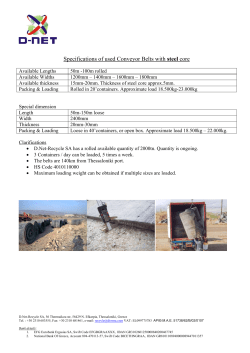XPS MultiQuant User’s Manual for Windows
XPS MultiQuant for Windows Version 7.40 User’s Manual XPS MultiQuant User’s Manual Budapest • 2014 Copyright © 1999-2014 Miklós Mohai XPS MultiQuant is copyright by Miklós Mohai. Microsoft, MS-DOS, Windows, Windows Vista, Visual Basic and Excel are registered trademarks of Microsoft Corporation. Origin is registered trademark of OriginLab Corporation. Pentium is registered trademark of Intel Corporation. QUASES is trademark of QUASES - Tougaard Inc. No part of this document may be reproduced or transmitted in any form or by any means, electronic or mechanical, for any purpose, without the express written permission of the author. Content Introduction 6 Legal Notes 7 Installing XPS MultiQuant Uninstalling Technical Notes 8 8 9 Using of the Program Starting XPS MultiQuant Setting Parameters Entering and Editing Input Data Calculator in the Input Windows XPS Reduced Data Exchange files Template Files Managing Results and Charts Saving and Printing Exporting Results Application of Structured Models Intensity Simulation Inelastic Mean Free Path Carbonaceous Contamination Miscellaneous Remarks 12 12 13 13 15 15 16 16 17 17 19 21 22 23 24 Step by Step 26 Application Examples 34 Applied Methods Homogeneous Model Cross Sections Angular Correction Correction for Elastic Scattering Inelastic Mean Free Path (IMFP) Transmission Function Contamination Correction Multiline Approach Normalisation of the Results Models for Structured Surfaces Layers-on-Plane Model Layers-on-Sphere Model Layers-on-Cylinder Model 42 42 43 44 44 45 46 47 48 48 50 52 53 55 3 Layers-on-Polyhedron Model Layers-on-Nanotube Model Island Type Models Oxide-Layer Model 56 58 61 62 Library Data Chemical Elements Photoelectron Lines Cross Sections and Sensitivity Factors Average Scale Factors Asymmetry Parameters Number of Valence Electrons Geometry Correction Factors 64 64 64 64 65 65 66 66 Tips and Tricks Transforming Angles Layers Inside a Tube Layers on Domes Testing Layers 67 67 68 70 71 Program References Menu Commands File Menu Edit Menu View Menu Tools Menu Windows Menu Help Menu File Menu (Notes window) Edit Menu (Notes window) Format Menu (Notes window) Help Menu (Notes window) Pop-up Menu (input windows) Pop-up Menu (result windows) Pop-up Menu (Chart window) Pop-up Menu (Model Layout window) Windows Elements Intensity IMFP & Contamination Composition Chart Model Model Summary IMFP & Contamination of Structured Models Layer Thickness Layer Calculation Model Layout Parameters Parameter Summary 4 72 72 72 74 75 76 78 78 79 79 80 80 81 82 82 83 84 84 85 86 87 89 90 91 91 92 93 95 96 109 Polyhedron Editor Notes Intensity Simulation Print Print Options Data Wizard Open – Save As Status Bar Keyboard Commands Shortcut Keys Editing Keys Menu Access Keys Messages 110 111 112 113 114 115 116 116 117 117 117 117 118 Release Notes 128 Specifications 132 Literature 133 Contact 136 Index 137 5 Introduction Quantitative evaluation of XP spectra is a major issue in surface characterisation. Numerous methods, models and data sets were developed and published but usually only the simplest ones are built into the commercial data systems used for the everyday work. The aim of developing the XPS MultiQuant program was to give a practical and universal tool to the surface chemists for obtaining the correct analytical results in most of the cases. The program applies the „classic‟ approach of the quantitative calculations, requiring the input of the integrated intensity of the measured XPS lines. All of the usual factors and correction methods, including calculated and experimental cross section values from several sources, asymmetry parameter, analyser transmission, IMFP, contamination of the adventitious carbon, can be applied and controlled independently. The necessary basic data for calculations (for elements, XPS lines, etc.) are integrated into the main library. Calculation of several samples or experimental data sets (e.g., series of ion bombardments or heat treatments, etc.) can be done together. Results can be presented in various forms, like atomic %, atomic ratio, oxide molar ratio, etc., and can be printed and charted. The sample geometry model can be selected from several options: beside the frequently applied „infinitely thick homogeneous sample‟ model other ones for layered structures (both on flat and curved surfaces) are also available. 6 Legal Notes XPS MultiQuant is Copyright © 1999-2014 by Miklós Mohai. All rights reserved. Copyright The software, library, help files, install program and its source code are a property of Miklós Mohai. Disclaimer of Warranty This software is provided „as is‟. The author makes no representations or warranties, express or implied. By way of example, but not limitation, the author makes no representations or warranties of merchantability or fitness for any particular purpose or that the use of the licensed software components or documentation will not infringe any patents, copyrights, trademarks or other rights. The author shall not be held liable for any liability nor for any direct, indirect, or consequential damages with respect to any claim by the user or distributor of the software or any third party on account of or arising from this agreement or the use or distribution of the software. Grant of License Permission to use, copy, and distribute this software and its documentation is hereby granted, provided that: 1. the use, copying, or distribution is not done for direct commercial advantage; 2. any distribution of the software is on the same terms as in this License Agreement, and each copy contains the copyright notices and the license agreement that appear in this software and supporting documentation; and 3. any documentation or other materials related to such distribution or use acknowledge that the software was developed by Miklós Mohai. To copy and distribute this software and its documentation in binary forms AS PART OF ANOTHER PRODUCT for commercial advantage is allowed only with the written permission of the author. 7 Installing XPS MultiQuant XPS MultiQuant can be used under Windows 2000, Windows XP, Windows Vista and Windows 7 operating systems. Although it is not tested on Windows 95, 98, ME and NT; it is expected to run on these systems as well. You cannot simply copy the files from the distribution media to your hard disk. You must use the Setup program to decompress and install files into the correct folders. Before running setup, remove any previous installations of XPS MultiQuant. To install XPS MultiQuant on your computer: Download the XPS MultiQuant distribution kit from the Internet Decompress the downloaded ZIP archive into an empty folder Run the Setup.exe program from this folder Follow the instructions of the setup program. If an appropriate Service Update is also available (with the same major version number), download and decompress the archive and follow the instructions of the attached Read Me file. Uninstalling If you, for any reason, do not want to use XPS MultiQuant any more, you can fully remove it easily. To uninstall XPS MultiQuant from your computer: Press Start button Select Settings \ Control Panel Double click the Add / Remove Programs icon Select XPS MultiQuant from the list Press the Add / Remove button Follow the instructions of the removal program. The names of the Control Panel items may vary in the different versions of the operating system. If the program cannot be removed automatically, e.g., the St6unst.log file was accidentally deleted, remove the files and registry entries listed in the next chapter. If you are not familiar with the registry editing do not tamper it; ask your system manager. After improper registry manipulation, your computer may become non-functional. If you have programs using the same shared programming components (the files installed into the \Windows\System folder) do not remove them. 8 Technical Notes Files Installed File Folder Description XMQ.exe XMQ.lib XMQ.chm *.mtr St6unst.log Al-Layers.mqd Al-Oxide.mqd Cermet.mqd C-nanotube.mqd Contact.mqd CuAgAu.mqd LB-film.mqd NaCl-multiline.mqd NaCl-scaling.mqd Si-ARXPS.mqd SiN-powder.mqd SiO2-contam.mqd SiO2-simulation.mqd Si-wafer.mqd Steel.mqd Cermet.mqt Si-SiO2-CH.mqt Cermet.mqx CuAgAu.mtr Exponential.mtr Polynom.mtr Rational.mtr Combined.mtr ContactProfile.xls SteelDocument.doc ComCtl32.ocx Comdlg32.ocx Graph32.ocx Gsw32.exe Gswag32.dll Gswdll32.dll MSflxgrd32.ocx MSvbvm60.dll Sysinfo.ocx Tabctl32.ocx St6unst.exe \Program Files\XMQ \Program Files\XMQ \Program Files\XMQ \Program Files\XMQ \Program Files\XMQ \Program Files\XMQ\Samples \Program Files\XMQ\Samples \Program Files\XMQ\Samples \Program Files\XMQ\Samples \Program Files\XMQ\Samples \Program Files\XMQ\Samples \Program Files\XMQ\Samples \Program Files\XMQ\Samples \Program Files\XMQ\Samples \Program Files\XMQ\Samples \Program Files\XMQ\Samples \Program Files\XMQ\Samples \Program Files\XMQ\Samples \Program Files\XMQ\Samples \Program Files\XMQ\Samples \Program Files\XMQ\Samples \Program Files\XMQ\Samples \Program Files\XMQ\Samples \Program Files\XMQ\Samples \Program Files\XMQ\Samples \Program Files\XMQ\Samples \Program Files\XMQ\Samples \Program Files\XMQ\Samples \Program Files\XMQ\Samples \Program Files\XMQ\Samples \Windows\System \Windows\System \Windows\System \Windows\System \Windows\System \Windows\System \Windows\System \Windows\System \Windows\System \Windows\System \Windows XPS MultiQuant application XPS MultiQuant Library XPS MultiQuant Help Transmission files Uninstall log file Example data file Example data file Example data file Example data file Example data file Example data file Example data file Example data file Example data file Example data file Example data file Example data file Example data file Example data file Example data file Example template file Example template file Reduced Data Exchange file Transmission file Transmission file Transmission file Transmission file Transmission file Excel 2000 workbook Word 2000 document Common Controls Common Dialog Control Graph Control Graphic server AutoGraph Graphic server library FlexGrid Control Visual Basic Virtual Machine Sysinfo Control Tabbed Dialog Control Uninstall program 9 Registry Entries The first two entries store the default and initial settings of the program. The subsequent entries describe the XPS MultiQuant data, transmission and templates file types and also the XPS Reduced Exchange files (name, icon and associated program). HKEY_CURRENT_USER\Software\VB and VBA Program Settings\XMQ\Defaults HKEY_CURRENT_USER\Software\VB and VBA Program Settings\XMQ\Ini HKEY_CLASSES_ROOT\.mqd HKEY_CLASSES_ROOT\MQDfile HKEY_CLASSES_ROOT\.mtr HKEY_CLASSES_ROOT\MTRfile HKEY_CLASSES_ROOT\.mqt HKEY_CLASSES_ROOT\MQTfile HKEY_CLASSES_ROOT\.mqx HKEY_CLASSES_ROOT\MQXfile Data, template and exchange files are associated with the XPS MultiQuant application while transmission files with Notepad. Hardware Requirements There is no special requirement; any computer 1 with x86-compatible processor is satisfactory. If the operating system can run with tolerable speed, XPS MultiQuant will run as well. The program occupies 2-8 Mbytes of hard disk space 2 (depending on components already installed). Printer is recommended. 1 Computers in the future may weigh no more than 1.5 tons. (Popular Mechanics, 1949) 2 640K ought to be enough for anybody. (Bill Gates, 1981) 10 Miscellaneous Remarks In Windows NT, Windows 2000 Professional, Windows XP Professional, Windows Vista and Windows 7 operating systems user may have to own administrative privileges to install some system components. The name of the Windows and Windows\System folders, where the shared components are located, may be slightly different (e.g., WinNT, and WinNT\System32) in the various versions of the operating system. In 64-bit operating systems the 32-bit applications, like XPS MultiQuant, are installed into the Program Files (x86) folder. XPS MultiQuant data files (*.mqd) can be stored on any drive in any folder. Although the language of XPS MultiQuant is always English, it applies the locale settings of your system (in the Control Panel\Regional Settings), as different decimal and thousand separators, date formats, etc. (except in the analyser transmission files). 11 Using of the Program This chapter describes the first steps of using XPS MultiQuant. The basic knowledge of X-ray photoelectron spectroscopy and Microsoft Windows is assumed. Starting XPS MultiQuant The program can be started by several ways as usual in Windows. Press the Start button and select XPS MultiQuant from the Programs folder. Put a shortcut to the desktop and double click it. Double click the icon of any XPS MultiQuant data file (with .mqd extension). Previously processed XPS MultiQuant data files are also available in the list of the Start button / Documents. When the program is running the main window may look like this: Menu bar Main window Subwindows Chart subwindow Status bar 12 When the program is started by clicking a data file or from the Start button / Documents the file is loaded and the results are calculated and displayed automatically. The main window can be resized and repositioned as usual in Windows. At the top of the window, you can find the customary menu bar. At the bottom, the status bar shows the title of the calculation, the name of the current data file (if any), the pending page and the status of the NUMLOCK key. If you are unfamiliar with XPS MultiQuant, invoke the Data Wizard (in the Tools menu). It gives you step-by-step help how to fill the different tables of the program. Setting Parameters It is a good practice before entering the input data for your quantitative calculations to set all of the parameters required, especially, when you start XPS MultiQuant at the first time. Most of the parameters have to be set only once unless you are lucky to have more than one spectrometer (or one with several operating modes). Perform the View / Parameters command and scan through the tabs and set or select the following items: Model type; usually Homogeneous. Excitation source. Cross section or sensitivity factor set. Usually let the Enable library lookup and Splitting features enabled. Method of inelastic mean free path correction. Try a simple exponential approach first. Angular correction and the excitation-analyser angle of the instrument. Method of contamination correction. For general use, selection of Mohai is suggested. Transmission function of the spectrometer. The typical labels you want to attach to the experiments Every setting can be overwritten later as necessary. When all the parameters are set, select the File / Save Defaults command to store your preferred settings in the registry. Entering and Editing Input Data First of all, specify the elements you want to use in the calculation. Click the File / New or View / Elements command to invoke the Elements window and fill the table. You can navigate in the table with the arrow keys or mouse clicks (see chapter “Status Bar”). Type the symbol of the elements and the name of the selected lines, as shown by the following examples: Transition W4f doublet W4f7/2 component Cu2p doublet Cu2p1/2 component Cu2p3/2 component Symbol W w Cu CU cu Line 4f 4f7 2p 2p1 2p3/2 13 The program accepts the element symbols also with improper capitalisation and transition names with or without the „/2‟ tag as well. You can enter the line notations simply by double clicking the cells. The program inserts the notations of the most frequently used (usually the most intensive) lines in the 1s – 2p – 3d – 4d – 4f order. After selecting the elements, click the Tool / Library Lookup command to fill all the fields left of the table from the library of XPS MultiQuant. Of course, you can type in your own data manually or you can overwrite any particular fields filled from the library. Use the State column to distinguish between different chemical states of the same element; e.g., your sample contains carbon in carbonate form and has hydrocarbon contaminant on it. If the automatic contamination control (Mohai) is selected, the State of the contaminant C1s line must be left empty. To improve the reliability of the calculations, you can apply more than one spectral line to quantify the same element. To switch on the Multiline approach feature, select the Average (simple average) or the Ebel (weighted average) method on the Model tab of the Parameters window. If the element calculated by multiple lines is present in more than one chemical states, you must provide data for all lines and all states for this element. E.g., if you measure the Si2s and Si2p lines of oxidised silicon, either you can calculate the total Si concentration (by the Si2s(total) and Si2p(total) lines) or both lines must be decomposed into Si0 and Si4+ chemical sates (by the Si2s(0), Si2p(0), Si2s(4+) and Si2p(4+) lines). The binding energy values of the library, used for calculating the analyser transmission and IMFP correction, are approximate values (usually for elemental state). However, you can enter the exact value to emphasise the chemical state. The number of the elements is counted automatically so do not leave empty lines between them. Finishing with the Element window, close it by clicking the close button or by the View / Elements command. The values entered to the table are checked and you will get an error message if some of them are unrealistic. When all element data are typed in, invoke the Intensity window by the View / Intensity command. Get the integral peak intensity data from your XPS data processing software after the usual pre-processing (correction for acquisition time, number of sweeps, background removal, etc.) and enter them into the table of Intensity window. In case of your data are also corrected for analyser transmission, set this feature to None in the Parameter window. The program distinguishes the empty and zero cells so you can use zero value to emphasise the absence of an element while an empty cell may simply mean „not measured‟. If your data system is able to provide intensity data in tabulated form, as specified in chapter “Program References, Edit Menu”, you can enter all of the data in one step, using the Edit / Paste Table command. Type the labels for your experiments. Although contents of the labels are not checked enter only numbers into numeric label cells otherwise they are treated as zero. The number of the experiments is calculated automatically; do not leave empty lines. If you apply more sophisticated IMFP or contamination correction, you have to fill the corresponding fields in the IMFP & Contamination window as well. The content of any input window can be changed later at any time. To edit the content of cells use the BACKSPACE and DELETE keys. To insert or remove an element use the Edit / Insert Row or Edit / Delete Rows commands in the Elements window; to insert or remove experiments use the same commands in the Intensity window. The deleted rows can be recovered only once by the Undo Delete Rows command. After inserting an empty row, fill it immediately, otherwise the automatic counting may cut the table starting from the empty line. If you want to add elements or experiments to the end of the tables, simply fill out the last 14 empty line. Content of the cells can be simply copied and pasted within XPS MultiQuant or between external programs by the pop-up menu commands invoked by right mouse click. The order of elements or experiments can be easily rearranged. Just drag and drop by the right mouse button the sequence number of the desired element (in the Elements window) or experiment (in the Intensity window) into the required new position. During the drag and drop operation, the mouse cursor is changing, indicating the action in progress. Calculator in the Input Windows Instead of numbers, simple arithmetic expressions may also be entered into the cells of the input windows (Elements, Intensity, IMFP & Contamination, Model). These may be used conveniently, e.g., for summing up the intensity of the components of a doublet line. The expression consists of two numbers connected with an arithmetic operator. Valid operators are: addition (+), subtraction (–), multiplication (*) and division (/). Numbers may have sign, decimal separator (dot or comma, according to the locale settings of the operating system), exponent sign (e or E) and one or two-digit exponent with optional sign. The expression is parsed and calculated immediately, when the ENTER or an ARROW key is pressed, and replaced with the result. If the expression is invalid, either syntactically or semantically (e.g., division by zero), the result is not shown and a warning tone is sounded. The following table shows some examples for valid and invalid expressions. Valid expressions 123 + 123 = 246 –123 + 456 = 333 –12.3 + –123 = –135.3 –456 / –12 = 38 123.4 * 1.5 = 185.1 12.3e+12 / 4e+10 = 307.5 2.46E12 / 1.23E12 = 2 –1.2e–12 * –2e12 = 2.4 Invalid expressions 123 + 12ee12 Two exponent signs –12e1.2 * 12 Digit separator in exponent –12..34 + 12 Two digit separators 12e–+12 * 12 Two signs in exponent 123 / Right hand operand missing 12e+ /12 Digit in exponent missing 123 ** 123 Two operators / 123 Left hand operand missing XPS Reduced Data Exchange files XPS Reduced Data Exchange files are designed to transfer reduced data (peak position, FWHM, integral intensity, etc.) from spectral processing programs to other programs, e.g., for looking up line positions in a database, calculating IMFP for the determined energies, or performing special quantification. The XPS Reduced Data Exchange files are unformatted character files with defined structure. They can be prepared on various computers under DOS, Windows, Unix, Linux and Macintosh operating systems and can be read without any previous conversion. Interpreting of version 1.1 XPS Reduced Data Exchange files is fully implemented in XPS MultiQuant. Files can be opened like the standard data files by the File / Open… menu command or the source application can invoke XPS MultiQuant directly and pass the file as a parameter. Transferring of data can be routinely applied for simple quantification, ion etch depth profile, etc. and it gives immediate results. The advanced features (layer thickness 15 calculation on flat or curved surfaces) cannot be addressed directly because these features require deeper user interaction anyway. Template Files XPS MultiQuant template files make the work easy if you frequently perform the same quantification on similar sample series. Template files, as data files, store all basic data, model definition, title and notes but do not save intensity values, labels and results (for the structured models). To save the current data set as template file, invoke the File / Save as… command and select the XPS MultiQuant Template Files (*.mqt) file type. You can open the template files as data files either by the File / Open… command or by drag and drop the file into the main window or by double click it. When a template file is loaded, the Intensity window appears immediately. Template files can also be used to save various parameter sets beside the default one, stored in the registry. Select the required parameters in the Parameters window and create a template file without specifying elements. Managing Results and Charts Display the Composition window by the View / Results command. Results can be presented in eight different forms: Atomic %, Atomic ratio, Oxide molar %, Oxide molar ratio, Mass %, Mass ratio, Oxide mass % or Oxide mass ratio. If you select one of these forms from the dropdown list, the data in the table are recalculated immediately. When the percentage type results are selected, you can omit any element from the 100 % sum; just double click the element symbol. The omitted element can be brought back by double clicking again. When ratio type results are selected, the „basis‟ element of the calculation can be set by double clicks as well. If the concentration of the selected basis element is zero for some experiments, the previous non-zero basis is kept for these experiments. The number of atoms of the basis element can be set in the Number textbox by clicking the arrow buttons. If you enter an element in more then one chemical state, the different states of the same element can be summed up by selecting the Merge chemical states check box. In this case the double clicks the element symbols will not work. This option is not available when oxide type results are selected because it makes no sense to add the quantity of different compounds. In these latter cases, the Oxygen balance is calculated and displayed in the last column of the window, which shows the ratio of measured and calculated (required by the applied chemical formula) oxygen. If it is less than 1, the surface is deficient in oxygen; if it is greater than 1, there is oxygen surplus. Results can be demonstrated in graphical form in the Chart window (View / Chart command). It co-operates with the Composition window. Results are presented as line chart or as pie chart if only one experiment entered. When you change the Composition window, it is reflected in the Chart window (immediately or after clicking it). The X (category) axis of the line chart is taken from the Labels tab of the Parameters window. It can be altered easily by double clicking the label column headers. Sequence number as X-axis can be selected only in the Parameters window. Numeric labels (Time, Tilt, Temperature, etc.) are treated as numbers while text labels are simply enumerated. The Y (value) axis is chosen according to the result type in the Composition window. Elements omitted from percentage calculation are 16 also omitted from the chart even if the result type is changed to ratio. If you have unnecessary data points, i.e., experiments in your series (e.g., a 60° tilt experiment in an ion etch series) you may omit them from the chart by double clicking the sequence number of the experiment. The number is changed to X showing that this experiment is switched off temporarily. Feel free playing with different settings and find the best form of presentation, which suits your requirements. While you analyse your results, open the Notes window (View / Notes command), record your comments and store together with the respective data. Saving and Printing After entering data, you may want to save them for documentation, for further analysis or for extending later with new data. To save your work, select the File / Save As command. A standard Windows dialog box is shown to set or select the folder and file name. The default extension is .mqd. The file is binary thus do not tamper it with other programs. When you save the data for the first time, the file becomes the current file and its name is displayed in the status bar. Then you can save the data into the current file by the File / Save command or by the CTRL+S shortcut. Saved files can be loaded by the File / Open command. You can open files on mapped network drives as well but you must have writing permission to that drive (full access type). Files can also be opened by drag and drop the data file from the Windows Explorer to the main window of XPS MultiQuant. Results can be printed on any local or network printer connected to your computer. Perform the File / Print command. To start with, press the Options button and select the required printer, page orientation, font type and size. Return to the Print window, select items to be printed and press the Print button to print. Results are printed with the last selected settings (type, basis element, merging, etc.). Pages are spooled and printed only when physically full. A small page icon is appearing in the status bar indicating the pending page. To print the pending, unfinished page, press the Eject Page button in the Print window or double click the page icon. Settings of the Print and Print Options windows are also stored in the registry when File / Save Defaults executed. You can also print the content of any window immediately. Just select the File / Print Current command or press CTRL+P to print the content of the active window. The logically connecting parts of the printout, like header and rows of a table, are kept together; take it into account when selecting the margin and font sizes. Large tables, which cannot be printed to one page, are tiled. A sample page of XPS MultiQuant output is illustrated on the next page. For printing the content of Notes and Parameters, use the Print button of these windows. Exporting Results Although the printed output of XPS MultiQuant is satisfactory in most of the cases, you may want to insert the results into your documents. The content of any window (except Parameters and Chart) can be copied to the clipboard by the Edit / Copy Table command and pasted into any Windows application. Two subcommands are available: apply the Edit / Copy Table / ASCII command to paste data into text files, Excel worksheets, etc. and the Edit / Copy Table / MS Word to paste into Word documents and create Word tables. Only whole tables with column headings can be exported. If you want to exchange data between two instances of XPS MultiQuant, press SHIFT key and use the Edit / Copy Table / ASCII and Edit / Paste Table commands to copy tables without headings. 17 XPS MultiQuant 7.40 Nitrocarburised steel 14 June 2014 © 1999-2014 M. Mohai File: Steel.mqd Parameters Model: Multiline approach: Excitation: Cross sections: IMFP correction: Homogeneous None Mg K (1253 .6 eV) Scofield method: material class: density: mean atomic w.: Angular correction: method: analyser-excitation: Transmission: type: exponent: Contamination correction: method: Elements Line Fe 2p3 Cr 2p O 1s N 1s C 1s State B. E. 707.0 574.0 531.0 398.0 285,0 Seah-Dench Inorganic 7.80 g/cm3 Auto Reilman 65.0 ° Exponential -0.8 None Cross s. 2.0390 2.3400 0.6240 0.3840 0.2250 Asymm. 1.4510 1.4590 2.0000 2.0000 2.0000 At. w. 55.850 52.000 16.000 14.010 12.010 Val. 3 3 2 5 4 Ox. 3 3 0 5 2 Intensity Name 1 PN-11 2 PN-11 3 QNC-57 4 QNC-57 Time (min) 1 2 50 80 Fe 29722 37732 63022 82577 Cr 2682 3301 1561 1472 O 23486 30824 15708 16720 N 1100 1237 1914 2558 C 8745 4382 4937 3112 Atomic % Name 1 PN-11 2 PN-11 3 QNC-57 4 QNC-57 Time (min) 1 2 50 80 Fe 14.4 19.2 35.2 44.2 Cr 1.2 1.6 0.8 0.7 O 38.2 52.9 29.6 30.2 N 3.l 3.6 6.2 7.9 C 4 3.1 22.8 28.2 17.0 Notes Plasma nitrocarburised steel (PN samples) PI3 nitrocarburised steel (QNC samples) To copy text from or paste into the Notes window, use the commands of the pop-up menu (right click). The graphics of the Chart and Model Layout windows can also be transferred to other applications by the Copy command of the pop-up menu of these windows. To produce high quality graphs, e.g., depth profiles, export the results into Excel, Origin or any other charting program. 18 Application of Structured Models When the surface of the sample is covered by one or more overlayers and you know (or, at least, assume) the composition of the layers the thickness of the layers can be estimated from the photoelectron intensity ratios. The shape of the sample can be flat (e.g., thin layers, coatings, etc.), spherical (coated powder particles, e.g., paints, fillers, supported catalysts), cylindrical, including nanotubes (e.g., coated fibres for composites), or rough, modelled by polyhedrons (e.g., grooved, knurled surface, surface covered by individual crystallites). The program can handle as many as five layers; it is usually more than enough for the practice. Layers-on-Plane Islands-on-Plane Layers-on-Sphere Islands-on-Sphere Layers-on-Cylinder Islands-on-Cylinder Layers-on-Polyhedron Layers-on-Nanotube Islands-on- Polyhedron First, enter the elements and intensity data as usual and select the model type in the Model tab of the Parameters window. Invoke the Model window by the View / Model command (available only when the model type is not Homogeneous). Give a descriptive name for each layer and the bulk material. You declare the presence of a layer by naming it thus the name is obligatory. Fill out the table according to chapter “Model” in “Program References”. Temporarily switch to Homogeneous model and study the overall composition of the underlying layers; this helps to estimate the layer thickness, then switch back to the required 19 structured model. Close the Model window and open the Layer Thickness. The Layer Thickness window shows the thickness of the overlayers for the experiments. The table is empty when first invoked, because the layer thickness values are not calculated automatically. For the same reason, the calculated thickness values are stored in XPS MultiQuant data files. To calculate the layer thickness, double click the sequence number of the selected experiment. The Layer Calculation window is displayed. Select a basis element for the relative intensity comparison by double clicking the element symbol in the upper panel. Estimate and enter the thickness of each layer to the small table below and press ENTER. When the last number is entered the relative intensity is calculated and displayed. The Diff % column shows the percentage difference between the calculated and measured intensity; while the Qsum row shows the sum of the squares of the differences. The Chart window let you compare the intensity values graphically (see chapter “Layer Calculation”). You can enter the next estimation immediately; intensity values are recalculated and displayed. The results of the previous calculations (the last two ones) are also displayed for comparison. If you do not enter thickness to a cell but press ENTER the previous value is retained. Vary the thickness of the layers until calculated intensity values are the closest to the measured ones, i.e., perform a manual least square fitting or press the Autofit button to calculate the parameters automatically. Then press the OK button or select the next or previous experiment by the small arrow buttons. The results of the calculation are summarised in the Layer Thickness window. The geometric scheme of the applied model can be displayed in the Model Layout window. There are some other characteristics to help defining more complex models. If you have some „a priori‟ knowledge on the relation of the different layers, you may declare the thickness of different layers to be equal: double click the cells in the Link to row in the Model window until the number of the target layer appears. Furthermore, if you know that the layers are repeated on the sample, it is enough to define the „unit‟ and to select the number of the repetitions in the Multilayers box in the Model tab of the Parameters window. The typical application of these features is the study of Langmuir-Blodgett type films. If you record the spectra of a planar sample at several take-off angles (angle dependent XPS, „ARXPS‟), the thickness of the layers can be calculated using all of the experiments together with the Layers-on-Plain and Islands-on-Plain models. e- e- θ d d* 20 d This technique increases the number of independent variables (i.e., the “elements”) and you may calculate systems, which is ill defined when measured at one take-off angle only (typical example is single element islands on a single element substrate). To use this feature select the Angle dependent experiment set check box in the Model tab and select the Tilt labels in the Label tab of the Parameters window. The calculation set (and also the data file) must contain the related angle dependent experiments only. In the simplest case, when a metal is covered with its (native) oxide and the two chemical states of the metal can be resolved, the Oxide-Layer model can be applied. The thickness of the overlayer is calculated directly, based on the intensity of the metal lines originated from the bulk and from the oxide layer. The layer must be defined in the Model window, as described previously (composition, molecular weight, density, IMFP). The two chemical states of the main element must be denoted as Me (metal) and Ox (oxide) in the Elements window. For inserting the special state information quickly (rotating text in the Me – Ox – empty order), you can double click the appropriate cells of the State column. Intensity Simulation For several reasons (theoretical studies, test purposes, etc.) it is useful if the usual quantitative calculations can be done “backwards”, i.e., from the layout and the predicted composition of the sample the integrated photoelectron intensity values can be obtained. Actually, the program always solves this inverse task (i.e., intensity from layer thickness) and eventual thickness data can be reached only by parameter fitting. Just adding a new “data flow” to the program was necessary. To prepare simulated data, select the required elements and set up a structured model as described in the previous chapter. Invoke the Intensity Simulation window by the Tools / Simulation… command. If the intensity data set is not completely empty (i.e., all zero), a message warns the user that further actions may destroy the previously entered (either experimental or simulated) intensity data. Select an experiment to store simulated intensity. New experiments can be added only to the end of the data set but any previously calculated experiment can be recalculated later. Enter the thickness of the layers (and optionally the coverage for the island-type models) and press the Calculate button. The inverse of the corrections selected in the Parameters window (cross section, IMFP, transmission, angle) are applied. Surface contamination can be implemented by defining a carbonaceous top layer. You can assign a name, which is stored as the Name label of the selected experiment. If it were empty, the word “Simulated” is inserted. These automatically entered labels can be changed later in the Intensity window. Other labels, like Time, Tilt, etc., can also be added. To calculate angle dependent experiments, enter the tilt angle values for each experiment as Tilt labels in the Intensity window before the simulation; and enter any number as intensity at least into each experiment, unless the automatic counting will delete it. If you want to create an angle dependent set, do not select the Angle dependent experiment set checkbox in the Model tab of the Parameters window during the simulation. For the first time, it seems that the simulation can be used only for layered structures. However, intensity data of a homogeneous sample can be calculated as well. Define the required composition as the bulk of the model; define one, any kind of layer and set its thickness to zero. Again, surface contamination can be realized by a carbonaceous layer. The simulated intensity values can also be perturbed by noise, within a given relative level. 21 Inelastic Mean Free Path The inelastic mean free path values are one of the most important parameters of the quantitative XPS calculations, thus they should be selected very carefully. The recommended sources of IMFP data are (in this hierarchy): measured values from the reliable literature and databases experimentally based calculated values from the literature and databases values calculated by predictive formulae [9] values calculated by predictive formulae within XPS MultiQuant The application of the IMFP values is slightly different for the homogeneous and the structured model calculations. For the homogeneous model, when the relative composition of the sample is calculated, instead of the absolute IMFP values, numbers proportional to the IMFP values can be used. Consequently, several straightforward methods are available, like the simple exponential approach or Jablonski‟s [7] method. Obviously, the actual IMFP values can also be used (Explicit method). XPS MultiQuant applies the selected method „on the fly‟ for the calculations. Conversely, for the structured models, when the thickness of the overlayers is calculated, knowledge of the actual IMFP values is essential. For these types of calculations, always the „explicit‟ values are used. All other selectable methods [8-11] are applied to compute the IMFP values prior the layer thickness calculation. Although there is only one location to set the IMFP correction method (i.e., the IMFP tab of the Parameters window), two different method names, one for the homogeneous and one for the structured models, are maintained. Only the methods associated with the model can be selected. The following table enumerates the selectable methods for each model type and also shows the source (the names of the windows in the program) of the IMFP data or the parameters to calculate them. Models and methods Homogeneous model None Explicit Exponential Jablonski Seah-Dench Gries Structured models Explicit Seah-Dench Tanuma-Powell-Penn Gries Cumpson-Seah (AL) * Location of IMFP data Location of parameters to calculate IMFP – IMFP & Contamination – – – – – – Parameters IMFP & Contamination * IMFP & Contamination * IMFP & Contamination * Model Model Model Model Model – IMFP & Contamination IMFP & Contamination IMFP & Contamination Model When the same parameters are used for all experiments, values can be set in IMFP tab of Parameters window as well. 22 Carbonaceous Contamination Presence of carbonaceous contaminant is typical on the surface of materials handled or stored in ordinary ambient. The effect of this layer on the composition of the otherwise homogeneous samples can be taken into account during the calculation. See the scientific background of the various methods in chapter “Contamination Correction”. In most of the cases the bulk of the sample does not contain any carbon thus C concentration should be omitted from the 100 % sum of the percentage type composition results. Accordingly, when the selected correction method is Evans, Mohai or Explicit, C is omitted automatically. Although you can switch it back (by double clicking the symbol C), these composition values usually make no sense (even though it gives some estimate on the level of carbon contamination). Correction methods can also be applied for carbon containing materials when the signal from the constituent carbon (e.g., carbonate or carbide types) can be separated by decomposition from the hydrocarbon type contamination (use different State settings). These correction methods cannot be applied to samples containing hydrocarbon type constituents, like most polymers. When the intensity of the adventitious carbon of an experiment is zero, no contamination correction is applied for that experiment. As a generally applicable default contamination correction, method of Mohai [15] is suggested. It can be applied from clean to highly contaminated samples (up to approximately 6 nm hydrocarbon layer). See the changes of the atomic ratio of the otherwise stoichiometric samples in the following table. Sample NaCl clean NaCl highly contaminated Sample SiO2 slightly contaminated SiO2 highly contaminated Correction None Evans Mohai None Evans Mohai Correction None Evans Mohai None Evans Mohai c factor 0.0 14.3 0.0 0.0 14.3 64.6 c factor 0.0 14.3 4.3 0.0 14.3 50.6 Na 1.00 1.00 1.00 1.00 1.00 1.00 Si 1.00 1.00 1.00 1.00 1.00 1.00 Cl 0.96 0.98 0.96 0.90 0.92 1.01 O 2.01 2.25 2.08 1.31 1.46 1.94 Such simple correction cannot be used for the structured models. Instead, you can explicitly define a hydrocarbon type contaminant layer on the top of the sample. Application of a layer with CH2 composition, density of 0.8 g/cm3 and Polymer material class is usually suitable. You can use ≈ 7.5 eV bandgap energy for the Tanuma-Powell-Penn IMFP calculations. 23 Miscellaneous Remarks Mixing of Methods and Data Every term of the sensitivity factors can be controlled independently; however, the user is responsible for the reliability of mixing the different methods and data. It is important to consider weather a sensitivity factor or your input data already contain correction for a phenomenon; do not apply any correction twice. Switch off all unnecessary features, e.g., if your instrument has „magic angle‟ arrangement (54.73° excitation-analyser angle, where the term 3/2 cos2φ-1/2 is zero), do not apply angular correction. Cross Section Correction Evans‟ original cross section data [3] are measured with 90° excitation-analyser angle and this factor was not separated from the cross section values. Before angular correction, data are converted to the 4π sr solid angle but only when the Data set item in the Cross section tab of the Parameter window is set to Evans. Wagner‟s sensitivity factors for the secondary lines are multiplied by 0.9 for Mg Kα and by 1.1 for Al Kα excitation, as suggested in [1], when the above item is set to Wagner. Thus, this item controls not only the library search but the pre-treatment of library data as well. If you use manually entered sensitivity factors, make sure to set this item to None. Angle of Emission If you perform a series of angle dependent („tilt‟) experiments 3, where the angle of emission (take-off angle, the angle between the sample surface normal and the analyser axis) is other than zero (i.e., not perpendicular), select the Tilt label set and enter the angle values there. In the case of the Homogeneous model, it can be applied only as X-axis set. (However, if your data are depending on the tilt angle, it clearly proves that the sample is not homogeneous.) When one of the planar type structured models is applied, the angle values are taken into account in the equations (marked by θ) shown in chapter “Applied Methods”. In case of curved surfaces, only the perpendicular view is permitted thus the angle values are not used. When you select the Angle dependent experiment set check box in the Model tab of the Parameters window, all of the experiments recorded at various angles are linked and the calculation of the layer thickness performed together. Automatic and Manual Fitting of Layer Thickness When you perform Autofit during layer thickness calculation, you may encounter that the Qsum value becomes larger than previously reached manually. This can be caused by several factors and does not mean that the fit become worse. The Autofit procedure is more complex, not simply the least squares are minimised. The actual numeric value of Qsum is depending on selection of the basis element. It is not necessarily the same at the manual and the automatic calculation. 3 It is also called „angle resolved‟ XPS (ARXPS) but it is better to reserve this name for those experiments where the angle between the analyser and the excitation source is varied. 24 At manual calculation, Qsum contains the contribution of all elements, including the omitted ones. During automatic calculation, omitted elements are neglected. The fitting procedure „knows‟ the mathematics only (i.e., not restricted by any physical consideration); results should be always revised by the experienced surface analyst. Calculation of Coverage Be careful when the coverage is calculated automatically in case of „island‟ type models. Small changes in coverage may cause significant changes in the calculated intensity. The fitting procedure may be frequently trapped in „local‟ minima. Always try to continue the calculation (click Autofit again) until there is no change in the results. Repeat the calculation with different starting values. Always check whether a layer is really discontinuous. When the number of independent parameters is increased by the coverage, the numeric value of the fit may seem to be better but it does not necessary mean that it really is. Density of Layers A layer, deposited or developed on the surface of a substrate (e.g., a native oxide layer grown on a metal surface), may be far less dense than its bulk density. Using the latter value may decrease the calculated layer thickness significantly, as compared to the thickness measured by scanning probe microscopy or by optical methods. IMFP for Homogeneous Model For the homogeneous model, instead of the absolute IMFP values, only their ratios are relevant. When the IMFP values are calculated by predictive formulae, like formula of Seah and Dench [8] or Gries [11], even at altering the parameters (mean atomic weight, density) in a wide range, the ratio of the different IMFP values remain almost unchanged and accordingly no differences can be observed in the composition results. Thus for homogeneous model calculations precise knowledge of these parameters are not essential. However, for the structured models, knowledge of the actual IMFP values is fundamental. Using of Undo Commands The undo commands, as in other programs, are used to restore the accidentally changed data. There are two undo subsystems in XPS MultiQuant: one for cell and one for row editing. Cell editing commands, including Cut Cells, Paste Cells and DELETE key, have several levels of undo. The row editing commands, Insert Row and Delete Rows, have only one level. The table editing commands, Paste Table and Clear Table, use both subsystems at the same time thus they also have one level. Due to the complex data structure of XPS MultiQuant, using of the undo commands is limited occasionally (e.g., when an element deleted, all corresponding intensity data will also be deleted). If the number of elements or experiments is changed or rearranged since the editing step to be undone, the program warns the user because the restored data may be placed into wrong locations (depending on the relative position of the items). The best practice is to perform the necessary undo as soon as possible after the unwanted action (especially for the row and table editing) and avoid mixing of undoing the row and cell editing commands. 25 Step by Step This chapter gives quick „how to‟ instructions for some common tasks of XPS MultiQuant. Consult the chapter “Using of the Program” for hints and the chapter “Applied Methods” for the theoretical background. The Data wizard (activated by the Tools / Data wizard command) may also give short step-by-step instructions online. Setting and Saving Default Parameters 1. On the View menu, click Parameters. 2. Click the Cross Section tab. Select the preferred cross section or sensitivity factor set. Set Splitting and Scaling to None. 3. Click the IMFP tab. Select the preferred inelastic mean free path correction method and fill the required (not greyed) parameters (for common use Exponential method with an exponent between 0.5 and 0.7 is suggested). 4. Click the Angular tab. Select the angular correction method (Reilman) if necessary. Enter the angle between the electron analyser and the X-ray source of the spectrometer. 5. Click the Transmission tab. Select the transmission type of the spectrometer and enter the necessary data. 6. Click the Contamination tab. Select the preferred contamination correction method (for common use Mohai is suggested). 7. Click the Model tab. Select the applied model (for common use Homogeneous is suggested). Set Multiline approach to None. 8. Click the Labels tab. Select the labels routinely used (e.g., Name or Time); select also the measure units. 9. Click the General tab. Select the routinely applied X-ray excitation source. If Other is selected, enter also the source energy. Select the Enable library lookup check box. 10. Click the OK button. 11. On the File menu, click Save Defaults. Notes When the program is started at the first time, none of these parameters is set, i.e., numeric values are zeros and methods are None, etc. The default parameters are applied when a new calculation is started. Any of these parameters can be changed later at any stage of the calculation. 26 Setting up Simple Quantification 1. On the File menu, click New. 2. In the Elements window type the chemical symbols and line notations (into separate columns) of the elements involved in quantification (e.g., C 1s, O 1s, Cu 2p, etc.). 3. On the Tools menu, click Library Lookup. 4. On the View menu, click Intensity. Enter the integrated intensity (peak area) data for each experiment. Type the experiment labels (name, etch time, etc.) as well. 5. On the View menu, click Results. 6. On the View menu, click Parameters. Click the General tab or double click the Title (leftmost) panel of the status bar. Enter a descriptive title for the calculation and click the OK button. 7. On the File menu, click Save As… Enter a filename for the calculation and click the Save button. Setting up Multiline Calculation 1. Setup simple quantification as described previously. Enter more than one photoelectron lines, if available, for each element (or as many, as possible, e.g., S2s and S2p, Cu2p and Cu3p and Cu3s, etc.). 2. On the View menu, click Parameters. Click the Model tab and select the required Multiline approach method (Average for good quality data, Ebel when the weak lines are less reliable). Notes If the element calculated by multiple lines is present in more than one chemical states, data must be provided for all lines and all states (e.g., S2s and S2p for both S 2- and S6+, i.e., totally four lines for sulphur). Presenting Results in Various Forms 1. On the View menu, click Results. 2. Select the required result type in the dropdown list of the Composition window. 3. To omit an element from the 100 % sum of the „percentage‟ results, double click the chemical symbol or right click the chemical symbol and check Omit. 4. To select a basis element of the „ratio‟ results, double click the chemical symbol. 5. Click the up and down arrows of the Number box to change the quantity of basis atoms (for „ratio‟ results). 6. Select the Merge chemical states check box to sum the concentration of different chemical states of the same elements. 27 Presenting Results Graphically 1. On the View menu, click Results. 2. On the View menu, click Chart. 3. In the Composition window, double click the label column headers to set X-axis. 4. In the Composition window, double click the sequence number of any experiment to omit it from the chart or right click the sequence number and uncheck Visible. 5. In the Composition window, right click any chemical symbol and uncheck Visible to remove the element from the chart. Printing Reports 6. On the File menu, click Print… 7. Select the required data items to be printed. 8. Click the OK button. 9. If required, select other result type. On the File menu, click Print Current. 10. Double click the Pending Page icon on the status bar or on the File menu click Print… and click the Eject Page button. Notes Selection of items to be printed can be saved by the Save Defaults command. For the first occasion click the Option… button, set the preferred print options (printer, page orientation, font) and save them by the Save Defaults command. Editing Elements and Experiments 1. On the View menu, click Elements. 2. Click the sequence number of the element to highlight a row. 3. On the Edit menu, click Delete Rows to remove the selected element from the calculation. 4. On the Edit menu, click Insert Row to add a new empty element line above the selected row. Fill the line immediately. 5. On the View menu, click Intensity. 6. Click the sequence number of the experiment to highlight a row. 7. On the Edit menu, click Delete Rows to remove the selected experiment from the calculation. 8. On the Edit menu, click Insert Row to add a new empty experiment line above the selected row. Fill the line immediately. 28 Notes More than one elements or experiments can be highlighted in order to delete them simultaneously. To add a new element or experiment to the end of the calculation set, just fill the last empty line in the Elements or Intensity window. The Delete Rows can be revoked by an immediate Undo Delete Rows command. Rearranging Elements and Experiments 1. On the View menu, click Elements. 2. Right click the sequence number of the element to be moved and drag the cursor to the sequence number of the destination position and release mouse button. 3. On the View menu, click Intensity. 4. Right click the sequence number of the experiment to be moved and drag the cursor to the sequence number of the destination position and release mouse button. Notes During the drag and drop rearranging, the shape of the mouse cursor is changing, to indicate the operation in progress. Setting up Structured Model 1. On the View menu, click Parameters. 2. Click the General tab. Select the Measurement unit as preferred. 3. Click the Model tab. Select the required model (other than Homogeneous). Set the Sphere or Cylinder radius to 0, set the Multilayers to 1. Click the OK button. 4. On the View menu, click Model. 5. Enter a descriptive name for each layer (Layer 1 is the topmost one) and the bulk. 6. Enter the density (g/cm3) for each layer and the bulk. 7. Specify the composition of the layers: enter the number of atoms for each element representing the atomic ratio (like the stoichiometric coefficients) for each layer, including hydrogen atoms, starting form the “0 No. H” row. Values can be integers or real numbers. 8. On the Tools menu click Model / Calculate Molecular Weight. 9. On the Tools menu click Model / Mark Unused IMFPs. 10. Enter IMFP values for each layer and the bulk for the kinetic energy of the lines of the elements, starting form the “1 IMFP” row. Fill all unmarked cells. 11. On the Tools menu click Model / Test Model. Correct the listed errors, if any. 29 Notes When the Layers-on-Nanotube model is used, both the Sphere or cylinder radius and the Tube inner radius must be entered. The geometry correction factors of the Layes-on-Polyhedron model should also be defined, as described later. Calculating IMFP for Structured Models 1. On the View menu, click Parameters. 2. Click the IMFP tab. Select the required Method (Seah-Dench, Tanuma-Powell-Penn, Gries, Cumpson-Seah). Click the OK button. 3. On the View menu, click IMFP & Contamination. 4. Double click the Material class row for each layer and the bulk until the proper class is displayed or enter the first letter of the class names (e, i, p). 5. Enter the Bandgap energy values for each layer and the bulk (for the Tanuma-PowellPenn method only). 6. On the Tools menu click Model / Calculate Valence Electrons (for the Tanuma-PowellPenn method only). 7. Click the Model window. 8. On the Tools menu click Model / Calculate IMFPs. Notes The Density and Molecular weight rows are the same as in the Model window. Calculating Layer Thickness 1. On the View menu, click Results. 2. On the View menu, click Chart. 3. In the Layer Thickness window, double click the number of experiment to be calculated. 4. In the Layer Calculation window, double click the element symbol selected as basis element (an element of the bulk is suggested). 5. Type the estimated thickness of the first layer and press ENTER. Repeat with the remaining layers and optionally the coverage. After the last ENTER, the calculated intensity values are displayed and compared to the measured ones. 6. Repeat point 5 until reasonable Qsum is achieved. To reuse a previously typed thickness value, press ENTER. 7. Click the Autofit button. 8. Click the OK button. 30 Notes To neglect an element during the automatic calculation, double click the Omit column in the Model window (an X appears). To neglect a layer during the automatic calculation (i.e., to keep the manually entered value) double click the Link to row in the Model window until Fixed appears. Defining Islands 1. On the View menu click Parameters 2. Click the Model tab. Select the Islands check box. 3. Select the Fit coverage automatically check box (if required). 4. Setup the model as described previously. 5. In the Model window, double click the Type row to mark layers as Layer or Island. Notes To calculate the coverage automatically, one layer in the islands must have at least two independent elements. Defining Repeated Layer Structures 1. On the View menu click Parameters 2. Click the Model tab. Select one of the required „layer‟ model types. 3. Click Multilayers and select the required repetition number. 4. Click the OK button. 5. Setup the model as described previously. Define one unit of the repetitive structure. Defining Layers with Equal Thickness 1. Setup the model as described previously. 2. Double click the Link to row in the Model window until the sequence number of the layer to be linked appears. Defining Angle Dependent Experiment Set 1. On the View menu click Parameters 2. Click the Model tab. Select one of the required „planar‟ model types. 3. Select the Angle dependent experiment set check box. 4. Click the Labels tab. Click Tilt. Select the required angle unit. 5. Click the OK button. 31 6. Setup the model as described previously. 7. Calculate layer thickness as described previously. Notes The data file must contain one set of corresponding experiments only. When the Angle dependent experiment set is selected, the results are displayed only in the first row of the Layer Thickness window. Defining Polyhedral Surface Geometry 1. On the View menu click Parameters 2. Click the Model tab. Select the Layers-on-Polyhedron model. 3. Click the Edit button. The Polyhedron Editor window appears. 4. Select the required angles of polyhedron facets by the slider and enter the projected area for each type (as percentage value). 5. Click the OK button. Notes To check or set the 100 % sum of the area values, click the Normalise button. To remove previously entered data, click the Clear button. Setting up Oxide-Layer Model 1. On the View menu, click Parameters. Click the Model tab. Select the Oxide-Layer model. Click the OK button. 2. In the Elements window, type the chemical symbol and line notation (e.g., Si 2p) of the main constituent element of the bulk and the layer. 3. Copy the element to the next row. 4. Type “Me” and “Ox” into the State column or double click the cells of the State column to denote the different chemical sates of the same element (metal and oxide, respectively). 5. Enter intensity data, as described previously. 6. Set up structured model, as described previously. Define one layer only. 7. On the View menu, click Results. Notes Results are calculated and displayed automatically. 32 Setting up Intensity Simulation 1. Setup a structured model, as described previously. 2. On the Tools menu, click Simulation. 3. In the Intensity Simulation window, select the experiment number where the simulated results are stored. 4. Enter the thickness of the layers and the coverage. 5. Click the Calculate button. 6. Repeat points 3 – 5 to calculate further experiments. 7. Click the OK button to finish simulation. Notes If the status of the selected experiment is not Empty, previous entered intensity data will be overwritten. 33 Application Examples This chapter describes and gives hints on the sample XPS MultiQuant data files included in the distribution kit. These files are usually located in the \Program Files\XMQ\Samples folder. These examples illustrate the various features of the program. A brief description is also included into the Notes text of each file. Example files have some „magic‟ when opened by the Open Example… command. The Notes window and other subwindows are activated automatically and the result format is set, as appropriate for the selected data. Contact (Contact.mqd) These XPS spectra were recorded on an electrical contact prepared on a silicon wafer from titanium and silver. The sample was heat treated causing diffusion of the components. The upper layers were oxidised and the top surface was contaminated by carbon. Ion etch series were performed by 2 keV Ar+ ions in 2 min steps. 34 The ion etch depth profile reflects the changes seen on the previous figure. Beside the intensity (height) changes of the lines, consider alterations in FWHM as well; this explains the shallower concentration differences visible in the Ti profile. The reduction of the system can be seen from not only the chemical shift changes but the decreasing oxygen balance, as well. 100 90 80 O Atomic % 70 60 Ti 50 Ag 40 Si 30 20 10 0 0 10 20 30 40 50 60 70 Time (min) This example illustrates of the simple handling and fast calculation of large data sets. Test the different results formats. When ratio types are used, be careful of the zero intensity data. The printed depth profile was prepared by Microsoft Excel as demonstrated by the ContactProfile.xls file. Nitrocarburised Steel (Steel.mqd) These data were recorded on steel samples nitrocarburised by plasma treatment (PN) and Plasma Immersion Ion Implantation (QNC) after Ar+ ion etch. These samples contain carbon thus the automatic contamination correction cannot be used. Instead, a moderate ion etch was applied to remove most of the contamination. These results were calculated using theoretical cross sections and IMFP approach. Data of this sample are used to illustrate of pasting XPS MultiQuant data into Microsoft Word documents (see the SteelDocument.doc file). NaCl – Scaling of Na1s Cross Section (NaCl-scaling.mqd) Spectra were measured on a freshly cleaved NaCl single crystal. It was practically free from contamination with a low level of C and O impurities only. This example illustrates of using of the scaling feature. The cross section data set of Evans does not contain data for the Na1s line. However, switching on scaling, rough results can be obtained. Compare the two scaling methods to the results calculated from the Na2s line. 35 NaCl – Simple Multiline (NaCl-multiline.mqd) Spectra were measured on a freshly cleaved NaCl single crystal with low level of carbon and without oxygen impurities. The concentration of sodium is calculated using either the 1s or 2s line; or both lines. In the latter case, the average of the raw results is calculated for all lines of matching elements and chemical states. The intensity and basic data are reliable for both sodium lines thus almost no difference can be observed when the multiline approach method is changed from Average to Ebel, as shown in the next table (atomic ratio). Na1s only Na2s only Both (Average) Both (Ebel) Na 0.95 1.00 0.97 0.97 Cl 1.00 1.00 1.00 1.00 C 0.04 0.04 0.04 0.04 Cu-Ag-Au Alloy – Weighted Multiline (CuAgAu.mqd) A ternary Cu-Ag-Au alloy was prepared by grinding. XPS spectra were measured after 10 s Ar+ ion sputtering, which removed majority of carbonaceous contamination. Intensity and all basic data, including cross sections, asymmetry parameters and transmission function, were obtained from the literature [6]. The measured Cu3p (MgKα1,2) line was superimposed with the Au4f (MgKα3,4) X-ray satellite; thus, the intensity of the Cu3p line was corrected by 10 % of the Au4f intensity (“Sat corr”). There are significant differences between the concentrations calculated with different lines (multiline approach method is set to None), thus application of weighted average (Ebel) is advisable. The concentrations (mass %) calculated by the authors [6] and by XPS MultiQuant (satellite corrected), shown in the next table, are in good agreement. Chemical analysis No satellite correction Satellite correction XPS MultiQuant (Ebel) XPS MultiQuant (Average) Cu 40.0 39.4 39.2 40.7 37.6 Ag 50.0 50.4 50.6 49.5 51.4 Au 10.0 10.2 10.2 9.8 10.9 SiO2 contamination (SiO2-contam.mqd) XPS data were measured on a thermally oxidised Si wafer. The sample was totally oxidised and no elemental silicon could be detected. It was treated by low-pressure oxygen plasma to remove residual carbon and reach the stoichiometric Si:O = 1:2 ratio. After measuring the clean state of the sample, hydrocarbon contamination of increasing thickness was deposited by casting of polystyrene from benzene solution in subsequent steps. The compositions of the samples (atomic ratio) were calculated with different contamination correction methods. 36 Correction method None Sample treatment Si O C Difference from SiO2 As is O plasma Polymer 1 Polymer 2 Polymer 3 As is O plasma Polymer 1 Polymer 2 Polymer 3 As is O plasma Polymer 1 Polymer 2 Polymer 3 1.00 1.00 1.00 1.00 1.00 1.00 1.00 1.00 1.00 1.00 1.00 1.00 1.00 1.00 1.00 1.76 2.02 1.66 1.49 1.31 1.97 2.26 1.85 1.66 1.46 1.89 2.08 2.18 2.04 1.91 0.43 0.20 2.95 3.81 6.01 0.44 0.21 3.07 3.96 6.25 0.44 0.20 3.24 4.26 6.85 -13.6 % 1.0 % -20.5 % -34.2 % -52.7 % -1.5 % 11.5 % -8.1 % -20.5 % -37.0 % -5.8 % 3.8 % 8.3 % 2.0 % -4.7 % Evans Mohai This example illustrates of application of the different contamination correction methods. Try to change methods in the Contamination tab in the Parameters window and compare the results. Cr-O-Si Cermet Film (Cermet.mqd) Cr-O-Si cermet films are widely applied in microelectronics devices. Such layers were prepared by RF-sputtering of a Cr:O:Si target with a nominal atomic ratio of 1:1:1 onto thermally oxidised silicon wafers. 3.5 Oxygen balance 3.0 2.5 2.0 Cr + SiO 1.5 1.0 Cr2O3 + Si Cr2O3 + SiO2 0.5 0.0 0 10 20 30 40 Ion bombardment time (min) 37 50 60 XP spectra of the characteristic lines (Cr2p, Si2p, O1s, C1s) were recorded. Ion bombardments were performed by 2 keV Ar+ ions. Composition, expressed in Oxide molar ratio, was calculated for assumed combinations: Cr2O3+SiO2, Cr2O3+Si and Cr+SiO. The Oxygen balance values of the different settings are depicted on the figure as a function of the bombardment time. The chart revealed that the top surface is totally oxidised, i.e., Oobs/Ocal ≈ 1 for the assumed Cr2O3+SiO2 compounds. After 10 min bombardment, the top layer is removed and the former composition gives unrealistic oxygen deficiency. The new composition of the layer is close to either of the Cr2O3+Si or Cr+SiO (or also CrO+Si) supposed structures. Further bombardment does not change the composition. Chemical shifts of the photoelectron lines will determine the correct chemical structure but this method can reduce the choice, discard unrealistic combinations and by this backs the peak decomposition procedure. To calculate the Oxygen balance for the above assumed compositions (in three separate runs), set the Valence and Oxygens columns in the Elements window as follows: Cr2O3 + SiO2 Cr2O3 + Si Cr + SiO Cr Valence 3 3 0 Cr Oxygens 3 3 0 Si Valence 4 0 2 Si Oxygens 2 0 1 Oxidised Si (Si-wafer.mqd) Spectra were measured on a silicon wafer covered with a native oxide and a hydrocarbon contaminant layers. The Layers-on-Plane model was applied to calculate the thickness of the layers. The composition of the layers was assumed to be SiO2 and CHx. For checking purposes, the layer thickness values were also calculated after the decomposition of the Si2p line into components representing the elemental and oxidised chemical states. Both calculations produced realistic and comparable results. Calculation method from total intensity from decomposed Si2p intensity d SiO2 (nm) d CHx (nm) 1.6 1.6 2.2 1.9 For details about how to perform of the calculations, see chapters “Application of Structured Models” and “Layer Calculation”. Al2O3 on Aluminium (Al-Layers.mqd, Al-Oxide.mqd) XPS data recorded at 0 and 60 degrees take-off angles on rolled aluminium foil covered with oxide layer and carbonaceous contamination. Thickness of the alumina layer was calculated both by the Layer-on-Plane model with various settings (with and without oxygen, as angle dependent set) and by the Oxide-Layer model. 38 To calculate the experiments together, select the Angle dependent experiment set check box in the Model tab of the Parameters window. To include and exclude oxygen, double click the "O" row of the Omit column in the Model window. Model Layers-on-Plane (with oxygen) Layers-on-Plane (without oxygen) Oxide-Layer Tilt angle 0° 60° ARXPS 0° 60 ARXPS 0° 60° d CHx (Å) 14.29 14.21 14.27 17.53 15.63 16.41 – – d Al2O3 (Å) 67.01 57.54 67.02 61.95 55.83 63.26 61.95 55.83 The results of the calculations are slightly different due to the oxygen surplus (OH groups) and the low intensity of metallic Al at 60° angle. The thickness values calculated by the Oxide-Layer model are the same as calculated by the Layers-on-Plane model without using of the oxygen. Angle Dependent Set on Silicon Single Crystal (Si-ARXPS.mqd) XPS data were recorded at various take-off angles (0°, 30°, 60°) on a silicon wafer covered with a native oxide and a hydrocarbon contaminant layers. The Si2p lines were decomposed to SiOx and Si components. Si 2p Si SiOx 0° 30° 60° 108 104 100 96 92 Binding Energy (eV) Thicknesses of the oxide and contaminant layers were calculated by the Layers-on-Plane model with the Angle dependent experiment set feature. 39 The surface of the sample showed oxygen surplus, thus the composition of the oxide layer was selected as SiO2·SiO(OH)2. Applying of SiO2 layer composition gives practically the same results but the differences between the measured and calculated oxygen intensity values are larger. When Angle dependent experiment set is selected, all experiments calculated together and the results are displayed only in the first row of the Layer Thickness window. Si3N4 Powder (SiN-powder.mqd) XPS data were recorded on silicon nitride powder samples prepared by various manufacturers. These powders consisted of nearly spherical particles. The structure of the particles was assumed as follows: a core of Si3N4 is surrounded by a SiO2 layer and a carbonaceous (CHx) contaminant layer. Application of the Layers-on-Sphere model gives realistic results, while the Layers-on-Plane model overestimates the thickness of the layers providing higher, usually improbable values. Sample A B C D E F G Spherical model d CHx (Å) d SiO2 (Å) 10.83 3.95 4.82 5.06 7.32 6.89 12.74 Planar model d CHx (Å) d SiO2 (Å) 1.84 16.51 8.39 1.56 19.16 3.75 2.51 16.92 6.73 8.06 8.46 11.88 11.23 19.59 2.36 23.50 12.12 2.27 26.14 5.28 3.19 Some hints to perform these calculations: First switch to Homogeneous model to estimate quantity of the different components. Higher oxygen content means higher SiO2 layer thickness, etc. Then switch back to the Layers-on-Sphere model; estimate the layer thickness and step by step refine the fitting, minimising the Qsum value. Simulation of Angle Dependent Set (SiO2-simulation.mqd) The assumed sample is a silicon wafer covered by silicon dioxide and carbonaceous contamination layers, measured at various tilt angles. The example file is ready for the angle dependent intensity simulation. Angle values are already entered into the Tilt label set in the Intensity window before the calculation. The intensity of oxygen (or any other element) is set to 1 (or any other number larger than zero) to prevent deleting of empty (all zero) experiments by the automatic counting. During the simulation, do not select the Angle dependent experiment set checkbox in the Model tab of the Parameters window. Invoke the Intensity Simulation window and enter identical set of thickness values for each experiment. (Keep in mind that these are corresponding experiments on the same sample.) When the calculations are ready, the Angle dependent experiment set checkbox can be selected to calculate the layer thickness based on all experiments. 40 Surface Modified Carbon Nanotube (C-nanotube.mqd) Commercial, thin multi-wall carbon nanotubes, with 9.5 nm external and 7 nm internal diameters, were treated in a low pressure RF plasma in N2 flow. Negative DC bias of 50 V was applied through the sample holder. The upper layers of the tube wall were converted into N-containing layer thus the Modified tube layer variant of the Layers-on-Nanotube model was applied to calculate the layer thickness. The composition of the formed CNx layer was selected as C3N2, based on measurements on similarly treated, freshly cleaved highly oriented pyrolitic graphite sample. The penetration depth of the N+ ions with 25 eV energy in carbon was calculated by the SRIM 2006 program. The calculated depth (sum of the projected ion range & straggle) is 0.6 nm, which is very close to the layer thickness calculated from the intensity data of the XPS measurement (0.66 nm), confirming by this the validity of the calculation. Langmuir-Blodgett film (LB-film.mqd) Cadmium arachidate, Cd(C19H39COO)2, Langmuir-Blodgett (LB) film with four monomolecular layers were deposited on trimethyl-silylated glass substrates 4. The Layers-on-Plane model was applied with the following arrangement: the Cd-arachidate monolayer was considered as two sublayers due to the dissimilar nature of the two parts of the molecule. The physical constants (molecular mass, density, IMFP) of the octadecane (C18H38) and the cadmium acetate (Cd(COOCH3)2) were used for the hydrocarbon chain and the hydrophilic part of the molecule, respectively. In the program a double arachidate layer was implemented by three sublayers, as shown in the figure; and two of these structures were applied for the calculation of the 4L samples, setting the Multilayers attribute to 2. 3rd LB layer Layer 1 (C18H37)2 sublayer 2nd LB layer Layer 2 double Cd(COOCH2)2 sublayer 1st LB layer Layer 3 linked to Layer 1 Bulk sylilated glass substrate defined in Model window Multilayers = 2 4th LB layer Although the calculated monolayer thickness (26.7 Å) is less than the proper value (28 Å) reported in the literature 5, it can be explained by the tilted position of the molecules 4. 4 M. Mohai, É. Kiss, A. Tóth, J. Szalma, I. Bertóti: Preparation and Characterisation of Langmuir-Blodgett Type Arachidate Films, Surf. Interface Anal. 34 (2002) 772. 5 M. Sastry, P. Ganguly, S. Badrinarayanan, A. B. Mandale, S. R. Sainkar, D. V. Paranjape, K. R. Patil, S. K. Chaudhary: Attenuation length measurements in lead arachidate Langmuir Blodgett films, J. Appl. Phys. 70 (1991) 7073. 41 Applied Methods This chapter summarises all calculation methods and formulae built into the XPS MultiQuant. All of the methods are described in details in the referred papers. Homogeneous Model eh π -θ φ 2 0 x The intensity of the photoelectron line excited from the infinitesimal thin layer of an infinitely thick sample is described by equation (1): dI ΦσNkexp - x λcosθ dx (1) where I is the intensity, Φ is the X-ray flux, σ is the photoionisation cross section, N is the number of atoms per unit area, k is an instrument factor, λ is the inelastic mean free path (IMFP), θ is the angle between the exiting electrons and the surface normal and x is the distance perpendicularly below the sample surface [1, 2]. Integrating the above by x from 0 to infinity, the total intensity can be determined: I ΦσNk λcosθ (2) If the sample is covered with an overlayer of d thickness, e.g., surface contamination; equation (1) must be integrated from 0 to d and from d to infinity to get the intensity from the surface layer (3) and the bulk (4): Is ΦσNk λ cos θ 1 exp d λ cos θ Ib ΦσNkλcosθ exp d λcosθ (3) (4) 42 In the practice, instead of absolute intensity, intensity ratios are used thus the constant, i.e., energy independent parts of the equations (Φkcosθ) can be neglected. The measured intensity should also be corrected by the transmission function of the analyser (and also detector sensitivity), by the cross section (which accounts for electrons exited into every directions, i.e., 4π sr solid angle) and for the angle of detection. Thus, the relative concentration of atom i in an infinitely thick homogeneous sample covered by surface contamination can be calculated from the total intensity by the following equations: Ni Ii Fi (5) Fi σi L φ,βi λi Ti exp ci λi (6) where Ii is the measured integral intensity of element i and Fi is the sensitivity factor which consist of the following terms: σi is the relative photoionisation cross section (function of photoelectron transition), L(φ,βi) is the angular correction factor (function of the asymmetry parameter, β and the direction of observation, φ), λi is the IMFP (function of the matter and kinetic energy), Ti the transmission correction (function of the kinetic energy) and c is the correction for surface contamination (proportional to the layer thickness). Each term of the sensitivity factors can be controlled independently. When None is selected in the program for any of the above terms, the corresponding value is set to 1. Cross Sections Experimental cross section data of Evans [3] were measured with 90° excitation-analyser angle. To correct it to the 4π sr solid angle the equation (7) is applied, which is derived from equation (11) for 90° angle. σ σE 1 (7) 1 β 4 where σ is the total relative photoionisation cross-section, σE is Evans‟ cross-section and β is the asymmetry parameter. Wagner‟s sensitivity factors for the secondary lines are multiplied by 0.9 for Mg K and by 1.1 for Al K excitation [1]. The primary lines are the strongest ones while secondary lines are the 2s, 3p, 4p, 4d (except from Dy to Lu) and 5d lines. When the experimental cross section or sensitivity factors are used, some data may be missing from the data set. In these cases, for rough approximation, splitting and scaling of experimental data are implemented in the program. Cross section of the doublet lines of the experimental data can be split to its components, e.g., 3d to 3d3/2 and 3d5/2, using the corresponding theoretical ratio (equation 8) or by the nominal ratio values (1:2 for p lines, 2:3 for d lines, etc.). σ iex σ ex sum σ ith (8) σ 1th σ 2th 43 where σiex is the (split) experimental cross section of either doublet component, σith is the ex the experimental cross theoretical cross section of the same doublet component and σ sum section of the doublet line. When the data for a required line is not included in the experimental data set, the user may try to scale the available theoretical data to the applied set. This can be done by the ratio of the closest line (equation 9) or by an average factor (equation 10). σ iex σ ith σ iex σ ith σ ex j (9) σ th j ex 1 σj j j σ th j (10) Although splitting usually provides reliable data, scaling is considered as a rough estimation only. Use scaled data only when there is no other possibility and restrict use for minor components. The „closest‟ line can be as far as 1000 eV from the „basis‟ line, so try both scaling methods and choose the more probable one. Angular Correction This correction is calculated by the method of Reilman et al. [4] using equation (11): L 1 β3 1 1 cos 2 φ 4π 2 2 2 (11) where β is the asymmetry parameter and φ is the angle between the excitation source and the analyser entrance slit. Correction for Elastic Scattering This correction is calculated by the method of Ebel et al. [5, 6] using equation (12): β * β 1.0205 exp 0.0093356 A (12) where β* is the effective asymmetry parameter and A is the atomic weight for elements or the effective atomic weight for compounds: A ef f 1 x jA j 100 j (13) xj is the atomic percent of element j. First xj is calculated without correction. The effect of this factor is usually about a few percent or less. 44 Inelastic Mean Free Path (IMFP) Beside the known and explicitly given inelastic mean free path values of the material examined, the IMFP can be also calculated by several methods. An exponential function can be used, which is proportional to IMFP. (14) λ Ea where E is the kinetic energy (eV). The exponent a, being usually between 0.5 and 0.9, can be freely selected by the user. Jablonski [7] uses similar approximation with pre-set exponents for three material classes (0.7283, 0.7234 and 0.7665 for elements, inorganic materials, polymers, respectively). Seah and Dench [8] also calculate the IMFP for the three above classes using equations (15)(17) for elements, inorganic materials and polymers, respectively. λ 538 0.41 aE1 2 2 E [monolayers] (15) λ 2170 0.72 aE1 2 2 E [monolayers] (16) λ 49 0.11 E1 2 2 E [mg∙m-2] (17) where E is the kinetic energy (eV) and a is the average monolayer thickness in nm calculated by equation (18). a3 M ρ 602 (18) where M is the mean molecular weight and ρ is the density in g∙cm-3 unit. The numerical factor is derived from Avogadro‟s constant. Tanuma, Powell and Penn [9, 10] proposed the following equations for calculating the IMFP as a function of electron kinetic energy and various material parameters. Equations (19)-(25) are collectively known as TPP-2M formula. λ [ E (19) ] E β ln (γE) (C/E) (D/E 2 ) 2 p where E is the kinetic energy (eV), Ep is the free-electron plasmon energy (eV) and β 0.10 0.944 Ep2 E2g 1 2 0.069ρ0.1 (20) γ 0.191ρ 0.50 (21) C 1.97 0.91U (22) D 53.4 20.8 U (23) U Nv ρ M Ep2 829.4 (24) 45 Ep 28.8 Nv ρ M1 2 (25) where ρ is the density (g∙cm-3), Nv is the number of the valence electrons per atom or molecule, M is the molecular weight, Eg is the bandgap energy (eV). Gries [9, 11] developed the following G-1 equations (26)-(28) for the prediction of the IMFP: λ 10 k1 Va Z* E log E k 2 (26) where Va is the atomic volume (cm3∙mol-1), Z* is a parameter found empirically equal to Z1/2, Z is the atomic number, k1 and k2 are parameters. The terms Va and Z* are generalised to apply for compounds, ApBq…Cr: 1/2 1/2 Z* pZ1/2 A qZB r ZC p q r (27) Va pMA qMB rMC ρp q r (28) where p, q, … r are the stoichiometric coefficients of elements A, B, … C, respectively, M is the atomic weight, ρ is the density (g∙cm-3). The values of the k parameters for the different material classes are listed in the next table. 3d (Ti-Cu) 4d (Zr-Ag) 5d (Hf-Au) other (and Y) Inorganic compounds Organic compounds Elements k1 k2 0.0020 0.0019 0.0019 0.0014 0.0019 0.0018 1.30 1.35 1.45 1.10 1.30 1.00 For the uncertainties of the IMFP values calculated by the two latter methods, see literature [9] and the references therein. Cumpson and Seah [12] developed the CS2 semi-empirical equation (29) to calculate attenuation length in any solid over the energy range 100–2000 eV. These equations take account of the correct low-energy elastic scattering behaviour of large Z elements. E λ AL 0.316 a3 2 0.45 4 Z ln E 27 3 (29) where a is the lattice parameter (or monolayer thickness), calculated by Equation (18), E is the kinetic energy, Z is the average atomic number. The program expresses the calculated inelastic mean free path in Å or nm unit, as it is selected by the user (except the first two methods, where a proportional number is estimated instead of the real IMFP). Transmission Function In the first approximation, the analyser transmission (T) is proportional to a function of the kinetic energy. This function is usually exponential. 46 (30) T Ea where a can be selected by the user or is pre-set for some frequent cases. More precise approximation of the analyser transmission function can be applied by exponential, polynomial or rational [13] functions or the combinations of the above [14], optionally with different coefficient sets for different kinetic energy ranges. In the latter cases, transmission is calculated by equations (31) – (34). a T a0 a1E 2 (31) T a 0 a1E a 2E 2 anEn (32) T a0 a1ε a2ε2 a3ε3 a4ε 4 1 b1ε b2ε2 b3ε3 b4ε4 b2 T a0 a1ε a2ε 2 a3ε 3 a4ε 4 b1E (33) (34) For the last two equations ε is calculated by: ε E 1000 1000 (35) The coefficients of the equations with the corresponding limits of energy ranges are stored in separate files. See chapter “Transmission Tab” in “Program References”. When the transmission function is not available analytically, it can be provided in tabular form as well. The actual transmission factors are calculated by linear interpolation. There is no separate term in the program to describe the detector sensitivity as the function of the kinetic energy. If this factor cannot be neglected (e.g., in the case of fixed retarding ratio analyser mode), it should be incorporated into the transmission function. Contamination Correction The surface contamination of the samples, which usually consists of carbonaceous material, can be taken into account by various methods. Evans [3] uses the exp c E0.5 (36) factor with a constant c = 14.3 value. It can be applied for most of the cases when the sample is stored in ambient and a „saturated‟ level of contamination is developed. For clean, practically carbon free, e.g., freshly cleaved or ion etched samples, or on the contrary, for strongly contaminated ones this factor does not provide proper correction. In these cases method of Mohai [15] can be applied where c is a function of the normalised carbon concentration: c a Cat% b (37) Factors are calculated in two-step iteration. First [Cat%] is calculated with c = 0; next [Cat%] values are used to calculate c factors by equation (37). This method is applicable up to ≈ 5 nm thickness of the contaminant layer. To avoid the numerical misfit of the factors due to the various IMFP calculation methods, providing either the absolute or a proportional value, in the contamination correction term of 47 equation (6) instead of the applied IMFP, a value relative to the carbon is used (38). Fi exp ci λi λC (38) where λC is the inelastic mean free path of the C1s photoelectron line in the sample. The user can also set the correction factors manually, i.e., enter values proportional to the thickness of the contaminant layer for each experiment. Multiline Approach The influences of statistical and systematic errors of XPS quantification can be reduced by introducing as many photoelectron lines as possible for each element and calculating the average of the results evaluated separately. It can be done by simply averaging the unnormalised results for all lines of each element, as shown by equation (39). Ni 1 Nki k k (39) where Ni is the average unnormalised concentration of element i, Nik is the unnormalised concentration of element i calculated from line k. When applying the method of Ebel et al. [6], data points are weighted by the square root of the intensity, representing the strong signals by heavier weight as compared to weak ones. To find the optimal unnormalised concentration, the weighted error quantity, shown by equation (40), is minimised for each element. min k I ki ln Fik ln N i I ki 2 (40) where I is the measured integral intensity, F is the sensitivity factor, N is the unnormalised concentration. The i index stands for the elements and the k for the lines of that particular element. Normalisation of the Results The applied quantification gives relative concentrations thus the results should be normalised. The results can be displayed in various forms as required by the further applications. The meanings of R variables in the following equations are the same (i.e., normalised concentration), although their numeric values are different. Atomic % Ri Ni 100 Nj (41) j where Ni is the relative concentration of element i (from equation 5) and Ri is the normalised relative concentration. The j index is varied from 1 to the number of elements. 48 Atomic Ratio Ri Ni nb Nb (42) where Nb is the relative concentration and nb is the number of atoms of the selected „basis‟ element. This mode supplies the coefficients of the stoichiometric formula. Oxide Molar % Ri Ni o i 100 Nj o j (43) j where oi is the number of atoms i in one mol of oxide. Oxide Molar Ratio Ri Ni o i nb Nb o j (44) Ni w i 100 Nj w j (45) Mass % Ri j where wi is the atomic weight of element i. Mass Ratio Ri Ni w i nb Nb w j (46) Oxide Mass % Ri Ni o i w i 100 Nj o j w j (47) j Oxide Mass Ratio Ri Ni o i w i nb Nb o j w j (48) When one of the „percentage‟ forms is selected, any element can be omitted from the 100 % sum, and the remaining elements are re-normalised to 100 %. Any element can be selected as basis for the „ratio‟ type results. When one of the „oxide‟ normalisation is selected, the oxygen balance is also displayed, which is the ratio of the measured and calculated (required by the elements at the given oxidation states) oxygen concentration. If the oxygen balance is less than 1, the surface is deficient in oxygen; if it is greater than 1, there is an oxygen surplus. 49 Models for Structured Surfaces When the surface of the sample is covered by one or more thin overlayers (the whole structure should be thinner than the information depth of the XPS measurement) and the compositions of these layers are known, the thickness of the layers can be estimated from the photoelectron intensity. The program solves the inverse task: the relative intensity values are calculated from the layer thickness. The measured intensity data are corrected for cross section, angular distribution and analyser transmission using equation (5) with the following sensitivity factor: Fi σ i Lφ,βi Ti (49) The number of atoms per unit volume (Ni) is calculated by the following formula: Ni ni ρ M (50) where ni is the stoichiometric coefficient of atom i, M is the molecular weight and ρ is the density in g∙cm-3. Molecular weight and density values should be supplied for each layer, also stoichiometric coefficients and explicit IMFP values for each layer and element (i.e., kinetic energy). Contamination correction can be implemented by defining an explicit contaminant layer. 1 to 5 layers and the bulk can be defined in the program but for materials with repeated structure, the defined layer system can be multiplied also by a factor from 1 to 5. The calculated intensity ratios can be fitted to the experimental ones either manually, by interactive iterations; or automatically by, least square fitting procedure. To help finding the best fit of the intensity, the difference (Diff %) between the calculated (Icalc) and measured (Iobs) intensity and the sum of the squares of the differences (Qsum) are also calculated: Diff % Icalc Iobs 100 Iobs Q sum Icalc Iobs (51) 2 (52) i where the i index stands for the elements. Diff% is displayed only when smaller than ±100 %. Graphic tools are also available (see chapter “Model” in “Program References”). The actual number of the applied equations calculating intensity depends on the number and distribution of the elements in the layers. For a definite system, where the number of independent equations is equal or greater than the number of variables, at least one independent element per layer is necessary (n+1 elements for n layers and bulk). For Island type models one more elements is necessary in one of the islands to calculate coverage. Intensity data of elements being present in more than one layers are summed unless its spectra can be decomposed into different chemical states (use the State column settings in the Elements window). Sometimes the system cannot be well defined, e.g., single element islands on a single element substrate. In these cases, consider applications of different calculation methods, like Tougaard‟s QUASES program, or record spectra at more than one take-off angles. 50 The Autofit procedure minimizes the sum of the squares of m non-linear functions (number of layers) in n variables (number of elements, m ≤ n) by a modification of the LevenbergMarquardt algorithm [16]. The Jacobian matrix is calculated by a forward-difference approximation. The procedure is called repeatedly with decreasing tolerance limits until the best fit is achieved. Unless the model system is converging very slowly, this method supplies the optimal fit in one step. If the convergence is slow, Autofit may stop due to reaching the allowed maximum number of iterations without obtaining a solution to the accuracy specified. Try to invoke Autofit some more times. The slow convergence may indicate that the model does not describe properly the examined system. When the Modified tube layer variant of the Layers-on-Nanotube model is used, the above iterations are nested into an external cycle, which iterates the wall thickness of nanotube. As this model can be applied only for one layer, the convergence is usually not slower than in simple cases. There are some other characteristics to assist defining more complex models. If there is some „a priori‟ knowledge on the relation of the various layers, thickness of the different layers may be declared to be equal or can be kept constant. Elements or layers can be excluded from the automatic fit calculation, if necessary. When a set of layers is repeated in sequence on the sample, it is enough to define one repeating unit and to set the number of the repetitions. E.g., two layers are defined in the Model window and the Multilayers attribute is set to 3 in the Model tab of the Parameters window, then a six-layer system is calculated, as illustrated in the next figure. Defined Calculated The fitting routine is not restricted by the physical meaning of the parameters. When any of the results seems to be unrealistic (e.g., a negative or too large layer thickness) a warning message is displayed. 51 Layers-on-Plane Model 0 k d1 j S1 S2 d 1 +d 2 i B The photoelectron intensity emitted from a flat, infinitely thick sample covered with overlayers of d1, d2 … thickness can be calculated by equations similar to (1)-(4). For example, intensity of elements i, j and k from a flat bulk sample (B) covered by two overlayers (S1 and S2) are expressed by: IkS1 d1 Nk exp x λSk1 cos θ dx 0 Nk λSk1 cos θ 1 exp d1 λSk1 cos θ ISj2 d1 d2 N j exp x λSj2 cos θ dx d1 N j λSj2 cos θ exp d1 λSj1 cos θ 1 exp d2 λSj2 cos θ IBi (53) Ni exp x λBi cos θ dx (54) (55) d1 d2 Ni λBi cos θ exp d2 λSi2 cos θ exp d1 λSi1 cos θ where λiS1 means the inelastic mean free path of the electron emitted from element i in the matrix S1, etc. Other symbols are defined at equations (1)-(4). 52 Layers-on-Sphere Model G1 G2 G3 deff α 2α 3α 0 d1 d1+d2 R G1 G2 G3 The calculation of photoelectron intensity excited from a spherical surface covered by overlayers is similar to the calculation of flat samples. However, the effective thickness of the layers (the virtual thickness seen from the direction of electron analyser) is varying from point to point along the sphere. Thus the intensity, originating from the various zones of the sample, should be weighted by a geometry correction factor, taking into account the projected areas corresponding to different thickness. The integral describing the intensity of emission from a hemisphere cannot be solved analytically therefore the latter is divided into 9 segments of 10° [17, 18]. Every segment is represented its middle angle (5°, 15°, 25°, etc.). If the radius of the sphere is large enough (R > 1000 d), it can be neglected from the equation (56) describing the effective d eff. dief f di cos α (56) If the radius of the sphere is smaller (but still R >> 3λ), it must be supplied by the user and d eff is calculated by equation (57). 53 2 dief f i i cos α R d j di di 2R cos α R d j j1 j1 2 (57) where R is the total radius (bulk plus layers) and the term R-Σdj stands for the radius of the core under the current layer. If the radius is even smaller, i.e., R ≈ 3λ, this model cannot be applied because there is no „bulk-like‟ material. After intensity values being calculated for every segment, they are weighted by the corresponding geometry correction factors (G1, G2, etc.; see the previous figure) describing the projected area of the spherical zones. The flattened surface of powder samples is similar to the closest packed plane of the hexagonal lattice. The specific feature of this section is that some parts of the second and third rows of spheres below the top one are also visible partially, as illustrated in the following figure. The geometry correction factors (Gi) also include these contributions. If the sample consists of relatively large spheres (e.g., small balls) arranged in one row, the latter correction can be turned off. In this case, the material of the sample holder is visible among the spheres, thus it should not contain any element of the sample, including the possible contaminations (carbon, oxygen, etc.). Using a piece of gold foil is usually advisable. When this model is applied, the angle of emission (take-off angle) cannot be varied, i.e., the sample must be observed from the direction of the surface normal (θ is zero and cosθ = 1). 54 Layers-on-Cylinder Model G1 G2 G3 deff α 2α 3α 0 d1 d1+d2 R G1 G2 G3 The description of photoelectron intensity from a cylindrical surface covered by overlayers is similar to the spherical ones [18]. In this case, the shapes of the projected surfaces are rectangles instead of annuli for spheres (see the figure above) and in closely packed arrangement the lower rows are not visible partially; even in the case of crossing cylinders. Thus, the way of the calculation for spheres and cylinders, performed by the program, are similar but the values of the geometry correction factors are different. This kind of sample must also be observed from the direction of the surface normal. 55 Layers-on-Polyhedron Model G0 G1 G2 S1 S2 deff 0 d1 d 1 +d 2 B α0 α1 α2 Rough surfaces with macroscopic or microscopic structures can usually be modelled by small planar units at different angles, i.e., facets of one or several types of polyhedra. The Layerson-Polyhedron model [19] allows defining various surface geometry. From the point of view of quantification, only the relative sizes of the projected areas and the tilt angles of the different facets (measured from the base plane normal) are relevant. (The projection plane is the virtual base plane of the sample supporting the polyhedra. The calculation of photoelectron intensity values excited from a polyhedral surface covered by overlayers is similar to the calculation of other structured models but while in case of spherical and cylindrical models the geometry correction factors are predefined, here the factors should be defined by the user. The effective thickness of the layers is varying from facet to facet positioned at different angles. Thus the intensity data, originating from the various facets of the sample, are weighted by a geometry correction factor, accounting for the projected areas. Similarly to the other structured models, the size of the surface features must be greater than thickness of the layers. 56 The surface should be inspected by naked eye or by microscope and the tilt angles of the facets together with their corresponding relative area should be measured (e.g., by optical methods, goniometer or image analysis, etc.) or estimated. The above example shows a grooved surface with roof-shaped features. The projected areas could be derived from the top view while the tilt angles from the side view. The relative projected area data to be included into the model are shown in the next table. When angle dependent experiments are performed, the model geometry must be redefined, as the effect of tilt on the different features are unpredictable, in general. It is strongly depending on relation of tilt direction with the position of facets, on the self-shading effects of the features, etc. Facet tilt angle 0° 30° 60° Projected area at sample tilt 0° 33.3 % 16.7 % 50.0 % 60° 66.6 % 16.7 % 16.7 % As shown in the above table, the relationship between the projected areas and the original surface is quite different at various sample tilt angles. 57 Layers-on-Nanotube Model d1 d2 deff r R The description of intensity of photoelectrons emitted from cylindrical surfaces covered by overlayers, despite the simplicity of the shape, cannot be applied directly for nanotubes [20]. In this latter case, the diameter of the nanotubes and the thickness of the tube wall are commensurable with the thickness of the layers. This means that there is no “bulk like”, i.e., infinitely thick, material, the electrons are emitted from the bottom part of the nanotubes, and they can emerged from several rows of tubes and passing through the top one. The algorithm of the calculation, used for the cylindrical model, cannot be applied either. In that case, the cross section of the tube is divided into segments of equal angles. When this division is applied to nanotubes, the matching effective thickness values, originated from the layers and the tube wall (read at the middle angle of segments), are misaligned, as shown in the next figure, and would give erroneous results. Thus, tubes must be divided into segments of equal width instead of equal angle. 58 The size of the tube cannot be neglected, as well. Both the outer (R) and inner (r) radii must be known. They are usually determined by transmission electron microscopy. For nanofibres, the inner radius may be set to zero. In case of carbon nanotubes, their given absolute outer radius [21] and wall thickness [22] are also tested. The effective thickness values of the layers and the wall for each segment are calculated by Pythagorean equations (58)-(60): R d d'b'h' R d 2i 1 2s 2 2 R d b'h' R 2i 1 2s (58) 2 (59) 2 R d h' r 2 2i 1 2s 2 (60) where R is the outer and r is the inner radius of the nanotube, d is the layer thickness, d’, b’ and h’ are the effective thickness values of the layer, wall and the hole of the tube, respectively. s is the number of segments (9) and i is the index of the actual segment (varying from 1 to s). The triangles used for these calculations are illustrated in the next figure. R+d d‟ R b‟ r h‟ (2i-1) 59 (R+d) 2s The most characteristic arrangement of the randomly piled nanotubes is not the parallel but the crossing position at various angles. When two tubes are in such position, all segments of the two tubes are overlapping with each other. The projected area of the overlapped segments are equivalent and the their ratio is invariant to the crossing angle of the tubes, as illustrated in the next figure. The further underlying tube rows are supposed to be parallel with the corresponding upper rows (1st with 3rd, 2nd with 4th, etc.). The latter assumption does not really affect the accuracy of the calculations because the contribution of the lower rows is usually less than one percent. The segments are situated symetrically on both sides of the tubes, thus only one quadrant of the crossing tubes (9×9 segments; only 3×3 shown) needs to be calculated. When the layer on the nanotubes is prepared by modification of the tube material (e.g., by plasma or chemical treatment), the overall original diameter of the tube is unchanged but the thickness of the undisturbed tube wall is decreasing with the increasing thickness of the modified part; their sum is equal with the original thickness of the tube wall. d d R R-d 60 During this type of calculations, the total thickness is kept constant and the actual wall thickness is also iterated. This latter variant of the model can be applied for one layer only. The number of rows of nanotubes to be involved in the calculation (nrow) is determined by the following empirical equation (61). nrow 3.4 dw λmax w 0.4 0.75 (61) where dw is the thickness of the nanotube wall and λwmax is the largest IMFP in the material of the wall. The formula (intentionally) overestimates the number of necessary rows, nrow, which falls between 1 and 6. Island Type Models Θ d1 L1 d2 I2 (1 - Θ) L1 L3 d3 d1 d3 bulk Frequently, one or more of the surface layers covering the surface are not continuous, forms „islands‟ on the bulk material. An additional parameter, the coverage (Θ), varying from 0 to 1, describes the relative area of the islands. Any of the overlayers can be present as island (marked by I i in the figure) but the coverage must be the same for all of them. In addition to the islands, continuous layers may also be present (L i). The intensity calculations, using the same equations as those applied for the Layers type models, are performed in two steps. The „island‟ and „non-island‟ parts are computed separately then weighted by Θ and (1-Θ), respectively. The corresponding intensity values of the two calculations are summed. The same method is used for the curved surfaces (Islands-on-Sphere, Islands-on-Cylinder, Islands-on-Polyhedron) thus the following restrictions are assumed: the islands are relatively thin and small comparing to the radius of the surface and uniformly distributed on the spheres or cylinders, i.e., the same amount of „island‟ and „non-island‟ areas are present on any part of the surface. The sidewalls of the islands, getting visible on the high-angle segments of the curved surfaces (or at tilting of the planar samples), are left out of consideration. When the islands are thin enough, as compared to their area, this effect is usually negligible. In case of the Islands-on-Plane model, the angle of emission (Tilt) is applied. 61 Since a new independent variable is introduced to the calculations, the system may be ill-defined (the number of independent equations is less than the number of variables, e.g., both the island and the substrate contain single element only). In this case, either the island thickness or the coverage should be supplied from other measurements. A few examples for some of the possible arrangements are given in the following table. 1: Layer 2: Island 1: Island 2: Island 3: Layer Islands on a substrate, covered by a contaminant layer. Substrate is covered by a continuous layer and two-layers islands. Type of the overlayers 1: Island Islands on a substrate. Oxide-Layer Model 0 Me+ Mex Oy d Me Me0 In the simplest cases, when the layer and the bulk contain the same element in different chemical states, the layer thickness (d) can be expressed analytically [23, 24]. A typical example is a metal surface covered with a single and uniform layer of its (native) oxide; and the intensity of the photoelectron peaks of the metallic (Ime) and oxidic (Iox) chemical states of the same metal (element) can be resolved, the intensity ratio can be written as: Ime Nme λme exp d / λ ox cos θ Iox Nox λ ox 1 exp d / λ ox cos θ 62 (62) where N is the number of atoms per unit volume, λ is the inelastic mean free path, d is the layer thickness, and θ is the tilt angle (from the surface normal). Indexes me and ox refer to the bulk (metal) and layer (oxide), respectively. Solving Equation (62) for the layer thickness, it can be calculated directly: N λ I d λ ox cos θ ln me me ox 1 Nox λ ox Ime (63) Parameters of the model should be defined similarly to the other structured models but here only one layer is permitted. As the involved intensity originated from the same element, practically at same binding energy, no corrections are required for cross section, transmission or contamination. The number of atoms per unit volume (Nme and Nox) is calculated by Equation (50) as in the case of other structured models. Unlike the other models, no parameter fitting is required, thus results are calculated and displayed immediately. 63 Library Data The library of XPS MultiQuant includes all necessary basic data for the calculations (data for elements, photoelectron lines, angular correction, etc.). Any data extracted from the library can be overwritten manually. Chemical Elements The atomic number, element symbol, name, atomic weight (1981 Table of Standard Atomic Weights), density and valence data of the elements were extracted from the literature [25]. The valence and number of oxygen atoms refer to the most common, usually the most stable, oxide. Photoelectron Lines The kinetic energy of the photoelectron lines were taken from Reference [26] and converted to binding energy. Some data were taken from Reference [27]. The energy of the doublet lines is the mean of the two components, weighted by their nominal intensity ratio (1:2, 2:3 and 3:4 for the p, d and f lines, respectively), as shown by Equation (64). E mean E a Eb Ia E b Ia Ib (64) where E is the binding energy, I is the nominal intensity, indexes a and b refer to the higher (p1/2, d3/2, f5/2) and lower (p3/2, d5/2, f7/2) binding energy components, respectively. This approach provides proper base for the IMFP and transmission corrections. The values, although usually refers to elemental states, are precise enough only for transmission and IMFP approximation. Never use them for chemical state determination. Cross Sections and Sensitivity Factors Five different theoretical and experimental data sets are available in the library for most of the elements and photoelectron lines. Any other cross section or sensitivity factor values can be entered manually. All data are based on peak areas and not peak heights. Scofield The data of Scofield [28] are theoretically calculated cross sections (using relativistic singlepotential Hartree-Slater atomic model). Separate sets are available for Mg Kα and Al Kα 64 excitation sources. Data are relative to C1s = 1 (22200 barn and 13600 barn, respectively). XPS MultiQuant chooses the data set according to the selected excitation source. When the source energy is specified by the user, the Al Kα set is selected. Lines from 1s to 4f (when applicable) are included in the library. If experimental data are available (from Hg to U), the 5d lines are also included. Evans The data of Evans et al. [3] are experimentally based relative differential cross sections relative to F1s = 1. Data were measured with Mg Kα radiation, fixed retard ratio (FRR, CRR) analyser mode and at 90° analyser-excitation angle. The angular dependency of data was not eliminated (see Equation 7). Cross sections were calculated using E1/2 IMFP and E transmission dependency. Wagner The data of Wagner et al. [1, 29] are experimentally based relative sensitivity factors. Measurements were performed with Mg Kα and Al Kα radiation, fixed analyser transmission mode (FAT, CAE), at 84° analyser-excitation angle (and also with CMA analyser). Values are average for Mg and Al radiation; the strongest lines are insensitive to the excitation while secondary lines should be corrected by 0.9 and 1.1 for Mg Kα and Al Kα, respectively. Nefedov The data of Nefedov et al. [30, 31] are experimentally based relative sensitivity factors relative to Na1s = 1. Data were recorded with Al Kα radiation, fixed analyser transmission mode (FAT, CAE). Average Scale Factors The three average scale factors (Evans/Scofield, Wagner/Scofield and Nefedov/Scofield), for scaling the cross sections or sensitivity factors, are calculated as the average of the ratio of all available corresponding photoelectron line pairs (158, 200 and 57 items, respectively; see Equation 10). Asymmetry Parameters The theoretically calculated asymmetry parameters of Reilman et al. are given in reference [4] in tabulated form for the different transitions in five atomic number steps. Polynomials with order of 6 were fitted to every asymmetry parameter set and the coefficients together with the transition names and the ranges of validity (atomic numbers) are stored in the library. Separate data set are available for Mg Kα and Al Kα excitation sources. 65 Number of Valence Electrons The numbers of valence electrons of the elements recommended by Powell et al. for the TPP-2 formula are extracted from the literature [9]. The contributions of the 4f electrons of the rare earth elements are excluded, as suggested [9]. Geometry Correction Factors Geometry correction factor 0.6 0.5 0.4 0.3 Sphere 0.2 Sphere, single row 0.1 Cylinder 0.0 0 10 20 30 40 50 60 70 80 90 Middle angle of segments The geometry correction factors, for calculating photoelectron intensity values from layer thickness on curved surfaces, were calculated by Varsányi et al. [17, 18] for sphere and by Mohai for cylinder [18]. These factors are based on pure geometry considerations. An atom says to his friend, ―Man, I think I’ve lost an electron.‖ The friend says ―Are you sure?‖ He answers: I’m positive! 66 Tips and Tricks Transforming Angles Commercial photoelectron spectrometers are manufactured with various geometry. For the quantitative evaluation of the spectra, the angles between the axis of the excitation source and the axis of the analyser (φ) must be known. The emission angle (θ), i.e., the angle between the sample surface normal and the analyser is also very important, especially for ordinary samples possessing in-depth inhomogeneities near to the surface. Sometimes these angles can hardly be recognised unless the axis of the excitation and the analyser and the sample normal are in one plane. If this is not the case, these angles can be derived, however, from other angles measured (or specified by the manufacturer) on the instrument. analyser Z sample normal excitation ω γ α Y δ tilt axis β X 67 In the figure, the sample surface is in the X-Y plane of the coordinate system, which is horizontal; the Y axis is the tilt axis of the sample (being perpendicular to the sample normal). The direction of the excitation source is defined by its elevation (α) and azimuthal (β) angles, while the direction of the analyser also by its elevation (γ) and azimuthal (δ) angles. Measuring these angles, the excitation − analyser angle (φ) can be calculated by Equation (65). A 2 B2 E2 (65) φ arccos 2AB where A 1/ sin α (66) B 1/ sin γ (67) C 1/ tan α (68) D 1/ tan γ (69) E2 C2 D2 2CD cos δ β (70) The emission angle (θ) can also be calculated from the above data and the sample tilt angle (ω, measured on axis Y) by Equation (71). θ arccos A 2 B2 E2 2AB (71) where A 1/ sin γ (72) B 1/ cos ω (73) C 1/ tan γ (74) D 1/ tan θ (75) E2 C2 D2 2CD cos δ (76) The equations are similar; differences are due to the different definitions of angles (elevation angles are measured from the horizontal plane, azimuthal angles from axis X, tilt angle from axis Z). Layers Inside a Tube Sometimes layers on (or in) a tubular sample have to be measured, e.g., on an inside-coated tube, on a fluorescent lamp or on an inside-coated medicinal ampoule. Although the sample is cylindrical, the Layers-on-Cylinder model cannot be applied because it takes into account whole cylinders, while in a practical case of bulky samples only a part of a cylinder (usually a 68 third or a quarter) is cut out for measurement. Fortunately, application of the Layers-onPolyhedron model may help. The geometry correction factors (the relative sizes of the projected areas of the facets at different angles) in the Layers-on-Polyhedron model, set by the user, can be applied to describe any kind of non-planar surface (see chapter “Layers-onPolyhedron Model” for details). The geometry correction factors of the tube segment can be calculated by Equation (77), Gtube sin α β sin α β α (77) where Gα is the geometry correction factors for facet at angle α, while β is the half of the angle increment between facets (β is 5° in XPS MultiQuant), as illustrated in the next figure. α-β α α+β Gn Gα G0 Due to the symmetry of the tube section, only half of it should be taken into account. For the same reason, the first factor (G0) is calculated from 0 to β, while the last one (Gn) from α-β to α+β or from α-β to α, depending on how the angle increment (2β) can be fit into the central angle (ρ) of the segment. The central angle (ρ) of the tube section can be easily calculated from its width (d) and height (h) by Equation (78), as illustrated in the next figure. The width (d) of the segment is delimited either by the sample size itself when spot size of the instrument is larger than the size of the sample or by the field of view of the spectrometer (for small spot size instruments). ρ h d 69 ρ 2 arcsin dh (78) d 22 h2 The required geometry correction factors for the most common cases, when the tube is cut into three, four or six parts are enumerated in the next table (normalised to 100 %). These numbers can be simply entered into the Polyhedron Editor window. Facet tilt angle 0° 10° 20° 30° 40° 50° 60° 120° 10.1 % 19.8 % 18.9 % 17.4 % 15.4 % 12.9 % 5.4 % 90° 12.3 % 24.3 % 23.2 % 21.3 % 18.9 % 60° 17.4 % 34.3 % 32.8 % 15.5 % Layers on Domes Similar evaluation can be performed when the inside or outside of a part of spherical samples (domes) are measured, like coated optical lenses, small light bulbs, round bottom of ampoules, etc. The way of calculation is the same; the values of the geometry correction factors are, however, different. The central angle (ρ) of the dome can also be calculated from its width (d) and height (h) by Equation (78), as illustrated in the next figure. The geometry correction factors of the spherical segment can be calculated by Equation (79), Gdome sin 2 α β sin 2 α β α (79) where Gα is the geometry correction factors for facet at angle α and β is the half of the angle increment between facets (5°), as defined in case of tubes. Here the user should apply all symmetry considerations listed in case of tube sections. 70 The geometry correction factors for the most common cases, when the central angle of the sphere section is 120, 90 or 60° are enumerated in the next table (normalised to 100 %). Facet tilt angle 0° 10° 20° 30° 40° 50° 60° 120° 1.0 % 7.9 % 14.9 % 20.1 % 22.8 % 22.8 % 10.5 % 90° 1.5 % 11.9 % 22.3 % 30.1 % 34.2 % 60° 3.0 % 23.8 % 44.6 % 28.6 % Testing Layers Evaluating measured intensities for a sample allegedly having one or more overlayers, while composition and even sequence of those are not exactly known, the user can easily test several potential layers and compositions. To simplify and speed up the trials, a number of test layers with their estimated composition and sequence can be defined at the same time. To neglect unnecessary ones, declare it Fixed (in the Link to row of the Model window) and set its thickness to zero (in the Layer Calculation window). This layer will be “invisible” for the calculations. In the next figure, example is shown of calculating A-B then B-A layer sequences. 71 Program References Menu Commands Use menu commands to control XPS MultiQuant. Click the menus or press ALT and type the access key (underlined) or press the shortcut key to perform some commands directly. File Menu New Deletes all previously entered data from all windows and displays the Elements window. Prints any pending page. Settings of the parameters are unchanged, except Title. Open… Invokes the Open Data dialog box for selecting previously saved XPS MultiQuant data files, XPS MultiQuant template files or XPS Reduced Data Exchange files. Open Example… Invokes the Open Example Data dialog box for selecting example XPS MultiQuant data files, XPS MultiQuant template files or XPS Reduced Data Exchange files. The Notes window and 72 other subwindows are opened automatically and the result format is set, as appropriate for the selected file. Save Saves data in the current XPS MultiQuant data file (shown in the status bar). If data are not yet saved, the Save Data As dialog box will be invoked. Save As… Invokes the Save Data As dialog box for entering name for a new XPS MultiQuant data file or XPS MultiQuant template file. When an example file is saved, it loses its „magic‟ and acts as an ordinary data file. Save Defaults Saves the initial settings of the Parameters (except Title), Print and Print Options windows in the registry. Print… Invokes the Print window for selecting items to be printed, forcing printing of the pending page and setting printing options. If no printer is installed to the computer when the program is started, this item is not available. Print Current Prints the active window to the printer. If no printer is installed to the computer, this item is not available (including shortcut). The content of the Chart or Model Layout windows is printed immediately (not spooled) on a separate page; the previously printed pending page is printed before the figure. Exit Quits XPS MultiQuant. Pending page is printed. The current size and position of the main window is saved in the registry. 73 Edit Menu Insert Row Inserts one empty row into the active input windows (Elements or Intensity) before the selected (coloured) line. To select a row click the sequence number of elements or experiments. The blank row should be filled immediately. Delete Rows Deletes one or more selected rows from the active input windows (Elements or Intensity). Remainder lines are closed up. To select rows click the sequence number of the first row then drag or SHIFT+click the last one. Undo Delete Rows Revokes the last Delete Row command. There is only one level of undo either for elements or for experimens. When the number of elements or experiments was changed since the last delete, a warning message is displayed, because undo may corrupt the last entered data. Copy Table ► Copies the content of the active window to the clipboard, including row and column headers. If the SHIFT key is pressed, tables are copied without heading. To paste data into an ASCII file (e.g., into Notepad) or Excel worksheet, select the ASCII subcommand. To paste into a Word document converting it to a table, select the MS Word subcommand. Data items are separated by TAB (9) character; lines are terminated by CR+LF (13, 10) characters for ASCII or by VT (11) character (Manual Line Break) for Word. Paste Table Pastes the content of the clipboard to the active input window (Elements, Intensity, IMFP & Contamination or Model). Data items must be separated by TAB and lines terminated by CR+LF characters. The original content of the table can be recovered by an immediate Undo command of the pop-up menu. 74 Clear Table Clears the whole content of the active input window (Elements, Intensity, IMFP & Contamination or Model) or the results of the structured model calculations. Cleared windows can be recovered by an immediate Undo command of the pop-up menu. View Menu Elements Displays or hides the Elements window. Intensity Displays or hides the Intensity window. Available only if elements are already entered into the Elements window. IMFP & Contamination Displays or hides the IMFP & Contamination window. Available only if elements are already entered into the Elements window. Results Displays or hides the Composition or Layer Thickness windows. Available only if elements and intensity data are already entered. Chart Displays or hides the Chart window. Available only if the Composition or the Layer Thickness window is displayed. 75 Model Displays or hides the Model window. Available only if the selected model type is one of the structured ones (the Model textbox in the General tab of the Parameters window). Model Layout Displays or hides the Model Layout window. Parameters… Displays the Parameters window. Notes… Displays the Notes window. Tools Menu Library Lookup Searches XPS MultiQuant‟s library for element and photoelectron line data for the elements given in the Elements window according to the settings in the Parameters window. Library must be enabled. Search can be performed either for the whole content of the window or for selected lines only. To select lines click the line number of the first line then drag or SHIFT+click the last one. This command works only when invoked from the Elements window. Model ► This menu contains tools, which help and automate filling of the structured model data. These commands work only when invoked from the Model window. Test Model Performs the model data consistency tests and displays the results and possible error messages in the Model Summary window. These tests are normally performed only at closing of the Model window. 76 Mark Unused IMFPs Marks the positions in the IMFP matrix of the Model window, which are unnecessary for calculating of the specified layer structure. Calculate Molecular Weight Calculates and fills the molecular weight values of the layers according to atomic weights given in the Element window and stoichiometric coefficients given in the atom location matrix of the Model window. Calculate Valence Electrons Calculates the number of the valence electrons for the TPP-2M formula according to the composition given in the Model window. This command must be invoked from the IMFP & Contamination window. Calculate IMFPs Calculates the IMFP values using the method selected in the Parameters window. Results are put into the IMFP matrix of the Model window. Parameters of the calculation are taken from the IMFP & Contamination window. Simulation… Displays the Intensity Simulation window. Create Depth Scale Calculates a depth scale from the Time labels and the Sputter rate value from the Labels tab of the Parameters window. Depth values are permanently stored in the Other Numeric label set. Warning message is displayed when the Other Numeric labels are not empty or the sputter rate or time data are not entered. It works only when performed from the Composition window. Data Wizard… Invokes the Data Wizard window. The Data Wizard helps to enter data for a simple XPS MultiQuant calculation by giving step-by-step instructions. To leave the wizard perform this command again or press the close button. 77 Windows Menu Cascade Arranges the open windows in cascade form. Tile Horizontally Arranges the open windows horizontally tiled. Tile Vertically Arranges the open windows vertically tiled. Home Moves the active window to the home position (upper left corner of the main window). Help Menu Help Topics Displays the table of content of XPS MultiQuant Help. Context Help Displays context sensitive help. 78 What’s This? Changes the mouse pointer to “What‟s This” pointer (question mark). Click an item to display its context sensitive help in a pop-up window. About XPS MultiQuant… Displays the program‟s About box. It shows the version numbers of the program, library and data files. File Menu (Notes window) Print Prints the notes text and saves the last editing. Exit Closes the Notes window after prompting to save any unsaved editing. To permanently save notes, use the File / Save command to save the current XPS MultiQuant data file. Edit Menu (Notes window) Undo Revokes the last editing action. There is only one level of undo. 79 Cut, Copy, Paste, Delete These commands provide standard editing functions to cut, copy, paste, or delete text. They can also be accessed via pop-up menu (right click). Select All Highlights the entire Notes text. Format Menu (Notes window) Word Wrap Wraps text to the width of the Notes window. It does not affect the way text appears when it is printed. A check mark appears when word wrap is turned on. Font… Changes the font style and size of the Notes window. An example of how the selected font will look appears in Sample. The selected font and its size are stored with the default parameters while other elements (style, colour, etc.) are not retained. Help Menu (Notes window) Help Invokes the help topic of the Notes window. 80 Pop-up Menu (input windows) A pop-up menu, activated by a right mouse click, is available in the input windows (Elements, Intensity, IMFP & Contamination, Model) to cut, copy and paste the content of the active cell or range of cells to or from the clipboard. Data can be exchanged within XPS MultiQuant or between other Windows applications. When the pop-up menu commands are invoked in one of the mentioned windows, only the selected cells are affected. Multiple rows and columns can be selected by clicking one of the corners and dragging to the opposite corner or by pressing the SHIFT + ARROW keys. If there are more cells in the selected range than are in the clipboard, the remaining cells are cleared. If there are more cells in the clipboard than in the selected range, the unused portion of the clipboard is ignored. The structure of the clipboard text is described at the Copy Table command. Cut Cells The content of the active cell or the selected range is copied to the clipboard then the selected region is cleared. When the entire content of two (or more) lines of the Elements or Intensity windows are cleared by the Cut Cells command, the content of the underlying lines may be lost because of the automatic counting of elements and experiments. Copy Cells The content of the active cell or the selected range is copied to the clipboard. The selected region remains unchanged. This command is also available in the Composition and Layer Thickness windows. Paste Cells The content of the clipboard is pasted to the active cell or the selected range. The selected range is overwritten. Available only when the clipboard contains text data. Alphabetic text pasted into the numeric cells is treated as zero. Undo Revokes the last cell- or table-editing command (DELETE, Cut Cells, Paste Cells, Paste Table and Clear Table). When the number of elements or experiments changed since the last editing command, a warning message is displayed, because undo may corrupt the recently entered data. If the destination cell of the undo command is non-existing due to removed elements, another warning message is displayed and the command cannot be performed. There are ample levels of undo. 81 Pop-up Menu (result windows) This pop-up menu, activated by a right mouse click in the column header (element symbols) or in the row header (experiment sequence numbers), is available in the Composition and Layer Thickness windows. Omit When checked, the element is omitted from the 100 % sum of the percentage composition, while the remaining elements are re-normalised. Omit is enabled only for „percentage‟ results. The effect of the command is the same, as double clicking the element symbol. Visible Controls the visibility of elements or experiments in the Chart window. If unchecked, the element or experiment disappears from the composition chart. When this menu is activated on the element symbols, it affects the elements; when activated on the sequence numbers of experiments, the experiments. (Invisible elements, unlike in case of the Omit command, are still included in the 100 % sum.) Reset All When the menu is activated on the element symbols, it resets the Omit and Visible items of all elements to default (Omit off, Visible on). When activated on the sequence numbers of experiments, it resets the all the data points (experiments) omitted from composition chart. Pop-up Menu (Chart window) This pop-up menu, activated by a right mouse click, is available in the Chart window. Copy Chart Copies the content of the Chart window to the clipboard in Windows Metafile (WMF) format. Colours Switches on or off the colours of the chart. 82 Pop-up Menu (Model Layout window) This pop-up menu, activated by a right mouse click, is available in the Model Layout window. Copy Figure Copies the content of the Model Layout window to the clipboard in device independent bitmap (DIB) format. To obtain the best quality (higher resolution) picture, adjust the size of the Model Layout window before copying. Colours Switches on or off the colours of the model layout figure. Legend Switches on or off the legend text (layer names) of the model layout figure. 83 Windows Users enter input data and also get results in different windows. Windows can be invoked by the View menu command. Enter data into the boxes, select from the possibilities of the drop down lists and set options by selecting check boxes or option buttons. When large amount of data are required, fill out the tables. Users can navigate in the tables by the arrow keys or mouse clicks. The BACKSPACE key deletes the last character of a cell while the DELETE key deletes the whole content of a cell. Where a number is expected in a table, two numbers, connected with an arithmetic operator, can also be used instead of it. The numbers may have sign, decimal separator and exponent with optional sign. Windows can be repositioned and resized within the main window. XPS MultiQuant adjusts the optimal size of each window when they are opened and resize them when it is necessary (e.g., elements are inserted or deleted, Oxygen Balance column is displayed, etc.). However, when the user resizes any window manually, it will keep its new size and will not be resized automatically until it is closed and reopened again. Elements Enter element symbols and photoelectron line assignations of the elements required for the calculations. Use the 2p, 3d, 4f, etc. notation for the doublet lines and the 2p3, 3d5, 4f7, etc. for the 2p3/2, 3d5/2, 4f7/2 components, respectively. Capitalisation errors of the element symbols are corrected automatically. Use the State column to distinguish the different chemical states of the same element. Data can be extracted from the library by the Tools / Library Lookup command or can be entered manually. Data taken from the library can also be overwritten. The Valence column is the valence of the element at the given chemical state and the Oxygens column is the number of oxygen atoms in a mol of such oxide. When the window is left or closed, the data in the table are checked and a message may be displayed about possible errors. The number of elements is determined automatically thus empty lines are not allowed in the table. 84 Special cases of the State entries: The C1s line of carbon contamination must be left empty when the automatic contamination correction (Mohai) is selected. The two chemical states of the main constituent element must be Ox (oxide, oxidic, oxidised, oxidized) and Me (met, metal, metallic) when the Oxide-Layer model is used. (Only the first two characters are significant.) Clicking some selected cells of the Element window assists entering data conveniently. Double click the cells of the Line column to insert (rotate) the notation of the most frequently applied lines (1s, 2p, 3d, 4d, 4f), while double clicking the cells of the State column enters the standard chemical state types (Me, Ox, empty). The order of the elements can be rearranged by right clicking the sequence number of the element to be moved, then dragging the cursor to the required new position (sequence number). During the drag and drop the cursor is changed, as illustrated in the next figure (e.g., moving Si to position 1), and the number of source element is marked by a dotted frame. Destination Source Elements cannot be moved to empty positions and empty lines cannot be inserted this way. Intensity Enter the integral photoelectron line intensity data into this table, as supplied by the spectrum processing software. XPS MultiQuant distinguishes the empty and zero cells so zero value can be used to emphasise the lack of an element. Data of several experiments can be entered and calculated simultaneously. The „experiment‟ may be an item in a series, e.g., ion bombardment, heat treatment, time dependence or simply a different (but usually similar) sample. The number of the experiments is determined automatically thus empty lines are not allowed in the table. 85 Labels for the experiments can also be entered into this table. Labels are used either to identify experiments or to supply additional information, e.g., the treatment time or tilt angle, etc. They also act as a source of X-axis values for charts. Select or define the required type of labels in the Labels tab of the Parameters window. The content of the header row (chemical symbol, line assignation and chemical state) may vary, according to the actual elements and lines. If the content of the header seems to be improper, double click the table. The order of the experiments can be rearranged by right clicking the sequence number of the experiment to be moved, then dragging the cursor to the required new position (sequence number). During the drag and drop the cursor is changed, as illustrated in the next figure, and the source experiment is marked by a dotted frame. Destination Source Experiments cannot be moved to empty positions and empty lines cannot be inserted this way. IMFP & Contamination Data from the IMFP & Contamination window are applied when separate values are used for each experiment to calculate the IMFP. The layout of the window is depending on the selected calculation method. Enter the inelastic mean free path data into the columns marked by element symbols for Explicit values into the above table. Parameters for the Jablonski, Seah-Dench or Gries methods (material class, density (g/cm3) and mean atomic weight) can be entered into the next style table. 86 Also, enter contamination correction factors for Explicit type correction. Data from this table are used only when the corresponding calculation methods are selected in the Parameters window. Although these data are not always used, all data are always preserved and stored in data files. Labels cannot be edited in this window. The content of the header row (chemical symbol, line assignation and chemical state) may vary, according to the actual elements and lines. If the header seems to be improper, double click the table. Composition When all necessary input data are entered, invoke the Composition window by the View / Results command to see the harvest of the quantitative calculations. Results can be displayed in various forms. From the dropdown list Atomic %, Atomic ratio, Oxide molar %, Oxide molar ratio, Mass %, Mass ratio, Oxide mass % or Oxide mass ratio can be selected as adequate for the application of data. For the percentage type results, any element can be omitted from or introduced to the 100 % by double clicking the element symbol while for the ratio type of data the basis element can be selected also by double clicking the element symbol. The number of basis atoms can be set in the Number textbox by clicking the arrow buttons or typing the number. See chapter “Normalisation of the Results” for details. 87 If elements are present in more then one chemical state, the different states of the same elements can be added by selecting the Merge chemical states check box. This option is not available when any of the oxide result types is selected but in these cases the Oxygen balance is calculated and displayed in the last column of the window. The Oxygen balance is the ratio of the measured and calculated (required by the other elements at a given oxidation state and chemical formula) oxygen concentrations. Various popup menus can be activated at different locations of the Composition window, as illustrated above. The menus are applied for copying cells, for controlling omission of elements from the percentage results and for controlling visibility of elements and experiments in the Chart window. See details in chapter “Menu Commands”. The content of the header row (chemical symbol, line assignment, chemical state, oxide formula) may vary, as shown above, according to the type of calculation (multiline, merged, oxide, etc.). 88 Chart The results of the quantification can be displayed in graphical forms as well. This window interacts with the Composition or the Layer Thickness windows. X-axis is set as initially selected in the Labels tab of the Parameters window and Y-axis as the result type selected in the Composition or the Layer Thickness windows. When settings are changed in the latter windows, it will be reflected in the Chart window immediately or when clicking it. Data of the X-axis can be changed easily by double clicking the label column header (except the Sequence number; it can be preselected only in the Labels tab). Experiments, i.e., data points, can be omitted from the chart by double clicking the sequence number of the experiment or by the Visible popup menu command, activated on the sequence number of the experiment. The number changes to X. Elements, i.e., data series, can also be omitted by the Visible popup menu command, activated on the chemical symbol. Elements omitted from percentage calculation are also omitted from the chart even if the result type is set to ratio. If only one experiment is entered instead of the line chart, a pie chart is displayed. No chart is shown when only one element is specified. A pop-up menu, activated by a right mouse click, is available to copy the content of the window to the clipboard in Windows Metafile format. The chart can be printed by the File / Print Current menu command. The chart is not spooled; it is printed immediately on a separate page. The pending page is printed before the chart. The Chart window is also applied to compare the measured and calculated relative intensity values at the layer thickness calculations (see chapter “Layer Calculation”). 89 Model Atom location matrix matrix IMFP matrix When one of the structured model types is selected in the Model tab of the Parameters window, the composition and other parameters of the layers must be described in the Model window. Assign name to the layers and the bulk in the Name row. Although the name stands for administrative purposes, it indicates the presence of the layer for the program. Fill out the molecular weight and density rows. The Type row is displayed only in case of Island type models. Enter I or L or double click to choose the Island or Layer type. The next section is the atom location matrix: it shows the stoichiometry of the layers, i.e., the number of different atoms in a molecular unit. The 0th element is the hydrogen, which is, obviously, not part of the quantification but can be included for the molecular weight and IMFP calculations. The last section is the IMFP matrix; it shows the inelastic mean free path values for each layer and for each kinetic energy represented by the selected lines of the elements. Use the measure unit selected in the IMFP and thickness measure box of the Model tab of the Parameters window. Molecular weight and calculated IMFP data can be obtained automatically by the Tools / Model commands. When the automatic least square parameter fitting (Autofit) is used, layer thickness values can be fixed (kept constant during the fitting procedure) or can be linked (declared to be equal with an other, neither fixed nor linked layer). To change the linking of the layers, double click the cells of the Link to row until the required notice is visible. Elements can also be omitted from the automatic calculation. To omit an element, double click the Omit row in the atom location matrix (an X appears). 90 Model Summary The Model Summary window, invoked by the Tools / Model / Test Model command, shows a brief summary and the results of the consistency tests of the data describing the current model (numeric range of data, consistency of composition and IMFP values, number of equations, validity of links, etc.). These tests are normally performed only at closing the Model window thus by the above command the model can be checked as necessary without closing and re-opening the window. IMFP & Contamination of Structured Models The parameters of the IMFP calculations for the structured models are taken from the IMFP & Contamination window. The molecular weight and density data are the same as in the Model window and can be change in either of them. If Element is selected as material class for a layer when its density row is empty, the value is automatically extracted from the library. To change the material class of the layers, double click the appropriate row or enter the initial letter (e, i, p). Providing of the bandgap energy and the number of the valence electrons are required by the Tanuma-Powell-Penn method only. The number of the valence electrons can be calculated automatically by the Tools / Model / Calculate Valence Electrons command. 91 Layer Thickness The results of the layer structure calculations are summarised in the Layer Thickness window, invoked by the View / Results command. Layer thickness is shown in the same unit as selected in the Model window. The columns have double header lines showing both the type and number and also name of the layers. The Coverage column is displayed only when one of the Island type model is selected. Since layer thickness values are not calculated automatically the table is empty when first displayed. The calculated layer thickness values, unlike other results, are stored in the XPS MultiQuant data files. To invoke the layer calculation double click the sequence number of the required experiment. To select an experiment for displaying in the Model Layout window, click the sequence number. When an angle dependent experiment set is calculated, results will be appear only in the first row; indicating that all of the experiments are handled together. Calculation can be initiated by double clicking any experiment of the set but the intensity results, calculated for the whole set, is compared to the selected experiment only. Popup menus, like in the Composition window, can be activated at different locations of the Layer Thickness window to copy cells and controlling visibility of elements and experiments in the Chart window. See details in chapter “Menu Commands”. 92 Layer Calculation Element intensity Layer thickness & Coverage The upper part of the table shows the results of the intensity calculations. The Measured column shows the measured intensity ratio as described in chapter “Models for Structured Surfaces”. The basis element can be changed by double clicking the element symbol. When an element is omitted from the automatic calculation, instead its sequence number an X is shown in the first column. The omit sate can also be changed in the Layer Calculation window by double clicking the sequence number of the element. The lower part of the table shows the actual and previously entered layer thickness and coverage values. When two layers are linked, they indicated by the same layer number. Values for the linked layers entered automatically. When a layer is fixed or the coverage not fitted automatically, a letter F is displayed instead of the layer number. After typing the layer thickness values into the entry cells of the table (press ENTER after each number), the results of the calculation are displayed in the first column of Calculated relative intensity columns. The Diff% column shows the percentage difference between the calculated and measured intensity. Negative Diff% value means that the calculated intensity is lower than the measured. Diff% is displayed only when smaller than ±100 %. The Qsum row shows the sum of the squares of the differences, indicating the precision of the fit. When all of the new layer thickness values are entered, the previously calculated intensity values are shifted to right, preserving the two previous sets for comparison. To minimise the difference between the measured and calculated intensity, the user can vary the layer thickness manually or can use the automatic least square fitting feature. The Coverage row is displayed only in case of Island type models. Experiment Selects the next or previous experiment for calculation without leaving the Layer Calculations window. The result of the current experiment is stored in the Layer Thickness window. This item is not available in case of angle dependent experiment set. Autofit Starts the automatic least square fitting procedure of model parameters. Cancel Closes the Layer Calculations window without saving last results. 93 OK Closes the Layer Calculations window and stores the last results into the Layer Thickness window. If the Chart window is displayed when the Layer Calculation window is invoked, the content of the Chart window is changed to a bar graph, as shown above. The graph compares the measured and calculated relative intensity values of the elements. This feature helps to find the optimum of the layer thickness and coverage values. Adjust the size and position of the Chart window as convenient before the Layer Calculation window is invoked. 94 Model Layout The Model Layout window displays the geometric scheme of the applied quantification model. Keep in mind that it gives a graphical representation of the results of the structured model calculations only and not a realistic picture of the examined sample. The various information represented graphically in the Model Layout window are summarised in the next figure. The thickness of the drawn layers (d1, d2) are proportional to each other but, in case of the spherical or cylindrical models, the layers are oversized relative to the bulk. For the Homogeneous model, the thickness of the contaminant (c) is proportional to the contamination correction factor. In case of the Island type models, the widths of the island and non-island parts are proportional to the coverage (Θ). In case of the Layers-on-Nanotube model, the inner and outer radii of the tube (r, R) are proportional to each other (but not to the layer thickness). When the Layers-on-Polyhedron model is used, the total width of similar segments (Aα1, Aα2, Aα3 ) is approximately proportional to the geometry correction factors. Minor facets (with small projected area) may not be displayed in the figure. The window displays the recently calculated experiment. To show other experiments, click the sequence number of the required experiment in the Layer Thickness window. The number of the selected experiment is displayed in the title bar. A pop-up menu, activated by a right mouse click, is available to copy the content of the window to the clipboard as device independent bitmap and to switch on or off the colours and the legends of the figure. The content of the window can be printed by the File / Print Current menu command; it is printed immediately on a separate page. The pending page is printed before the figure. 95 Θ d1 d d2 d1 d2 Θ R r d1 d2 Θ d2 d1 c Aα1 Aα2 Aα3 Θ d1 d2 Parameters Most of the parameters of the calculations are set in this window. The whole content of Parameters (except Title) can be stored in the registry as default by using the File / Save Defaults command. Items not applicable in the current parameter set are dimmed but saved. Enter or select data in every necessary tab then press the OK button to accept or the Cancel button to reject the changes. By pressing the Apply button, changes of parameter can be accepted without closing the window. Press the Print button to print the current parameter set. After printing, parameter changes cannot be rejected, even by pressing the Cancel button. 96 Cross Section Tab Data set Select the cross section or sensitivity factor set. None Scofield Evans Wagner Nefedov none of the library sets are looked up and no pre-treatment is used theoretical relative differential cross sections, separate sets for Mg Kα and Al Kα excitations experimentally based relative differential cross sections for Mg Kα excitation (with pre-treatment) experimentally based relative sensitivity factors for Mg Kα and Al Kα excitation (with pre-treatment) experimentally based relative sensitivity factors for Al Kα excitation Type Displays the type of the above data set (theoretical or experimental cross section, experimental sensitivity factor, user defined). Splitting Select the method of splitting of experimental cross sections of doublet lines into components. None Theoretical data Nominal values no splitting is applied doublets are split by the ratio of the corresponding theoretical cross section data doublets are split by the the nominal ratio values (1:2, 2:3 and 3:4 for p, d and f lines, respectively) 97 Scaling Select the method of scaling of the theoretical cross sections into the experimental data sets in case of missing experimental values. None Closest line Average factor no scaling is applied scaled by the ratio of the closest line scaled by the average of the ratio of all available line pairs IMFP Tab Method Select the applied inelastic mean free path correction method. None Explicit Exponential Jablonski Seah-Dench Tanuma-Powell-Penn Gries Cumpson-Seah no IMFP correction exact IMFP values, given by the user, are used exponential approach Jablonski‟s exponential approach with pre-set exponents formula of Seah and Dench TPP-2M formula of Tanuma, Powell and Penn G-1 formula of Gries CS2 formula of Cumpson and Seah (attenuation length) Exponent Enter the exponent of the Exponential approach. 98 Material Select the material class for the Jablonski, Seah-Dench and Gries methods when the same values are used for all experiments. It can be Element, Inorganic or Polymer. Density Set the density of the material in g/cm3 for the Seah-Dench and Gries methods when the same values are used for all experiments. Mean atomic weight Set the mean atomic weight of the material for the Seah-Dench method when the same values are used for all experiments. Use separate values Select this check box if separate material class, density and mean atomic weight values are specified for each experiment in the IMFP & Contamination window for the Explicit, Jablonski, Seah-Dench or Gries methods. Apply this feature when the experiments were performed on different materials or the samples were changed during measurements or treatments. Calculate mean atomic weight Select this check box to calculate the mean atomic weight values automatically in a two-step iteration for the Seah-Dench method. Show Displays the table of the actually applied IMFP values (or numbers proportional to IMFP), as illustrated in the next figure. 99 Angular Tab Method Select the applied angular correction method. None Reilman Reilman-Ebel no angular correction method of Reilman method of Reilman with correction for elastic scattering Excitation-analyser angle Set the angle between the excitation source and the axis of the analyser in degrees. 100 Transmission Tab Type Select the type of the transmission function. None FAT, CAE FRR, CRR Exponential File no transmission correction -1 fixed analyser transmission or constant analyser energy mode (E ) 1 fixed retarding ratio or constant retarding ratio mode (E ) a exponential function is applied with the given exponent (E ) exponential, polynomial or rational function is applied. Coefficients of the function are described in separate files. File type Displays the type of the transmission function defined in the current transmission file (Exponential, Polynomial, Rational, Combined or Tabulated). Exponent Set the exponent for the exponential type transmission function. Filename Set the name of the transmission function file. Browse… Invokes the Open dialog box to browse and select transmission function file. 101 Edit… Opens the current transmission function file in the internal editor (similar to Notes window). To create a new transmission file or save the file with different name, use Notepad or other simple text editor program. Show Displays the transmission function as illustrated in the next figure. Structure of the Transmission Files XPS MultiQuant analyser transmission files are simple ASCII files with .mtr extensions. They can be edited with Notepad and other text editor programs or with the internal editor of XPS MultiQuant. Comment lines, starting with # mark, are allowed at the beginning of the file. The first noncomment line is the type of the applied function. It can be EXP for exponential, POLY n for the polynomial function where n is the order of the polynomial, which may vary between 0 and 6, NPL for the fourth order rational function, developed at National Physical Laboratory, UK [13], UNIFIT for the combined polynomial-exponential function introduced at the University of Leipzig, [14] and TABLE for the tabulated data. Separate coefficient sets can be defined for different kinetic energy ranges. The number of sets must be between 1 and 40. Coefficient sets are applied in the kinetic energy range from the given starting energy (inclusive) to the starting energy of the next range. Subsequent lines of the file contain the kinetic energy and the list of coefficients (3, n+1, 5, 7 or 1 items, respectively) separated with commas or semicolons and optionally spaces. The decimal separator must be period; digit grouping is not allowed, regardless of the locale settings. For the NPL type rational function, the two sets of coefficients for the numerator (a0 – a4) and denominator (1, b1 – b4) of equation (33) must be entered in two lines (see the example below). The b0 coefficient, which is always one, must also be enumerated. Coefficients of this type of function can be determined by the NPL XPS Intensity Calibration System [13] software. The coefficients of the UNIFIT type combined function (a0 – a4, b1, b2) of equation (34) must be entered in one line. Parameters of this kind of function can be calculated by the Unifit for Windows [14] program. The latter two function types are valid for the whole energy scale thus no energy ranges are presented in the file. 102 At first glance, the zero order polynomial and the tabulated functions seem to be identical. However, in the first case, a constant transmission is used in each energy range (“step-like” function), while in the second case, transmission is calculated by linear interpolation within the ranges. The differences are illustrated in the next figure. 70 Transmission # # Polynomial # POLY 0 0, 60 200, 40 400, 24 600, 10 800, 5 1000, 2 1200, 0.1 TAB 60 POLY 0 50 40 30 20 # # Tabulated # TAB 0, 60 200, 40 400, 24 600, 10 800, 5 1000, 2 1200, 0.1 10 0 0 200 400 600 800 1000 1200 Kinetic energy (eV) Transmission files must be carefully checked before use. Although the files are thoroughly tested, some kinds of errors cannot be detected and may produce unexpected results; e.g., numbers are truncated at the accidentally entered non-numeric characters. Examples: # Example 1 EXP 100, 1, 1, 1 500, 2, 2, 2 1500, 3, 3, 3 # Example 2 POLY 3 100; 0; 1; 0.1; 0.01 500; 0; 1; 0.1; 0.01 1500; 0; 1; 0.1; 0.01 # Example 3 NPL 1.4, -23, 40, 50, 60 1, -15, 19, 18, -21 # Example 4 UNI 0, -1, 1, 1, 0.1, 1, 0.1 In the first and second examples, the coefficient set of the first line is applied in the kinetic energy range of 100 – 499.9 eV, the coefficient set of the second line is applied in the kinetic energy range of 500 – 1499.9 eV, etc. In the third example, coefficients of the rational function are given in two lines, without indication of energy ranges. In the fourth example, coefficients of the combined function is given in single line, without energy. 103 Contamination Tab Method Select the applied contamination correction method. None Evans Mohai Explicit no contamination correction static method of Evans dynamic method of Mohai. Intensity data for C1s line must be present. factors for contamination correction are entered into the IMFP & Contamination window Contamination factor Set the contamination factor for the Explicit method when the same values are used for all experiments. Use separate values Select this check box if separate contamination factor values are specified for each experiment in the IMFP & Contamination window for the Explicit method. If the automatic contamination correction method (Mohai) is selected, a C1s line with empty State column (i.e., the contaminant) must be present in the Element window. When the intensity values of the adventitious carbon of some experiments are zero, no contamination correction is applied for those experiments. If application of the correction is even necessary (e.g., for test purposes), enter a negligible carbon intensity. 104 Model Tab Model Select the required model for the sample. Homogeneous Oxide-Layer Layers-on-Plane Layers-on-Sphere Layers-on-Cylinder Layers-onPolyhedron Layers-on-Nanotube infinitely thick homogeneous sample, optionally with surface contamination planar samples with one overlayer, containing different chemical states of the same element planar sample with known composition covered by 1 to 5 overlayers spheres in closest packed or single row arrangement with known composition (e.g., coated powder pellets) covered by 1 to 5 overlayers cylinders with known composition (e.g., coated fibres) covered by 1 to 5 overlayers rough surface modelled as planar facets of polyhedrons covered by 1 to 5 overlayers randomly piled nanotubes covered by 1 to 5 overlayers Islands Select this check box if non-continuous overlayers (islands) are present on the sample. Single row of Spheres Select this check box if the relatively large spheres of the sample are layed in one row. 105 Modified tube layer Select this check box if the layer on the nanotube was prepared by modification of the tube material (i.e., the Sphere or cylinder radius is the sum of the layer thickness and the unchanged radius of the tube). Multiline approach Select the applied multiline calculation method for the Homogeneous model. None Average Ebel no multiline calculation simple average of raw data for all lines of each element and chemical state weighted average of raw data for all lines of each element and chemical state Sphere or cylinder radius When the radius of the sphere or cylinder is set to zero, it means that the radius of the curved surfaces is much larger (1000 times or more) than the layer thickness. In this case, the simplified formula, equation (56), is used for calculations. In other cases, enter the actual radius in the same unit used for the layer thickness and IMFP. The outer radius of the nanotubes must always be specified. Tube inner radius Enter the inner radius of the nanotubes. In case nanofibres or nanowires (where is no hole), enter zero. Multilayers Set the number of repetition of the layer structures defined in the Model window. Fit coverage automatically When this check box is selected, the coverage of the Island type models is refined during the autofit procedure. Angle dependent experiment set When this check box is selected, all experiments, recorded at various take-off angles, are linked and the thickness of the layers calculated together. This feature is available for the Layers-on-Plain and Islands-on-Plain models. Edit… Invokes the Polyhedron Editor window. Available only when the Layers-on-Polyhedron model is selected. 106 Labels Tab Select the check boxes of labels to be displayed. Select the measure from the dropdown lists for the numeric type labels. Enter the name of the user definable label sets into the textboxes. Preselect one of the labels as X-axis value of the charts (sequence number can be selected by this way only). Unselected label sets cannot be chosen as X-axis. All label values entered in the Intensity window are stored even after deselected in this tab. When the Layers-on-Plane or Islands-on-Plane model is applied, tilt angle (θ) values are taken from the Tilt label set. If both the Time and Convert time to depth check boxes are selected, time data will be multiplied by the Sputter rate value and, instead of time, depth is displayed temporarily in the Composition and Chart windows. Numeric data are not converted automatically when a measure is changed. 107 General Tab Title Identify the whole calculation set. If it is not entered here, it is asked before the data file is saved. Title can also be edited by double clicking the status bar. Excitation Select the excitation source (energy). It can be Mg Kα, Al Kα or Other. When the latter is selected user must specify the source energy. Energy Set the energy of the excitation source when the Excitation is set to Other Measurement unit Select the measurement unit of the inelastic mean free path, thickness values and sphere, cylinder or nanotube radius (Ångström or nanometer). Convert units Select this check box to convert the already entered IMFP and thickness values when changing the measure unit (Å to nm or nm to Å). The converted items are: IMFP data of the Homogeneous model, IMFP matrix of the structured models, results of the structured model calculations, radius of the sphere, cylinder or nanotube, sputter rate, temporary depth scale. The permanent depth scale, stored in the Other numeric label set, however, is not converted automatically. To convert it, repeat the Tools / Create Depth Scale command. Enable library lookup Unselect this check box to prevent the quantification data set from overwriting by an accidental library lookup. If lookup is not enabled, a warning message is displayed when the Tools / Library Lookup command issued. 108 Show Parameter Summary Select this check box to show the Parameter Summary window. Parameter Summary The Parameter Summary window summarizes the selected values of the most important parameters. It is useful when calculation of various experiments require different parameter settings. Displaying of the Parameter Summary window can be preselected by the Show Parameter Summary checkbox in the General tab of the Parameters window. Although the window can be discarded by its close button, it reappears when a data file is loaded or the File / New command is performed. The window is not shown when the Data Wizard is active or an example file is loaded. Double click anywhere in the Parameter Summary window to locate it to the upper right corner of the main window. Parameters… Invokes the Parameters window. 109 Polyhedron Editor The parameters of the sample geometry model, describing the surface by small facets at different angles, can be created or modified in the Polyhedron Editor window. User can select each tilt angle (in steps of 10°) by moving the slider and enter the corresponding percentage ratio of its area, projected to the base plane of the sample supporting the polyhedra (i.e., the geometry correction factors). The chart shows all the geometry correction factors as the function of tilt angles. The figure on the left illustrates the direction of the incoming X-ray and the ejected electron beams and also the angular position of the surface facets at the selected tilt angle. The Area line represents the projected area of the current facet. Tilt angle Shows the tilt angle selected by the slider. Area Enter the percentage of the projected area corresponding to the surface elements with the selected tilt angle. Numbers can be set in the textbox by clicking the arrow buttons or typing. Clear Deletes all data of the polyhedron. To recover accidentally deleted data, click the Cancel button immediately. 110 Normalize Normalize the entered area data to 100 % sum. Cancel Discards the last changes, including clearing, and closes Polyhedron Editor window. OK Keeps the last changes, normalizes data and closes Polyhedron Editor window. Notes Enter comments and additional information connecting to the calculations to store together with the XPS MultiQuant data. This window is not restricted to the main window; it can be kept open and remarks can be written continuously during analysis of data. Editing functions are available via standard or pop-up menus (see chapter “File Menu (Notes window)”). A similar window is applied for editing the current transmission file. 111 Intensity Simulation The input data (layer thickness and coverage) of the intensity simulation calculations can be entered into the small table of the Intensity Simulation window. If the intensity data set is not empty (i.e., all zero), a warning message is shown before displaying the window. Model Displays the current quantification model type. Experiment Select the sequence number of experiment where the results of the simulation (intensity values) are stored. The status of the current experiment can be Filled if at least one intensity value of the current experiment is not zero (either manually entered experimental or simulated); can be Empty, if all values are zero; or temporarily Calculated, to indicate that calculation with the current data just has been done. Name Enter the name of the simulated experiment to store in the Name label set. If it were left blank, the word “Simulated” is inserted. The automatic labels can be edited and other labels can be added later in the Intensity window. Noise Set the level of relative noise of the simulated intensity data. A random number, within the interval of ± Noise / 100 · Intensity, is added to each calculated intensity. The value of Noise is not saved between sessions. OK Closes the Intensity Simulation window. Calculate Calculates intensity values with the current thickness and coverage data and stores them in the selected experiment. 112 Print Print What Select the items to be printed. When File name is selected, the name of the current data file is printed after the header. These settings are stored in the registry when the File / Save Defaults command performed. Options… Invokes the Print Options window. Cancel Closes the window without printing. Eject Page Prints of the pending (the last unfinished) page. Print Prints the select the items. Only full pages are printed using the spooling feature of the operating system. Unfinished pages are printed only when the Eject Page button is pressed, the Pending page icon is double clicked in the status bar or the File / New or File / Exit command is issued. 113 Print Options Printer Select one of the installed local or network printers. Default is the Windows‟ default printer. Page Set the orientation and margins of the page. The size of the paper can be set in the Control Panel of the Windows operating system. Margins can be varied from 0.5 to 5 cm. Font Select or set the name and size of the font for printing. In the Name list, all fonts of the selected printer are shown. The font size can be selected between 4 and 36 points. An example of how the font will look also appears (it may be improper when no matching screen font is installed). Cancel Closes the window without changing options. OK Closes the window and accepts new options. 114 Data Wizard The Data Wizard window helps the unfamiliar users walking through the different phases of setting up an XPS MultiQuant calculation by giving step-by-step instructions. Starting the wizard, user should select the type of calculation. To recall this very first step again, restart the wizard after a File / New command. The upper panel shows the title of the current step, while the lower panel provides a brief description of the action and also an error message, if necessary. Follow the instructions of the wizard, enter the required data then press the Next button. When an error is occurred, a warning signal is displayed and, beside the standard messages of the program, the wizard gives the short explanation of the problem. Press the Back button and revise the entered data. Consult the online help or the User‟s Manual for further clues. The Back and Next buttons are enabled only when the previous step was completed successfully (however, the wizard cannot prevent from all potential errors). When the Always on top check box is selected, the wizard‟s window is kept on the top of all other windows, including other applications. This window is not restricted to the main window of the program; it can be positioned anywhere on the screen. Double click anywhere in the Data Wizard window to locate it to the upper right corner of the main window. The wizard can be switched off at any time by the Tools / Data Wizard command or by its close button. Start wizard automatically Select this check box to start Data Wizard automatically when XPS MultiQuant is started. Always on top Select this check box to keep the wizard‟s window on the top of all other windows. 115 Open – Save As This is a standard Windows dialog box for opening and saving XPS MultiQuant data files, template files, transmission files or XPS Reduced Data Exchange files. The default file extension is .mqd, .mqt, .mtr and .mqx for the data, template, transmission and exchange files, respectively. Select or type the proper file name or navigate in the folders as usual in Windows. The common Windows pop-up menu (right click) is also available for file deleting, renaming, etc. Files on mapped network drives can be opened only with writing permission. This window may look different in the various versions of the operating system. Status Bar The status bar, located at the bottom of the main window, shows some important information of the program. It is divided into four panels. The panels show: The title of the calculation. To change or edit the title, double click the panel or use the General tab of the Parameters window. The name and the path of the current data file. If the path is long and the filename cannot be read, double click to alter the alignment of the text. The presence of a pending (unfinished) page. To print the pending page, double click the icon or press the Eject Page button in the Print window. The status of the NUMLOCK key. 116 Keyboard Commands Shortcut Keys CTRL + N Reset XPS MultiQuant and start new calculation CTRL + O Open an XPS MultiQuant data file CTRL + S Save current calculation CTRL + P Print the content of the active window CTRL + C Copy the content of the active window to the clipboard in ASCII form CTRL + L Search the library for element and line data ALT + F4 Exit program F1 Invoke What’s This Help F2 Display context sensitive help Editing Keys DELETE Delete the content of the current cell in a table BACKSPACE Delete the last character of the current cell or a textbox ARROW keys Move the current cell in a table or the text cursor in a textbox ENTER Move the current cell right or to the beginning of the next row in a table TAB Move the current cell right or to the beginning of the next row in a table PAGE UP Move the current cell up by one window PAGE DOWN Move the current cell down by one window HOME Move the current cell to the beginning of the row END Move the current cell to the end of the row Menu Access Keys Access keys allow the user to open a menu by pressing the ALT key and then type the underlined letter. Once the menu is open, the user can choose a control by pressing the letter (the access key) assigned to it. Underlines are visible only when the menu is opened by the ALT key. 117 Messages Angles of emission not entered The Angle dependent experiment set is selected but the angle of emission (tilt angle) values are not entered into the Tilt label set in the Intensity window. Bad file name The specified filename is invalid. Change or edit title Change or edit the title text. Title can also be edited on the General tab of the Parameters window. Clear all data from [title] window. Are you sure? Confirm deleting the whole content of an input table. Deleted data cannot be recovered. Coverage should be between 0 and 1 The entered coverage value is less than zero or larger than one. Enter the correct value. Data file not found The specified data file cannot be found in the current folder. Use the browsing feature of the Open dialog box to locate the file. Division by zero occurred at fitting of parameters (N). Check model and refine initial data An attempt was made to divide a number by zero during the least square fitting of model parameters. It may be caused by wrong initial data or that the model is not properly describe the measured data. Division by zero occurred at model calculation (N) An attempt was made to divide a number by zero during calculation of intensity of structured models. Do you want to save changed Notes text? The text in the Notes window has been changed. Select Yes to save changes, No to discard changes or Cancel to continue editing. To save notes permanently, save the current XPS MultiQuant data file. Do you want to save changed Transmission file? The text in the transmission file editor window has been changed. Select Yes to save changes, No to discard changes or Cancel to continue editing. Do you want to save your changes? The content of the calculation has been changed since the last save. Select Yes to save changes, No to discard changes or Cancel to continue work. Element error(s): - Invalid line notation at element [symbol] The line notation at the indicated element is either non-existing (e.g., 3z) or the shell, subshell and doublet items are not matching (e.g., 3f, 2p5). 118 Element error(s): - N element parameter(s) out of the expected range Some of the element data is out of the expected range, e.g., density is greater than 22.5 or atomic mass is less than 1, etc. Despite the warning calculation is continued. Element error(s): - Photoelectron lines - chemical states mismatch at element [symbol] When more than one photoelectron lines are used to calculate the concentration of the same element (Multiline approach) and the chemical states are also distinguished, each state must be present for each line. E.g., the S2p(6+), S2p(2-), S2s(6+), S2s(2-) set is valid, while the S2p(6+), S2p(2-), S2s(total) set is deficient. Element error(s): - Photoelectron line [symbol line] duplicated with identical chemical state at line N The same element with the same photoelectron line can be present only in different chemical states. Delete one of the lines in the Element window or change one of the states. Element [symbol] not found The specified element cannot be found in the library. Check the element symbol for typing errors. Elements or experiments have been rearranged since the last Delete Rows command. Do you want undo anyway? The elements or experiments have been rearranged since the last Delete Rows command. Execution of the undo command can be forced but data may be inserted into wrong positions because the order of rows or cells are changed. Press Yes to force the undo command, No to discard the undo data of this editing step or Cancel to cancel undo but keep the data. Enter atom locations initially The Tools / Model / Calculate IMFPs command was selected before entering the atom location matrix. Error N [error description] An unexpected fatal program error occurred. The program stops. Report the error number, the location (window), the command used and other circumstances to the author. Error in XPS Reduced Data Exchange file: [filename]. Loaded data may be incorrect There are one or more errors in the loaded XPS Reduced Data Exchange file. Several other error messages may follow this message. Consult the manufacturer of the source application, which generated the file. Information and software tools to analyse the invalid file are available at the homepage of XPS MultiQuant. [Error description] occurred at fitting of parameters (N). Check model and refine initial data Unexpected program error occurred during the least square fitting at step N. Fitting is abandoned. [Error description] occurred at model calculation (N) Unexpected program error occurred during the calculation of model intensity. 119 Estimate initial layer thickness values before Autofit Guess and enter initial values for layer thickness and coverage before invoking the Autofit procedure. The Qsum of the initial data should be 50 or less. File not found The specified file cannot be found in the current folder. File shorter than expected The number of parameters read from the data file or transmission file is fewer than expected by the program. The file may be correct but check all parameters and enter missing ones. Consult chapter “Structure of the Transmission Files” and correct the file. “Gries” is applied as default IMFP calculation method. Default setting(s) can be altered in the Parameters window. When user selects the Start a new layer thickness calculation item in the first step of the wizard and no suitable inelastic mean free path calculation method is preselected, the program uses the Gries method as default. This can be changed in the IMFP tab of the Parameters window at any time. Illegal data file header The header of the specified data file is not valid. The file should be damaged or the file is not an XPS MultiQuant data file even the extension is .mqd. Illegal or damaged library file header The header of the library is not valid. The file should be damaged or the file is not the valid XPS MultiQuant library file. N IMFP & Contamination parameter(s) out of the expected range Some of the inelastic mean free path or contamination correction data is out of the expected range, e.g., density is greater than 22.5. Despite the warning calculation is continued. Improper IMFP method selected The current IMFP correction method cannot be applied for the selected quantification model. Incompatible data file version The version of the data file is too old. This version is no more supported. Incompatible library. Library version should be N The version of the library is too old. Libraries of the different versions are not compatible. Use the library supplied with the program. Incorrect dataset. Intensity always 0 No valid experimental intensity data was found at the layer thickness calculation. Check or enter the content of the Intensity window. Intensity data set is not empty. Do you want to overwrite? The Intensity Simulation window was invoked but some intensity data are larger than zero (either measured or simulated). Simulation may overwrite the selected experiment without further warnings. 120 Invalid material class at IMFP calculation The material class (Element, Inorganic or Polymer) is not set or unknown at IMFP calculation by Seah-Dench or Gries methods. Invalid procedure call (e.g., square root of negative number) occurred at fitting of parameters (N). Check model and refine initial data The argument of the function was out of the expected range (e.g., square root of a negative number). It may happen when the radius of the spheres or cylinders, given in the Model tab of the Parameters window, are not zero (i.e., structures are relatively small) and during the iterations of the least square fitting one of the layer thickness values became negative. This error may also indicate that the model does not describe properly the measured data. To solve the problem, set the radius to zero; try to fit parameters; reset the radius to its correct value and fit parameters again. Invalid procedure call (e.g., square root of negative number) occurred at model calculation (N) The argument of the function was out of the expected range (e.g., square root of a negative number). Invalid transmission data. No transmission used Some of the coefficients in the transmission file are too large to calculate the transmission function or some of the calculated factors are negative or zero. Edit the transmission file to fix the error. “Layers-on-Plane” is applied as default model. Default setting(s) can be altered in the Parameters window. When user selects the Start a new layer thickness calculation item in the first step of the wizard and no suitable model type is preselected, the program uses the Layers-on-Plane model as default. This can be changed in the Model tab of the Parameters window at any time. Layer thickness must be non-negative Negative numbers cannot be entered as layer thickness values. Library access error Fatal software or hardware error occurred during library lookup. Library disabled Library lookup is not allowed. Enable searching of the library in the General tab of the Parameters window. Library not found. File XMQ.LIB must be in the application‟s folder The library file cannot be found in the application‟s folder. Move the library to the correct location or reinstall it from the distribution media. Line [symbol] not found The selected photoelectron line of the specified element is not included in the selected cross section data set. Select other line from the list of the available lines, select other cross section set or try the splitting and scaling features. 121 Maximum number of iterations reached The allowable number of iterations has been met without obtaining a solution to the accuracy specified in the program. Very slow convergence may be indicated. Try to invoke Autofit again. Model error(s): - Bulk or layer element not marked When the Oxide-Layer model is used, the chemical states of the main constituent element must be denoted by “Me” for the bulk and by “Ox” for the layer. Model error(s): - Geometry correction factors of the Layers-on-Polyhedron model not specified The Layers-on-Polyhedron model is selected but the geometry correction factors are not specified. Invoke the Polyhedron Editor window from the Model tab of the Parameters window and edit geometry data. Model error(s): - Inner radius of the nanotube is too large The inner radius of the nanotube is equal or greater than the outer radius. Model error(s): - Layer N not defined Definition (name) of the Nth internal layer is missing. There is an empty column between the defined layers. Model error(s): - Link error at Layer N: chains or cross-links The target of a link cannot be a linked or fixed layer, neither directly nor indirectly. Chains (e.g., Layer 1→Layer 2→Layer 3) or cross links (e.g., Layer 1↔Layer 2) are not allowed. Check the Link to row in the Model window. Model error(s): - Missing IMFP data One or more IMFP data is missing from the Model window. Apply the Tools / Model / Mark Unused IMFPs command and fill all unmarked cells. Model error(s): - No bulk defined When structured models are used at least one layer and the bulk must be specified. The Name field must be filled in the Model window. Model error(s): - Only one layer allowed for the Oxide-Layer model When the simple Oxide-Layer model is used, only one overlayer on the bulk can be defined. If more layers are necessary, use the Layers-on-Plane model. Model error(s): - Radius of the carbon nanotube seems to be too small The absolute radius of the carbon nanotube is smaller than the minimal value specified in the literature. Model error(s): - Radius of the nanotube must be specified The external radius of the nanotubes cannot be omitted as in case of spheres or cylinders. Model error(s): - Some parameters out of the expected range Some of the layer data is out of the expected range, e.g., molecular weight is less than 1 or density is greater than 22.5, etc. 122 Model error(s): - The composition of bulk not specified The stoichiometric coefficients of the bulk material in the atom location matrix of the Model window are not set or all are zero. Enter the missing values. Model error(s): - The composition of layer [name] not specified The stoichiometric coefficients of the indicated layer in the atom location matrix of the Model window are not set or all are zero. Enter the missing values. Model error(s): - The same element and line must be selected in two different chemical states When the Oxide-Layer model is used, the selected main constituent element and its photoelectron line must be the same for both the bulk and the layer. Model error(s): - The model system is defined but too many or necessary elements omitted The described model is defined but neglecting the elements marked as „Omit‟ in the Model window, it became ill-defined. Remove the omit marks until the system becomes defined again. Model error(s): - The model system is ill-defined. Specify at least N independent elements The described model is ill-defined. The equation system cannot be solved. Each layer and the bulk must have at least one independent element. For automatic fitting of the coverage, one of the islands must have two independent elements. Model error(s): - The model system is ill-defined. Supply coverage data from independent measurements or specify one more element in the islands None of the islands has at least two independent elements. Automatic fitting of the coverage is not possible unless one more element is specified in one of the islands. Model error(s): - Thickness of the carbon nanotube wall seems to be too small The absolute wall thickness of the carbon nanotube is smaller than the minimal value specified in the literature. Model structure not defined One of the structured model types is selected but no layer structure is defined in the Model window. Select the Homogeneous model or define the layer structure. No element specified Some features of the program cannot be accessed before the elements are specified. Enter all elements first. No independent parameter to fit All layer thickness and coverage parameters are fixed or linked. Check the Link to line in the Model window and the Model tab in the Parameters window. No transmission file specified The transmission type was set to File in the Transmission tab of the Parameters window but no file name was given in the Filename box. 123 Number of elements or experiments has been changed. Do you want undo anyway? The number of elements or experiments has been changed since the last cell or table editing command. The undo action may not be properly performed. Execution of the undo command can be forced but data may be inserted into wrong cells. Press Yes to force the undo command, No to discard the undo data of this editing step or Cancel to cancel undo but keep the data. Number of elements or experiments has been changed since the last Delete Rows command. Do you want undo anyway? The number of elements or experiments has been changed since the last Delete Rows command. Execution of the undo command can be forced but data may be inserted into wrong positions because the order of rows or cells are changed. Press Yes to force the undo command, No to discard the undo data of this editing step or Cancel to cancel undo but keep the data. Number of parameters greater than expected. File may be corrupted The number of parameters in the data file is greater than the program expects. The file is invalid or damaged. Numeric label set is not empty. Do you want to overwrite? The Tools / Create Depth Scale command was selected but the target label set stores previously entered data. Press OK to overwrite. Overflow during calculating intensity ratio. Layer N seems to be too thick There is enormous difference between the intensity values of one of the calculated and the basic elements. It is usually caused by a large layer thickness or an extreme measured intensity value (possibly miswritten). The second sentence is displayed only when the thickness of the concerned layer is at least 25 times larger than the largest IMFP value. Overflow during calculation. Check window content Overflow was occurred during calculations. One of the input data is larger than can be stored in the variables of the program (larger than 3.4·1038). Check the contents of the input windows. Overflow. Too large number in transmission file One of the coefficients of the transmission function is larger than can be stored in the corresponding variable. Edit the transmission file. Overflow occurred at fitting of parameters (N). Check model and refine initial data Overflow was occurred during least square fitting of the model parameters. It may be caused by wrong initial data or that the model is not properly describe the measured data. Overflow occurred at model calculation (N) Overflow was occurred during calculation of intensity of structured models. Parameter error(s): - Invalid transmission exponent The exponent of the Exponential transmission correction method is too large. Calculating the transmission function with this value would cause overflow. 124 Parameter error(s): - No transmission file specified The transmission type was set to File in the Transmission tab of the Parameters window but no file name was given in the Filename box. Type the filename or use the Browse button. Parameter error(s): - The excitation - analyser angle is invalid The Reilman type angular correction was selected but the analyser-excitation angle is not set, smaller than 0° or larger than 360°. Enter the proper angle value of the applied spectrometer and save it as default. Parameter error(s): - The excitation energy is zero The Other excitation source was selected but the excitation energy is not set or zero. Set the energy of the applied source. Parameter error(s): - The IMFP exponent must be between 0 and 2 The Exponential type IMFP correction method was selected but the value of the exponent is unrealistic. Set other value (usually between 0.5 and 0.9) or select another method. Path not found or incorrect The path specified is either not existing or containing errors. This error may also occur when an existing read-only file is attempted to overwrite. Printer error The printer is not ready, out of paper or an error is occurred during printing or spooling. Refine layer thickness values until Q sum is less than 50 The Autofit button is pressed but the Qsum value of the current parameters is greater than 50. Try to select other basis element. Vary the layer thickness and coverage data until Qsum is less than 50 then invoke Autofit again. Results error(s): - Carbon not found. No contamination correction Mohai’s contamination correction method is selected but no C1s line with empty State field was found. Select different method, add C1s line or clear the State field of the adventitious carbon. Results error(s): - Invalid transmission data. No transmission used Some of the coefficients in the transmission file are too large to calculate the transmission function or some of the calculated factors are negative or zero. Edit the transmission file to fix the error. Results error(s): - Oxygen not found in experiment N One of the oxide normalisation types is selected but oxygen was not found in the Nth experiment (the oxygen intensity is zero or empty; there is no oxygen among the elements). Some of the results are out of the expected range. Refine initial data or modify the model Although the fittings of the parameters was successful mathematically, some of them has no physical meaning; e.g., negative layer thickness, layer thickness greater than five times of the largest IMFP value, coverage less than zero or greater than one. 125 Some parameters of the IMFP calculation are out of the expected range or missing Some parameters of the Seah-Dench, Tanuma-Powell-Penn or Gries inelastic mean free path calculation are out of the expected range; i.e., the material class or the number of the valence electrons are not set, the density is greater than 22.5, etc. The error is reported only if the parameter is necessary for the selected method (e.g., bandgap energy is required only by the Tanuma-Powell-Penn method). Sputter rate not set The Tools / Create Depth Scale command was selected but the sputter rate on the Labels tab of the Parameters window is not set or zero. Enter sputter rate first. Subscript out of range occurred at fitting of parameters (N). Check model and refine initial data A reference was made to a non-existing array element during the least square fitting of model parameters. Check model definition in the Model window and the Model tab of the Parameters window. Subscript out of range occurred at model calculation (N) A reference was made to a non-existing array element during calculation of intensity of structured models. The [symbol] line cannot be excited by the selected source. Line energy changed to give positive kinetic energy The binding energy of the selected line is higher than the energy of the excitation source. The specified energy of the line was changed to excitation energy minus one to give positive kinetic energy value. This line cannot be present in the spectra thus delete it in the Elements window. The cosine of the angle between the function values and the columns of the Jacobian matrix is at tolerance The cosine of the angle between the solution vector and any column of the Jacobian matrix is at the tolerance specified in the program in absolute value. It means possible numerical convergence but the precision of calculation is limited or the convergence is very slow. The thickness of the modified layer is higher than the thickness of the nanotube wall The Modified tube layer feature was selected, where the thickness of the modified layer cannot be larger than the original wall thickness (i.e., the wall is transformed to layer). Enter smaller value or unselect this feature. The solution is orthogonal to the columns of the Jacobian matrix to machine precision The solution vector is orthogonal to the columns of the Jacobian matrix to machine precision. The task cannot be solved with the present initial data. The tolerance limit is reached. No further improvement in the approximate solution is possible The relative error between two consecutive iterates is at the tolerance limit specified in the program, i.e., there are no further changes in the approximate solution. 126 The tolerance limit is reached. No further reduction in the sum of squares is possible Both the actual and predicted relative reductions in the sum of squares reached the tolerance limit specified in the program. The transmission file is not found in its specified location ([path]) but found in the [data file / application] folder. Do you want to keep the original invalid path? XPS MultiQuant stores the full path of the transmission file in the data files. If the transmission file is not found at the given location (e.g., it was moved or the path was renamed), the program attempts to find a file with similar name first in the folder of the current data file, next in the folder of the application (usually \Program Files\XMQ). Select Yes to keep the original improper path, stored in the data file, or No to store the new path. When the transmission file is found in either of the default locations, always verify whether its content appropriate for the present calculations. Time data not set The Tools / Create Depth Scale command was selected but the Time labels are empty. Select Time labels and enter data in the Intensity window. Title must be entered No title entered in the General tab of the Parameters window. Enter title now. Too many elements omitted The described model is defined but with the elements marked as „Omit‟ in the Model window, it became ill-defined. Remove the omit marks until the system becomes defined again. Transmission file not found The specified transmission file cannot be found. Use the Browse button to locate the file manually. Undo cannot be performed because destination cells are removed from the table The destination cells of the undo command are no more existing in the Intensity window, due to removed elements. The undo command cannot be performed and the undo data of this editing step are lost. 127 Release Notes 7.40 The undo features for the cell, row and table editing commands were enhanced. The levels of undo were increased. The order of elements or experiments can be rearranged by drag and drop in the Elements and Intensity windows. Elements can be removed from chart. All omit and visible states can be reset to default. All data file versions supported again. 7.30 The Data Wizard was enhanced, a new starting window was added. Noise can be added to the simulated intensity values. Positioning of the Data Wizard window was corrected. Selection error of the initial folder of the Open... command was corrected. 7.22 The thickness of a linked layer is entered automatically in the Layer Calculation window. A very infrequent window refresh error, causing program crash, was corrected. New chapter (Tips and Tricks) in the User‟s Manual. 7.21 The following errors were corrected: for elemental materials the IMFP calculations by the Gries method may have provided erroneous values due to wrong parameter selection. When clicking the folder icon in the address line of the Open dialog box in Windows 7, the program crashed. 7.20 The Parameter Summary window was added. Older data files (versions 1.x) are no more supported. New data file version (2.31): the measurement unit is stored when the Homogeneous model selected. Minor bugs were corrected. New application example. New chapters (Carbonaceous Contamination, Parameter Summary) and figures in the User‟s Manual. 7.10 New feature: when the intensity of the adventitious carbon of an experiment is zero, no contamination correction is applied. The following error was corrected: in spite of changing the IMFP method of the Homogeneous model, values may be calculated with the originally selected one. Minor bugs of the Model Layout window were corrected. An erroneous library item was corrected. 7.00 The Layers-on-Nanotube model was added, including the Modified tube layer variant. The single row variant of the Layers-on-Sphere model was implemented. Intensity simulation was implemented. The Model Layout window was enhanced; drawing errors were corrected. Reorganised Parameters window. Results windows were renamed. New data file version (2.3). Several new messages. Minor bugs were corrected. New chapters in the User‟s Manual (Intensity Simulation, Layers-onNanotube Model). 128 6.13 The following, rare errors were corrected: when an XPS Reduced Data Exchange file is opened and the default model type is not Homogeneous, an error occurred. When a modified example file is saved, always the Save As… command invoked. 6.12 When the Composition (former Results) window is minimized and a new line is inserted into the Elements or Intensity window, the program crashed. Sizing errors of Chart and Transmission windows were corrected. 6.11 The following, very infrequent error was corrected: when an XPS Reduced Data Exchange file contains unidentifiable element entries, the sum of the percentage composition may exceed the 100 %. 6.10 The Open Example… command was added. The „magic‟ of example files was implemented. The omit state of elements can be changed in the Layer Calculation window. When a line cannot be found in the library, available lines are listed in the error message window. Redesigned Model Summary window. The Save As… command offers the user‟s document folder. 6.00 New transmission file types were implemented (NPL, Unifit, Table, Poly 0). Improved IMFP calculation for the Homogeneous model (Gries method, extended Separate options). Displaying the calculated IMFP values of the Homogeneous model. Redesigned Layer Calculation window. New items in Parameters window. New data file version (2.2). The Data Wizard can be started automatically. Minor bugs were corrected. 5.04 An error of loading results of structured models (may cause crash) is corrected. 5.03 The annoying error of the Paste Table command (inserting non-printable characters into cells) was corrected. The SHIFT + Copy Table command was implemented. 5.02 A window sizing error (causing crash) was corrected. 5.01 The improper handling of file extensions of Template files and the error in Model Layout window when the polyhedral model is not defined, were corrected. Enhanced checking of equations at island type models using Angle dependent experiments. 5.00 The Layers-on-Polyhedron model type was added. The Multiline approach for the homogeneous model was added. Reorganised Parameters and Notes windows. Internal editing of transmission files. The Template file type was introduced. Improved error checking of element data. Data entry accelerator in Element window. Rewritten, enhanced window handling and auto/manual resizing. Enhanced HTMLbased help system. Cell copy from Composition (former Results) window. New data file version (2.1). Several new messages. New application examples. Minor bugs were corrected. New chapters in the User‟s Manual (Template Files, Multiline Approach, Layers-on-Polyhedron Model, Polyhedron Editor Window). 4.10 Reading of XPS Reduced Data Exchange File version 1.1 was implemented. 4.00 The Oxide-Layer model type was added. New AL calculation method was added (Cumpson-Seah) for the structured models. The input window calculator was added. 129 IMFP and thickness measure conversion was added. Enhanced selection of Autofit initial parameters (fewer overflow error). Reading of XPS Reduced Data Exchange File (version 1.0) was implemented. Extended library (version 4.0) with more line entries; erroneous library items were corrected. New data file version (1.43). Minor bugs were corrected. New application examples. New chapters in the User‟s Manual (Calculator in the Input Windows, Oxide-Layer Model, Contact). 3.00 Experiments recorded at various angles of emission can be calculated together (Angle dependent experiments set, „ARXPS‟). New IMFP calculation methods were added (Tanuma-Powell-Penn, Gries) for the structured models. New data file version (1.42). New library version (3.0). Minor bugs were corrected. New chapters in the User‟s Manual (Inelastic Mean Free Path, Step by Step). 2.10 The Model Layout window was added. The content of the Chart window can be copied and printed directly. New normalisation types (Oxide mass %, Oxide mass ratio). Minor bugs were corrected. 2.01 Parameters error caused by data files prior to version 1.20 were corrected. Layer forward link data handling bug was corrected. 2.00 The least squares fitting of the model parameters (Autofit) feature was added. New model types (Islands-on-Sphere, Islands-on-Cylinder). Multilayer (repeated layer structures) feature. Enhanced data and model checking. Several new messages. New data file version (1.30). Reorganised Parameters window. Colours of the program components are controlled by the system colours set in the Control Panel of the operating system. 1.20 The Data Wizard was added to help filling the tables. Drag and drop file open. The start bitmap and data file icons were merged into the application file. 1.12 The development was migrated to Visual Basic 6.0. Minor printing and window handling errors were corrected. The items of the atom location matrix in the Model window can be real numbers instead of integers. New data file version (1.20). Title editing feature and new messages were added. 1.11 Pop-up menu for editing cells in input windows was added. Few minor bugs were corrected (found by the author's four-year-old son). 1.10 The Islands-on-Plane model was added. The intensity comparison graph was introduced to help layer thickness calculations. User selectable source energy. Improved help file and manual. New data file version (1.12). Several minor bugs were corrected. 1.00 This was the first release of XPS MultiQuant. It was developed using Microsoft Visual Basic Version 4.0 Professional Edition. 130 Predecessors MultiQuant for DOS A quantification program written for DOS. It could calculate 33 experiments with 15 elements; the results could be displayed as atomic %, atomic ratio, oxide ratio or mass %. Two label sets (Name and Time) could be assigned to the experiments. Library with three cross section sets (Evans and Scofield Mg Kα and Al Kα) was also included. The program could apply a few structured models (Layers-on-Plane and Layers-on-Sphere) with maximum three layers as well but only with interactive (manual) parameter fitting. It had no graphic capabilities and help system was not available. LAYERS A DOS program to calculate the intensity and intensity ratio of electrons excited from planar or spherical samples covered with overlayers. Maximum three layers with 6 elements could be calculated. QUANT-140 This quantification program could handle a simplified homogeneous model. It was an overlay program system, consisting of five programs (QUANT-140, WEIGHT-140, EDIT-140, FACTOR-140, ENERGY-140), written for a Texas Instruments TI-59 pocket calculator with magnetic card reader and printer. One experiment with 14 elements could be calculated; results could be expressed as atomic % or atomic ratio. A real gem! 131 Specifications Library Specifications Number of element entries Number of photoelectron line entries Number of cross section and sensitivity factor sets Number of cross section and sensitivity factor data items Number of asymmetry coefficient parameter sets Number of geometry correction factor sets 103 1,068 5 2,475 2 3 Program Limitations Number of quantification models Number of concentration result types Maximum number of elements Maximum number of experiments Maximum number of layers Maximum of multilayer factor Maximum number of transmission file items Maximum order of transmission polynomial Maximum length of label text (characters) Maximum length of notes text (characters) Largest integer number allowed Largest real number allowed 132 13 8 20 40 5 5 40 6 15 32,768 32,767 3.4·1038 Literature 1. D. Briggs, M. P. Seah (Eds.): Practical Surface Analysis, Volume 1: Auger and X-ray Photoelectron Spectroscopy John Willey & Sons, Chichester-New York-Brisbane-Toronto-Singapore, Salle+Sauerländer, Aarau-Frankfurt am Main-Salzburg (1990). 2. J. C. Rivière, S. Myhra (Eds.): Handbook of Surface and Interface Analysis Marcel Dekker, Inc., New York-Basel-Hong Kong (1998). 3. S. Evans, R. G. Pritchard, J. M. Thomas: Relative Differential Subshell Photoionization Cross-sections (Mg Kα) from Lithium to Uranium J. Electron Spectrosc. Relat. Phenom. 14 (1978) 341. 4. R. F. Reilman, A. Msezane, S. T. Manson: Relative Intensities in Photoelectron Spectroscopy of Atoms and Molecules J. Electron Spectrosc. Relat. Phenom. 8 (1976) 389. 5. H. Ebel, M. F. Ebel, A. Jablonski: On the Influence of Elastic Scattering on Asymmetric XP-signal Distribution J. Electron Spectrosc. Relat. Phenom. 35 (1985) 155. 6. W. Hanke, H. Ebel, M. F. Ebel, A. Jablonski, K. Hirokawa: Quantitative XPS — Multiline Approach J. Electron Spectrosc. Relat. Phenom. 40 (1986) 241. 7. A. Jablonski: Universal Energy Dependence of the Inelastic Mean Free Path Surf. Interface Anal. 20 (1993) 317. 8. M. P. Seah, W. A. Dench: Quantitative Electron Spectroscopy of Surfaces: A Standard Data Base for Electron Inelastic Mean Free Path in Solids Surf. Interface Anal. 1 (1979) 2. 9. C. J. Powell, A. Jablonski: NIST Electron Inelastic-Mean-Free-Path Database - Version 1.1 National Institute of Standards and Technology, Gaithersburg, MD (2000). 133 10. S. Tanuma, C. J. Powell, D. R. Penn: Calculations of Electron Inelastic Mean Free Paths. 5. Data for 14 Organic-Compounds Over the 50-2000 eV Range Surf. Interface Anal. 21 (1994) 165. 11. W. H. Gries: A Universal Predictive Equation for the Inelastic Mean Free Pathlengths of X-Ray Photoelectrons and Auger Electrons Surf. Interface Anal. 24 (1996) 38. 12. P. J. Cumpson, M. P. Seah: Elastic Scattering Correction in AES and XPS. II. Estimating Attenuation Lengths and Conditions Required for their Valid Use on Overlayer/Substrate Experiments Surf. Interface Anal. 25 (1997) 430. 13. P. J. Cumpson, M. P. Seah, S. J. Spencer: Calibration of Auger and X-ray Photoelectron Spectrometers for Valid Analytical Measurements Spectroscopy Europe 10 (1998) 2. http://www.npl.co.uk/nanoscience/surface-nanoanalysis/products-and-services 14. R. Hesse, P. Streubel, R. Szargan: Improved Accuracy of Quantitative XPS Analysis Using Predetermined Spectrometer Transmission Functions with UNIFIT 2004 Surf. Interface Anal. 37 (2005) 589. http://unifit-software.de 15. M. Mohai, I. Bertóti: Correction for Surface Contaminations in XPS: A Practical Approach in: ECASIA 95 (Eds. H. J. Mathieu, B. Reihl, D. Briggs), John Willey & Sons, Chichester-New York-Brisbane-Toronto-Singapore (1995), p. 675. 16. B. S. Garbow, K. E. Hillstrom, J. J. More: MINPACK Project Argonne National Laboratory (1980). http://gams.nist.gov/serve.cgi/Module/MINPACK/LMDIF/8379/ 17. G. Varsányi, G. Mink, K. Rée, M. Mohai: Consideration of Two-dimensional Surface Roughnesses in Quantitative XPS Analysis Periodica Polytechnica 31 (1987) 3. 18. M. Mohai, I. Bertóti: Calculation of Overlayer Thickness on Curved Surfaces Based on XPS Intensities Surf. Interface Anal. 36 (2004) 805. 19. M. Mohai: Calculation of Layer Thickness on Rough Surfaces by Polyhedral Model Surf. Interface Anal. 40 (2008) 710. 134 20. M. Mohai, I. Bertóti: Calculation of Layer Thickness on Nanotube Surfaces from XPS Intensity Data Surf. Interface Anal. 44 (2012) 1130. 21. H. Kanzow, P. Bernier, A. Ding: Lower limit for single-wall carbon nanotube diameters from hydrocarbons and fullerenes Appl. Phys. A 74 (2002) 411. 22. T. Vodenitcharova, L. C. Zhang: Effective wall thickness of a single-walled carbon nanotube Phys. Rev. B 68 (2003) 165401. 23. T. A. Carlson: Basic Assumptions and Recent Developments in Quantitative XPS Surf. Interface Anal. 4 (1982) 125. 24. B. R. Stohmeier: An ESCA Method for Determining the Oxide Thickness on Aluminium Alloys Surf. Interface Anal. 15 (1990) 51. 25. R. C. Weast (Ed.): CRC Handbook of Chemistry and Physics, 67th edition, CRC Press, Inc., Boca Raton, Florida (1987). 26. XSAM 800 Data Book Kratos Analytical Instruments, Manchester (1982). 27. C. D. Wagner, C. J. Powell, J. W. Allison, J. R. Rumble: NIST X-ray Photoelectron Spectroscopy Database (Version 2.0) National Institute of Standards and Technology, Gaithersburg, MD (1997). 28. J. H. Scofield: Hartree-Slater Subshell Photoionization Cross-sections at 1254 and 1487 eV J. Electron Spectrosc. Relat. Phenom. 8 (1976) 129. 29. C. D. Wagner, L. E. Davis, M. V. Zeller, J. A. Taylor, R. H. Raymond, L. H. Gale: Empirical Atomic Sensitivity Factors for Quantitative Analysis by Electron Spectroscopy for Chemical Analysis Surf. Interface Anal. 3 (1981) 211. 30. V. I. Nefedov, N. P. Sergushin, I. M. Band, M. B. Trzhaskovskaya: Relative Intensities in X-ray Photoelectron Spectra J. Electron Spectrosc. Relat. Phenom. 2 (1973) 383. 31. V. I. Nefedov, N. P. Sergushin, Y. V. Salyn, I. M. Band, M. B. Trzhaskovskaya: Relative Intensities in X-ray Photoelectron Spectra. Part II J. Electron Spectrosc. Relat. Phenom. 7 (1975) 175. 135 Contact The author would be indebted if you send him comments and suggestions on further development of the program. Reports on errors of library data (possibly with the suggested new value) and program bugs are also accepted. Reprints of papers (electronic or printed) referring to XPS MultiQuant are highly appreciated. Dr. Miklós Mohai Institute of Materials and Environmental Chemistry Research Centre of Natural Sciences Hungarian Academy of Sciences E-mail: mohai.miklos@ttk.mta.hu Web: http://aki.ttk.mta.hu/XMQpages/XMQhome.htm If you find the program useful, please refer to the following works of the author (or to other ones, if applicable) in your papers: XPS MultiQuant: Multimodel XPS Quantification Software M. Mohai, Surf. Interface Anal. 36, 828 (2004). Correction for Surface Contaminations in XPS: A Practical Approach M. Mohai, I. Bertóti, in: ECASIA 95 (Eds. H. J. Mathieu, B. Reihl, D. Briggs), p. 675, John Willey & Sons, Chichester (1995). Calculation of Overlayer Thickness on Curved Surfaces Based on XPS Intensities M. Mohai, I. Bertóti, Surf. Interface Anal. 36, 805 (2004). Consideration of Two-dimensional Surface Roughnesses in Quantitative XPS Analysis G. Varsányi, G. Mink, K. Rée, M. Mohai, Periodica Polytechnica 31, 3 (1987). XPS MultiQuant: a step towards Expert Systems M. Mohai, Surf. Interface Anal. 38, 640 (2006). Calculation of Layer Thickness on Rough Surfaces by Polyhedral Model M. Mohai, Surf. Interface Anal. 40, 710 (2008). Calculation of Layer Thickness on Nanotube Surfaces from XPS Intensity Data M. Mohai, I. Bertóti, Surf. Interface Anal. 44, 1130 (2012). 136 Index Chart window 16, 20, 75, 82, 88, 89, 92, 94, 107, 130 Chemical states 14, 16, 21, 27, 36, 38, 50, 62, 64, 84, 85, 86, 87, 88, 105, 106, 119, 122, 123 CHx contamination 38, 40 Clipboard 17, 74, 81, 82, 83, 89, 95, 117 Combined (UNIFIT) function 9, 101, 102, 103, 129, 134 Command 13, 14, 15, 16, 17, 18, 19, 21, 26, 28, 29, 34, 74, 75, 76, 77, 79, 81, 82, 84, 87, 89, 91, 92, 95, 96, 108, 109, 113, 115, 119, 122, 124, 126, 127, 128, 129 Composition window 16, 27, 28, 77, 87, 88, 92 Concentration 14, 16, 23, 27, 35, 36, 43, 47, 48, 49, 119, 132 Constant Analyser Energy 65, 101 Constant Retarding Ratio 65, 101 Contamination 6, 13, 14, 15, 21, 22, 23, 26, 30, 34, 35, 36, 37, 38, 39, 40, 42, 43, 47, 48, 50, 62, 63, 74, 75, 81, 85, 86, 87, 91, 95, 104, 105, 120, 125, 128 Convert units 108 Copying 15, 17, 74, 81, 130 Correction Angular 24, 26, 43, 50, 64, 65, 100, 110, 125 Contamination 6, 13, 14, 21, 23, 26, 35, 36, 37, 38, 40, 42, 43, 47, 63, 85, 87, 95, 104, 105, 120, 125, 128 Elastic scattering 44, 133, 134 IMFP 6, 13, 14, 15, 21, 22, 23, 25, 26, 29, 30, 35, 41, 42, 43, 45, 46, 47, 48, 50, 52, 61, 63, 64, 65, 74, 75, 77, 81, 86, 90, 91, 98, 99, 104, 106, 108, 120, 121, 122, 124, 125, 126, 128, 129, 130 Transmission function 6, 10, 11, 14, 21, 26, 36, 43, 46, 47, 50, 59, 63, 64, 65, A Adventitious carbon 6, 23, 104, 125, 128 Al K excitation 43 Analyser-excitation angle 13, 24, 43, 65, 125 Angle dependent experiment set 9, 20, 21, 24, 38, 39, 40, 57, 92, 93, 130 Angle of emission 21, 24, 40, 54, 56, 57, 61, 63, 68, 70, 71, 86, 107, 110, 118 ARXPS 9, 20, 21, 24, 38, 39, 40, 57, 92, 93, 130 ASCII 17, 74, 102, 117 Asymmetry parameter 6, 36, 43, 44, 65 Atom location matrix 77, 90, 119, 123, 130 Atomic % 16, 48, 87 Atomic ratio 16, 87 Attenuation length 22, 46, 98, 129 Autofit 20, 24, 25, 30, 50, 51, 90, 93, 118, 119, 120, 121, 122, 124, 125, 126, 130 B BACKSPACE key 14, 84, 117 Bandgap energy 23, 46, 91, 126 Bar graph 94 Basis element 16, 17, 20, 24, 27, 30, 87, 93, 125 Binding Energy 14, 63, 64, 126 Bulk material 19, 21, 23, 25, 29, 30, 32, 42, 50, 52, 54, 58, 61, 62, 63, 90, 95, 122, 123 C CAE 65, 101 Calculator 15, 130 137 101, 102, 103, 111, 116, 118, 120, 121, 123, 124, 125, 127, 129, 132 Cross section 6, 13, 21, 24, 26, 35, 36, 42, 43, 44, 50, 58, 63, 64, 65, 97, 98, 121, 131, 132 CRR 65, 101 CS2 formula 46, 98 Cumpson, P. J. 22, 30, 46, 98, 129, 134 Cylindrical surface 19, 55, 56, 58, 68, 95 Evans, S. 23, 24, 35, 37, 43, 47, 65, 97, 104, 131, 133 Example files 40, 73, 109, 129 Excel 2, 9, 17, 18, 35, 74 Excitation energy 26, 65, 108, 130 Excitation source 13, 24, 26, 43, 44, 65, 67, 68, 97, 100, 108, 125, 126 Excitation-analyser angle 13, 24, 43, 65, 125 Experiments 13, 14, 15, 16, 20, 21, 22, 23, 24, 25, 27, 28, 29, 30, 31, 32, 33, 39, 40, 48, 57, 74, 81, 82, 85, 86, 88, 89, 92, 93, 95, 99, 104, 106, 109, 112, 118, 119, 120, 124, 125, 128, 129, 130, 131, 132 Explicit 22, 23, 50, 86, 87, 98, 99, 104 Exponential 9, 13, 22, 26, 45, 46, 47, 98, 101, 102, 124, 125 D Data file 9, 12, 13, 15, 16, 17, 21, 32, 73, 79, 87, 108, 109, 113, 116, 117, 118, 120, 124, 127, 128, 129, 130 Data Wizard 13, 26, 77, 109, 115, 120, 121, 128, 129, 130 Delete Element 14, 25, 28, 29, 74, 119, 124 Experiment 14, 25, 28, 29, 74, 119, 124 DELETE key 14, 25, 28, 29, 74, 80, 81, 84, 117, 119, 124 Dench, W. A. 22, 25, 30, 45, 86, 98, 99, 121, 126, 133 Density 21, 23, 25, 29, 41, 45, 46, 50, 64, 86, 90, 91, 99, 119, 120, 122, 126 Depth scale 77, 108 Detector sensitivity 43, 47 Diff % 20, 50 Doublet 13, 15, 43, 44, 64, 84, 97, 118 F FAT 65, 101 File menu 72, 79, 111 File Menu (Notes window) 79, 111 Fixed Analyser Transmission 65, 101 Fixed Retarding Ratio 47, 65, 101 Flat surface 6, 16, 19, 52, 53 Font 17, 28, 80, 114 Format Menu (Notes window) 80 FRR 47, 65, 101 G E G-1 formula 46, 98 Geometry correction factors 30, 54, 55, 56, 66, 69, 70, 71, 95, 110, 122 Graphical intensity comparison 20, 89, 94 Gries, W. H. 22, 25, 30, 46, 86, 98, 99, 120, 121, 126, 128, 129, 130, 134 Ebel, H. 14, 27, 36, 44, 48, 100, 106, 133 Edit menu 14, 74, 79 Edit Menu (Notes window) 79 Editing keys 117 Effective asymmetry parameter 44 Eject Page command 17, 28, 113, 116 Elastic scattering 44, 133, 134 Elements 6, 14, 45, 64, 77, 85, 91, 99, 104, 118, 119, 121, 129 Elements window 13, 14, 15, 21, 27, 32, 38, 50, 72, 75, 76, 126 Empty and zero cells 14, 85 Empty row 14, 74 ENTER key 20, 30, 93, 117 H Hardware requirements 17 Help menu 78, 80 Help Menu (Notes window) 80 Hesse, R. 134 Hexagonal lattice 54 138 Homogeneous model 13, 19, 22, 24, 25, 26, 29, 40, 42, 95, 105, 106, 108, 123, 128, 129 Hydrocarbon contamination 14, 23, 36, 38, 39, 41 Islands-on-Plane model 61, 107, 130 Islands-on-Polyhedron model 61 Islands-on-Sphere model 61, 130 J Jablonski, A. 22, 45, 86, 98, 99, 133 I IMFP 6, 13, 14, 15, 21, 22, 23, 25, 26, 29, 30, 35, 41, 42, 43, 45, 46, 47, 48, 50, 52, 61, 63, 64, 65, 74, 75, 77, 81, 86, 90, 91, 98, 99, 104, 106, 108, 120, 121, 122, 124, 125, 126, 128, 129, 130 IMFP & Contamination window 14, 75, 77, 86, 91, 99, 104 IMFP matrix 77, 90, 108 Inelastic Mean Free Path 6, 13, 14, 15, 21, 22, 23, 25, 26, 29, 30, 35, 41, 42, 43, 45, 46, 47, 48, 50, 52, 61, 63, 64, 65, 74, 75, 77, 81, 86, 90, 91, 98, 99, 104, 106, 108, 120, 121, 122, 124, 125, 126, 128, 129, 130 Infinitely thick homogeneous sample 6, 43, 105 Inorganic materials 45, 46, 99, 121 Insert Element 14, 25, 28, 74 Experiment 14, 25, 28, 74 Installed files 8 Installing 7, 8, 11 Instrument factor 42 Intensity 6, 14, 15, 16, 19, 20, 21, 23, 25, 27, 28, 29, 30, 32, 33, 35, 36, 38, 39, 40, 41, 42, 43, 48, 50, 52, 53, 54, 56, 58, 61, 62, 63, 64, 74, 75, 77, 81, 85, 89, 92, 93, 94, 102, 104, 107, 112, 118, 119, 120, 124, 125, 126, 127, 128, 129, 130, 131, 135, 136 Intensity comparison 20, 89, 94 Intensity Simulation 21, 33, 40, 77, 112, 120, 128 Intensity Simulation window 21, 33, 40, 77, 112, 120 Intensity window 14, 15, 16, 21, 29, 40, 75, 81, 107, 112, 118, 120, 127, 128, 129 Island type models 50, 90, 93, 95, 106 Islands-on-Cylinder model 61, 130 K Keyboard commands 117 Kinetic Energy 29, 43, 45, 46, 47, 50, 64, 90, 102, 103, 126 L Labels 13, 14, 16, 21, 24, 26, 27, 28, 31, 40, 77, 86, 87, 89, 107, 108, 112, 118, 124, 126, 127, 131, 132 Langmuir-Blodgett films 20, 41 Layer thickness calculation 20, 30, 38, 71, 89, 93, 94, 128, 129 Layer Thickness window 20, 30, 32, 40, 75, 81, 82, 89, 92, 93, 94, 95 Layers 15, 19, 20, 21, 22, 23, 24, 25, 29, 30, 31, 32, 38, 40, 41, 42, 43, 47, 48, 50, 51, 54, 59, 60, 61, 62, 63, 66, 71, 77, 83, 89, 90, 91, 92, 93, 94, 95, 106, 112, 120, 121, 122, 123, 124, 125, 126, 128, 130 Layers-on-Cylinder model 55, 68, 105 Layers-on-Nanotube model 30, 41, 51, 58, 95, 105, 128 Layers-on-Plane model 38, 39, 40, 41, 52, 105, 107, 121, 122, 131 Layers-on-Polyhedron model 32, 56, 69, 95, 105, 106, 122, 129 Layers-on-Sphere model 40, 53, 105, 128, 131 Least square fitting 20, 24, 25, 30, 50, 51, 90, 93, 118, 119, 120, 121, 122, 124, 125, 126, 130 Library 6, 7, 9, 13, 14, 24, 26, 27, 64, 65, 76, 79, 84, 91, 97, 108, 117, 119, 120, 121, 128, 129, 130, 131, 132, 136 Library Lookup 13, 14, 26, 27, 76, 84, 108, 121 Limitations 132 139 Layers-on-Polyhedron 32, 56, 69, 95, 105, 106, 122, 129 Layers-on-Sphere 40, 53, 105, 128, 131 Oxide-Layer 21, 32, 38, 39, 62, 85, 105, 122, 123, 129 Modified tube layer 41, 51, 106, 126, 128 Mohai, M. 2, 7, 13, 14, 23, 26, 37, 41, 47, 66, 85, 104, 125, 134, 135, 136 mqd file extension 9, 10, 11, 12, 17, 34, 35, 36, 37, 38, 39, 40, 41, 116, 120 mqt file extension 9, 10, 16, 116 mqx file extension 9, 10, 116 mtr file extension 9, 10, 102, 116 Multiline Approach 14, 26, 27, 36, 48, 106, 119, 129, 133 M Magic 24, 34, 73, 129 Magic angle 24 Margins 114 Mass % 16, 49, 87 Mass ratio 16, 87 Material class 23, 45, 46, 86, 91, 99, 121, 126 Me (metal) chemical state 8, 21, 32, 85, 122 Mean molecular weight 45 Menu access keys 117 Menus Edit menu 14, 74, 79 Edit Menu (Notes window) 79 File menu 72, 79, 111 File Menu (Notes window) 79, 111 Format Menu (Notes window) 80 Help menu 78, 80 Help Menu (Notes window) 80 Pop-up Menu (result windows) 82 Tools menu 76 View menu 75 Windows menu 78 Merge chemical states 16, 27, 88 Messages 118 Mg K excitation 43 Model Layout window 18, 20, 73, 76, 83, 92, 95, 128, 129, 130 Model Summary window 76, 91, 129 Model window 19, 20, 21, 30, 31, 39, 51, 71, 76, 77, 90, 91, 92, 106, 122, 123, 126, 127, 130 Models 6, 19, 20, 21, 22, 25, 30, 38, 50, 51, 56, 61, 63, 91, 93, 95, 106, 129, 132 Homogeneous 13, 19, 22, 24, 25, 26, 29, 40, 42, 95, 105, 106, 108, 123, 128, 129 Islands-on-Cylinder 61, 130 Islands-on-Plane 61, 107, 130 Islands-on-Polyhedron 61 Islands-on-Sphere 61, 130 Layers-on-Cylinder 55, 68, 105 Layers-on-Nanotube 30, 41, 51, 58, 95, 105, 128 Layers-on-Plane 38, 39, 40, 41, 52, 105, 107, 121, 122, 131 N Native oxide 25, 38, 39 Nefedov, V. I. 65, 97, 135 NLP (rational) function 9, 47, 101, 102, 103, 129 Noise 21, 112, 128 Normalisation 47, 48, 49, 70, 71, 82, 125, 130 Atomic % 16, 48, 87 Atomic ratio 16, 87 Mass % 16, 49, 87 Mass ratio 16, 87 Oxide mass % 16, 87, 130 Oxide mass ratio 16, 87, 130 Oxide molar % 16, 87 Oxide molar ratio 16, 38, 87 Notes window 17, 18, 34, 72, 76, 79, 80, 102, 118, 129 O Omit element 16, 25 Omit experiment 17, 89 Open data 16, 17, 20, 78, 111, 117, 130 Origin 2, 18 Overlayers 19, 20, 21, 22, 42, 50, 52, 53, 55, 56, 58, 61, 62, 71, 105, 122, 131 Ox (oxide) chemical state 21, 32, 85, 122 Oxidation state 49, 88 Oxide mass % 16, 87, 130 Oxide mass ratio 16, 87, 130 140 Oxide molar % 16, 87 Oxide molar ratio 16, 38, 87 Oxide-Layer model 21, 32, 38, 39, 62, 85, 105, 122, 123, 129 Oxygen balance 16, 35, 38, 49, 88 Q Qsum 20, 24, 25, 30, 40, 50, 93, 120, 125 R Radius 29, 30, 53, 54, 59, 61, 106, 108, 121, 122 Rational (NPL) function 9, 47, 101, 102, 103, 129 Rearranging elements 15, 29, 85, 128 experiments 15, 29, 86, 128 Registry entries 8 Reilman, R. F. 26, 44, 65, 100, 125, 133 Results type Atomic %, 16, 48, 87 Atomic ratio 16, 87 Mass % 16, 49, 87 Mass ratio 16, 87 Oxide mass % 16, 87, 130 Oxide mass ratio 16, 87, 130 Oxide molar % 16, 87 Oxide molar ratio 16, 38, 87 P Parameter Summary window 109, 128 Parameters Angular tab 100 Contamination tab 104 Cross Section tab 97 General tab 108 IMFP tab 98 Labels tab 107 Model tab 105 Transmission tab 47, 101 Parameters window 14, 16, 19, 20, 21, 22, 24, 37, 39, 40, 51, 76, 77, 86, 87, 89, 90, 109, 116, 118, 120, 121, 122, 123, 125, 126, 127, 128, 129, 130 Pasting 15, 17, 81 Pending page 13, 17, 72, 73, 89, 95, 116 Penn, D. R. 22, 23, 30, 45, 91, 98, 126, 130, 134 Photoelectron intensity 19, 21, 50, 52, 53, 55, 56, 66 Photoelectron line transition 43 Photoelectron lines 27, 38, 42, 48, 64, 65, 76, 84, 85, 119, 121, 123, 132 Photoionisation cross section 6, 13, 21, 24, 26, 35, 36, 42, 43, 44, 50, 58, 63, 64, 65, 97, 98, 121, 131, 132 Polyhedral surface 56, 129 Polyhedron Editor 32, 70, 106, 110, 111, 122, 129 Polymers 23, 37, 45, 99, 121 Polynomial 47, 101, 102, 103, 132 Pop-up Menu (result windows) 82 Pop-up menus 15, 18, 74, 75, 80, 81, 82, 83, 89, 95, 111, 116 Powell, C. J. 22, 23, 30, 45, 66, 91, 98, 126, 130, 133, 134, 135 Print Current command 17, 28, 73, 89, 95 Print Options window 17, 73, 113 Print window 17, 73, 116 Printer 10, 114, 125 S Save Data As… 73 Scaling 9, 35, 43, 44, 65, 98, 121 Scofield, J. H. 64, 65, 97, 131, 135 Seah, M. P. 22, 25, 30, 45, 46, 86, 98, 99, 121, 126, 129, 133, 134 Sensitivity factor 13, 24, 26, 43, 48, 50, 64, 65, 97, 132 Sequence number 15, 17, 20, 28, 29, 31, 74, 82, 85, 86, 89, 92, 93, 95, 107, 112 Shortcut 12, 17, 72, 73 Shortcut keys 117 Show 99, 102, 109 Simulation 21, 33, 40, 77, 112, 120, 128 Source energy 26, 65, 108, 130 Special State entries 85 Spherical surface 19, 40, 53, 54, 55, 56, 70, 95, 131 Splitting 43, 44, 97, 121 State column 14, 21, 32, 50, 84, 85, 104 State entries, special 85 141 Status bar 13, 17, 27, 28, 73, 108, 113, 116 Structured models 16, 22, 23, 24, 25, 56, 63, 91, 108, 118, 122, 124, 126, 129, 130, 131 Chart 16, 20, 75, 82, 88, 89, 92, 94, 107, 130 Composition 16, 27, 28, 77, 87, 88, 92 Elements 13, 14, 15, 21, 27, 32, 38, 50, 72, 75, 76, 126 IMFP & Contamination 14, 75, 77, 86, 91, 99, 104 Intensity 14, 15, 16, 21, 29, 40, 75, 81, 107, 112, 118, 120, 127, 128, 129 Intensity Simulation 21, 33, 40, 77, 112, 120 Layer Thickness 20, 30, 32, 40, 75, 81, 82, 89, 92, 93, 94, 95 Model 19, 20, 21, 30, 31, 39, 51, 71, 76, 77, 90, 91, 92, 106, 122, 123, 126, 127, 130 Model Layout 18, 20, 73, 76, 83, 92, 95, 128, 129, 130 Model Summary 76, 91, 129 Notes 17, 18, 34, 72, 76, 79, 80, 102, 118, 129 Parameter Summary 109, 128 Parameters 14, 16, 19, 20, 21, 22, 24, 37, 39, 40, 51, 76, 77, 86, 87, 89, 90, 109, 116, 118, 120, 121, 122, 123, 125, 126, 127, 128, 129, 130 Print 17, 73, 116 Print Options 17, 73, 113 Windows menu 78 Wizard 13, 26, 77, 109, 115, 120, 121, 128, 129, 130 Word 9, 17, 35, 74, 80 T Take-off angle 21, 24, 40, 54, 56, 57, 61, 63, 68, 70, 71, 86, 107, 110, 118 Tanuma, S. 22, 23, 30, 45, 91, 98, 126, 130, 134 Template files 9, 10, 16, 72, 73, 116, 129 Tilt angle 21, 24, 40, 54, 56, 57, 61, 63, 68, 70, 71, 86, 107, 110, 118 Title 13, 16, 27, 72, 73, 95, 96, 108, 115, 116, 118, 127, 130 Tools menu 76 Tougaard, S. 2, 50 TPP-2M formula 45, 66, 77, 98 Transmission function 6, 10, 11, 14, 21, 26, 36, 43, 46, 47, 50, 59, 63, 64, 65, 101, 102, 103, 111, 116, 118, 120, 121, 123, 124, 125, 127, 129, 132 Transmission function files 10, 11, 102, 116, 129 U Undo 14, 25, 29, 74, 75, 79, 81, 119, 124, 127, 128 UNIFIT (combined) function 9, 101, 102, 103, 129, 134 Uninstalling 8 X Valence 46, 64, 66, 77, 84, 91, 126 Valence electrons 46, 66, 77, 91, 126 Varsányi, G. 66, 134, 136 View menu 75 Visible element 88, 89, 92 X (category) axis 16, 24, 28, 86, 89, 107 XPS MultiQuant data files 9, 10, 11, 12, 17, 20, 34, 35, 36, 37, 38, 39, 40, 41, 72, 92, 116, 120 XPS Reduced Data Exchange File 9, 10, 15, 72, 116, 119, 129, 130 X-ray flux 42 W Y Wagner, C. D. 24, 43, 65, 97, 135 Windows 15, 17, 18, 22, 72, 74, 75, 78, 81, 84, 89, 115, 124, 128, 129, 130 Y (value) axis 16, 89 V 142 Z Zero and empty cells 14, 85 143 Herr Prof. Dr. Röntgen 144
© Copyright 2025