
LSI 2308 SAS Configuration Utility USER’S MANUAL
LSI 2308 SAS
Configuration Utility
USER’S MANUAL
Revision 1.0
The information in this User’s Manual has been carefully reviewed and is believed to be accurate.
The vendor assumes no responsibility for any inaccuracies that may be contained in this document,
and makes no commitment to update or to keep current the information in this manual, or to notify
any person or organization of the updates. Please Note: For the most up-to-date version of this
manual, please see our web site at www.supermicro.com.
Super Micro Computer, Inc. ("Supermicro") reserves the right to make changes to the product
described in this manual at any time and without notice. This product, including software and documentation, is the property of Supermicro and/or its licensors, and is supplied only under a license.
Any use or reproduction of this product is not allowed, except as expressly permitted by the terms
of said license.
IN NO EVENT WILL Super Micro Computer, Inc. BE LIABLE FOR DIRECT, INDIRECT, SPECIAL,
INCIDENTAL, SPECULATIVE OR CONSEQUENTIAL DAMAGES ARISING FROM THE USE
OR INABILITY TO USE THIS PRODUCT OR DOCUMENTATION, EVEN IF ADVISED OF THE
POSSIBILITY OF SUCH DAMAGES. IN PARTICULAR, SUPER MICRO COMPUTER, INC. SHALL
NOT HAVE LIABILITY FOR ANY HARDWARE, SOFTWARE, OR DATA STORED OR USED
WITH THE PRODUCT, INCLUDING THE COSTS OF REPAIRING, REPLACING, INTEGRATING,
INSTALLING OR RECOVERING SUCH HARDWARE, SOFTWARE, OR DATA.
Any disputes arising between manufacturer and customer shall be governed by the laws of Santa
Clara County in the State of California, USA. The State of California, County of Santa Clara shall
be the exclusive venue for the resolution of any such disputes. Supermicro's total liability for all
claims will not exceed the price paid for the hardware product.
FCC Statement: Refer to Supermicro's web site for FCC Compliance Information.
California Best Management Practices Regulations for Perchlorate Materials: This Perchlorate
warning applies only to products containing CR (Manganese Dioxide) Lithium coin cells. “Perchlorate
Material-special handling may apply. See www.dtsc.ca.gov/hazardouswaste/perchlorate”.
WARNING: Handling of lead solder materials used in this
product may expose you to lead, a chemical known to
the State of California to cause birth defects and other
reproductive harm.
Manual Revision 1.0
Release Date: December 12, 2012
Unless you request and receive written permission from Super Micro Computer, Inc., you may not
copy any part of this document.
Information in this document is subject to change without notice. Other products and companies
referred to herein are trademarks or registered trademarks of their respective companies or mark
holders.
Copyright © 2012 by Super Micro Computer, Inc.
All rights reserved.
Printed in the United States of America
Preface
Preface
About This Manual
This manual is written for system integrators, PC technicians and
knowledgeable PC users. It provides instructions on how to use the LSI™ 2308
configuration utility to configure RAID settings for Supermicro motherboards.
Manual Organization
Chapter 1 provides an overview on the LSI™ 2308 software utility.
Chapter 2 provides an introduction to the LSI 2308 SAS software utility settings
and how to run the LSI 2308 SAS Configuration utility using IR Mode.
Chapter 3 provides instructions on how to run the LSI 2308 SAS Configuration
utility using IT Mode.
Conventions Used in This Manual
Pay special attention to the following symbols for proper installation and to prevent
damage to the system or injury to yourself.
Warning: Important information given to prevent erroneous RAID configuration and to
ensure proper system setup.
Note: Additional information given to ensure correct RAID configuration
setup.
iii
LSI 2308 SAS Configuration Utility User's Manual
Contacting Supermicro
Headquarters
Address:
Tel:
Fax:
Email:
Web Site:
Europe
Address:
Tel:
Fax:
Email:
Asia-Pacific
Address:
Super Micro Computer, Inc.
980 Rock Ave.
San Jose, CA 95131 U.S.A.
+1 (408) 503-8000
+1 (408) 503-8008
marketing@supermicro.com (General Information)
support@supermicro.com (Technical Support)
www.supermicro.com
Super Micro Computer B.V.
Het Sterrenbeeld 28, 5215 ML
's-Hertogenbosch, The Netherlands
+31 (0) 73-6400390
+31 (0) 73-6416525
sales@supermicro.nl (General Information)
support@supermicro.nl (Technical Support)
rma@supermicro.nl (Customer Support)
Tel:
Fax:
Web Site:
Email:
Super Micro Computer, Inc.
4F, No. 232-1, Liancheng Rd.
Chung-Ho Dist., New Taipei City 235,
Taiwan, R.O.C.
+886-(2) 8226-3990
+886-(2) 8226-3991
www.supermicro.com.tw
support@supermicro.com.tw (Technical Support)
Tel: +886-(2) 8226-3990 (Technical Support)
iv
Preface
Notes
v
LSI 2308 SAS Configuration Utility User's Manual
Table of Contents
Preface
Chapter 1 Introduction
1-1 Overview of the LSI 2308 SAS Controller....................................................... 1-1
Features of the LSI 2308 Controller................................................................ 1-1
Functions of the LSI SAS Configuration Utility................................................ 1-2
Drives supported by the LSI 2308 Utility......................................................... 1-2
1-2 RAID Modes Supported by the LSI 2308 SAS Controller............................... 1-3
IR Mode Configuration..................................................................................... 1-3
IT Mode (Initiator and Target Mode)................................................................ 1-3
1-3 RAID Levels Supported by the LSI 2308 Controller........................................ 1-4
RAID 0.............................................................................................................. 1-4
RAID 1.............................................................................................................. 1-5
RAID 1E........................................................................................................... 1-5
RAID 10............................................................................................................ 1-6
Chapter 2 Configuring the LSI 2308 IR Mode Settings
2-1
Using the LSI 2308 Configuration Utility in IR Mode....................................... 2-1
2-2
Creating RAID Volumes................................................................................... 2-3
2-3 Managing Volume............................................................................................ 2-5
Manage Hot Spares......................................................................................... 2-6
Consistency Check.......................................................................................... 2-6
Activate Volume............................................................................................... 2-7
Delete Volume.................................................................................................. 2-7
Online Capacity Expansion.............................................................................. 2-8
2-4 SAS Topology................................................................................................... 2-9
2-5 Advanced Adapter Properties........................................................................ 2-10
Advanced Device Properties.......................................................................... 2-10
Adapter Timing Properties............................................................................. 2-12
2-6 Exit................................................................................................................. 2-13
Chapter 3 Configuring the LSI 2308 IT Mode Settings
3-1
Using the LSI 2308 Configuration Utility in IT Mode....................................... 3-1
3- 2 SAS Topology................................................................................................... 3-3
3-3 Advanced Adapter Properties.......................................................................... 3-4
Advanced Device Properties............................................................................ 3-4
Adapter Timing Properties............................................................................... 3-6
3-4 Exit................................................................................................................... 3-7
vi
Chapter 1: Introduction to the LSI 2308 SAS Configuration Utility
Chapter 1
Introduction
After you have installed hardware components, you must first configure LSI 2308
SAS settings before you install an operating system and other software drivers.
Note: If you do not wish to configure LSI Software RAID settings, proceed
with the OS installation. For OS installation instructions, refer to related
documents posted on our website at www. supermicro.com.
1-1 Overview of the LSI 2308 SAS Controller
The LSI 2308 SAS Controller, which is based on the Fusion-MPT (Message Passing
Technology) architecture, integrates advanced SAS and PCI-Express technologies
to deliver a processor-based, cost-effective RAID management tool for mid-level
servers that require high system availability and redundancy without full-featured
RAID implementation. The supported Integrated RAID options include RAID 1 (Integrated Mirroring), RAID 1E (Integrated Mirroring Enhanced), RAID 0 (Integrated
Sriping) and RAID 10 (Integrated Mirroring and Striping). These RAID configurations
are easy to configure and should satisfy most internal RAID requirements.
The LSI 2308 Controller supports eight PCI-E lanes with transfer rates of up to 8.0
GT/s per lane for PCI-E 3.0, while remaining backwards compatible to the 5.0/2.5
GT/s data rate supported by PCI-E 2.0/1x. It also supports End-to-End CRC (ECRC)
with Advanced Error Reporting (AER), power management, hot plug support, and
legacy interrupt.
Features of the LSI 2308 Controller
The LSI SAS 2008 Controller supports the following features:
Integrated RAID
•RAID 0, RAID 1, RAID IE, and RAID 10 supported
PCI-Express to 8-Port SAS/SATA Controller with data rates of:
•8.0 GT/s for PCI-E 3.0
•5.0 GT/s for PCI-E 2.0
•2.5 GT/s for PCI-E 1x
High Performance
•PowerPC 440 @ 800MHz
1-1
LSI 2308 SAS Configuration Utility User's Manual
6Gb/s SAS Interface
•8-port SAS/SATA controller
•1.5 Gb/s, 3 Gb/s, and 6 Gb/s SAS/SATA data transfer rates supported
•Spread Spectrum Clocking supported
•SSP, SMP (Symmetric Multiple Processing), STP (Spanning Tree Protocol),
and SATA (Serial-ATA) protocols supported
•SAS and SATA devices supported
•T-10 data protection
•MegRAID Storage Manger Software supported
PCI-Express 3.0
•PCI-E x8 with a transfer rate of up to 8.0 GT/s per lane, full duplex
•End-to-End CRC (ECRC) and Advanced Error Reporting (AER) supported
Power Management Support
•Sleep and Standby power mode support for SATA
•Programmable SAS link power down
•Variable PCI-E bandwidth negotiation
Network Communication
•I C support for enclosure management
2
SFF-8485 (Serial Link General Input/Output) Specification-compliant
Functions of the LSI SAS Configuration Utility
•Support for BIOS Boot Specification (BBS) (if available in the system BIOS)
•Support for Interrupt 13 and Enhanced Disk Drive Specification
•Support for Enable/Disable BIOS Boot
•Support for Hot-plug and Hot Auto Rebuild (during a hot plug event)
Drives supported by the LSI 2308 Utility
The following drive features are supported by the LSI 2308 Software utility:
•Support for RAID 0, RAID 1, RAID 1E, and RAID 10
•Online mirror rebuilding
•Online consistency checking
1-2
Chapter 1: Introduction to the LSI 2308 SAS Configuration Utility
•Array system management
•Error logging and notification
•Automatic resume of rebuilding on restart
•Support for manual rebuilding
•Array initialization support
•Logical drive available immediately after creation
1-2 RAID Modes Supported by the LSI 2308 SAS
Controller
The LSI SAS/SATA 2308 Controller supports IR (Integrated RAID) Mode and IT
(Initiator and Target) Mode.
Note: These two RAID modes require different firmware and drivers. Be
sure to download the correct RAID mode driver before installing it to the
OS. For firmware downloads and assistance, please contact Supermicro
Technical Support at www.supermicro.com or Support@supermicro.com.
IR Mode Configuration
To create an IR RAID storage configuration, you will need to configure physical disk
drives into arrays first. An array is a group of one to eight physical disks treated by
a host computer as one large disk drive (logical drive). Only one RAID level can
be assigned to an array.
IT Mode (Initiator and Target Mode)
This is a Non-RAID mode. To use this mode, be sure to flash an IT mode firmware
to the EEPROM and install an IT Mode driver to the system OS.
1-3
LSI 2308 SAS Configuration Utility User's Manual
1-3 RAID Levels Supported by the LSI 2308 Controller
The LSI embedded Software Configuration utility adds RAID functionality to enhance
system efficiency and data security by supporting RAID 0, RAID 1, RAID 1E, and
RAID 10.
RAID 0 (Integrated Striping) can greatly enhance hard disk I/O performance by
striping data across multiple drives. RAID 1 (Integrated Mirroring) and RAID 1E
(Integrated Mirroring Enhanced) allow data to be simultaneously written to multiple
drives, increasing data integrity. RAID 10, combining RAID 1 and RAID 0, provides
superb system performance and system security.
Note: A maximum of 2 RAID volumes and 16 physical disk drives (includes
2 hot spares) is supported for onboard RAID in IR mode.
RAID 0
RAID 0 (Integrated Striping) can greatly enhance hard disk I/O performance by striping data across all disk drives in an array or drive group. This RAID configuration
does not provide data redundancy, but it offers the best RAID performance and a
high bandwidth. The following illustration provides a visual example of a RAID 0
drive group.
Drive A
Drive B
Segment 1
Segment 3
Segment 2
Segment 4
Segment 5
Segment 6
Segment 7
Segment 8
RAID 0 Example
1-4
Chapter 1: Introduction to the LSI 2308 SAS Configuration Utility
RAID 1
RAID 1 (Integrated Mirroring) allows data to be simultaneously written to multiple
drives. This RAID configuration increases data integrity by providing redundancy,
but requires twice the amount of data storage capacity. Two drives are required to
complete a RAID 1 configuration. The following illustration provides a visual example
of a RAID 1 drive group.
RAID 1
Drive B
Drive A
Segment 1
Segment 1
Duplicate
Segment 2
Segment 2
Duplicate
RAID 1 Example
RAID 1E
RAID 1E (Integrated Mirroring Enhanced) is a non-standard RAID configuration
that combines data striping (RAID 0 functionality) with data redundancy (RAID 1
functionality). In this configuration, data is triped across all drives and a copy of
each stripe is stored on a different drive. RAID 1E requires at least 3 drives, with
additional drives added in pairs (total number of drives is an odd number). The
following illustration provides a visual example of a RAID 10 virtual drive group.
RAID 1E
Drive A
Drive B
Segment 1
Segment 1
Duplicate
Segment 2
Segment 2
Duplicate
Segment 3
Segment 3
Duplicate
Segment 4
Segment 4
Duplicate
Segment 5
Segment 5
Duplicate
Segment 6
Segment 6
Duplicate
RAID 1E Example
1-5
Drive C
LSI 2308 SAS Configuration Utility User's Manual
RAID 10
RAID 10 (a combination of RAID 1 and RAID 0) provides superb system performance and system security. RAID 10 stripes data across the primary disks in a
drive group and then duplicates that data to the secondary disks in a drive group.
RAID 10 requires a minimum of 4 drives. Any additional drives must be added in
pairs (6 drives, 8 drives, etc). The following illustration provides a visual example
of a RAID 10 virtual drive group.
RAID 0
RAID 1
Drive A
RAID 1
Drive B
Drive C
Drive D
RAID 10
Segment 1
Segment 1
Duplicate
Segment 2
Segment 2
Duplicate
Segment 3
Segment 3
Duplicate
Segment 4
Segment 4
Duplicate
RAID 10 Example
1-6
Chapter 2: Configuring the LSI 2308 IR Mode Settings
Chapter 2
Configuring the LSI 2308 IR Mode Settings
This chapter provides configuration instructions for the LSI 2308 SAS configuration utility for IR Mode settings. If you do not wish to configure LSI Software RAID
settings, skip this section and go directly to OS Installation. For OS installation
instructions, please refer to our website at www.supermicro.com.
Notes:
1. A maximum of 2 RAID volumes and 16 physical disk drives (includes 2
hot spares) is supported for onboard RAID in IR mode.
2. For system stability, do not use both SAS and SATA drives in the same
array.
2-1 Using the LSI 2308 Configuration Utility in IR Mode
Follow the steps indicated below to configure arrays and logical drives in SAS IR
Mode.
1. Power on the system.
2. When the LSI MPTSAS Initialization screen displays, press <CTRL> and <C>
to enter the LSI configuration utility (shown below).
LSI Configuration Utility
2-1
LSI 2308 SAS Configuration Utility User's Manual
3. Highlight the LSI 2308 setting you would like to configure and press <Enter>
to display the configuration utility main page as shown below.
LSI Configuration Utility Main Page
4. Highlight Boot Support (see above) and press <-> or <+> to change the setting. Press <Enter> to select the desired setting. (The default setting for Boot
Support is Enabled BIOS & OS.)
Note: For more information on an item, press <F1> or <Shift F1> to access help information.
2-2
Chapter 2: Configuring the LSI 2308 IR Mode Settings
2-2 Creating RAID Volumes
In IR mode, you can create RAID 1, RAID 0, and RAID 1E/10 volumes. The procedure for creating each RAID volume is the same; however the amount of physical
disks in a volume varies for each configuration as follows:
•RAID 1: This configuration consists of 2 disk drives, including up to 2 optional
hot spares.
•RAID 0: This configuration consists of 2 to 10 disk drives.
•RAID 1E/10: This configuration consists of 3 to 10 disk drives, including up to
2 optional hot spares.
Use the following procedure to create a RAID 1, RAID 0, and RAID 1E/10 volumes
1. From the LSI Configuration Utility main page, select RAID Properties and
press <Enter> to display the RAID configuration options, as shown below.
RAID Configuration Options
2. Select the desired configuration option and press <Enter>. The following
screen displays.
Figure 2.3
2-3
LSI 2308 SAS Configuration Utility User's Manual
3. Use the arrow keys to navigate the following fields:
•Slot Num: This field indicates the slot numbers of the disk drives that will
be configured into the RAID volume.
•Device Identifier: This field indicates the manufacturer of the hard disk
drive.
•RAID Disk: This field indicates if the disk drive specified is a RAID device.
To change a non-RAID drive to a RAID drive, navigate to the RAID Disk
field for the desired drive and press <-> or <+> to select the drive for a
RAID volume. Press <C> to create a RAID volume. You can follow the same
procedure to change a RAID drive to a non-RAID drive.
Warning: When creating a RAID volume, all existing data on the disks will be erased.
•Drive Status: This field displays the status of the disk drive.
•Pred Fail (Predicting Failure): This field indicates if SMART (Self-Monitoring,
Analysis, and Reporting Technology) predicts that the disk drive will fail.
SMART is a monitoring system used to detect and report on the various
health conditions of a hard drive. If a hard disk failure is anticipated by
SMART, it is strongly recommended that you replace the hard drive before
creating a RAID volume on the disk drive.
•Size: This item displays the size (in GB) of the individual hard drive.
Notes:
1. The size of the volume created in a disk drive does not reflect the actual
size of the disk.
2. If a RAID set consists of two or more disk drives, the size of the RAID
volume indicates the total RAID volume created by all the disks within the
RAID set combined.
2-4
Chapter 2: Configuring the LSI 2308 IR Mode Settings
2-3 Managing Volume
This feature allows you to perform the following management tasks on the RAID
volumes:
•Manage Hot Spares
•Perform a Consistency Check
•Activate a Volume
•Delete a Volume
•Perform Online Capacity Expansion
From the LSI configuration utility main page (page 2-2), select RAID Properties
and press <Enter>. The following displays.
Manage Volumes Option
Select Manage Volume (above) and press <Enter>. A list of RAID management
options displays, as shown below.
Manage Volume Submenu
2-5
LSI 2308 SAS Configuration Utility User's Manual
Manage Hot Spares
From the Manage Volumes submenu (page 2-5), select Manage Hot Spares and
press <Enter> to display the following screen.
Manage Hot Spares
Use the arrow keys to navigate to the Hot Spr column (as shown above) for the desired drive and use the <+> or <-> key to change the setting. Select Yes to configure
this device as a Hot Spare for the RAID Volume. Select No if you do not want this
device to be used as a Hot Spare for the RAID Volume. (The default setting is No).
Consistency Check
From the Manage Volumes submenu (page 2-5), select Consistency Check and
press <Enter>. The following screen displays.
Consistency Check
Press <N> to abandon volume consistency check and exit the submenu or Press
<Y> to start volume consistency check (the consistency check process may take
several hours to complete).
2-6
Chapter 2: Configuring the LSI 2308 IR Mode Settings
Activate Volume
From the Manage Volumes submenu (page 2-5), select Activate Volume and press
<Enter>. The following screen displays.
Activate RAID Volume
This feature is used to activate a RAID volume. It is not available when one of the
following conditions occurs:
•The volume selected is currently active.
•Activating the volume will exceed the maximum number of active volumes or
RAID disks allowed.
•The volume contains incompatible metadata on it.
Delete Volume
From the Manage Volumes submenu (page 2-5), select Delete Volume and press
<Enter>. The following screen displays.
Delete RAID Volume
2-7
LSI 2308 SAS Configuration Utility User's Manual
Press <N> to abandon volume deletion and exit the submenu or press <Y> to start
deleting the RAID volume.
Warning! This feature is used to delete a RAID volume. When you delete a RAID
volume, all data in the volume will be erased.
Online Capacity Expansion
1. From the Manage Volumes submenu (page 2-5), select Online Capacity
Expansion and press <Enter>. Use this feature to expand the capacity of the
current RAID volume if it is a RAID 1 volume, and is supported or enabled by
your firmware.
Online Capacity Expansion
2-8
Chapter 2: Configuring the LSI 2308 IR Mode Settings
2-4 SAS Topology
From the LSI configuration utility main page (page 2-2), select SAS Topology and
press <Enter> to display the submenu shown below.
SAS Topology Submenu
The SAS Topology submenu provides information on the following items. Select an
item and press <Enter> to display information.
Note: Use the right arrow key to scroll and view additional items.
•Device Identifier: This column displays the types of devices detected.
- Select Direct Attach Devices and press <Enter> to display information on
all physical disk drives installed on the controller.
- Select LSI Logical Volume 3000 and press <Enter> to display information
on all logical drives.
•Device Info: This column indicates if the device is SAS or SATA. It also indi-
cates if the device has been selected as the Boot Device and if the device is
a hot spare.
•Negotiated Link Speed: This column displays the negotiated link speed for
this Phy or if it is disabled.
•Maximum Link Speed: This column displays the maximum hardware link rate
possible for this Phy.
2-9
LSI 2308 SAS Configuration Utility User's Manual
2-5 Advanced Adapter Properties
From the LSI Configuration Utility main page (page 2-2), select Advanced Adapter
Properties and press <Enter> to display the submenu shown below.
Advanced Adapter Properties Submenu
Advanced Device Properties
Select Advanced Device Properties from the Advanced Adapter Properties submenu (above) and press <Enter> to display the screen shown below.
Advanced Device Properties Submenu
Use the arrow keys to select any of the following items:
•Maximum INT 13 Devices for this Adapter: This field displays the maxi-
mum amount of devices (attached to the adapter) for which you can install
a pre-OS IO interface. The amount ranges from 0 to 24 devices.
2-10
Chapter 2: Configuring the LSI 2308 IR Mode Settings
•IO Timeout for [selected] Devices: This field displays the time (in sec-
onds) which the host uses to timeout IOs for the following device types.
The default setting is 10.
-
00h (Direct Access)
01h (Sequential Access)
04h (Write Once)
07h (Optical)
0Eh (Simplified Direct Access)
•LUNs to scan for [selected] Devices: Use this field to control the LUN
scan for the following types of devices. The default setting is All:
-
00h (Direct Access)
01h (Sequential Access)
04h (Write Once)
05h (CD-ROM)
07h (Optical)
0Eh (Simplified Direct Access)
Use the arrow keys to navigate to the desired item and press the <+> or
<-> key to change the setting. Select LUN 0 Only to scan only LUN 0.
Select All to scan all LUNs.
•Removable Media Support: Use this field to select the desired boot support
(INT 13h interface installation) for Direct Access Removable Media devices.
The default setting is None. Press the <+> or <-> key to select one of the
following settings:
- Select None for no boot support (no INT 13h interface installation) even
if the device is selected as a first boot device or is first in the scan order.
- Select Boot Device Only to provide boot support (INT 13h interface
installation) only if the device is selected as the boot device.
- Select With Media Installed to provide boot support (INT 13h interface
installation) only if the device has media installed.
•Restore Defaults: Use this feature to restore all the above settings to the
factory defaults.
2-11
LSI 2308 SAS Configuration Utility User's Manual
Adapter Timing Properties
Select Adapter Timing Properties from the Advanced Adapter Properties submenu
(page 2-10) and press <Enter> to display the screen shown below.
Adapter Timing Properties Submenu
Use the arrow keys to select one of the following items and press the <+> or <->
key to change the setting.
•Direct Attached Spinup Delay: Use this field to specify the number of sec-
onds to wait between spinups of devices. For this setting to work properly,
the device must be configured to require a spinup.
•Direct Attached Max Targets to Spinup: Use this field to specify the maximum number of targets that can spin up simultaneously.
•Report Device missing Delay: Use this field to specify the number of
seconds the IO will delay reporting a target device missing after it becomes
unavailable. The device will not be reported as missing if it returns before
this timer expires.
•IO Device Missing Delay: Use this field to specify the number of seconds
the IOC will delay replying to SCSI Initiator request messages when the
addressed device is missing the target device is not accessible.
2-12
Chapter 2: Configuring the LSI 2308 IR Mode Settings
2-6 Exit
After you've changed SAS RAID configuration settings, press <Esc> to access the
Exit menu as shown below.
Exit Menu
•Cancel Exit: Use this option to abort exiting and return to the LSI Configuration Utility.
•Save changes then exit this menu: Select this option to save the changes
you've made and return to the LSI Configuration Utility.
•Discard changes then exit this menu: Select this option to discard the changes
you've made and return to the LSI Configuration Utility.
•Exit the Configuration Utility and Reboot: Select this option to exit the LSI
Configuration Utility and reboot the system.
2-13
LSI 2308 SAS Configuration Utility User's Manual
Notes
2-14
Chapter 3: Configuring the LSI 2308 IT Mode Settings
Chapter 3
Configuring the LSI 2308 IT Mode Settings
This chapter provides configuration instructions for the LSI 2308 SAS configuration utility for IT Mode settings. If you do not wish to configure LSI Software RAID
settings, skip this section and go directly to OS Installation. For OS installation
instructions, please refer to our website at www.supermicro.com.
For system stability, do not use both SAS and SATA drives in the same
array.
3-1 Using the LSI 2308 Configuration Utility in IT Mode
Follow the steps indicated below to configure arrays and logical drives in SAS IT
Mode.
1. Power on the system.
2. When the LSI MPTSAS Initialization screen displays, press <CTRL> and <C>
to enter the LSI SAS configuration utility (shown below).
LSI Configuration Utility
3-1
LSI 2308 SAS Configuration Utility User's Manual
3. Highlight the LSI 2308 setting you would like to configure and press <Enter>
to display the configuration utility main page as shown below.
LSI Configuration Utility Main Page
4. Highlight Boot Support (see above) and press <-> or <+> to change the setting. Press <Enter> to select the desired setting. (The default setting for Boot
Support is Enabled BIOS & OS.)
Note: For more information on an item, press <F1> or <Shift F1> to access help information.
3-2
Chapter 3: Configuring the LSI 2308 IT Mode Settings
3- 2 SAS Topology
From the LSI configuration utility main page (on previous page), select SAS Topology and press <Enter> to display the submenu shown below.
SAS Topology Submenu
The SAS Topology submenu provides information on the following items. Select an
item and press <Enter> to display information.
Note: Use the right arrow key to scroll and view additional items.
•Device Identifier: This column displays the type of device detected. Select
Direct Attach Devices and press <Enter> to display information on all physical
disk drives installed in the system.
•Device Info: This column indicates if the device is SAS or SATA. It also indi-
cates if the device has been selected as the Boot Device and if the device is
a hot spare.
•Negotiated Link Speed: This column displays the negotiated link speed for
this Phy or if it is disabled.
•Maximum Link Speed: This column displays the maximum hardware link rate
possible for this Phy.
3-3
LSI 2308 SAS Configuration Utility User's Manual
3-3 Advanced Adapter Properties
From the LSI configuration utility main page (page 2-2), select Advanced Adapter
Properties and press <Enter> to display the submenu shown below.
Advanced Adapter Properties Submenu
Advanced Device Properties
Select Advanced Device Properties from the Advanced Adapter Properties submenu and press <Enter> to display the screen shown below.
Advanced Device Properties Submenu
Use the arrow keys to select any of the following items:
•Maximum INT 13 Devices for this Adapter: This field displays the maxi-
mum amount of devices (attached to the adapter) for which you can install
a pre-OS IO interface. The amount ranges from 0 to 24 devices.
3-4
Chapter 3: Configuring the LSI 2308 IT Mode Settings
•IO Timeout for [selected] Devices: This field displays the time (in sec-
onds) which the host uses to timeout IOs for the following device types.
The default setting is 10.
-
00h (Direct Access)
01h (Sequential Access)
04h (Write Once)
07h (Optical)
0Eh (Simplified Direct Access)
•LUNs to scan for [selected] Devices: Use this field to control the LUN
scan for the following types of devices. The default setting is All:
-
00h (Direct Access)
01h (Sequential Access)
04h (Write Once)
05h (CD-ROM)
07h (Optical)
0Eh (Simplified Direct Access)
Use the arrow keys to navigate to the desired item and press the <+> or
<-> key to change the setting. Select LUN 0 Only to scan only LUN 0.
Select All to scan all LUNs.
•Removable Media Support: Use this field to select the desired boot support
(INT 13h interface installation) for Direct Access Removable Media devices.
The default setting is None. Press the <+> or <-> key to select one of the
following settings:
- Select None for no boot support (no INT 13h interface installation) even
if the device is selected as a first boot device or is first in the scan order.
- Select Boot Device Only to provide boot support (INT 13h interface
installation) only if the device is selected as the boot device.
- Select With Media Installed to provide boot support (INT 13h interface
installation) only if the device has media installed.
•Restore Defaults: Use this feature to restore all the above settings to the
factory defaults.
3-5
LSI 2308 SAS Configuration Utility User's Manual
Adapter Timing Properties
Select Adapter Timing Properties from the Advanced Adapter Properties submenu
and press <Enter> to display the screen shown below.
Adapter Timing Properties Submenu
Use the arrow keys to select one of the following items and press the <+> or <->
key to change the setting.
•Direct Attached Spinup Delay: Use this field to specify the number of sec-
onds to wait between spinups of devices. For this setting to work properly,
the device must be configured to require a spinup.
•Direct Attached Max Targets to Spinup: Use this field to specify the maximum number of targets that can spin up simultaneously.
•Report Device missing Delay: Use this field to specify the number of
seconds the IO will delay reporting a target device missing after it becomes
unavailable. The device will not be reported as missing if it returns before
this timer expires.
•IO Device Missing Delay: Use this field to specify the number of seconds
the IOC will delay replying to SCSI Initiator request messages when the
addressed device is missing because the target device is not accesible.
3-6
Chapter 3: Configuring the LSI 2308 IT Mode Settings
3-4 Exit
After you've changed SAS RAID Configuration settings, press <Esc> to access the
Exit menu as shown below.
Exit Menu
•Cancel Exit: Use this option to abort exiting and return to the LSI Configuration Utility.
•Save changes then exit this menu: Select this option to save the changes
you've made and return to the LSI Configuration Utility.
•Discard changes then exit this menu: Select this option to discard the changes
you've made and return to the LSI Configuration Utility.
•Exit the Configuration Utility and Reboot: Select this option to exit the LSI
Configuration Utility and reboot the system.
3-7
LSI 2308 SAS Configuration Utility User's Manual
Notes
3-8
(Disclaimer continued)
The products sold by Supermicro are not intended for and will not be used in life support systems, medical equipment, nuclear facilities or systems, aircraft, aircraft devices,
aircraft/emergency communication devices or other critical systems whose failure to perform be reasonably expected to result in significant injury or loss of life or catastrophic
property damage. Accordingly, Supermicro disclaims any and all liability, and should buyer use or sell such products for use in such ultra-hazardous applications, it does so
entirely at its own risk. Furthermore, buyer agrees to fully indemnify, defend and hold Supermicro harmless for and against any and all claims, demands, actions, litigation, and
proceedings of any kind arising out of or related to such ultra-hazardous use or sale.
© Copyright 2025



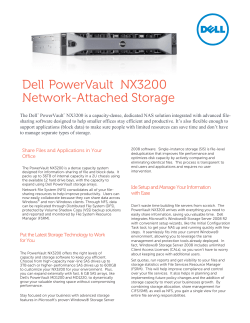





![[Release Date] [Applicable Hardware] [Software Upgrade/Downgrade Note]](http://cdn1.abcdocz.com/store/data/000221560_1-6760a56a26adae287362b019cfeaf9e0-250x500.png)