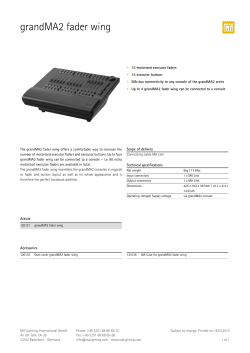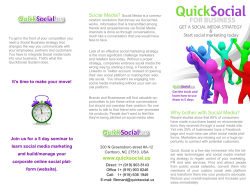XB-14 Quick Operation Manual V1 23/10/2013
XB-14 Quick Operation Manual V1 23/10/2013 14. MIXER ON/OFF SWITCH 19. USB GAIN CONTROL 17. ST1 18. ST16 SELECTOR SELECTOR 7. GAIN CONTROL 6. 100Hz HIGH PASS FILTER 13. MAIN 16. GAIN 5. EQ METERS 12. PHANTOM CONTROL POWER 11. CRM SPEAKERS 10. GUEST PHONES 4. ON 20. MIC SWITCH FADER UP 9. CRM PHONES 3. FADER 2. MIC 2 1. MIC 1 8. PGM OUT 15. PLAY-OUT Page 2 of 6 The number indicated next to each term below is a reference to the diagram above Before you Record: 1. Make sure that both PC are ON (ask the lab assistant for assistance) 2. Switch on the 2 Speakers on your left and right. Ensure that the speakers volume knob is turned to the right at least 75%. 3. Switch on the XB-14 Radio Mixer (14). 4. Make sure you are logged in to AVID server. (Nothing should be saved on the Radio Lab computers) Warning! To protect your hearing do not operate the headphones or sound system at excessively high volume. Continued exposure to high volume sound can cause frequency selective or wide range hearing loss. Keep the MIC 5cm away from your mouth. Having the volume too high will cause FEEDBACK and DISTORTION Talk loud and clear in order to eliminate any noise and distortion Recording: i. Keep all Radio Mixer Strips down as well as the CRM SPEAKERS (11) and CRM PHONES (9). ii. Ensure that the PHANTOM POWER is ON (12). A red LED will indicate that it is activated. iii. Ensure that the MIC FADER UP (20) button is pressed IN (depress). iv. Raise M1 fader to 0dB (1). M1 strip controls the microphone located above the Radio Mixer. v. Raise M2 fader to 0dB (2) if you want to use the Radio Booth MIC which is located behind the class window. Steps vi. to x. Apply to M2 Strip as well. vi. Activate the ON Switch (4) on M1. vii. Adjust the Equalizers of the strip (5). viii. Ensure that the 100Hz High Pass Filter (6) is activated. This filter is used to reduce the pop noise and rumble from the microphone signal. ix. Raise PGM (8) fader to 0dB. x. Wear the headphones and turn the CRM PHONES (9) knob to the middle. If the sound is too low turn the knob to the right according to your preference. This applies to the GUEST PHONES (10) as well. Make sure that the headphone knob on the LEFT earpiece is turned to the right. Page 3 of 6 xi. Ensure that the levels you see on the board when you are talking are at least one forth (1/4) of the scale in the MAIN METERS (13). If not adjust the Gain Knob at the top of the strip (7). xii. Strip ST1 (15) controls the signal coming from the computer on your left. a. Make sure that the ST1 Selector Button (17) is activated. The green led below the button will be activated. b. Raise the fader to 0dB and activate the ON SWITCH if you are going to use it. You can adjust the GAIN in that channel from the GAIN knob (16). c. This computer acts as a PLAY-OUT machine and is used to play music you will use in your recording. Make sure the music you are using is in high quality. You can use Windows Media Player to Play that music. xiii. Ensure that there is level signal coming into Wavelab meters on the Recording Window xiv. Hit the record button on Wavelab to start recording. Recording: i. Bring all faders down as well as deactivate all the ON SWITCH in the Radio Mixer. ii. Make sure that ST6 Button (18) is activated. The green led above the button will be activated. iii. Activate the ON SWITCH on the ST3 (15) Strip. iv. Raise Up the ST3 (15) fader to 0dB. v. Make sure the CRM SPEAKERS (11) knob is in the centre. vi. Hit PLAY in Wavelab in order to listen to your recording. vii. Your recording will be heard in both the speakers and the headphones. viii. If you want to increase the volume, you can turn the CRM SPEAKERS (11) knob to the right or turn the USB GAIN CONTROL knob (19) to the right. Page 4 of 6 Terminology Mic Input Socket Standard 3-Pin XLR socket wired as Pin 1=Chassis, Pin 2=hot (+), Pin 3=Cold (-). Gain Control This adjusts the gain of the input amplifier to match the signal level of the input. The gain is varied from –6dB attenuation) to +63dB for signals plugged in to the xlr socket (Mic Input) and –10dB to +26dB for signals plugged into the Line input jack. 100Hz High Pass Filter The Hi-pass filter is used for reducing pop noise and rumble from microphone signals. It is a 2-pole (12dB per octave) filter with a corner frequency set at 100Hz. The filter affects signals from both Mic XLR and Line jack socket. HF EQ The HF (High Frequency) equalizer affects the frequency response of the higher audible frequencies. MF EQ The MF (Mid Frequency) equalizer affects the middle of the audible frequency range. The frequency graduations on the sweep control are the centre frequencies of the EQ. The range has been carefully chosen to cover “boomy” frequencies around 120Hz to 250Hz which may need cutting back, or a lift at 2 to 3kHz may be required for microphone intelligibility. LF EQ The LF (Low Frequency) equalizer affects the response at the low end of the audio range. PAN The pan control adjusts how the signal from the mono input channel is shared between the left and right sides of the PGM bus and the MIX B bus. Set to the mid position, equal amounts of signal are fed to left and right, with pan set to L, none is sent to the Right bus. ON Switch This mechanically latching switch operates the channel mute circuitry, turning the signal to the PGM, MIX B and Aux buses on or off. The switch is illuminated green when pressed. Fader The 100mm fader controls the level of the channel signal to the left & right PGM bus, MIX B bus and post fade Aux. CRM Speakers level Adjusts the level of the signal to the control room speaker outputs from off (fully attenuated) to unity gain. Control Room Phones level Adjusts the level of the operators’ control room headphones from off (fully attenuated) to maximum. The headphone amplifier has a gain of 12dB. Page 5 of 6 Guest Phones level Adjusts the level of the guests’ headphones from off (fully attenuated) to maximum. Each headphone output socket has a dedicated amplifier with a gain of 12dB. Program Mix Fader The main program mix level control. Affects the stereo PGM output, but not the mono PGM output. 0dB, or unity gain is at the top of the fader. MIC FADER UP =CUT Speakers An under-panel switch to enable the fader start logic switching to cut the control room speaker outputs. This is useful when the CRM speakers are in close proximity to the microphones plugged into the mono channels and acoustic feedback may occur from the speakers to the microphones. Press the switch to enable the automatic muting. Page 6 of 6
© Copyright 2025