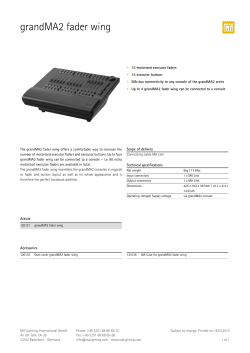G-Stomper Studio G-Stomper Rhythm G-Stomper VA-Beast User Manual
G-Stomper User Manual V.3.3.2 G-Stomper Studio G-Stomper Rhythm G-Stomper VA-Beast User Manual App Version: Date: Author: 3.3.2 20/09/2014 planet-h.com Official Website: http://www.planet-h.com/ Contents 3 20/09/2014 General Controls Information ........................................................................................... 2 3.1 3.1.1 3.1.2 3.1.3 3.1.4 Toolbar ................................................................................................................ 2 Play / Stop / Record .................................................................................................... 3 Select View Menu ........................................................................................................ 4 Back Button ................................................................................................................ 4 Exit Button ................................................................................................................. 4 3.2 Multifunctional (long clickable) Buttons ............................................................. 5 3.3 3.3.1 3.3.2 Fader and X-Y Pad Handling ................................................................................ 5 Fader and X-Y Pad Fine Tune ....................................................................................... 7 Fader Info and Reset................................................................................................... 9 Page 1 G-Stomper User Manual 3 General Controls Information 3.1 Toolbar V.3.3.2 On top of each view, you have a toolbar which provides global and screen related controls. The following global controls are available on every screen: … the Play/Stop/Record controls at the right side … the Select View menu (the button with the 6 squares) which is used to navigate through the application … the Exit Button on the Main Screen aka Back Button on all other screens All other controls on the toolbar are related to the particular view, which means these can vary across the screens. 20/09/2014 Page 2 G-Stomper User Manual 3.1.1 V.3.3.2 Play / Stop / Record The Play / Stop / Record controls are available on all screens and are used to start, pause, stop the Sequencer and to turn Recording ON/OFF. Short Click Long Click Play/Pause Tempo Lock ON/OFF The Tempo Lock does lock the tempo at the current value (as long as the Sequencer is running). This is useful when you’re working with different Patterns within a set, and you want them in Sync, even if you don’t know their BPM. Short Click Long Click Stop Stop Lock ON/OFF The Stop Lock allows you to run the Sequencer even if you lock the screen of your device (which normally stops the Sequencer). This is useful for musicians who want to practice drums with their headphones for example and keep the device in the pocket while it’s running. Short Click Long Click 20/09/2014 Record Metronome Click ON/OFF Page 3 G-Stomper User Manual 3.1.2 V.3.3.2 Select View Menu The Select View menu (the button with the 6 squares) is used to navigate through the application. Click the button to show up the menu Then select the screen which you want to show up. Note: The currently opened screen is greyed out. 3.1.3 Back Button The Back Button (in LandScape Orientation) navigates to the previously opened screen. 3.1.4 Exit Button The Exit Button exits the application. 20/09/2014 Page 4 G-Stomper User Manual 3.2 V.3.3.2 Multifunctional (long clickable) Buttons Some of the buttons have a little triangle mark at the upper left corner. All buttons with this mark have a secondary function. Long click these buttons to access their secondary function. 3.3 Fader and X-Y Pad Handling All faders and X-Y pads in the G-Stomper apps have 2 main operation modes: Absolute (default): When you touch a fader or X-Y pad in absolute mode, then the value gets set immediately to the touch position. When you touch the pan fader at its max position (on top) for example, then it jumps immediately to the max value. Relative: In relative mode, a fader or X-Y pad just moves when you move the pointer (your finger), relatively to its base position, depending on the movement. If you touch the pan fader at its max position (on top) for example, then it sticks in the middle as long as you don’t make any movement. Only when you move your finger, pull it down for example, then the fader moves relatively to its base position 20/09/2014 Page 5 G-Stomper User Manual V.3.3.2 The main fader behaviour can be changed in the General UI section of the Setup dialog. To switch to relative behaviour, enable the checkbox in the General UI section. 20/09/2014 Page 6 G-Stomper User Manual 3.3.1 V.3.3.2 Fader and X-Y Pad Fine Tune In addition to the global absolute and relative fader and X-Y pad behaviour, you temporary enable a fine tune mode. If the fine tune mode is enabled, then all faders and X-Y pads move 15 times slower than the moving pointer (your finger). This allows you to make very precise settings. The fine tune mode can be turned ON/OFF on various places across the application: … on the Main Drum Machine … on the VA-Beast Synthesizer 20/09/2014 Page 7 G-Stomper User Manual V.3.3.2 … on the Mixer … on the FX Edit 20/09/2014 Page 8 G-Stomper User Manual V.3.3.2 … on the Master Edit 3.3.2 Fader Info and Reset There are two more important things you should know about the G-Stomper faders. Show the current fader value: Short click the label below the fader shows a tooltip with the current fader value. Reset the fader to its default position: Long click the label below the fader resets the fader to its default position (e.g. pan:50, pitch:50: volume:85, etc.) 20/09/2014 Page 9
© Copyright 2025