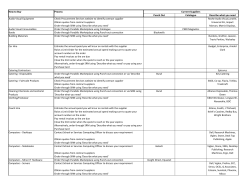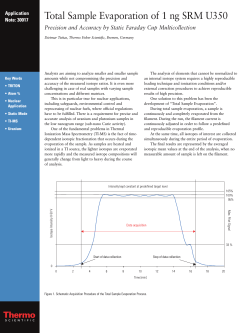User Manual
User Manual www.SRM.de Revision 040714 © 2014 SRM GMBH Table of Contents Checklist - Before Your First Ride. . . . . . . . . . . . . . . . . . . . . . . . . . . . . . . . . . . . . . . . . . . . . . . . . . . . . . . . . . . . . . . 3 Training System Components. . . . . . . . . . . . . . . . . . . . . . . . . . . . . . . . . . . . . . . . . . . . . . . . . . . . . . . . . . . . . . . . 4 Installation . . . . . . . . . . . . . . . . . . . . . . . . . . . . . . . . . . . . . . . . . . . . . . . . . . . . . . . . . . . . . . . . . . . . 5 PowerMeter Installation. . . . . . . . . . . . . . . . . . . . . . . . . . . . . . . . . . . . . . . . . . . . . . . . . . . . . . . . . . . . . . . . . 5 Cadence Magnet Installation. . . . . . . . . . . . . . . . . . . . . . . . . . . . . . . . . . . . . . . . . . . . . . . . . . . . . . . . . . . . . . . 5 Handlebar Mount and PowerControl Installation . . . . . . . . . . . . . . . . . . . . . . . . . . . . . . . . . . . . . . . . . . . . . . . . . . . . 7 Speed Sensor and Magnet Installation. . . . . . . . . . . . . . . . . . . . . . . . . . . . . . . . . . . . . . . . . . . . . . . . . . . . . . . . . . 7 Pairing. . . . . . . . . . . . . . . . . . . . . . . . . . . . . . . . . . . . . . . . . . . . . . . . . . . . . . . . . . . . . . . . . . . . . . . . 8 Pair the PowerControl to the PowerMeter. . . . . . . . . . . . . . . . . . . . . . . . . . . . . . . . . . . . . . . . . . . . . . . . . . . . . . . . 8 Pair the PowerControl to the Heart Rate Strap. . . . . . . . . . . . . . . . . . . . . . . . . . . . . . . . . . . . . . . . . . . . . . . . . . . . . . 9 Pair the PowerControl to the Speed Sensor . . . . . . . . . . . . . . . . . . . . . . . . . . . . . . . . . . . . . . . . . . . . . . . . . . . . . . . 10 PowerControl Basics. . . . . . . . . . . . . . . . . . . . . . . . . . . . . . . . . . . . . . . . . . . . . . . . . . . . . . . . . . . . . . . . 11 Sleep and Standby. . . . . . . . . . . . . . . . . . . . . . . . . . . . . . . . . . . . . . . . . . . . . . . . . . . . . . . . . . . . . . . . . . . . 11 Real-Time . . . . . . . . . . . . . . . . . . . . . . . . . . . . . . . . . . . . . . . . . . . . . . . . . . . . . . . . . . . . . . . . . . . . . . . . 11 Average . . . . . . . . . . . . . . . . . . . . . . . . . . . . . . . . . . . . . . . . . . . . . . . . . . . . . . . . . . . . . . . . . . . . . . . . . 11 Max . . . . . . . . . . . . . . . . . . . . . . . . . . . . . . . . . . . . . . . . . . . . . . . . . . . . . . . . . . . . . . . . . . . . . . . . . . . 12 Time/Date. . . . . . . . . . . . . . . . . . . . . . . . . . . . . . . . . . . . . . . . . . . . . . . . . . . . . . . . . . . . . . . . . . . . . . . . 12 Zero Offset. . . . . . . . . . . . . . . . . . . . . . . . . . . . . . . . . . . . . . . . . . . . . . . . . . . . . . . . . . . . . . . . . . . . . . . . 13 Altitude . . . . . . . . . . . . . . . . . . . . . . . . . . . . . . . . . . . . . . . . . . . . . . . . . . . . . . . . . . . . . . . . . . . . . . . . . 14 Intervals. . . . . . . . . . . . . . . . . . . . . . . . . . . . . . . . . . . . . . . . . . . . . . . . . . . . . . . . . . . . . . . . . . . . . . . . . 15 Starting a New Ride File. . . . . . . . . . . . . . . . . . . . . . . . . . . . . . . . . . . . . . . . . . . . . . . . . . . . . . . . . . . . . . . . . 15 Clearing the Display. . . . . . . . . . . . . . . . . . . . . . . . . . . . . . . . . . . . . . . . . . . . . . . . . . . . . . . . . . . . . . . . . . . 15 Battery Status. . . . . . . . . . . . . . . . . . . . . . . . . . . . . . . . . . . . . . . . . . . . . . . . . . . . . . . . . . . . . . . . . . . . . . 16 Main Set-up menu . . . . . . . . . . . . . . . . . . . . . . . . . . . . . . . . . . . . . . . . . . . . . . . . . . . . . . . . . . . . . . . . . . . 17 Time and Date. . . . . . . . . . . . . . . . . . . . . . . . . . . . . . . . . . . . . . . . . . . . . . . . . . . . . . . . . . . . . . . . . . . . 17 Slope. . . . . . . . . . . . . . . . . . . . . . . . . . . . . . . . . . . . . . . . . . . . . . . . . . . . . . . . . . . . . . . . . . . . . . . . . 17 Circumference. . . . . . . . . . . . . . . . . . . . . . . . . . . . . . . . . . . . . . . . . . . . . . . . . . . . . . . . . . . . . . . . . . . . 17 Store. . . . . . . . . . . . . . . . . . . . . . . . . . . . . . . . . . . . . . . . . . . . . . . . . . . . . . . . . . . . . . . . . . . . . . . . . 18 Zones . . . . . . . . . . . . . . . . . . . . . . . . . . . . . . . . . . . . . . . . . . . . . . . . . . . . . . . . . . . . . . . . . . . . . . . . 18 SRM Software. . . . . . . . . . . . . . . . . . . . . . . . . . . . . . . . . . . . . . . . . . . . . . . . . . . . . . . . . . . . . . . . . . . . . . . . 19 Cleaning and Service. . . . . . . . . . . . . . . . . . . . . . . . . . . . . . . . . . . . . . . . . . . . . . . . . . . . . . . . . . . . . . . . . . . . . 20 SRM PowerMeters Lifetime Crash Replacement . . . . . . . . . . . . . . . . . . . . . . . . . . . . . . . . . . . . . . . . . . . . . . . . . . . . . . 21 Warranty. . . . . . . . . . . . . . . . . . . . . . . . . . . . . . . . . . . . . . . . . . . . . . . . . . . . . . . . . . . . . . . . . . . . . . . . . . . 23 Checklist - Before Your First Ride Install the PowerMeter and crankset, cadence magnet, and any accessories you may have purchased (speed sensor, handlebar mount, etc.) Pair your PowerControl to the PowerMeter, heart rate strap, and speed sensor Set the Zero Offset Set the Altitude Set the Date, Time, and Wheel Circumference This user manual will guide you through all of the necessary steps to properly install and set up your SRM Training System. It will also give you instructions on optional settings not included on this checklist. Once you’ve completed the checklist, go to the Real-Time screen and start riding! The PowerControl will begin to display and store your data. 3 Checklist - Before Your First Ride Training System Components Components sold as a complete system and sold separately Speed Sensor PowerMeter Cadence Magnet Speed Sensor Magnet USB Cable Heart Rate Strap PowerControl Handlebar Mount 4 Training System Components Installation PowerMeter Installation 1. Install the SRM PowerMeter according to the original crank manufacturer’s instructions. Depending on the bike frame, you may need to purchase the correct bottom bracket and/or adapters. It is recommended that you have the SRM PowerMeter installed by a professional bike shop or service technician. PowerMeter Serial Number [PM] PM :5 18 28 m z/N .3 H 26 S: PowerMeter Slope [S] Cadence Magnet Installation 1. The recommended position for the cadence magnet is on the underside of the bottom bracket. 2. Make sure the magnet is positioned between 21-51 mm from the center point of the bottom bracket shell. The cadence magnet must be installed properly in order for the PowerMeter to turn on, calculate cadence, and transmit data. If your frame geometry does not allow for this magnet position, visit www.SRM.de for additional mounting and magnet options. 21 -5 1m m 5 Installation 3. Choose a cadence magnet mounting option. For frames with a cable guide: • Remove the cable guide bolt and install the magnet under the cable guide. cable guide • Position the magnet 4-6 mm from the backside of the PowerMeter. • Install the bolt and tighten it to the torque specified by your frame manufacturer. To assist with cable guide removal, shift the chain into the largest cog in the rear and the largest chainring in the front. Next, without turning the cranks, shift both derailleurs to the smallest cog. This will remove tension from both cables. Note: The derailleurs may require some adjustment after cadence magnet installation. 4-6 mm For frames without a cable guide: • Clean both the magnet and the mounting surface of the frame with the alcohol swab. • Position the magnet 4-6 mm from the backside of the PowerMeter. • Use the double sided tape to install the cadence magnet to the frame. Remove the protective film on each side of the tape. Avoid touching the adhesive surfaces. tape 4-6 mm To achieve optimal magnet position, the cadence magnet and double sided tape can be cut with scissors to fit your desired location. 6 Installation Handlebar Mount and PowerControl Installation 1. Install the handlebar mount onto the handlebar. Use a 3 mm hex key to tighten the bolt to 1-2 N.m. 2. Install the PowerControl onto the spring clip of the handlebar mount. Speed Sensor and Magnet Installation 1. Install the speed sensor onto the fork with the two zip ties. Make sure the battery cover faces away from the spokes. 2. Install the speed sensor magnet onto the spoke of the front wheel. 3. Align the magnet with the timing mark on the sensor. Make sure there is 1-4 mm between the sensor and the magnet. Battery Cover Timing Mark Magnet 1-4 mm 7 Installation Pairing Pair the PowerControl to the PowerMeter Note: SRM PowerControl only receives ANT “TFP” protocol for power and cadence, and does not receive “PWR” protocol. Please check for the latest firmware at www.SRM.de. 1. Rotate the cranks to wake the PowerMeter and initiate data transmission. 2. From the Real-Time screen, hold the PRO button for 3 seconds. The word “Power” appears. 3. Press the SET button. The antenna icon will flash and once your device is detected (represented by a serial number/ANT ID), the word “Found” will flash. 4. Press MODE and the PowerControl is now paired to the PowerMeter. Hold PRO SET - + MODE 8 Pairing Pair the PowerControl to the Heart Rate Strap 1. Adjust the heart rate strap according to the manufacturer’s instructions. You must wear the heart rate strap to transmit data during pairing. 2. From the Real-Time screen, hold the PRO button for 3 seconds. Then, press MODE until you see your specific heart rate strap (see illustration below). 3. Then, press the SET button. The antenna icon will flash and once your heart rate strap is detected (represented by a serial number/ANT ID), the word “Found” will flash. 4. Press MODE and the PowerControl is now paired to the heart rate strap. Press 1x MODE Suunto TM Hold SET - PRO + MODE Press 2x MODE Garmin TM 9 Pairing Pair the PowerControl to the Speed Sensor 1. Rotate the wheel with the speed sensor installed to initiate data transmission. 2. From the Real-Time screen, hold the PRO button for 3 seconds. Then, press MODE until you see your specific speed sensor (see illustration below). 2. Press the SET button. The antenna icon will flash and once your speed sensor is detected (represented by a serial number/ANT ID), the word “Found” will flash. 3. Press MODE and the PowerControl is now paired to the speed sensor. Press 3x MODE Suunto Quick Release front skewer speed sensor Press 4x MODE Hold SRM VDO Speed Pod (fork or chainstay) PRO + SET - MODE Press 5x MODE Duo-Trap Speed Only (No Cadence) Press 6x MODE Duo-Trap Speed and Cadence 10 Pairing PowerControl Basics Sleep and Standby Sleep and Standby Sleep and Standby modes display the time of day and date. These modes do not collect data. The PowerControl will go into Standby mode after being idle for 3 minutes, but will automatically wake up if movement is detected. Time of day Hour:Minute:Second Day Month Sleep mode is important to use when traveling with the PowerControl. The PowerContol detects movement, which will keep it awake and drain the battery. Hold MODE for 5 seconds from any screen to put the PowerControl into Sleep mode. To wake from Sleep mode, press MODE to display the Real-Time screen. Year Real-Time Real-Time The Real-Time screen shows the Top Line Display, Power, Heart Rate, Training Zone, Speed, and Cadence. The Top Line Display revolves though Time (total ride time), Distance, and Altitude gain data every 3 seconds. The Real-Time screen is where you will begin collecting data from your training rides. Top Line Display Training Zone Average From the Real-Time screen, press MODE to view the Average screen. This screen displays the average Power, Speed, Cadence, and Heart Rate of the ride. The Top Line Display will continue to revolve through total ride time, distance, and altitude, just as it does on the Real-Time screen. The PowerControl will automatically time out of the Average screen after 15 seconds and return to the Real-Time screen. 11 Average Average symbol Top Line Display PowerControl Basics Max Max From the Real-Time screen, press MODE twice to view the Max screen. This screen displays maximum Power, Speed, Cadence, and Heart Rate and total kilojoules of the ride. Max symbol The PowerControl will automatically time out of the Max screen after 15 seconds and return to the Real-Time screen. Time/Date From the Real-Time screen, press MODE three times to view the Time/Date screen. This screen displays the time of day, date, and outside temperature. The PowerControl will automatically time out of the Time/Date screen after 15 seconds and return to the Real-Time screen. Time/Date Note: This screen looks similar to the Sleep mode screen, but in Time/Date mode, the PowerControl will continue to collect data. Time of day Hour:Minute:Second Day Advanced Settings Use SRM Software to: 1. Customize Top Line Display settings, such as showing only one of three revoloving options (Ride Time, Distance, or Altitude), changing revolving time interval, etc. 2. Customize the setting for idle time before the PowerControl goes into Standby mode. 3. Change Celsius to Fahrenheit or change kilometers per hour to miles per hour. 4. For more information on all advanced settings, see the SRM Software user manual at www.SRM.de. 12 Year Month Temperature PowerControl Basics Zero Offset It is highly recommended that you set the Zero Offset value before every ride to ensure the most accurate power readings. The SRM PowerMeter contains strain guages that are scientifically proven to transmit accurate power data. The sensitivity of the strain guages also allows them to be affected by temperature, pressure, moisture, and even the loosening of the chainring bolts over time. The Zero Offset value is the frequency reading (in hertz) from the strain guages in an unloaded state, when the cranks are under zero torque. This value must be recalibrated before each ride to adjust to the changes in environment and to provide the most accurate power readings. Inside of PowerMeter Strain Guage Auto The PowerControl factory setting for Zero Offset is Auto. The PowerMeter and PowerControl will sync to update a new Zero Offset value during your ride to improve the accuracy of data as temperature changes. A speed sensor must be installed and transmitting in order for the Auto Zero Offset to function. In the Auto setting, you can also manually set the Zero Offset value, which is highly recommended before every ride. Manual From the Auto Zero Offset screen, press the PRO button. The word Auto will disappear, which indicates the Manual Zero Offset setting. The Zero Offset must now be set manually for each ride. Auto Zero Offset Manual Zero Offset PRO + 13 PowerControl Basics Set Zero Offset 1. Allow the bike to be in the outdoor temperature for at least 10 minutes prior to setting the Zero Offset. The Zero Offset must be set with no torque on the cranks. 2. Rotate the cranks a full revolution to wake the PowerMeter. 3. From the Real-Time screen, press MODE and SET simultaneously to enter the Zero Offset mode. This screen displays the current Zero Offset and the previously stored Zero Offset. If the current Zero Offset value is zero, the PowerMeter is not transmitting data. 4. Once the current Zero Offset value remains stable for a few seconds, press SET. You have set the Zero Offset and both numbers should now have the same value. Current Zero Offset Press Simultaneously MODE SET SET - - Press MODE at any time to return to the Real-Time screen Previously stored Zero Offset Altitude From the Zero Offset screen, press MODE to enter the Altitude screen. Use the PRO (+) and SET (-) to adjust elevation. Press MODE to return to Real-Time screen. MODE 14 PowerControl Basics Intervals Interval From the Real-Time screen, press SET to start a new interval. Press SET again to end the interval. The flashing clock icon indicates that the interval mode is on. Below the clock icon is a number that indicates which interval you are on. At the end of the interval, you will see a summary screen. The Top Line Display will show the Total time, altitude gained, and distance for the interval completed. The summary also displays the Average Power, Heart Rate, Speed, and Cadence for the interval. This screen will time out in 10 seconds and return to the Real-Time screen. Average symbol Top Line Display Interval symbol Interval number Review Interval Data After you have created intervals, press PRO to view the time, date, and energy of past intervals. Press MODE to scroll down through individual max and average screens for each interval (last to first interval). The PowerControl will display up to 20 intervals but can store unlimited intervals for download to training software. Starting a New Ride File The default factory setting for the “Automatic Start New Training” value is 5 hours. This means the PowerControl will automatically begin a new ride file after it has been idle for more than 5 hours. If it has been less than 5 hours from the end of the last ride, the data will be added to the existing ride file. Use the SRM Software to set the “Automatic Start New Training” value between 0-18 hours. The PowerControl display will automatically reset to zero, so it is not necessary to clear the display. Your previous data will be stored automatically. Clearing the Display From the Real-Time screen, press PRO and SET simultaneously to clear the display as desired. The current ride file will be stored for future download. Clearing the display does not begin a new ride file. 15 PowerControl Basics Battery Status Real-Time From the Real-Time screen, press MODE and PRO simultaneously to enter the Battery Status screen and view the remaining battery life of the PowerControl and the PowerMeter. PowerControl The Real-Time screen will have a battery symbol flashing when the battery charge is low. The Battery Status screen will display battery charge in both voltage and represented by 1-6 square symbols. Battery Charge Volts Full < 4.15 Low >3.70 Battery symbol Battery Status Symbol PowerControl Battery Volts PowerMeter PowerControl Battery Charge Level PowerMeter Battery Hours The Battery Status screen will display hours of battery life remaining for the PowerMeter battery. Total Training Total Training From the Battery Status screen, press MODE to view the Total Distance, Total Training Hours, and Total Energy Expenditure. This is a sum of all collected data, similar to the odometer of a car. Total symbol Distance hours Energy Software Version From the Total Training screen, press MODE to view the Software Version you have installed for the PowerControl. Software Software Symbol Day Month Year 16 PowerControl Basics Main Set-up menu Time and Date From the Real-Time screen, hold SET to enter the Main Set-up Menu. Press MODE to scroll through settings for Time, Slope, Circumference, Store (Data Storage Interval), Zones (Training Zones), and Telemetry. As you continue to press MODE, the flashing number will indicate which field is active for making adjustments to the numberic value. Time of day Hour:Minute:Second Day Month Time and Date Year Use the PRO (+) and SET (- ) buttons to set the time of day, date, and year. Slope The factory setting is Auto Slope, which uses the value from factory calibration of the PowerMeter. Indicates if the Auto Slope function is on and paired PowerMeter’s slope. Do not change this value unless a professional recalibration is performed. Slope Circumference Use the PRO (+) and SET (- ) buttons to set the wheel circumference. For precise distance and speed data, measure the outer diameter of the tire circumference in millimeters using a “wheel roll” method. Place the valve stem at 6 o’clock and mark the ground at that point. Sit on the bike and roll it forward until the valve stem makes one complete revolution and is back at 6 o’clock. Mark the ground again and measure the distance between the two marks on the ground. Circumference Millimeters 17 PowerControl Basics Store Store (Data Storage Interval) Customize the Storage Interval to store data every half second to every 5 seconds. By changing the Storage Interval, you will also change the available storage capacity. For example, storing data every 5 seconds will allow you to store the most amount of training ride data. Storing data every half second will give you the most precise data. Use the PRO (+) and SET (-) buttons to change the storage interval value (0.5, 1, 2, 5) in seconds. The total available memory in hours is displayed at the bottom. Storage Interval Available storage Zones Use the PRO (+) and SET (- ) buttons to set up to five custom Training Zones based on Power. Please note, the numeric ranges for each zone cannot overlap. Training Zones will be displayed on the Real-Time screen during your rides. Zones Telemetry Professional use only; requires additional hardware. The factory setting for Telemetry is “OFF”. Data is not affected by the Telemetry settings, but in the “ON” setting, the PowerControl can broadcast the data. Zone Advanced Settings Use SRM Software to: 1. Change the Slope setting from Auto to Manual. 2. Change the training zones setting from Power to Heart Rate. 3. For more information on all advanced settings, see the SRM Software user manual at www.SRM.de. 18 Telemetry PowerControl Basics SRM Software In order to download, view, and analyze SRM training files, you must have a software program that is compatible. Choose the compatible software for your computer’s operating system for free at www.SRM.de/product/software. For information on basic software needs, downloading ride files, and saving ride files, go to www.SRM.de/support. 19 SRM Software Cleaning and Service The SRM PowerMeter and PowerControl are waterproof. However, we do advise not using prolonged cleaning with a pressure washer. Use a mild detergent with a soft brush or cloth to clean your PowerMeter and PowerControl. Do not clean your PowerMeter in a solvent parts washer. Do not clean with any flammable cleaners. SRM PowerMeter Please refer to the original crank manufacturer’s recommendation for service procedure and intervals. Check the battery usage in the SRM Software or on the PowerControl Battery Status screen. For SRM PowerMeters with non-rechargeable solid state batteries or rechargeable batteries- when the battery has been depleted or no longer holds a charge, the SRM PowerMeter will need to be returned to an SRM Service Center for battery replacement and service. For locations please visit www.SRM.de/support/service-locations. For SRM PowerMeters with crank spindle batteries- see the SRM Crank Spindle Battery Instructions on www.SRM.de. Dispose of batteries according to local and federal regulations. SRM PowerControl Your SRM PowerControl has a rechargeable battery. The battery has a life of approximately 500 charge cycles. Depending on the conditions being used, this should give 3-5 years of uninterrupted use. SRM recommends keeping your PowerControl charged. Storing your PowerControl with zero battery charge (blank display) will decrease the battery life. When your battery no longer holds a charge, your SRM PowerControl will need to be returned to an SRM Service Center for battery replacement and service. For locations please visit www.SRM.de/support/service-locations. 20 Cleaning and Service SRM PowerMeters Lifetime Crash Replacement SRM PowerMeters manufactures products that will confidently survive the rigors of competition and riding at the highest levels. We also understand that unintentional accidents happen more often than any of us would like. There are pot holes, distracted drivers, debris, animals, weather, and many other ways to crash or damage the SRM PowerMeter. To keep customers in the SRM family, we offer a LIFETIME Crash Replacement Policy to the original owner. The price of replacement product or parts is approximately 40% off the listed MSRP price to the original purchaser. Please call SRM USA for specific prices. Crash Replacement Details: The Customer must: Return the damaged part or product to SRM USA at the customer’s expense. Provide an Original Sales Receipt or Proof Of Purchase. Terms: Only applied to same model, brand, kind, etc. but an upgrade may be required for discontinued product. Each case is handled individually and at the sole discretion of SRM PowerMeters, who reserves the right to refuse this offer. Crash Replacement does not cover: Labor to repair / rebuild the product. Labor is charged at the normal rate to the customer. Shipping cost is the responsibility of the customer. In no event shall SRM PowerMeters be held responsible for direct, incidental or consequential damages, including, without limitation, damages for personal injury, property damage, or economic losses, whether based on contract, warranty, negligence, or product liability. 21 SRM PowerMeters Lifetime Crash Replacement FCC Compliance Declaration Regulatory Compliance FCC ID: WCS-PM7 IC: 7761A-PM7 Regulatory Compliance FCC ID: WCS-PC7 IC: 7761A-PC7 This device complies with Part 15 of the FCC Rules, Industry Canada RSS-210, and ICES-003. Operation is subject to the following two conditions: 1. This device may not cause harmful interference, and 2. This device must fully accept any interference received, including interference that may cause undesired operation. This equipment has been tested and found to comply with the limits for Class B digital device, pursuant Part 15 of the FCC rules. These limits are designed to provide reasonable protection against harmful interference in a residential installation. This equipment generages, uses, and can radiate radio frequency energy and may cause harmful interference to radio communications if not installed and used in accordance with the instructions. However, there is no guarantee that interference will not occur in a particular installation. If this equipment does cause harmful interference to radio or television reception, which can be determined by turning the equipment off and on, the user is encouraged to try and correct the interference by one of the following measures: • Reorient or relocate the receiving antenna. • Increase the separation between equipment and the receiver. • Connect the equipment into an outlet that is on a different circuit from unit. • Consult the dealer or an experienced radio/TV technician for help. This product does not contain any user serviceable-parts. Repairs should only be made by an authorized SRM Service Center. Unauthorized repairs or modifications could result in permanent damage to the equipment, and void your warranty and your authority to operate this device under Part 15 regulations. 22 SRM PowerMeters Lifetime Crash Replacement Warranty Global three-year limited warranty - SRM products SRM PowerMeters and PowerControls: are warrantied to be free from defects in materials or workmanship for three years from the date of purchase. Within this period, SRM will, at its option, repair or replace any components that fail in normal use. Such repairs or replacement will be made at no charge to the customer for parts or labor, provided that the customer shall be responsible for any necessary transportation cost. This warranty does not apply to: (i) cosmetic damage, such as scratches, nicks, and dents; (ii) damage caused by improper bike fitment; (iii) damage caused by improper installation by an unauthorized SRM dealer; (iv) damage caused by a crash, accident, abuse, misuse, fire, or other external causes; (v) damage caused by service performed by anyone who is not an authorized SRM service representative; or (vi) damage to a product that has been modified or altered without the written permission of SRM. Additionally, SRM reserves the right to refuse warranty claims against products or services that it deems fraudulent. The SRM PowerMeter is defined as: aluminum chassis, batteries, internal electronics, lid, sealings, and decal. One-year limited warranty - SRM associated products SRM’s associated products shall also be covered under this limited warranty for a period of one year. Associated product warranty excludes normal wear and tear, and is limited to those products purchased from and installed by a SRM service center or authorized SRM dealer. Should the Associated Product OEM Manufacturer warranty their product for longer than one-year, that warranty coverage will be applied (see respective manufacturer’s websites for details). Items covered by this associated product warranty includes: chainrings, chainring-bolts, crank arms, bottom brackets, accessory mounting devices, magnets, speed pods, and ball bearings. One-year limited warranty - refurbished SRM products Refurbished Products: Refurbished PowerMeters and PowerControls are covered with a one-year limited warranty to be free from defects in materials or workmanship. Within this period, SRM will, at its option, repair or replace any components that fail in normal use. Such repairs or replacement will be made at no charge to the customer for parts or labor, provided that the customer shall be responsible for any necessary transportation cost. This warranty does not apply to: (i) cosmetic damage, such as scratches, nicks, and dents; (ii) damage caused by improper bike fitment; (iii) damage caused by improper installation by an unauthorized SRM dealer; (iv) damage caused by a crash, accident, abuse, misuse, fire, or other external causes; (v) damage caused by service performed by anyone who is not an authorized SRM service representative; or (vi) damage to a product that has been modified or altered without the written permission of SRM. Additionally, SRM reserves the right to refuse warranty claims against products or services that it deems fraudulent. 23 Warranty SRM USA 720 West Monument Street | Colorado Springs, CO 80904 | USA Phone: 1 (719) 266-4127 | Fax: 1 (719) 266-4284 | Web: www.SRM.de
© Copyright 2025