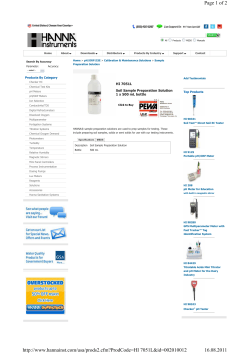RDM 3 WOOD MOISTURE METER
RDM 3 WOOD MOISTURE METER Owner’s Manual US version - 1.5 For RDM-3 Meters starting with Serial #11925 Delmhorst Instrument Co. Rev 9 Sept 2014 TABLE OF CONTENTS PAGE GENERAL DESCRIPTION & SPECIFICATIONS 3 OPERATING INSTRUCTIONS 4 NAVIGATION 4 BATTERY 4 POWER UP 7 METER USE 7 MAIN MENU 7 MOISTURE CONTENT READING 8 MODE – CONTINUOUS /TRIGGERED 10 TEMPERATURE COMPENSATION 10 CREATE/EDIT A JOB 11 SPECIES 12 ALARM 13 APENDING DATA TO A JOB 14 STORAGE MENU 15 VIEW STATISTICS 16 STORED READINGS 17 CLEAR MEMORY 19 RESTORE DEFAULTS 19 IR LINK TO PC 19 SETUP MENU 21 TAKING A READING 24 CARE OF YOUR METER 25 SERVICE FOR YOUR METER 25 WARRANTY 26 SPECIES LIST 27 Copyright 2005, Delmhorst Instrument Co. Page 2 of 27 1. General Description Thank you for your purchase of Delmhorst Instrument Co.’s RDM-33 handheld wood moisture meter. The RDM-3 follows a long line of “RDM” meters with data acquisition capabilities, even with its wide range of functions, the RDM-3 is intuitive and easy to operate. We recommend that you read the following pages in detail to take full advantage of all that the RDM-3 has to offer. Outstanding features: MC range 5%-60% (Douglas Fir) Corrections for 69 species Temperature compensation over the range of 0° to 255° F (-18° to 124°C) Operating Temperature of -4°to158°F (-20° to 70°C) Integral contact pins mounted on top of meter - 5/16” penetration Connector for external electrode Date and time stamp for each stored reading Job groupings – up to 98 Optional IR linking capability w/ application software Resolution - 0.1% MC Battery - 9V alkaline included Warranty - 1-year Carrying case included Copyright 2005, Delmhorst Instrument Co. Page 3 of 27 Operating Instructions Following are step-by-step instructions on powering up, using and powering down the meter. NAVIGATION: The meter uses an on-screen, menu-driven approach to navigate through the meter features, allowing for an intuitive understanding of keypad functions. Each screen presents the user with a number of selectable options. One of the options is always selected and the user can move (navigate) the selection to any other available option. The keypad is aimed at providing navigational control, and not at accessing specific features. There are four directional keys aligned intuitively around a middle (fifth) key (see Figure 1): Above (UP), below (DOWN), to the right (RIGHT) and to the left (LEFT). The middle key is used to SELECT the option highlighted on the screen. INSTALLING THE BATTERY: The battery compartment is located on the underside of the case, at the bottom of the handle. 1. Open the battery compartment by sliding the lid back while pressing on the release indent. 2. Ensure correct polarity, and push the battery in flush with the bottom board until the connectors snap together on both sides. 3. Replace the battery compartment lid. NOTE: DO NOT REMOVE THE BATTERY WITHOUT TURNING THE METER OFF FIRST. BATTERY REMOVAL WHILE THE METER IS ON MAY CAUSE LOSS OF STORED READINGS AND MAY CORRUPT THE STORAGE MEMORY. IF THIS OCCURS, CERTAIN FUNCTIONS (SUCH AS STATISTICS, READING RECALL, ETC) WILL FAIL AND LOCK UP THE METER. If the battery is removed by accident while the meter is ON, and if the readings already stored are important, DO NOT store additional readings. Turn the meter back on and Copyright 2005, Delmhorst Instrument Co. Page 4 of 27 perform a PC download. Beware that any readings stored during the power cycle that included the battery removal WILL NOT be available and CANNOT be recovered. Once the download is complete, perform a meter reset by choosing “RESTORE DEFAULTS” in the Storage Menu. If a download is not necessary, go directly to “RESTORE DEFAULTS”. LOW BATTERY: The meter features a battery status monitor, designed to warn the user as well as protect measurement accuracy from impending battery failure conditions. The battery warning is triggered by either continuous or temporary low voltage conditions. Visible (a battery icon on the top right side of the display) and audible (buzzer warble) indicators accompany a battery warning. Once a permanent low battery condition is detected, all measurement functions are disabled. Enough power remains for other menu functions, including a PC download, although almost any user action at this time causes a low-battery warning to be generated. The battery should be replaced immediately. If the battery reaches critical levels, the meter will refuse to stay on at power-up. This gradual warning system is intended to provide the user advanced battery status notice and give ample time for replacement before operational limitations occur. NOTE: Stored readings are not lost during battery replacement or low battery conditions. Current meter settings are maintained as well. Copyright 2005, Delmhorst Instrument Co. Page 5 of 27 Fig. 1 Keypad Layout Copyright 2005, Delmhorst Instrument Co. Page 6 of 27 POWERING UP THE METER: 1. Press and hold the center (SELECT) button. 2. The meter switches on and displays the meter name and software version for a couple of seconds. If the button is released during this time the meter will turn off immediately. 3. Following the meter name/software version screen, the meter switches the display to the Main Menu and pre-selects the “MC Read” mode option. Release the SELECT button at any time now and the meter will remain ON. NOTE: Once the power-on cycle is complete, the center button returns to its main function of SELECTing the currently highlighted option on the screen. 3. Meter Use This section describes each meter menu in detail, as well as the use of each meter feature. MAIN MENU: The RDM-3 Main Menu is the default screen at power-up. It provides access to every available meter function, as well as to each feature or feature category. o MC READ: This menu option selects the Moisture Content measurement function o Storage: This menu option selects Reading Storage and related features. They are: View Statistics, Stored Readings, Clear Memory, Restore Defaults o IR Link: This menu option selects the PC download interface feature Copyright 2005, Delmhorst Instrument Co. Page 7 of 27 o Setup: This menu option selects access to the rest of the meter features: Set Date and Time, Set Power-off Time, Set Backlight and Conversions o Off: This menu options turns the meter off. It should be noted here that the meter will remember certain configurable parameters through to the next power-up. Meter functions: MC READ: The RDM-3 operates on the principle of electrical resistance - it uses wood as the element in a circuit by driving two electrode pins into it. This method is effective because moisture is an excellent conductor of electricity and wood is an effective insulator. Besides the moisture content itself, the factors that affect the accuracy of the readings are the wood temperature and species. To insure reliable results, set the meter to the appropriate temperature and species parameters before taking readings. The meter is able to store MC measurement results for review, statistical analysis or download to a PC. In order to allow the user to better keep track of stored data, the meter organizes MC readings in groups called JOBS. o A reading cannot be taken or stored without being part of a job. There are no limitations to a job size, other than those imposed by storage memory limits. o The meter supports up to 98 different jobs at any one time. o The meter imposes strict boundaries among existing jobs. All operations on stored data can only be performed on the job selected. o The meter restricts each job to one species. Only readings taken from the same species can belong to a specific job. More than one job can be defined with the same species. Copyright 2005, Delmhorst Instrument Co. Page 8 of 27 The meter automatically configures MC READ Mode with the following default set of parameters when this feature is first accessed: o Default species: Douglas Fir o Default Temperature : 70F o Default Job Number: 1 o Default Electrode: 4P Nonins(ulated) o Alarm Off o Mode Trig An example of the main MC READ screen is shown below: This screen provides a complete snapshot of the current meter settings, as well as the current reading. In the upper left corner the meter indicates the current species being measured. The large text in the line below shows the current MC measurement. The Dry-Wet bar below shows where the current reading falls between “DRY” and a user-defined “WET” condition. NOTE: The “WET” bar limit is directly tied to the Alarm value, when it is used. If the Alarm feature is off, the WET bar limit is reached at a reading of 17% MC Douglas Fir. If other species are used, this value becomes the species-corrected reading for 17% MC Douglas Fir. Below the Dry-Wet bar is an information area, showing the current temperature compensation, job number, alarm setting, measurement mode and percent storage memory used. The EXIT option allows the user to exit this function. The main MC READ screen has both selectable and non-selectable items. Non-selectable items: o SPECIES NAME (top line) o DRY/WET bar Copyright 2005, Delmhorst Instrument Co. Page 9 of 27 o The MEMORY status (bottom right corner) Selectable items: o MC reading (large text) o T (Temperature Compensation) o JOB (current job) o ALARM (current alarm setting) o MODE (current measurement mode) o EXIT (leave MC READ Mode) NOTE: The default selection on this screen is MC reading, which places the meter in measurement mode. Pressing the SELECT key causes a single reading to be taken (Triggered mode) or initiates a reading stream (Continuous mode). READ MODE – CONTINUOUS/TRIGGERED The meter has two measurement modes: Triggered and Continuous. Choosing the MODE option and pressing the SELECT key will change the measurement mode. o Triggered mode causes a single reading to be taken every time the SELECT button is pressed. Each reading is stored in memory. The last measurement remains displayed on the screen. o Continuous mode starts by pressing the SELECT key. The meter keeps taking MC readings in this mode. These readings are NOT stored until the SELECT key is pressed again. To exit continuous mode WITHOUT STORING the current reading, press any directional key (UP, DOWN, RIGHT, LEFT). To exit continuous mode and STORE the current reading, press the SELECT key. Exiting continuous mode leaves the last reading on the screen. To resume continuous mode, press the SELECT key again. Use the directional keys to choose a different option. TEMPERATURE COMPENSATION o T: This menu option selects the Temperature Compensation screen: Copyright 2005, Delmhorst Instrument Co. Page 10 of 27 UP and DOWN keys can be used to select one of three available options. If COMP TEMP is selected, use the LEFT and RIGHT keys to respectively decrease or increase the compensation temperature value. NOTE: The compensation temperature increments and decrements in steps of 5 deg F and 3 (or 2) deg C. Choose “DONE” to update the meter with the newly chosen temperature value, or “CANCEL” to ignore changes and return to the original compensation temperature setting. The meter will automatically apply the new temperature correction to subsequent MC readings. CREATE/EDIT A JOB: This menu option selects the job edit function: This screen always begins by displaying the current job. NOTE: If “DONE” is selected with the current job on the screen, there can be two outcomes: o The current job is empty; the meter will proceed to the “Create Job” screen. This is done to give the user the opportunity to modify the settings for the current job (this is possible because no readings have been stored yet). o The current job is not empty; the meter will immediately return to the MC READ Mode menu. This is the same as selecting “CANCEL”. Copyright 2005, Delmhorst Instrument Co. Page 11 of 27 Select “JOB” and use the LEFT or RIGHT keys to change the job number to the one desired. When finished, select “DONE”. To abandon, select “CANCEL”. If the selected job does not already exist, a “Create Job” screen appears, such as this: This screen offers the opportunity to configure the complete measurement environment, as applied to the new job. All parameters are alterable while taking readings in the new job, except for the species. Click SELECT on the Temperature entry to access the temperature compensation screen, discussed above. Click SELECT on the currently displayed SPECIES to access the species list: The first few selections are listed out of alphabetical order, due to the fact that they are more commonly used – and thus placed within easy reach. For all other species scroll through alphabetically. Note that the meter features multiple specie screens. The navigational selections are always at the bottom: Back, Next, Cancel. “NEXT” brings the user to the following screen, “BACK” to the previous and “CANCEL” returns the user to the Create Job screen, keeping the previously selected species. Click SELECT on any species to select it for the new job. Copyright 2005, Delmhorst Instrument Co. Page 12 of 27 Once a new material/specie is selected, control returns to the Create Job screen. Click SELECT on the ALARM entry to configure meter’s set-point values: The “ALARM” feature in the meter provides the user with a set-point: readings above a specified value (considered “WET” or unacceptable) generate an audible alarm. The first reading breaking the alarm set-point will be signaled by four short beeps in quick sequence. Subsequent readings that remain above the setpoint will be signaled by a single short beep. A reading below the threshold will cause the alarm signal to reset, such that any following reading above the threshold will be once again signaled by four beeps. Once ALARM is chosen, pressing the SELECT key toggles the state of the alarm feature (ON-OFF). The ON state is marked by the current alarm threshold value, while the OFF state is indicated with an “OFF” statement. When the alarm is ON, pressing the LEFT or RIGHT keys will change the threshold value (down and up, respectively). Threshold values range from 0.05% MC to 59.5% MC (default is 8%). Select “DONE” to return to the Create Job menu. Selecting “DONE” in the Create Job menu returns the user to the MC Read screen. The meter is now configured with the new job and all parameters defined in the “Create Job” screen. Selecting “CANCEL” in the Create Job menu returns the user to the Job Select screen; where it has the opportunity to re-start the job select/create process. Pressing CANCEL in the Job Select screen brings the user back to MC READ. The meter maintains the configuration it had before the JOB option was selected. Copyright 2005, Delmhorst Instrument Co. Page 13 of 27 APPENDING DATA TO A JOB: If the chosen job does already exist, the user does not have the option to edit the existing job settings. An “Append Readings” screen appears: If YES is selected, the meter will retrieve the selected job’s settings (during this time a “PROCESSING…” message appears) and then switch back to the Pin Mode screen with the restored settings. If NO is selected, the meter returns to the Select Job screen. o ALARM: See the ALARM section described above. o MODE: See the MODE section described above. STORAGE: Data (readings) may be recalled internally for review or MC statistical analysis and may be downloaded to a PC for record keeping or further study. MC measurements are collected and stored in individual groups called JOBS. The user has the option to separate readings collected from various species of wood or entire kiln charges. MC readings can be separated by up to 98 distinct jobs (labeled 1 through 98). Each stored result is accompanied by a date and time stamp, job identification, reading number, total number of readings in the job, the wood species on which the reading was taken and the measurement sample temperature, as defined by the user. There are no restrictions regarding job-numbering sequences. The meter keeps track of existing jobs automatically. The meter also offers excellent flexibility in allowing the user to switch among existing jobs, or create new ones, at random. Copyright 2005, Delmhorst Instrument Co. Page 14 of 27 There are no restrictions regarding measurement storage based on job number. For example, the user is free to take and store readings pertaining to job 3, then job 5, back to job 3 etc. The meter stores all readings in the order they were taken, placing markers in memory to keep track of each stored measurement’s job and associated information. The maximum storage capability of the meter is therefore determined by way in which it is used. Heavy use of the meter’s flexibility capabilities (i.e. measurements accompanied by frequent job or reading type changes), forces the meter to add additional internal tracking information to memory records and thereby reduces storage capacity. Depending on meter use, up to 1,416 readings can be stored in the RDM-3. Various memory usagetracking features are present to make it easy for the user to determine the rate at which storage space is being used up, as well as providing information related to the amount of storage space left. Once all available storage space has been filled, the meter will stop storing readings (i.e. no overwriting occurs) and warn the user after every measurement that the memory is full. The user has the option to clear the memory at any time. NOTE: Individual memory records cannot be deleted. Only block memory erasure is allowed. The storage memory is not deleted after a PC download. Delete the readings as instructed below after a download if desired. STORAGE MENU: The Storage Menu groups all meter features related to measurement storage, retrieval and manipulation. All operations on stored readings may only be performed on a single job. Storage Menu entry descriptions: Copyright 2005, Delmhorst Instrument Co. Page 15 of 27 o View Statistics: This menu option selects the meter’s statistical analysis option. Selecting this option gives the user access to two sets of statistical data. A screen shot example of the first set is shown below: o The first line indicates the Moisture Content (MC) job being analyzed. o The second line shows the number of readings stored in the specific job o The third line shows the Average MC value for all stored readings in the specific job. o The fourth line shows the Standard Deviation for the specific job. o The fifth line shows the Coefficient of Variation for the specific job. o Selecting “DONE” returns the user to the storage menu screen. Selecting “MORE” gives the user access to the second set of statistical data. NOTE: The second set of calculations may require significant processing time, depending on the number of readings stored in the specific job. The meter will display a screen with the word “PROCESSING…” while calculations take place. User input is ignored during this time. Control is returned to the user once the algorithm is complete and the second statistics screen is shown, as in the example below: o The first line indicates the specific MC job. o The second line indicates the number of readings present in the specific job. o The third line shows the 95% Confidence Interval for the specific job. This is the value (+/-) away from the calculated average value within which 95% of the stored readings are guaranteed to exist. o The fourth line shows the value of the lowest MC reading stored in the specific job. Copyright 2005, Delmhorst Instrument Co. Page 16 of 27 o The fifth line shows the value of the highest MC reading stored in the specific job. There are no control entries present in this screen, such as “MORE”, “CANCEL” or “DONE”. The only available option is to return to the storage menu screen, by pressing any key. o Stored Readings: This menu option selects the measurement review feature of the meter, allowing the user access to measurements stored in memory. Only readings belonging to the selected job will be retrieved. NOTE: Stored readings can only be reviewed in ascending sequence (ex: reading 1, 2, 3, etc.). The meter assists moving to a set of readings later in the sequence by allowing the user to specify a start point for this ascending sequence, such that the readings of interest will be displayed first. The reading review process may be abandoned at any time. o Show MC Readings: This feature selects stored MC readings for review. Choosing this feature allows the user access to a job overview screen. This screen always begins by displaying the current job, whether it contains any readings or not. The Left and Right buttons can be used to navigate sequentially through all available job numbers (1-98) while the “JOB:” entry is selected. Jobs that are undefined or empty will display “no readings”. Use the Up or Down buttons to change the line selection on the screen. An empty or undefined job will only have one other selectable option: CANCEL. Choosing this option and pressing the Select (center) button will bring the user back to the Storage Menu. Copyright 2005, Delmhorst Instrument Co. Page 17 of 27 A selected job containing readings offers two other selectable options: “VIEW SET” and “DONE”. o VIEW SET: This option allows the user to view a specific range of readings in a particular job, as opposed to the entire set, by providing a configurable start point. It becomes useful when large numbers of readings are present in the meter. View Set always begins by displaying “1 TO XXX”, where XXX is the maximum number of readings in the selected job. If left unchanged, the first reading to be reviewed will be number 1. Readings may only be reviewed in ascending sequential order. Using the Left or Right buttons, the left-side value can be changed in increments of 10. For example, assume the selected job contains 23 readings. The View Set entry will begin by displaying “1 TO 23”. Successive Right button presses will yield the following: “11 TO 23” and “21 TO 23”. At this point, the value on the left side is within 10 readings of the value on the right side. Alternately, pressing the Left button causes the meter to subtract 10 from the current left-side value. o DONE: Selecting this option signals to the meter that the user has completed the reading recall setup process and is ready to begin reviewing readings. NOTE: There may be a significant delay while the meter processes the required set of readings for review, depending on the number of jobs present in the meter, percentage of memory space occupied by readings, current job size and fragmentation. The meter will display a screen with the word “PROCESSING…”. User input is ignored during this time. Control is returned to the user once the algorithm is complete and the Retrieved Readings screen is displayed, as shown in the example below: o Cancel: This feature returns the meter to the Storage Menu Copyright 2005, Delmhorst Instrument Co. Page 18 of 27 o Clear Memory: This menu option will erase the storage memory while keeping the default meter settings intact. This feature offers accidental feature access protection through the use of a subsequent memory deletion confirmation screen: NOTE: Memory deletion is irreversible! o Restore Defaults: This menu option will erase the storage memory AND restore pre-programmed meter defaults. This feature offers accidental feature access protection through the use of a subsequent memory deletion interactive confirmation screen. NOTE: Memory deletion is irreversible! o Exit: This menu options returns the meter to Main Menu. IR LINK: This meter option initiates a wireless communication session during which the currently stored readings will be downloaded to a PC. Before using this feature, the target PC must be loaded with Delmhorst’s Universal Application Program and a Delmhorst Base Unit must be connected to an available USB port. Requirements: The wireless communication technology employed in the meter requires line-of-sight access between the red side window of the meter and the receiving window of the Base Unit. Simply place the meter and Base Unit on a flat surface, with the red side window of the meter facing the Copyright 2005, Delmhorst Instrument Co. Page 19 of 27 receiving window of the Base Unit. Separation requirements between the meter and Base Unit are anywhere from 0 to 12 in. Operation: 1. Begin by starting the Delmhorst Universal Application Program (double click the application icon, or chose the program from the Start Menu). 2. Once the RDM3 and Base Unit are lined up and the Base Unit is connected to a USB port (a green LED should be lit), select the IR Link option in the Main Menu. The meter will display the message “Linking…” for a few seconds, followed by “Link OK” when successful communication was established with the Base Unit. The Base Unit will also indicate communication established by turning off the green LED and turning on a red LED. 3. Press the “Manage Data” button in the Delmhorst Universal Application Program. The meter will display “Data” on the screen and the Base Unit will alternately turn on a yellow and red LED while data transfer takes place (red indicates communication between the meter and Base Unit, while yellow indicates communication between the Base Unit and the PC). When finished, the meter will return to the Main Menu and the Base Unit will, once again, turn on its green LED. For further details on managing the meter data in the PC please refer to the HELP feature in the program. NOTE: The above sequence of events in initiating communication between the PC and the meter is not mandatory. The Application Program may be started first, or the IR Link may be selected first. The Manage Data button may also be pressed before communication is started between the Base Unit and the meter. The meter, Base Unit and Application Program all have ample delays built in to allow the other link components to come online in any sequence. Copyright 2005, Delmhorst Instrument Co. Page 20 of 27 Troubleshooting The I/R Link: Most problems tend to occur due to the positioning of the meter relative to the Base Unit. There are a few error messages that may appear on the meter’s screen: a. Timeout: This error message occurs when too much time has passed between data sent by the meter and the response that should have been received from the Base Unit. Possible causes: o Meter misalignment with the Base Unit (make sure the communication windows are facing each other, within the distance indicated). o No connection to the PC. The Base Unit must be connected to the PC through a USB cable. Check connection. b. KBD: This message occurs when the user presses a key during communications. The meter interprets this as a request to escape this activity and returns to the Main Menu. The Base Unit should return to a green LED status in a few seconds. A message should appear on the PC screen as well, indicating lost communications. c. Sync: This message occurs when data framing is lost during data transmission. This would only happen if the wireless link becomes unreliable. Ensure the meter and Base Unit are aligned and restart the session. d. Data E: This message occurs when the content of a correctly framed data packet is invalid. Again, this is an unreliable wireless link problem. NOTE: Individual records cannot be downloaded to the PC. The entire storage content is delivered to the PC during a link session. SETUP MENU: The Setup group of features allows access to the configurable parameters of the meter. They are: Date and Time, Power-off time, Backlight, and Conversions (temperature mode and electrode type). All can only be accessed in the Setup Menu. Copyright 2005, Delmhorst Instrument Co. Page 21 of 27 Storage Menu entry descriptions: o Return to Main Menu: This menu option returns the meter to Main Menu. The meter also returns to Main Menu if no user input is detected for 20 Seconds. o Set Date and Time: This menu option allows user access to the date and time set screen: The Date and Time set screen is populated with the time and date values present in the meter at access time. UP and DOWN key action switches the row selection among available parameters. LEFT and RIGHT key action changes the selected parameter’s value (for “DONE” and “CANCEL” – parameters without assigned values, the LEFT and RIGHT keys perform no function). All parameter values are incremented using the RIGHT key and decremented using the LEFT key. The DAY parameter moves forward through weekdays using the RIGHT key and backward using the LEFT key. The SELECT (center) key is only active when menu selection is applied to “HOURS” (switch between standard or military time), “DONE” or “CANCEL”. Selecting “DONE” exits this screen back to the SETUP MENU and updates the clock with the newly chosen values. Selecting “CANCEL” exits this screen back to the SETUP MENU without updating the clock. Copyright 2005, Delmhorst Instrument Co. Page 22 of 27 o Set Power_Off time: This menu option allows the user to change the amount of time allowed to lapse between the last key press and meter shut-down. Allowable range is 1min – 9min, with a default value of 2min. o Set Backlight: This menu option allows the user to change the amount of time allowed to lapse between the last key press and backlight shutdown. The default setting for this feature is “NO”, where the backlight is completely disabled. Backlight shutdown delays are 10, 20, 30sec. It is recommended that the backlight delay be set to the minimum amount of time necessary in order to maximize battery life. o Conversions: This menu option allows the user to change the temperature scale: Fahrenheit (default) or Celsius and the electrode type: the default 4-pin (or non-insulated) or 2-pin insulated. NOTE: Except for clock settings, all other parameters will return to their default values, as indicated above, when the “RESTORE DEFAULTS” option is selected in the Storage Menu. The values chosen for the Setup Menu parameters will remain in effect even if the meter is turned off, and even if the battery is removed. Copyright 2005, Delmhorst Instrument Co. Page 23 of 27 TAKING A READING Refer to the “MC Read” section on page 8 to create a Job with the appropriate settings for species, temperature etc. . Remove the protective cover to expose the pins. Check that the contact pins are firmly hand tightened. Power the meter up as described on page 7, and make necessary conversions/setting changes. To take a reading, align the contact pins parallel to the grain and push them to their full penetration into the wood, if possible. Insulated pins read only at the tip and can be driven to the desired depth. Press the SELECT button and read the moisture content on the meter scale. The meter displays the %MC for two seconds. To add a reading to the previously stored readings, release the SELECT button if you are in triggered mode. If you are in continuous mode, the meter will not store a new reading until the SELECT button is pressed and released again during the reading cycle. The integral contact pins on top of the meter provide up to 5/16in penetration and are best for stock up to 6/4. On stock over 6/4 or for hardwoods over 4/4 we recommend using a remote probe such as the 26-ES ram-type electrode. Connect the 26-ES (or other external electrode) directly to the input connector. NOTE: MC RANGE AND VALID READINGS Readings below 5% or above 60% are displayed as LOW or HIGH, respectively. However, since the resistance of the wood also depends on the species and temperature of the wood, the meter may not always be able to read down to 5%. For different species and different wood temperatures, there is a minimum %MC limit below that the meter can not read. All readings below this “lowest limit” are displayed as LOW, and are not stored. These readings are not considered valid readings and are not used by the meter in any statistical calculations. Copyright 2005, Delmhorst Instrument Co. Page 24 of 27 CARE OF YOUR METER Store your meter in a clean, dry place. The protective carrying case provided is an ideal storage place when the meter is not in use. Re-charge the 9-Volt battery as needed. Continued use with a low battery may cause the meter to go out of calibration. Change contact pins as needed. Keep pin retainers hand tightened. Clean the meter and contact pins with any biodegradable cleaner. Use the cleaner sparingly and on external parts only. Keep cleaner out of the external connector. Remove the battery if the meter will not to be used for one month or longer SERVICE FOR YOUR METER If your meter is not working properly, replace the battery with a new one and check the calibration. If this does not resolve the problem please send your meter back to Delmhorst for repair. Go to www.delmhorst.com and click on Support and then download the Return Form. If you require further assistance please call 877-DELMHORST (335-6467) or 973334-2557. E-mail info@delmhorst.com Copyright 2005, Delmhorst Instrument Co. Page 25 of 27 WARRANTY Delmhorst Instrument Co., referred to hereafter as Delmhorst, guarantees its (Model RDM3) meter for one year from date of purchase and any optional electrodes against defects in material or workmanship for 90 days. If, within the warranty period of the (Model RDM3), you find any defect in material or workmanship return the meter following the instructions in the “Service for Your Meter” section. This limited warranty does not cover abuse, alteration, misuse, damage during shipment, improper service, unauthorized or unreasonable use of the meter or electrodes. This warranty does not cover batteries, pin assemblies, or pins. If the meter or any optional electrodes have been tampered with, the warranty shall be void. At our option we may replace or repair the meter. Delmhorst shall not be liable for incidental or consequential damages for the breach of any express or implied warranty with respect to this product or its calibration. With proper care and maintenance the meter should stay in calibration; follow the instructions in the “Care of Your Meter” section. Under no circumstances shall Delmhorst be liable for any incidental, indirect, special, or consequential damages of any type whatsoever, including, but not limited to, lost profits or downtime arising out of or related in any respect to its meters or electrodes and no other warranty, written, oral or implied applies. Delmhorst shall in no event be liable for any breach of warranty or defect in this product that exceeds the amount of purchase of this product. The express warranty set forth above constitutes the entire warranty with respect to Delmhorst meters and electrodes and no other warranty, written, oral, or implied applies. This warranty is personal to the customer purchasing the product and is not transferable. Delmhorst Instrument Co. 51 Indian Lane East Towaco NJ 07082 877-DELMHORST www.delmhorst.com info@delmhorst.com . 510INS-0022 Rev 09/2014 Copyright 2005, Delmhorst Instrument Co. Page 26 of 27 SPECIES LIST: The following 69 species are programmed in the meter. The default species is Douglas Fir. 1 2 3 4 5 6 7 8 9 10 11 12 13 14 15 16 17 18 19 20 21 22 23 24 25 26 27 28 29 30 31 32 33 34 35 DOUGLAS FIR SPF ALDER ASH, WHITE ASPEN APITONG BAMBOO BASSWOOD BEECH, EUROPEAN BIRCH BUBINGA CEDAR, RED CEDAR, INCENSE CEDRELLA CHERRY CHILEAN CHERRY COCOBOLO COTTONWOOD CUMARU CYPRESS EBONY, AFRICAN ELM, AMERICAN FIR, RED FIR, WHITE GUM, BLACK GUM, RED HACKBERRY HEMLOCK HICKORY IPE JATOBA-Also BRAZILIAN CHERRY KERUING KOA LARCH MAGNOLIA Delmhorst Instrument Co. 51 Indian Lane East Towaco, NJ 07082-1025 Tel: 973-334-2557 / 800-222-0638 Fax: 973-334-2657 36 37 38 39 40 41 42 43 44 45 46 47 48 49 50 51 52 53 54 55 56 57 58 59 60 61 62 63 64 65 66 67 68 69 MAHOGANY, AFRICAN MAHOGANY, HONDURAN MAHOGANY, PHILIPPINE MAPLE MASSARANDUBA MERANTI MONKEY POT MYRTLE OAK, RED OAK, WHITE OSB PECAN PINE, LONGLEAF PINE, PONDEROSA PINE, RADIATA PINE, SHORTLEAF PINE, SOUTHERN YELLOW PINE, SUGAR PINE, WHITE POPLAR, YELLOW PURPLEHEART RAMIN REDWOOD ROSEWOOD, BRAZILIAN RUBBERWOOD SPF - COFI SPRUCE, ENGLEMA SPRUCE, SITKA TAUARI TEAK VIROLA WALNUT, BLACK WALNUT, BRAZILIAN WESTERN HEMLOCK - COFI E-Mail: info@delmhorst.com Web site: www.delmhorst.com Copyright 2005, Delmhorst Instrument Co. Page 27 of 27
© Copyright 2025