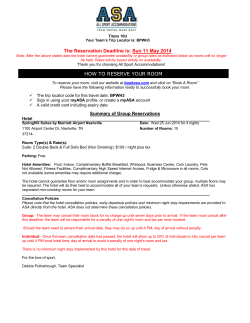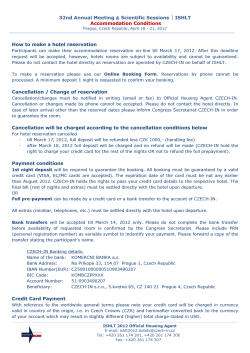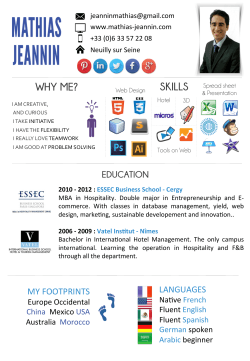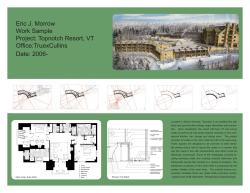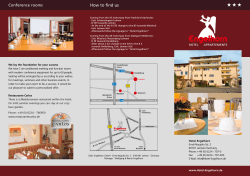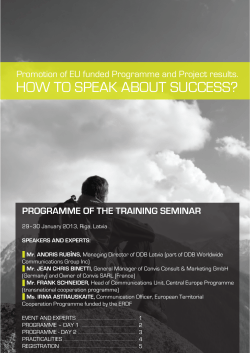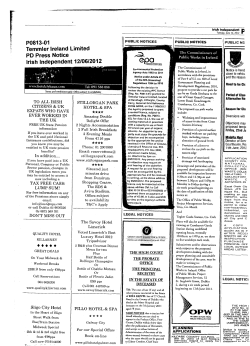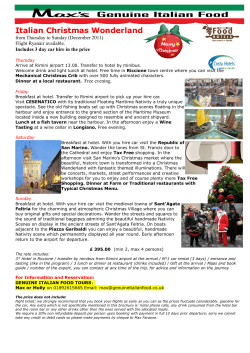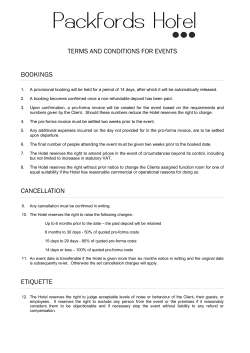Document 311163
JacTravel – Hotels Online JacHotels User Manual 1 Contents Contents .................................................................................................................................. 2 Login ....................................................................................................................................... 3 Default Home page .................................................................................................................... 4 Required fields: ..................................................................................................................... 4 Book Hotel: ........................................................................................................................... 4 Manage Bookings:.................................................................................................................. 4 Hotel Directory: ..................................................................................................................... 4 News: .................................................................................................................................. 4 Administration:...................................................................................................................... 4 Help: .................................................................................................................................... 4 Log Out: ............................................................................................................................... 4 Book a Hotel - General Hotel Search ............................................................................................ 5 Destination Drop-Down........................................................................................................... 5 Check-in/Check-out Dates ...................................................................................................... 5 Hotel Name ........................................................................................................................... 5 Rooms .................................................................................................................................. 5 Category ............................................................................................................................... 5 On Request ........................................................................................................................... 6 Default Filter Setting .............................................................................................................. 6 Expanding Hotel Information ................................................................................................... 6 See Map ............................................................................................................................... 6 Book a Hotel - Special Offers ...................................................................................................... 8 How to find Special offers? ...................................................................................................... 8 Book a Hotel – Reservation Details .............................................................................................. 9 Agency Reference: ................................................................................................................. 9 Notes: .................................................................................................................................. 9 Voucher:............................................................................................................................... 9 Book a Hotel - Accommodation Voucher ..................................................................................... 10 Manage Bookings .................................................................................................................... 11 Cancellations due today:....................................................................................................... 11 Cancellations due tomorrow: ................................................................................................. 11 Hotel Directory ....................................................................................................................... 12 Hotel Overview .................................................................................................................... 13 Administration ........................................................................................................................ 14 Commission ........................................................................................................................ 14 How to create Sub-agents ..................................................................................................... 14 Logo................................................................................................................................... 14 2 Login Url: WWW.JACHOTELS.CO.UK Agent ID: This is the name of your company User name: Code normally all in capitals Password: xxxxxx Your login credentials will be given to you once your account has been opened. 3 Default Home page Required fields: When arriving from the Log in page the Book Hotel Search appears. This acts as our HOME page. From the Top Menu bar the following options are available Book Hotel: This will always bring you back to the hope page from where you can start your hotel search. On this page you also have a list of our Top Selling Cities, clicking on these will part complete the booking engine with city name and also show you a special offer for that city. Manage Bookings: Here you can view, amend and cancel existing bookings. Hotel Directory: A fully searchable list of all of our available hotels. News: News on hotel offers and important hotel updates Administration: Details on your account set up, login and password details, logo upload for hotel vouchers. Help: JacHotels User Manual latest version Log Out: We recommend that you only use this feature when shutting down your computer. From the Footer Menu bar you can find the Contact Us Link, and the Terms & Conditions 4 Book a Hotel - General Hotel Search Destination Drop-Down (Auto-complete) - Begin typing the first few letters of your required country, city or town and the box will automatically populate a drop down with all matching options. Click on the destination you are looking for and it will drop into the search box. (Minimum 3 letters). If you are unable to find the location or unsure of the exact spelling use the Select link to open a drop down menu to help you select you destination. Use the drop down menu to select the following criteria: Country: Select the Country required from the drop down menu (Note this is a Mandatory field) City: Select the City required from the drop down menu Station: Select the Station required from the drop down menu (Note: the station Selection is only applicable to a few major cities such as London and Paris): Check-in/Check-out Dates – Entered your required stay period Hotel Name – Use this filter if you know already which hotel you are searching for, or if you are searching for a specific chain, this filter will return any hotels which contain your search term in the name. Rooms – Enter total number of rooms required up to maximum of 4 and complete occupancy for each room including child ages if relevant. Note that if you search for 2 Adults with child/children and no results return, it may be possible to make the booking with 2 Adults and then add the child/children to the booking manually by contacting res@jactravel.co.uk. Category - Select the star rating required from the drop down menu (Note: this will return the category selected plus all above in the search results). 5 On Request Bookings – When booking on request, please note that if you place the booking on request before 1.30pm UK time you will have answer within same day in the afternoon. When you place the booking on request after 1.30pmUK time you will receive answer from us following day in the morning. Please note that if your booking on request is urgent, please contact our Reservation team on 0044203 376 6600 or sent email with subject ‘URGENT [JacTravel Booking Reference Number]’ to res@jactravel.co.uk. Default Filter Setting – By default the hotels will return with the cheapest price first, you can also adjust to return in alphabetical order. Expanding Hotel Information – On the results page, you can get more information on the hotel by clicking on the image or the Hotel Details link. You can open and view a pop-up of the specific cancellation policy for each room type by clicking on the Cancellation Policy (ensure pop-ups are enabled for www.jachotels.co.uk). You can get a daily pricing breakdown by clicking on the price this is particularly useful for long stays. See Map – This will allow you to see the hotels in Map View, you can expand to navigate around the map and choose the best hotel for your client. 6 7 Book a Hotel - Special Offers How to find Special offers? 1. 2. 3. 4. 5. 6. 7. Please go to “Book a Hotel” Type the destination you are looking for; please note JacTravel offers Special offers in all contracted cities example: London Leave check in and check out date blank Click on the gold icon “SPECIAL OFFERS” next to the “Search For Hotels” button The system will display all the available offers in alphabetic order by hotel name Note booking period is anytime The price displayed is already including the discount 8 Book a Hotel – Reservation Details Agency Reference: is your own code to indentify who has made the booking, it is mandatory to complete this text box, so please use something relevant and unique. Notes: You can use the tick box to request frequent extras, and the Other text box is to add any relevant “special requests” for the booking. Voucher for On Request bookings: for this type of booking is not provided any voucher until the status is confirmed – this in bold – because clients get very confuse about why they are not getting a voucher. Please add a screenshot highlighting in a RED circle the above words in bold after the explanation Voucher: If the booking is in a confirmed status you are able to view the hotel voucher Click to print Voucher (Note: this icon will only appear against Confirmed services and not those On Request) it is possible to send this voucher to your default email address as well as one other CC email address. Please note that when you start the booking process the availability is not removed from sale, it is only removed form sale once you have completed the booking, so please ensure that you complete your bookings swiftly to avoid booking failures. We work predominantly with fixed Net FIT rates and allocations; however we have a growing number of hotels that are connected to our selling system via channel manager providing both dynamic rates and availability. 9 Book a Hotel - Accommodation Voucher 10 Manage Bookings With this tool you can see all the bookings made (On request, available and cancelled) Cancellations due today: Allows you to check if any of your bookings are close to cancellation deadline, if the bookings are confirmed then you don’t need to do anything, just pay as per your agreement. Cancellations due tomorrow: This gives you a list of the bookings with cancellation deadline tomorrow. Please note this tool will help you to check which bookings are due to be cancelled on the day or tomorrow – Please note that all bookings need to be cancelled according with the cancellation policy of the hotel before 12pm UK Time. IMPORTANT: If you cannot cancel the booking online please contact res@jactravel.co.uk. Export results to Excel: you can see here all the bookings made with all the status, passenger name, travelling date, agency reference (to identify who made the booking) destination and total value. 11 Hotel Directory Search hotels by destination city, country, star rating The directory will give you a full list of all available hotels in that destination. When you click on one of them you will get a Hotel Overview with links allowing you to check the following: 12 Hotel Overview See Map: Use this to bring up a map view of the destination with all featured hotels Availability: Please check the availability by clicking here; you will go to the main page to search for the hotel. Print: Allows you to print a hardcopy of the hotel overview with key features and location map, ideal for sending to your clients. Email: Allows you to email a copy of the hotel overview to an email of your choice. Export PDF: Will generate a PDF version for redistribution. 13 Administration The administration button on the tool bar allows you to manage users within your agency and also manage the additional commission you add to the sale price from Jac Travel. Commission: you can add a mark up on top of the net prices in the % please choose how much you would like to add and save it. How to create Sub-agents: Click in add new, fill out the details with the information required. If you want the sub-agent to be able to cancel the booking please tick “administrator enable” and save; if you don’t tick on that box the sub-agent would not be able to cancel the booking. Logo: Please upload your own logo to appear in the confirmation voucher, please make sure to upload a good quality picture with dimensions around 200x400px, note you may find your logo distorted if you use different dimensions. Use the box in the screenshot above to adjust the selling price to your client above the net sale price you receive from Jac Travel. 14
© Copyright 2025