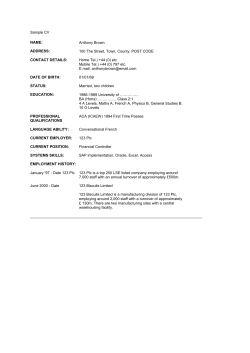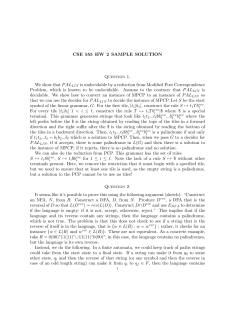HMI Draw Reference Manual. Version 0.3
!
HMI Draw
Reference Manual.
Version 0.3
NOTE: THIS IS A WORKING DOCUMENT NOT YET FINISHED OR FULLY REVISED.
THERE MAY BE ERRORS AND MISSING CHAPTERS OR SECTIONS
!
www.sweetwilliamsl.com
!
HMI Draw
What is HMI Draw.
The HMI Draw app is the developer component of the HMI Pad system for creating Human Machine Interfaces for real time
monitoring of industrial PLC based systems and processes. The other two components are the HMI View app and the HMI Pad
Service.
Main features.
✓ Very fast native app, launches and connects immediately regardless of project size, not a web based app.
✓ All data types supported including Boolean, Integer and Floating Point values.
✓ Advanced Expressions Engine supporting Strings, Arrays and Dictionaries.
✓ Projects can be fully edited on-screen at the same time you run and monitor your process, and can be edited as a text file.
✓ Configurable User Accounts allow for project storage in the cloud and easy deployment to end users.
✓ The app connects to PLCs directly using native communication protocols connection without intermediate servers or boxes.
✓ TCP/IP based security.
The concept behind the HMI Pad apps.
The HMI Draw and HMI View apps are built on top of two main modules: the Communications Module and the Expressions Engine. These modules interact with each other and to the user interface to provide most of the underlying capabilities and many
advanced features.
The HMI Draw lets Integrators build fully customizable HMI interfaces by adding visual items or other objects to pages. Objects
have properties that can be connected between them or with PLC tags through expressions. Virtually all properties can be
linked through expressions. This architecture provides an extremely powerful environment for Integrators to create advanced
HMi interfaces.
HMI Interfaces can be fully created and deployed from the app by dragging and connecting items together. Integrators can also
chose to edit project files on a text editor. The app also fully supports copy/paste/duplicate of items, tags, connections etc, and
has unlimited undo/redo capabilities.
The app comes with a free service on the cloud, the HMI Pad Service, to store your projects and associated assets for convenience and for further deployment to your End Users.
The complementary HMI View app lets you safely and securely deploy projects on End Users devices with no physical access
to them. Projects on the HMiPad View app are deployed as encrypted, non-editable instances of your projects, thus helping you
to keep your work and know how at safe place.
pag:2/ 68!
www.sweetwilliamsl.com
!
HMI Draw
TABLE OF CONTENTS
1 The HMI Pad System Components
__________________________________________________________5
2 The HMI Draw app main user Interface
_____________________________________________________6
2.1 The Application Panel
______________________________________________________________6
2.2 The Project Viewer
________________________________________________________________6
3 Creating and opening Projects
______________________________________________________________7
4 Editing Projects in the Project Viewer
_______________________________________________________7
4.1 Editing Projects in a Text Editor
____________________________________________________8
5 Objects, Properties and the Project Object Model
___________________________________________9
5.1 The Model Browser and Main Object Types
_______________________________________10
5.2 Object Properties
_________________________________________________________________11
5.2.1 Property Kinds
__________________________________________________________12
5.2.1 Property Data Types
_____________________________________________________13
6 Expressions
________________________________________________________________________________14
6.1 Data Types in Expressions
________________________________________________________16
6.2 Supported Operators and Operator precedence
___________________________________19
6.4 Format specifiers for format and to_s
_____________________________________________29
6.5 The ternary conditional operator
_________________________________________________30
6.6 The if-then-else clause
___________________________________________________________31
6.6 The Expression List Operator
_____________________________________________________32
6.7 Putting it all together. Advanced Expressions Examples
___________________________33
7 Object Properties Reference
_______________________________________________________________35
7.1 System Objects
___________________________________________________________________35
7.1.1 $System
_________________________________________________________________35
7.1.2 $Location
________________________________________________________________36
7.1.2 $Motion
_________________________________________________________________38
7.1.3 $Project
_________________________________________________________________39
7.1.3 $Player
__________________________________________________________________39
7.2 Interface Objects
_________________________________________________________________40
7.2.1 Page
_____________________________________________________________________40
7.2.2 Item Properties
__________________________________________________________41
7.2.3 Control Properties
_______________________________________________________41
7.2.4 Text Properties
__________________________________________________________41
7.2.4 Numeric Field
____________________________________________________________41
7.2.5 Text Field
________________________________________________________________41
7.2.6 Switch
___________________________________________________________________42
pag:3/ 68!
www.sweetwilliamsl.com
!
HMI Draw
7.2.7 Styled Switch
____________________________________________________________42
7.2.8 Segmented Control
______________________________________________________42
7.2.9 Slider
____________________________________________________________________42
7.2.10 Knob Control
___________________________________________________________42
7.2.11 Array Picker
____________________________________________________________42
7.2.12 Dictionary Picker
_______________________________________________________42
7.2.13 Tap Gesture Picker
_____________________________________________________42
7.2.14 Label
___________________________________________________________________42
7.2.15 Bar Level
_______________________________________________________________42
7.2.16 Range Indicator
________________________________________________________42
7.2.17 Trend
___________________________________________________________________42
7.2.18 Scale
____________________________________________________________________42
7.2.19 Gauge
__________________________________________________________________43
7.2.20 Lamp
___________________________________________________________________43
7.2.21 Horizontal Pipe
_________________________________________________________43
7.2.22 Vertical Pipe
____________________________________________________________43
7.3 Background Objects
______________________________________________________________43
7.3.1 Expression
_______________________________________________________________43
7.3.2 On Timer
________________________________________________________________43
7.4 Alarm Objects
____________________________________________________________________43
7.4.1 Alarm
___________________________________________________________________43
7.5 Connector Objects
________________________________________________________________44
7.5.1 Supported PLC Connector Types
________________________________________44
7.5.2 PLC Connector Parameters
______________________________________________45
7.5.3 The Default Validation Tag .
_____________________________________________50
7.5.4 Setting a Custom Validation Tag
_________________________________________51
7.5.5 International Languages Support and String Encodings
___________________52
7.5.5.1 String Encoding for International Languages.
____________________53
7.5.5.2 Use of International Characters in PLC Strings
__________________54
7.6 PLC Tags
_________________________________________________________________________55
7.6.1 Specification of Variable Types (Type Parameter)
________________________56
7.6.1.1 Representation of Character Strings in PLCs
_____________________58
7.6.2 Specification of Variable Addresses (Address Parameter)
________________60
7.6.3 PLC Memory Arrays and Access Patterns
________________________________64
7.6.4 Writing to PLC Variables (write_expression Parameter)
__________________67
pag:4/ 68!
www.sweetwilliamsl.com
!
HMI Draw
1 The HMI Pad System Components
The HMI Pad System is made up of 3 components:
HMI Draw.
This the app Integrators use to create and deploy HMI projects.
HMI Pad Service.
The HMI Pad app is designed to work with a service in the cloud named the HMI Pad Service.
The app seamlessly integrates this service to provide storage options in the cloud and convenient distribution and deployment
of your HMI projects to your End Users or customers.
Refer to the "HMI Pad Deployment Guide" for more information on what options you have available to work with the HMI Pad
Service as you develop HMI projects.
HMI Pad View.
This is the app where end users run HMI projects developed by integrators. Projects on the HMI View app are installed through
the HMI Pad Service and are stored as encrypted instances that can not be edited or moved to other devices.
pag:5/ 68!
www.sweetwilliamsl.com
HMI Draw
!
2 The HMI Draw app main user Interface
The HMI Draw app interface consists of two main draggable panels, the Application Panel and the Project Viewer.
The Application Panel is shown on the left and there you will find options and settings related with the app.
The Project Viewer is on the right and lets you edit, review and run your project. The Project Viewer can be made full screen
with a swipe gesture on its top bar while overlapping the Application Panel.
Application Panel
Project Viewer
2.1 The Application Panel
The Application Panel lets you create and manage the following aspects of the app
• User Accounts and Settings.
• Projects and Assets stored locally.
• Projects and Assets stored on the HMI Pad Service
• Remote Deployment.
2.2 The Project Viewer
The Project Viewer is where you create, configure, edit and run projects. From the Project Viewer you get access to Pages,
Connections, Alarms and the internal aspects of your project. You can also set some editing properties and edit objects on
screen using common gestures.
Several sub-panels provide means to navigate through your project to obtain detailed information. You may find the following
panels that will appear at appropriate times or upon particular actions as you edit your project:
• Page Viewer, shows the current page. The Page Navigator appears from the left and displays the list of pages.
• Inspector Panel, appears from the right and contains the Connections Panel, the Tag Viewer and the Alarms Viewer.
• Model Browser, appears as a floating window you can drag around the screen.
• Object Configurator, appears as a floating window when you tap on 'configure' for an object.
• Expressions Keyboard, appears on the bottom of the screen, when editing Object Properties.
• PLCs and TAGs Configuration Panels, appear as floating windows, accessible from the Model Browser
• Model Seeker, appears as a floating window, accessible from the Object Configurators or the Expressions Keyboard
pag:6/ 68!
www.sweetwilliamsl.com
HMI Draw
!
3 Creating and opening Projects
To create a new project go to "Other Projects" on the "Application Panel" and tap on "+", then chose "New Project". A new project with a default name will appear on the list.
You can open the project you just created by tapping on the "Open" button just next to its name.
It is recommended to rename your projects with suitable names that clearly identifies them to you. To do so set the list to edit
mode by tapping on "Edit", then select the project you want to rename, and choose the appropriate option from the "Actions"
menu on the bottom of the panel
4 Editing Projects in the Project Viewer
With the HMI Draw app you can fully edit your HMI projects on the "Project Viewer". When the project viewer is full screen tap
on the"Edit" button on the top-right of the panel to start editing your project.
It is not a purpose of this manual to fully describe all and every editing option available, but just to provide a guide on what is at
your disposal to complete your editing and where to look at for a specific editing need. For the most part the app interface follows commonly recognized patterns and provide built-in help that should be enough for the common cases.
The Project Viewer features a toolbar on the top with the following options from left to right:
Pages toolbar icon.
The pages tab bar icon toggles the Page Viewer. From the Page Viewer you can navigate to a particular page in order to open
it. The Page Viewer can also be shown/dismissed with a drag gesture over it or from the left edge of the Project Viewer.
Tools toolbar icon (edit mode only).
Several tools are available for helping on positioning items on pages and editing frames. You will find options to enable or disable auto align rulers, to lock frame editing and to enable multiple selection. You can also enable/disable visual reporting of error
conditions while in edit mode or make hidden items visible while in edit mode.
Undo/Redo toolbar icons (edit mode only).
The app has unlimited undo-redo capabilities that are supported on virtually all changes performed on projects.
New Item toolbar icon (edit mode only).
From this tab bar item you create new pages or new visual items that you can place on pages or use on your HMI projects.
Items are arranged in categories such as Controls, Indicators, Images and so on. New items are created with default properties
and placed on the center of the page, you can then move them to the desired position and configure their properties. The application also features intelligent copy/paste/duplicate of Objects, Pages, Connectors, Tags , including among different projects.
Model Browser toolbar icon (edit mode only).
The model browser icon toggles the Model Browser.
Inspector toolbar icon
The Inspector tab bar icon toggles the Inspector Panel The Inspector Panel can also be shown/dismissed with a drag gesture
over it or from the right edge of the screen.
pag:7/ 68!
www.sweetwilliamsl.com
!
HMI Draw
4.1 Editing Projects in a Text Editor
Project Files in HMI Draw are plain text files that can be manually edited on a text editor. Project Files can be exported and imported to HMI Draw through the Mail application. They have a .hmipad extension and HMI Draw recognizes any Mail attachment
with this extension as a HMI Draw Project File.
If you open an HMI Project file (extension .hmipad) on a text editor you will be able to identify all the Objects and Properties of
your project as they were configured in the application. Indeed, a Project File is a text representation of everything in a project
and a direct description of what you see on the Model Browser. This of course includes all Visual Items on Pages, Background
Items, Alarms, Connectors and PLC Tags.
For example, a knob control on a page may look like this in the .hmipad file
knob_1 = SWKnobItem.new;
knob_1.framePortrait = SM.rect(29, 27, 175, 189);
knob_1.frameLandscape = SM.rect(99, 243, 171, 175);
knob_1.backgroundColor = "ClearColor";
knob_1.hidden = 0;
knob_1.continuousValue = 738.846130371094;
knob_1.enabled = 1;
knob_1.verificationText = "";
knob_1.style = 0;
knob_1.thumbStyle = 0;
knob_1.value = source.max_setpoint;
knob_1.minValue = 0;
knob_1.maxValue = 1000;
knob_1.majorTickInterval = 100;
knob_1.minorTicksPerInterval = 4;
knob_1.format = "%g";
knob_1.label = "";
knob_1.tintColor = "gray";
knob_1.thumbColor = "black";
knob_1.borderColor = "red";
a PLC Tag may look like this in the .hmipad file
source_tags19 = SWSourceNode.new;
source_tags19.name = "max_setpoint";
source_tags19.tag = SWObject.new(source_tags19_tag);
source_tags19.write_expression = max_setpoint.value,knob_1.value;
source_tags19_tag = SWPlcTag.new;
source_tags19_tag.address = "DM10";
source_tags19_tag.type = "REAL";
source_tags19_tag.scale_rmin = 0;
source_tags19_tag.scale_rmax = 0;
source_tags19_tag.scale_emin = 0;
source_tags19_tag.scale_emax = 0;
The ability to manually editing your projects using a Text Editor is an advanced feature that you can use to create and store project templates, quickly add/replace tags in bulk, find objects and properties for debugging purposes, configure pages or groups
of objects with repetitive patterns, and more.
IMPORTANT NOTE: This is a very advanced feature that brings a lot of power, but it also carries the risk of accidentally breaking Project functionality or introducing syntax errors on Project Files that would prevent them from being opened by HMI Draw.
HMI Draw will attempt to report syntax or other errors on imported files in an accurate way but still you may fail at attempting to
fix a particular issue after incorrect manual editing of a file. Therefore, it is strongly recommended to always keep a working
copy of your projects in safe place, so you can recover from them in case something goes really wrong.
pag:8/ 68!
www.sweetwilliamsl.com
!
HMI Draw
5 Objects, Properties and the Project Object Model
As you build your HMI project you create Pages, Visual Items, PLC connections, PLC Tags, Alarms and so on. Everything you
place on pages and the remaining objects you use to build a project are stored in the Object Model. The Object Model also contains object configurations and all the expressions you used to link objects.
The HMIDraw app is entirely based on Objects, everything is achieved through connecting objects, and every aspects of your
HMI project development is based on managing objects of different kinds.
In HMI Draw there is not a separate concept for generating displays and constructing control logic. There are not either separate
procedures for each kind of task. Instead, you concentrate all your development on one single easy concept. It is very likely that
you already understand the concept because it is not new to you. You already know how to link cells on an Excel spreadsheet
using formulas to produce results that depend on other cell values, so this is it.
Objects in the HMI Draw app have Properties. Going back to the spreadsheet analogy, object properties are the equivalent to
spreadsheet cells.
To create an HMI project with HMI Draw you simply create objects and link their properties together using expressions, just as
you would do to link cells on a spreadsheet program. This concept extends to the whole app and includes the way objects are
linked to PLC tags. Effectively, tags are just properties of a special kind of object called Connector.
The Object Model is internally architected as a tree-like graph of objects connected through expressions. When something
changes at some point of the model, for example due to an user action or a PLC tag change, a change event is propagated only
to the affected object properties. The application is even-driven to its core, which means that this also applies to display updating, alarming and control logic, and it makes the app very efficient.
The Object Model is fully visible and accessible through the Model Browser.
pag:9/ 68!
www.sweetwilliamsl.com
!
HMI Draw
5.1 The Model Browser and Main Object Types
From the Model Browser you access the Object Model of your project. This is equivalent to say that all the objects of your projects are accessible from the Model Browser.
Furthermore, the Model Browser presents a hierarchical view of your project. In the section named 'Objects Reference' a description of each object type and its properties is provided in more detail.
The available main object types are listed next:
System Objects.
Represent objects that provide real time iPad sensor information or access to project related properties.
Pages.
The pages that your project contains. In pages you place visual items that can be of a variety of types.
Background.
They are objects that do not have a visual component but you can use on your project.
Alarms.
You set alarm or any arbitrary event conditions that will be displayed on the Inspector Panel when triggered.
Connectors.
Connectors represent PLC connections. A connector includes PLC communication settings and PLC tags.
pag:10/ 68!
www.sweetwilliamsl.com
!
HMI Draw
5.2 Object Properties
Objects in the HMI Draw app have Properties.
Particular properties may represent object states or visual conditions.
Properties are identified in expressions by object name followed by a dot and the property name.
objectName.property
You connect object properties together to add dynamic functionality to your HMI projects. Properties are connected through expressions.
Example:
Let's suppose we have on a page a switch control and a lamp indicator which are named as such. We want to turn the lamp on/
off with the switch control. To do so we need to enter the switch value on the value property of the lamp.
By entering the switch.value into the value property of the lamp we achieve the desired effect because when the switch changes
a change event will propagate a change to the value property of the lamp
Notice that we entered this in the value property of the lamp, not the switch. This may seem odd before you are used to it or
if you come from traditional HMI systems, but you just need to think on terms of a spreadsheet to see why this works. On a
spreadsheet let's assume you want cell 'A1' to follow the value of cell 'A0'. You would enter '=A0' in cell 'A1'. This is exactly
how the HMI Draw app works, we enter 'switch.value' in 'lamp.value' because we want the lamp to follow the switch.
Object Properties are accessible through the Object Configurator which is available from the "Configure" menu item upon selecting an object on screen or by tapping the "gear" icon for an object on the Model Browser.
pag:11/ 68!
www.sweetwilliamsl.com
!
HMI Draw
5.2.1 Property Kinds
Object Properties can be read/write but some of them are read only,(particularly on system items) or constants. You identify the
kind of properties by how they are presented or what is allowed for them on the Object Configurator.
Read Only.
Read only properties are mostly used on system objects. They usually provide real time information that can not be set by users
or in general any data value that can not be edited.
An example of a Read Only property is '$System pulse1s'
Read / Write.
Most properties on regular objects are Read/Write. On the Object Configurator they provide a field where you can enter an expression. In particular, Read/Write properties are identified because they present an entry field with light yellow background.
An example of a Read/Write property is '$Project currentPageIdentifier'
Constants.
Constant properties are similar to Read/Write properties except that any expression or value entered on them can not be
changed at runtime. Constant properties are identified by the presence of an entry field with white background.
An example of a Read/Write property is '$Project title'
pag:12/ 68!
www.sweetwilliamsl.com
!
HMI Draw
5.2.1 Property Data Types
Object Properties can be of a variety of data types, such as Integer, Double, String and so on.
It is important not to confuse Property Data Types with Expression Result Types as they may not always be related. Particularly,
Property Data Type represents the type that semantically best describes the Property, while Expression Result Types do carry a
semantically agnostic meaning.
For example, a string representing a color name can be assigned to a Property of type Color, but it will still remain a String and
will be simply treated as such by the Expressions Engine.
The concept of Property Data Types abstracts expression result types from their intended actions on properties, thus adding a
flexibility layer on the use of data types in expressions. For example a Color can be physically represented by a String or by a
Number in expressions, and yet be assigned to the same property of type Color.
Property Data Types are shown just below Property Names on the Object Configurator. Some of the most used are Integer,
Bool, Color, Double, Range, Url, FontName, FormatString, Orientation, TextAlignment, and more.
Property Data Types are enumerated and explained in more detail for particular objects on the Object Reference section when
relevant.
pag:13/ 68!
www.sweetwilliamsl.com
!
HMI Draw
6 Expressions
Expressions can be entered on read/write properties and provide an advanced way to customize various aspects of the interface and behavior of HMI Pad projects.
You can combine Object Properties with operators and methods to produce custom results and assign them to other Properties.
Object Properties are referred in expressions by using a dot notation as described in the Object Properties section
Event Driven Architecture.
Expressions in HMI Pad System are stored in a compiled form and are executed by an event-driven engine. The execution engine keeps expression reference information in a way that value changes trigger expression evaluation. The engine is not endlessly executing 'for' loops but only change events.
References to dependent expressions create a tree like network where all expressions may have links to other expressions.
When a PLC tag changes, or an user interacts on a control, a change event is originated. This event, that occurs at some point
in the expressions network, is propagated through the relevant links to reach only the expressions that need to know about it,
generally only a few.
The result is that expressions execution time is basically independent of project sizes or the total number of expressions defined
in projects. The Event Driven Architecture is specially suitable for running HMI projects in the constrained environment of a mobile device and still be able to support very big projects with no noticeable performance penalties.
Another responsibility of the Expressions Engine is to determine the minimum set of data that is required at a given time to keep
a consistent interface. This is translated to the minimum set of tags to poll and is notified to the Communications Module so no
tags are polled unnecessary at any given time. The Communications Engine then automatically groups and optimizes command
requests to PLCs for minimum communication overhead. All these processes, including communications, happen on a secondary execution thread so users never feel or notice them.
The ultimate result is highly responsible HMI projects with controls that respond and react quickly to user actions and fast updates of interface elements.
Analogy with an Excel Spreadsheet
To help to understand the whole concept of the app it may be helpful to think on it as a Excel spreadsheet and compare what
Excel and HMI Draw do. Indeed the behavior of the expressions engine on Excel and HMI Draw are very similar in concept.
In the case of Excel you have Cells where you enter formulas. Excel Cells connect to other cells through expressions. For example, in cell A2 you can write =B1+B4. In the context of Excel, when the value of B1 or B2 changes the value of A2 is automatically updated.
So this is exactly what HMiPad does. Instead of Cells we have Objects with Properties. On the HMI Draw app an Object Property is the equivalent of an Excel Cell. You connect Object Properties as you would Excel Cells. On Excel you refer to Cells by
Column-Row (example B1) On HMI Draw you refer to Object Properties by their names using a dot notation (example
numberField.value).
Unless Excel Cells HMI Draw Object Properties have a meaning and perform a particular action, thus when you make them to
change there is an effect, possibly a visual one such as changing a Color.
Basically, understanding the concept unlocks the full power of the app. Expressions can be very simple or extremely complex,
and as we evolve the app more Objects with more Properties will be added.
Using Expressions.
HMI Draw expression syntax is based on the open source Ruby scripting language syntax. For basic operations this syntax is
similar to that of the ‘C’ programming language and virtually identical to all modern scripting languages.
The Ruby language was chosen because it features a clean, easy to learn, object-oriented syntax with a particular focus on expressions allowing for practical ways to represent and dealt with several data types and formats with great flexibility. HMI Draw
supports most operators including all common Logical, Arithmetic and Comparison operators, as well as commonly used Ruby
functions and methods.
pag:14/ 68!
www.sweetwilliamsl.com
!
HMI Draw
Support of Ruby expressions in HMI Draw is a subset of the Ruby language. Expressions are not, and do not pretend to be a
complete implementation of Ruby. In some cases we provided a single way to accomplish something that on Ruby can be done
in several ways, and in other cases we integrated several functionalities in single methods instead of implementing all of them.
So it is important to refer to this manual if you are also using a Ruby tutorial to determine what it is actually supported on HMI
Draw and which behavior differences may apply.
For those who already used Ruby, one of the most obvious differences between ‘real’ Ruby and HMI Draw is the treatment of
boolean values. Ruby treats everything as object pointers, including numbers, while HMI Draw keeps the traditional ‘C’ like behavior. For example, in Ruby any number used in a boolean expression is a true value even if it holds a zero, just because it exists as a pointer. HMI Draw, on the other hand, will still take 0 (zero) as false and non-zero as true, in the traditional sense of
earlier programming languages, and hopefully in accordance to what PLC programmers would expect or feel more comfortable
with.
You should always use values expressed in engineering units when using expressions in HMI Draw. The HMI Pad expressions
engine does not have a notion of PLC raw values, as this is handled by the communications component of the app.
When using expressions in your project you must be aware of the following:
* Object and Property names in expressions are case sensitive. This means that an object property named
textField.value will not be the same than another one named textfield.value.
* Logical or Comparison operators assume non-zero values to be true and zero values to be false. The result of a Logical
or Comparison operator, however, is always a value of 0 or 1.
* Comparison operators are non-associative. This means that expressions such as a<b<c are not valid. You must use a<b
&& b<c instead.
* Assignments in expressions are not supported. Therefore expressions such as condition && (intProperty = 3 )
will cause a syntax error on the assignment operator. Do not confuse the assignment operator = with the the equality operator
== which is fully supported.
* An expression is executed only when at least one of the referred object properties change. The process is totally transparent and integrators might not need to know about how it works underneath. However, keeping the event driven nature of
HMI Pad in mind can help integrators to understand why and when dependent object properties including PLC tags will be written or alarms will trigger as a consequence of an user interaction or a PLC Tag change that originated a cascade of change
events.
* Expressions containing Logical operators are no exception to the event driven design. They will be fully executed even
if a change occurs on the right side of the Logical operator. For example the expression condition1 && condition2 would
be always false if condition1 is false, however it will execute anyway as a consequence of a change on condition2. Although the expression result will not change (it will remain false), the engine will still send a change event to any depending
expressions, which could potentially cause other effects such as a PLC tag rewrite if the expression was linked to a PLC tag.
* Expressions can not create circular or recursive references. This means that a result of an expression can not be refitted
to another expression that ultimately would send a change event to the originating expression. This is not allowed at any level
on the expressions execution chain. For example the following expression textField.value+1 on the value property of
an object named textField is not valid because textField.value creates a circular reference around the value property. Note that HMI Draw essentially behaves as a SpreadSheet program and this restriction also applies on SpreadSheet programs..
pag:15/ 68!
www.sweetwilliamsl.com
!
HMI Draw
6.1 Data Types in Expressions
Expressions in HMI Draw support the following primitive data types: Number, String, Array, Dictionary, AbsoluteTime, and
Range. other native types include Point, Size, and Rect,
Appropriate operators and methods allow for conversion among types and to perform custom operations with great flexibility.
See the following sections for a discussion on methods and operators.
Mixing different data types such as Numbers, Strings or Arrays is only possible through the use of the appropriate operators and
methods that result in compatible types. A direct consequence is, for instance, that you can not concatenate a number to a
string unless you convert the number to a string first. Also, some operators have particular semantics depending on type. This is
just like most modern scripting languages including Ruby. On the following sections we discuss further on this and on other subjects.
Numeric values.
Numeric values in expressions are internally stored as Double Float values (64 bits) All Arithmetic, Logical and Comparison operations are performed as Double Float operations. You may never expect to obtain truncated values from arithmetic calculations.
The above statement may change in the future to give support for true integer arithmetic. Currently, an implicit conversion to an
integer type is only performed for bit or bitwise operations on numbers, and indexed access to string or array elements. In other
cases you can use the to_i method to explicitly get the integral part of a numeric value according to your needs.
Constant numbers can be represented with optional decimal point and a base 10 exponent. Additionally, hexadecimal and binary notations are supported by using the 0x or 0b prefixes. The special forms true, false +inf and -inf are supported as well.
Examples:
-1.42
(decimal representation)
1.1666e+2
(decimal representation with exponent)
0xe0af
(hexadecimal representation)
0b011011101
(binary representation)
true
(same as 1)
false
(same as 0)
-inf
(very big negative number)
+inf
(very big positive number)
Strings.
Strings are arbitrary sequences of characters that are manipulated as a whole,. Several operations can be performed on strings
such as concatenate, split or substring extraction by using the appropriate operators or methods. String literals are represented
enclosed in double quotes. Strings are internally encoded in a compatible type (usually UTF8)
Examples :
"This is a literal string"
"Дискретные датчики"
"ピーエルシーのアラーム表示"
Arrays.
Arrays are-indexed collections of data values. Each element in an array is associated with and referred to by an index.
Array indexing starts at 0. A negative index is assumed relative to the end of the array, that is, an index of -1 indicates the last
element of the array, -2 is the next to last element in the array, and so on.
Arrays can hold values of any data type such as Numbers, Strings, Dictionaries, Arrays and so on. Arrays can be created in expressions by using its implicit form consisting on separating their elements by commas and enclosing them in square brackets.
Example:
["element at index 0", 123.4, [ 33, obj.value]]
pag:16/ 68!
www.sweetwilliamsl.com
HMI Draw
!
The above expression represents an array of three elements.
At index 0 we have a literal string: "element at index 0".
At index 1 we have a numeric value: 123,4.
At index 2 we have an array of 2 elements with the number 33 and the variable ‘temperature’ as their components
Elements of the referred array can be accessed by index as shown next:
["element at index 0", 123.4, [ 33, obj.value]][1]
["element at index 0", 123.4, [ 33, obj.value]][-3]
would return 123.4
would return "element at index 0"
["element at index 0", 123.4, [ 33, obj.value]][-1][0]
["element at index 0", 123.4, [ 33, obj.value]][2][1]
would return 33
would return the actual value of obj.value
or assuming that the array is stored on an Object Property named exp.value the above is equivalent to:
exp.value[1] would return 123.4
exp.value[-3] would return "element at index 0"
exp.value[-1][0] would return 33
exp.value[2][1] would return the actual value of obj.value
Dictionaries.
Dictionaries are collections of unique keys and their values. They have some similarity to Arrays but where an array uses an integer as in index, a Dictionary allows you to use any data type as a key to retrieve a value.
Keys on a dictionary can be any data type but Strings, Numbers and Absolute Times are the most obvious choices.
Values on a dictionary can be of any data type such as Numbers, Strings, Dictionaries, Arrays and so on. Dictionaries can be
created in expressions by using its implicit form consisting on separating their key:value elements by commas and enclosing
them in curly brackets.
Example 1:
{"red":"rojo", "blue":"azul"}
The above expression represents a dictionary of two elements.
For key "red" we have the string "rojo"
For key "blue" we have the string "azul"
Elements of the referred dictionary can be accessed by key as shown next:
{"red":"rojo", "blue":"azul"}["red"] would return "rojo"
{"red":"rojo", "blue":"azul"}["blue"] would return "azul"
or assuming that the dictionary is stored on an Object Property named exp.value the above is equivalent to:
exp.value["red"] would return "rojo"
exp.value["blue"] would return "azul"
Example 2:
{"red":["rojo", "rouge"], "blue":["azul", "bleu"]}
The above expression represents a dictionary of two elements.
For key "red" we have the array ["rojo", "rouge"]
For key "blue" we have the array ["azul", "bleu"]
Assuming that the dictionary is stored on an Object Property named exp.value elements can be accessed by key as shown
below:
exp.value["red"] would return ["rojo", "rouge"]
pag:17/ 68!
www.sweetwilliamsl.com
HMI Draw
!
exp.value["blue"] would return ["azul", "bleu"]
exp.value["red"][0] would return "rojo"
exp.value["red"][1] would return "rouge"
Example 3
{"red":{"sp":"rojo", "fr":"rouge"}, "blue":{"sp":"azul", "fr","bleu"}}
The above expression represents a dictionary of two elements.
For key "red" we have the dictionary {"sp":"rojo", "fr":"rouge"}
For key "blue" we have the dictionary {"sp":"azul", "fr","bleu"}
Assuming that the dictionary is stored on an Object Property named exp.value elements can be accessed by key as shown
below:
exp.value["red"] would return {"sp":"rojo", "fr":"rouge"}
exp.value["red"]["sp"] would return "rojo"
exp.value["red"]["fr"] would return "rouge"
Absolute Time values.
Absolute Times are similar to Numeric values with a special meaning.
An Absolute time is measured in seconds relative to the absolute reference date of January 1 1970 00:00:00 GMT. A positive
value represents a date after the reference date, a negative value represents a date before it. For example, the Absolute Time
1,000,000,000 seconds translates into the calendar time 9 September 2001 01:46:40 GMT
A Specific variable, $System.absoluteTime is provided to obtain the current time. Specific methods are also provided to extract
interesting calendar fields from an Absolute Time value, as well as to get custom string representations of calendar dates.
Examples
$System.absoluteTime
may return 1355481788 (seconds count since the reference date)
$System.absoluteTime.year
may return 2013
$System.absoluteTime.timeformatter("yyyy-MM-dd HH:mm:ss")
may return the string "2013-01-20 10:15:34"
Ranges.
A Range represents an interval of numeric values with a beginning and an end. A range can be created with its implicit form
consisting on the lower and upper values separated by two points
Examples
0..100 represents the interval from 0 to 100 inclusive
-10..30 represents the interval from -10 to 30 inclusive
pag:18/ 68!
www.sweetwilliamsl.com
!
HMI Draw
6.2 Supported Operators and Operator precedence
The following table shows the available operators and its precedence. The table lists all operators from highest precedence to
lowest.
OPERATOR
()
.
Parentheses (grouping).
()
!
~
*
[]
Logical NOT, Bit Complement, Unary plus, Unary minus.
left-to-right
Multiply, Divide, Modulo
left-to-right
Addition/concatenation, Subtraction
left-to-right
Bitwise AND
left-to-right
|
Bitwise XOR, Bitwise OR
left-to-right
> >=
==
Comparison operators
%
&
<
<=
!=
from inner to outer
left-to-right
/
^
Associativity
Method/Property selection, Method/Function call, Array or String subscript
+
+
Description
not associative
&&
Logical AND
left-to-right
||
Logical OR
left-to-right
..
Range operator
?:
Ternary conditional operator
right-to-left
if then else
Selective if then else clause
right-to-left
Expression List Operator (see The Expression List Operator section below)
right-to-left
,
not associative
Operators are used in the usual way as per the Ruby or “C” language. Depending on data types involved the same operator may have a different meaning. See Methods, Expressions and more about Operators.for further information.
The Expression List Operator (or comma operator) is not available on regular Ruby and it has a different meaning on "C"
pag:19/ 68!
www.sweetwilliamsl.com
HMI Draw
!
6.2 Functions, Methods and more about Operators
Methods can be applied to intermediate expressions or object properties to perform type conversions or to achieve particular
requirements. They are like computer language functions that perform particular tasks. Not all methods are applicable to all
types and their meaning can vary depending on type. Methods are invoked by appending a dot (method selector operator) followed by its name to the variable or subexpression they apply to.
Operators can also have a different meaning depending on the data type they are applied to.
In the following tables we describe the function of the applicable operators and methods depending on data type.
NUMERIC operators and methods.
NUMERIC
num operator num2
Description
Arithmetic, comparison, logical operators produce the expected usual results. Available operators
are listed on the operators precedence table shown earlier. The bitwise and complement operators
extract the integral part of the operands before computing the result
Example: 2+2 returns 4
num[n]
Returns bit n from the integral part of num. Bit 0 is the least significant bit. The result can be only 0
or 1.
Example: 3[0] returns 1
Example: 3[1] returns 1
Example: 3[2] returns 0
num.to_i
Returns the integral part of num.
Example: 3.666.to_i returns 3
num.to_f
num.to_s
num.to_s(fmt)
Returns num
Returns a string representation of num optionally formatted according to fmt. For a description of
possible format specifiers refer to the format function.
Example: 3.666.to_s("%02d") results in "03"
Example: 3.666.to_s("%02f") results in "04"
Example: 3.666.to_s results in "3.666"
Example: 25.to_s("%02.1f ºC") results in "25.0 ºC"
(Note that specifying a format in to_s is not a standard feature of Ruby)
num.chr
Returns a string containing a single character represented by the Unicode character code num.
Example: 72.chr would return "H"
num.abs
Returns the absolute value of num.
Example: (-3.66).abs would return 3.66
num.round
Returns num rounded to the nearest integer.
Example: 3.66.round would return 4
pag:20/ 68!
www.sweetwilliamsl.com
HMI Draw
!
STRING operators and methods.
STRING
"characters"
str[n]
Description
Creates and returns a string containing the sequence of characters written between quotes.
Gets the Unicode representation of the character at index n in str. If n is negative indexes start at
the last character. Generates an error when attempting an out of bounds access.
Example: "Hello world"[0] returns 72 (72 is the Unicode character representation of ‘H’)
Unicode representation of English Language characters fully match the 7 bit standard ASCII character representation.
str[n,m]
Substring. Returns a substring of str starting at n and continuing for m elements. Always returns a
string. Returns an empty string "" when access is out of bounds, m can not be negative.
Example: "Hello world"[0,4] results in "hello"
Example: "Hello world"[-5,5] results in "world"
Example: "Hello world"[6,5] results in "world"
str+other_str
Concatenation.
Example "hello" + "world" will give "hello world"
str1 comparison_operator str2
String Comparison.
Returns 1 or 0 (true or false) when comparing two strings for equality or as if they were sorted in a
dictionary.
Example "alpha"<"beta" returns true because “alpha” is before “beta” in a word dictionary.
str.to_i
Parses a str into an integer value or returns 0 if not possible
Example: "3".to_i returns 3
str.to_f
Parses a str into a floating point number or returns 0 if the conversion is not possible
Example: "3.2".to_f returns 3.2
str.to_s
str.to_s(fmt)
Returns str. formatted according to fmt if specified, or str otherwise Only the “s” format specifier is
relevant for strings.
Example: "World".to_s("Hello %s") would give " Hello World "
str.split(str2)
str.split
Creates an array of strings by splitting str using str2 as a delimiter but not including it. If str2 is an
empty string it splits str into each one of its characters. If str2 is not given it returns an array with
str as the single element.
Example "08-04-2014".split("-") returns ["08","04","2014"]
Example "08-04-2014".split("") returns ["0","8","-","0","4","-","2","0","1","4"]
Example "08-04-2014".split returns ["08-04-2014"]
str.length
Returns the number of characters in str
Example "Hello".length returns 5
pag:21/ 68!
www.sweetwilliamsl.com
!
HMI Draw
ARRAY operators and methods.
ARRAY
[d1,d2,...]
Description
Creates an Array with the elements d1, d2 and so on and returns it. Array elements can be any
data types including numbers, strings, ranges, dictionaries or other arrays.
Example: the following expression [1,"two",[10,"eleven"]] would create an array containing
three elements: the array will have a number at position 0, a string at position 1 and a two elements array at position 2.
arr[n]
Get element at index n from arr. If ‘n’ is negative indexes start at the last character. Generates an
error when attempting an on out of bounds access
Example: ["one","two","three","four"][1] returns "two"
Example: ["one","two",”three","four"][-1] returns "four"
arr[n,m]
Subarray. Returns a subarray of arr starting at n and continuing for m elements. Always returns an
array. It will return an empty array [] when access is beyond limits. m can not be negative.
Example: ["one","two","three","four"][0,2] returns ["one","two"]
Example: ["one","two","three","four"][-3,1] returns ["two"]
Example: ["one","two","three","four"][2,2] returns ["three","four"]
arr + arr1
Returns a new array built by concatenating the two arrays together
Example: ["one","two"]+["three","four"] returns ["one","two","three","four"]
arr.join(str)
Returns a string created by converting each element of arr into a string, and concatenating them
using str as a separator
Example: ["one","two",3,4].join(":") returns "one:two:3:4"
arr.fetch(n,d)
Returns the element at position n or returns d if n goes outside the array bounds.
n must be numeric value representing the element index. Negative values of n count from the end
of the array.
d can be any numeric, string or array value.
Example: ["one","two","three","four"].fetch(0,"none") returns "one"
Example: ["one","two","three","four"].fetch(4,"none") returns "none"
arr.length
Returns the number of elements in arr.
Example: ["one","two"].length results in 2
pag:22/ 68!
www.sweetwilliamsl.com
!
HMI Draw
DICTIONARY operators and methods.
DICTIONARY
{k1:v1,k2:v2,
k3:v3,...}
Description
Creates a Dictionary with the specified key:value pairs (k1:v1, k2:v2 and so on) and returns it.
Keys can be any data type but most often you will use numbers, strings or absolute times.
Values can be any data type including numbers, strings, ranges, arrays or other dictionaries
Keys can not be repeated in a dictionary, so if two or more keys are identical only the last one
appearing on the comma separated list will be used.
Example1: the following expression {1:"one", 2:"two"} would create a dictionary containing
two elements, the dictionary will have the string "one" for key 1 and the string "two" for key 2
dict[k]
Get value for key k from dict. Generates an error if k is not in the dictionary.
Example: {1:"one", 2:"two"}[1] returns "one"
Example: {"one":1, "two":2}["one"] returns 1
dict1 + dict1
Returns a new dictionary containing all key:value pairs of dict1 and dict2 If the same key is present in dict1 and dict2 the resulting dictionary will get the value in dict2 for that key
Example: {1:"one", 2:"two"} + {3:"three", 4:"four"} returns {1:"one", 2:"two",
3:"three", 4:"four"}
Example: {"age":23, "name":"Mary"} + {"age":24} returns {"age":24,
"name":"Mary"}
dict.fetch(k,d)
Returns the value for key k or returns d if the dictionary does not contain k
Example: {1:"one", 2:"two"}.fetch(1,"none") returns "one"
Example: {1:"one", 2:"two"}.fetch(3,"none") returns "none"
dict.length
Returns the number of elements -same as key:value pairs- in dict.
Example: {1:"one", 2:"two"}.length results in 2
dict.keys
Returns an array containing all the keys in dict. The length of the returned array will be the same
as the length of dict .Since dictionaries are not an ordered collection the order of elements in the
returned array is undefined. You should never assume that keys will be returned on a particular
order. Since keys are unique on a dictionary the returned array will contain unique elements too.
Example: {1:"one", 2:"two"}.keys returns [1,2]
Example: {"one":1, "two":2}.keys returns ["one","two"]
dict.values
Returns an array containing all the keys in dict. The length of the returned array will be the same
as the length of dict. Since dictionaries are not an ordered collection the order of elements in the
returned array is undefined. You should never assume that values will be returned on a particular
order. Repeated values in the dictionary will result in repeated elements in the returned array.
Example: {1:"one", 2:"two"}.values returns ["one","two"]
Example: {"one":1, "two":2}.values returns [1,2]
pag:23/ 68!
www.sweetwilliamsl.com
HMI Draw
!
ABSOLUTE TIME-operators and methods.
ABSOLUTE TIME
time + num
num + time
Description
Adding a number num to an absolute time time results in the absolute time incremented by the
number of seconds specified in num. Note that it is not possible adding two absolute times
Example: $System.absoluteTime + 0.1 will return a time that is 100 milliseconds ahead of
now.
time - num
time2 - time1
Subtracting a number num to an absolute time time results in the absolute time decremented by
the number of seconds specified in num.
Subtracting two absolute times will result in a number representing the elapsed time between the
two expressed in seconds
Example: $System.absoluteTime - 60 will return the time that was 1 minute ago.
t1 comparison_operator t2
time.to_f
Absolute Time Comparison.
Returns 1 or 0 (true or false) when comparing two absolute times. In the context of absolute times
a time is greater than a base time if it is a time that happened or will happen after the base time.
Converts an absolute time to a number representing the seconds count since the reference date
Example $System.absoluteTime.to_f may return 1355481788
time.timeformat
ter(fmt)
The timeformatter method returns a string representation of an absolute time given a format
string.
When applying this method time is a numeric value meant to hold a specific point in time expressed in seconds relative to 1-Jan-1970, for example an absolute time value provided by the
‘$System.absoluteTime’ object property. The fmt parameter is a format sting as specified in the
‘Unicode Technical Standard #35, Appendix F’. The method will return a string representation of
the date and time for the given absolute time taking into account the current time zone location of
the device.
For more information on valid format strings for the fmt parameter you can have a look at:
http://unicode.org/reports/tr35/tr35-6.html#Date_Format_Patterns
When looking at this spec be aware that character symbols in the format string are case sensitive
and thus they may have different meaning depending on case, for instance ‘yy’ will represent a
year whereas ‘YY’ will represent a week of year.
Example:
time.timeformatter("yyyy-MM-dd HH:mm:ss") may return the string "2012-12-28
10:15:26"
time.year
Returns the Gregorian Calendar year for an absolute time time at the current time zone location
time.month
Returns the Gregorian Calendar month for an absolute time time at the current time zone location. Range of returned values is 1 to 12
time.day
Returns the Gregorian Calendar day for an absolute time time at the current time zone location.
Range of returned values is 1 to 31
pag:24/ 68!
www.sweetwilliamsl.com
!
ABSOLUTE TIME
HMI Draw
Description
time.wday
Returns the day of the week for an absolute time time at the current time zone location, 0 is Sunday, 1 is Monday and 6 is Saturday.
time.yday
Returns the day of the year for an absolute time time at the current time zone location. Range of
returned values is 1 to 366
time.week
Returns the week of the year for an absolute time time at the current time zone location. Range of
returned values is 1 to 53
time.hour
Returns the Gregorian Calendar hour for an absolute time time at the current time zone location.
Range of returned values is 0 to 23
time.min
Returns the Gregorian Calendar minutes for an absolute time time at the current time zone location. Range of returned values is 0 to 59
time.sec
Returns the Gregorian Calendar year for an absolute time time at the current time zone location.
Range of returned values is 0 to 59
pag:25/ 68!
www.sweetwilliamsl.com
!
HMI Draw
RANGE operators.
RANGE
num1..num2
Description
Creates and returns a range starting at num1 and ending at num2 inclusive
RECT, POINT, SIZE methods.
RANGE
rect.origin
rect.size
Description
Returns a point type value representing the top left coordinates of rect
Returns a size type value representing the width and height of rect
point.x
Returns the x coordinate of point as a number
point.y
Returns the y coordinate of point as a number
size.width
Returns the width of size as a number
size.height
Returns the height of size as a number
pag:26/ 68!
www.sweetwilliamsl.com
!
HMI Draw
MATH-methods.
MATH
Math.atan2(y,x)
Description
Computes the principal value of the arc tangent of y/x, using the signs of both arguments to determine the quadrant of the return value.
The atan2() function is used mostly to convert from rectangular (x,y) to polar (r,θ) coordinates that
will satisfy x = r*Math.cos(θ) and y = r*Math.sin(θ).
In general, conversions to polar coordinates are computed in this way:
r = Math.sqrt(x*x+y*y)
θ = Math.atan2(y,x)
Math.cos(x)
Computes the cosine of x (measured in radians)
Math.exp(x)
Calculates an exponential function (e raised to the power of x)
Math.log(x)
Calculates the natural logarithm of x.
Math.log10(x)
Calculates the base 10 logarithm of x.
Math.sin(x)
Math.sqrt(x)
Math.tan(x)
Math.PI
Math.floor(x)
pag:27/ 68!
Computes the sine of x (measured in radians)
Computes the non-negative square root of x
Computes the tangent of x (measured in radians)
Returns the π constant number
Returns the largest integer less than or equal to x.
www.sweetwilliamsl.com
HMI Draw
!
BUILT-IN functions.
FUNCTIONS
format(fmt,...)
Description
Returns a string where the list of arguments following fmt is formatted according to fmt, fmt is a
Formating specification string.
Formatting specifications in fmt are essentially the same as those of the sprintf function in the C
programming language. Conversion specifiers in fmt begin with % and are replaced by a formatted
string of the corresponding argument. A % character followed by another % will yield the ‘%’ character. A list of supported conversion fields is given on the next section.
Examples:
format("Room Temperature is: %4.1f", 25) will return the string "Room Temperature is:
25.0"
format("%02d:%02d:%02d",hours,minutes,seconds) may return the string "01:15:48" as-
suming the variables ‘hours’ ‘minutes’ and ‘seconds’ contain the same values.
format("Throughput: %4.1f%%", 25) will return the string "Throughput: 25.0%"
SYSTEM-methods.
SYSTEM
Description
SM.color(r,g,b)
SM.color(r,g,b,a)
SM.color(str)
Returns a numeric representation of a color. You provide the RGB color coordinates as values
ranging from 0 to 255 in r, g and b, with optional alfa a from 0 to 1
SM.deviceID
Returns an unique identifier string representing the iOS device the app is running on. The returned string is always the same for the same device but a different value is returned for different devices.
Alternatively you can provide a string with the color name in str.
Returned values will look like this: "846AB563-760E-45BA-8E9E-88BE1D0A5ED7"
SM.point(x,y)
SM.size(w,h)
SM.rect(x,y,w,h)
pag:28/ 68!
Returns a point type value from its x, y coordinates
Returns a size type value.with width w, and height h.
Returns a rect type value.with x, y top left coordinates, width w, and height h.
www.sweetwilliamsl.com
HMI Draw
!
6.4 Format specifiers for format and to_s
The built-in function format returns a string formatted according to a format string following the usual printf conventions of the C
language. In addition, format accepts %b for binary. The to_s method also support formatting when applied to numbers or
strings.
HMI Draw. format specifiers adopt the following form:
%<flags><width><.precision>specifier
Where specifier is the most significant one and defines the type and the interpretation of the value of the corresponding argument (‘<‘ and ‘>’ denote optional fields).
For types supporting the to_s method format specifiers are also applicable
The following format conversion specifiers are available:
FORMAT
SPECIFIER
Description
format function
support
to_s method
support
b
Binary integer
YES
YES
c
Single character
YES
YES
d,i
Decimal integer
YES
YES
e
Exponential notation (e.g., 2.44e6)
YES
YES
E
Exponential notation (e.g., 2.44E6)
YES
YES
f
Floating-point number (e.g., 2.44)
YES
YES
g
Use the shorter of e or f
YES
YES
G
Use the shorter of E or f
YES
YES
o
Octal integer
YES
YES
s
String or any object converted using to_s
YES
YES
u
Unsigned decimal integer
YES
YES
x
Hexadecimal integer (e.g., 39ff)
YES
YES
X
Hexadecimal integer (e.g., 39FF)
YES
YES
For the meaning and possible contents of the optional flags, width, and precision fields refer to the sprintf specification:
http://www.cplusplus.com/reference/clibrary/cstdio/sprintf/
Since there is no need for the length field it is not available neither in Ruby or HMI Draw.
pag:29/ 68!
www.sweetwilliamsl.com
!
HMI Draw
6.5 The ternary conditional operator
The ternary conditional operator provide conditional execution of expressions. Its syntax is the following:
expr ? expr1 : expr2
The expression above returns expr1 if expr is not zero (true) or expr2 otherwise.
The ternari conditional operator executes when any of expr, expr1, expr2 generate a change event. The result is always updated and will be consistent with the values of expr, expr1 and expr2 at all times. The execution will in turn trigger relevant change
events up the expressions tree just as any expression would do.
Consider the following case
switchColorSelection.value ? color1.value : color2.value ;
The resulting color will be always updated according to switchColorSelection upon any change on switchColorSelection, color1
or color2 values
pag:30/ 68!
www.sweetwilliamsl.com
!
HMI Draw
6.6 The if-then-else clause
The if-then-else clause provide conditional choice of expressions. It is used as follows:
if expr [then] expr1 [else expr2] [end]
Executes expr1 if expr is not zero (true). If expr is zero (false) expr2 is executed instead. Items between brackets are optional.
The if-then-else clause only attends to expr change events. Any changes in expr1 or expr2 will not have an effect until expr executes. Furthermore, if expr is false and expr2 was not specified, the execution tree is trimmed at this stage and no further execution up the expresion tree will happen.
You should only use the if-then-else clause when the above is required, otherwise use the ternary conditional operator.
The if-then-else clause is useful in cases where you want to achieve a differential effect, for example to trigger an event when a
condition goes from false to true but not the oposite. This is not possible with the ternary conditional operator because it will
always execute both ways.
Consider the following expression entered on the value property of a lamp object:
if startButton.value then 1 else (if stopButton.value then 0)
The previous lines asume the existence of a start button startButton and a stop button stopButton. When the start button is touched 1 will be written to lamp.value. When the stop button is touched 0 will be written to lamp.value. Because we are using the
if-then-else clause, no change event will be sent to lamp.value upon release of the buttons.
Another use of the if then else clause is the implementation of a counter.
Consider a background item named counter and the following expression entered on its value property
if resetButton.value then 0 else (if incrementButton.value then counter.value+1)
The resetButton and incrementButton buttons provide in this case the interface for incrementing the counter value.
pag:31/ 68!
www.sweetwilliamsl.com
!
HMI Draw
6.6 The Expression List Operator
The Expression List Operator is an advanced feature that enables you to selectively execute one of several expressions based
on the actual flow of change events in the Expression Engine.
Its purpose is similar to the if-then-else clause but in this case the result does not depend on a explicit condition but on the last
expression on the list that received a change.
Consider the following expression list.
exp1, exp2, exp3
We have a list of three expressions separated by commas. The result of the above will be either exp1, exp2 or exp3 depending
on the one that last changed. For instance if exp1 just received a change, then the result of the list will be exp1 If now exp3
changes then the result will be exp3
Note that the result is always the first expression in the list that changed, For example the following expression list exp1+1,
exp1+2 will always return exp1+1 upon a change of exp1 because it s the first in the list to change .
One particularly interesting use case of the Expression List Operator is when you need to write a value to a PLC tag based on
more than one item on screen. For example you want to write a set-point value on a PLC Tag based on user action on a slider
or on entering a value on a number field on the interface.
You can enter the following on the write_expression field of the PLC tag
slider.value, numberField.value
In this case, a change on slider.value or the numberField.value will result on the writing or the resulting value to your PLC Tag
pag:32/ 68!
www.sweetwilliamsl.com
!
HMI Draw
6.7 Putting it all together. Advanced Expressions Examples
You can use expressions in your HMI Draw project in many advanced ways. Expressions provide a lot of power and flexibility
and most of the features of HMI Draw are unveiled through the advanced use of expressions.
We present next some examples of advanced expressions involving several operators, methods and data types to obtain particular results. This is of course not exhaustive as you can use expressions for tasks that we could not even imagine.
Converting an arbitrary number of seconds to hh:mm:ss format
The following expression shows how to get a string in the form ‘hh:mm:ss’ from a numeric value containing seconds.In this example x contains the total number of seconds to be converted to the desired format.
[(x/3600).to_s("%02d"), ((x%3600)/60).to_s("%02d"), (x%60).to_s("%02d")].join(":")
The operators % and / are used to calculate hours, minutes, seconds as numeric values. These are then truncated to integer
with the to_i method and successively converted to formatted strings with to_s. The resulting individual strings are embedded
into an array and then joined by means of the the join method using ‘:’ as separator.
Instead of using the join method we could have used the format function as a more convenient way. Consider the following:
format("%02d:%02d:%02d”, x/3600, (x%3600)/60, x%60)
in this case the format specifiers in the format string are just replaced with the relevant time values.
Calculating seconds from a string having the hh:mm:ss format.
Just to illustrate what expressions allow to do let’s try now to get the original seconds value from a string already in the
hh:mm:ss format. To do so we can use the following expression:
3600*t.split(":").fetch(-3,0).to_i + 60*t.split(":").fetch(-2,0).to_i + t.split(":").fetch(-1,0).to_i
In this case we extract separately the hours, minutes and seconds as numeric values from the string, we multiply them by 3600,
60 and 1 respectively and then add them to get the total number of seconds. The extraction of each value from the original
string is performed by the split method using ‘:’ as delimiter. The relevant element from the split array is obtained with the fetch
method. We use 0 as the default value for fetching.
Note that we could have used simple array indexing such as t.split(":")[-3] to get each part of the original string but this
would lead to potential out of bound errors in case the original string had some missing part. Particularly, if the original string did
only contain minutes and seconds, such as "50:30" ( 50 minutes, 30 seconds) the referred indexed expression would give an
out of bounds error as it would attempt to access a non existing element (the one before the first one).
Note also that in all cases we use negative indexing because we interpret that the last part is always meant to be the seconds,
the previous to the last one the minutes and so on.
The proposed expression can be optionally optimized by storing the split string in a temporary variable (background expression)
so that the splitting is only performed once. If we apply this optimization.the final solution would look as follows:
t.split(":")
<- we store this on the value property of tspt
3600*tspt.value.fetch(-3,0).to_i + 60*tspt.value.fetch(-2,0).to_i + tspt.value.fetch(-1,0).to_i
pag:33/ 68!
www.sweetwilliamsl.com
!
HMI Draw
Creating a label that alternates between displaying the current time and an arbitrary value
In this example we will create a label that shows a living digital clock showing the current time. Every 5 seconds the time is alternated with a temperature value given in an item named temperature. In order to achieve this we enter the following expression in the value property of a label item.
$System.pulse10s ? "Time: "+$System.date.split(" ")[1] : "Temp: "+temperature.value.to_s("%3.1f")+" ºC"
We use the ternary operator to switch between the time and the temperature depending on the $System.pulse10 pulsating
property. For the clock we take $System.date and discard the date portion by splitting it out. The temperature is presented formatted with a custom prefix and suffix appended to the actual value.
We can alternatively use the format function to simplify a bit some portions of the expression
$System.pulse10s ? format("Time: %s", $System.date.split(" ")[1]) : format("Temp: %3.1f ºC", temperature.value)
pag:34/ 68!
www.sweetwilliamsl.com
HMI Draw
!
7 Object Properties Reference
Refer to this section for reference of all Object Property descriptions.For classes of objects that share similar properties they are
presented hierarchically. The same hierarchy is shown in most cases in form of table sections in the Object Configuration panel.
7.1 System Objects
These are special objects that provide device sensor data, and other system or project related information.
7.1.1 $System
The $System object provide the interface for using system or project related info on your project
PROPERTY
TYPE
SMPulse1s
SMPulse10s
SMPulse30s
SMPulse60s
Bool
date
(read only
Number)
String
(read only
String
absoluteTime
Double
(read only
Absolute
Time)
commState
Integer
(read only
Number)
DESCRIPTION
They generate a square wave signal with the period implicit on the variable name.
They can be used to implement a Keep-Alive tag, to write periodically a value on a
PLC, or to trigger periodic events for any purpose.
Text representation of the current date and time in the following format:
"yyyy-MM-dd HH:mm:ss"
Current absolute time. Absolute time is measured in seconds relative to the absolute
reference date of Jan 1 1970 00:00:00 GMT.
You can use this variable in combination with Time methods to obtain string representations or to get calendar parts as numeric values.
A value indicating the current communication state of HMI Draw. Possible values are
the following:
0 - Communications running with all PLC connections linked.
1 - Monitor is switched off.
2 - One or more PLC are not linked or a new connection is in course. Partial link
state.
3 - General communications error. No communication is established.
This variable can be used to implement alarms related to PLC reachability or to
show/hide interface elements depending on PLC availability.
pag:35/ 68!
www.sweetwilliamsl.com
HMI Draw
!
PROPERTY
TYPE
DESCRIPTION
commRoute
Integer
A value indicating the current communications route. Possible values are the following:
(read only
Number)
0 - No remote communications are active, but some local connections can still be
running.
1 - All active communication links are running through local connection settings.
2 - At least one PLCs is linked through remote connection settings.
3 - All available PLC connections are active and linked through remote connection
settings.
This variable can be used to implement behavior dependent on local/remote connections type. For example you may want that some interface elements or project
features are not available when accessing from remote locations.
networkName
String
(read only
String
networkBSSID
String
(read only
String
For WiFi networks it will provide the Name of the wireless network the iOS device is
connected.
Returned Names may look like this: "StarBucks"
For WiFi networks it will provide the BSSID of the wireless router the iOS device is
connected. This can be used to filter some interface elements or to perform special
actions based on physical connection to particular WiFi spots.
Returned BSSID may look like this: "0:24:36:a7:e6:9b"
currentUserAccessLevel
currentUserName
Integer
Access Level of the currently logged user. Currently, this is always 9.
(read only
Number)
String
User Name of the currently logged user.
(read only
String
interfaceOrientation
Integer
(read only
Number)
A value of 1 if the current Interface Orientation is Landscape, or a value of 2 if it is
Landscape. This variable can be used to implement behavior or visual changes depending on orientation. For example you can decide to hide particular visual item on
pages depending on orientation.
7.1.2 $Location
The $Location object provide the gateway for the delivery of location and heading related events to your project.
PROPERTY
TYPE
DESCRIPTION
latitude
Double
The latitude in degrees. Positive values indicate latitudes north of the equator.
Negative values indicate latitudes south of the equator.
(read only
Number)
pag:36/ 68!
www.sweetwilliamsl.com
HMI Draw
!
PROPERTY
TYPE
DESCRIPTION
longitude
Double
The longitude in degrees. Measurements are relative to the zero meridian, with positive values extending east of the meridian and negative values extending west of the
meridian.
(read only
Number)
horizontalAccuracy
verticalAccuracy
speed
Double
(read only
Absolute
Time)
Double
(read only
Number)
Double
(read only
Number)
course
Double
(read only
Double
magneticNorth
Double
(read only
Double
trueNorth
Double
(read only
Number)
headingAccuracy
Double
(read only
Double
pag:37/ 68!
The radius of uncertainty for the location, measured in meters. The location’s latitude and longitude identify the center of the circle, and this value indicates the radius of that circle. A negative value indicates that the location’s latitude and longitude are invalid.
The accuracy of the altitude value in meters. The value in the altitude property could
be plus or minus the value indicated by this property. A negative value indicates that
the altitude value is invalid.
The instantaneous speed of the device in meters per second. This value reflects the
instantaneous speed of the device in the direction of its current heading. A negative
value indicates an invalid speed. Because the actual speed can change many times
between the delivery of subsequent location events, you should use this property for
informational purposes only.
The direction in which the device is traveling. Course values are measured in degrees starting at due north and continuing clockwise around the compass. Thus,
north is 0 degrees, east is 90 degrees, south is 180 degrees, and so on. Course
values may not be available on all devices. A negative value indicates that the direction is invalid.
The heading (measured in degrees) relative to magnetic north. The value in this
property represents the heading relative to the magnetic North Pole, which is different from the geographic North Pole. The value 0 means the device is pointed toward
magnetic north, 90 means it is pointed east, 180 means it is pointed south, and so
on.
The heading (measured in degrees) relative to true north. The value in this property
represents the heading relative to the geographic North Pole. The value 0 means
the device is pointed toward true north, 90 means it is pointed due east, 180 means
it is pointed due south, and so on. A negative value indicates that the heading could
not be determined.
The maximum deviation (measured in degrees) between the reported heading and
the true geomagnetic heading. A positive value in this property represents the potential error between the value reported by the magneticNorth property and the actual
direction of magnetic north. Thus, the lower the value of this property, the more accurate the heading. A negative value means that the reported heading is invalid,
which can occur when the device is uncalibrated or there is strong interference from
local magnetic fields.
www.sweetwilliamsl.com
HMI Draw
!
7.1.2 $Motion
The $Motion Object is una merda the gateway to the motion services provided by iOS. These services provide accelerometer
data, rotation-rate data, magnetometer data, and other device-motion data such as attitude.
PROPERTY
accelerometerAvailable
gravity
TYPE
Bool
(read only
Number)
Doubles
(read only
Array ofNumbers)
userAcceleration
gyroscopeAvailable
rotationRate
Doubles
(read only
Array of
Numbers)
Bool
magneticField
Doubles
Bool
An array of 3 elements containing the gravity acceleration vector expressed in the
device's reference frame.
An array of 3 elements containing the acceleration that the user is giving to the device around the three axes.
A value of 0 or 1 that indicates whether a gyroscope is available on the device.
An array of 3 elements containing the rotation rate of the device around the three
axes
A value of 0 or 1 that indicates whether a magnetometer is available on the device
(read only
Number)
Doubles
(read only
Array of
Numbers)
pag:38/ 68!
A value of 0 or 1 value that indicates whether an accelerometer is available on the
device.
(read only
Number)
(read only
Array of
Numbers)
magnetometerAvailable
DESCRIPTION
An array of 3 elements containing the magnetic field vector with respect to the device.
www.sweetwilliamsl.com
HMI Draw
!
PROPERTY
attitude
TYPE
Doubles
(read only
Array of
Numbers)
DESCRIPTION
An array of 3 elements containing the attitude as Euler Angles. The attitude is a representation of the the orientation of the device relative to the direction of travel.
The returned array contains the 'roll', the 'pitch' and the 'yaw' components.
A 'roll' is a rotation around a longitudinal axis that passes through the device from its
top to bottom.
A 'pitch' is a rotation around a lateral axis that passes through the device from side
to side.
A 'yaw' is a rotation around an axis that runs vertically through the device. It is perpendicular to the body of the device, with its origin at the center of gravity and directed toward the bottom of the device.
7.1.3 $Project
The $Project Object contains properties that may affect the entire project.
PROPERTY
TYPE
DESCRIPTION
currentPageIdentifier
String
When you set a string to this property the system searches for a page with a matching pageIdentifier .If found, the system moves to that page. Nothing happens if no
page has a pageIdentifier matching the string
(read/write
String)
Example: If you have two pages with pageIdentifiers "PAGE1" and "PAGE2" and
two buttons named button1 and button2 you can use the ternary conditional operator like this.
button1.value ? "PAGE1" : button2.value ? "PAGE2" : ""
title
(constant
String)
The Title that will appear on the tool bar when this project is open.You can use this
value for your own purposes as well.
shortTitle
(constant
String)
Reserved for future use. You can still use this for your own purposes.
7.1.3 $Player
The $Player Object provides the interface for playing audio in your project.
PROPERTY
play
TYPE
Bool
(read/write
Number)
pag:39/ 68!
DESCRIPTION
When this property transitions to true (non zero) a player will initialize and will start
playing.
www.sweetwilliamsl.com
HMI Draw
!
PROPERTY
TYPE
stop
Bool
DESCRIPTION
When this property transitions to true (non zero) any playing audio will stop.
(read/write
Number)
repeat
Bool
When this property is true (non zero) playing will repeat after reaching the end.
(read/write
Number)
title
String
The String that will show as title in the player
(read/write
String)
url
Url
(read/write
String)
The String assigned to this property provides the name of an audio asset from the
device iPod Library or an audio file from an external url.
Only iPod Library items moved into a Playlist named “HMiPad” will be playable by
this app.To identify assets on the iPod Library you use the "iPod-Library://" url
schema preceding the asset name with the "iPod-Librar
Example : "iPod-Library//Animal Instinct"
Example : "iPod-Library//" + textField.value
7.2 Interface Objects
In this section we cover the Page Object and the Visual Items that can be placed on pages
7.2.1 Page
You can place visual items on a pages. Pages themselves have their own properties.
PROPERTY
TYPE
DESCRIPTION
pageIdentifier
(constant
String)
Custom String identifying the page for the purposes of programatic page navigation
using the $Project.currentPageIdentifer property
title
(constant
String)
Shown at the center of the project viewer toolbar when this page is the visible one.
shortTitle
(constant
String)
Shown below the page thumbnail on the Page Navigator panel
modalStyle
(constant
Number)
Identifies whether the page should behave modally. Pages with this property set to
'Modal' will always animate in and out taking into account its own transitionStyle.
Otherwise page transitions will be automatically animated with the transitionStyle of
the in or out page accounting for the actual order of pages in the Page Navigator
pag:40/ 68!
www.sweetwilliamsl.com
HMI Draw
!
PROPERTY
pageTransitionStyle
TYPE
(constant
Number)
color
Color
(read/write
String or
Number
DESCRIPTION
Identifies the transition style applicable to the page. Possible values are: 'None',
Fade, Curl, Shift Horizontal, Shift Vertical and Flip.
The color to be applied as background for the page.
Colors can be given as a text string identifying the color by name as listed in
http://www.w3schools.com/cssref/css_colornames.asp.or given as RGBA coordinates in one of the forms "#RRGGBB", "#RRGGBB/AA".
Colors can be also be given as a Number resulting from the SM.Color() system
method.
image
ImagePath
(read/write
String)
aspectRatio
(constant
Number)
Image to be shown as a background on the page. If the image is or contains transparency, the color specified on the color property will still show underneath.
Aspect ratio to be applied to the image. The aspect ratio determines how the image
is resized and scaled when the size of its container changes. Possible Values are:
• None: Centers the image in its container bounds, keeping the original size and
proportions.
• Aspect Fill: Scales the image to fill the size its container. Some portion of the image will be clipped to fill its container bounds
• Aspect Fit: Scales the image to fit the size of its container by maintaining the aspect ratio. Any remaining area of the container bounds is transparent.
• Scale to Fill: Scales the content to fit the size of itself by changing the aspect ratio
of the content if necessary.
7.2.2 Item Properties
To do
7.2.3 Control Properties
To do
7.2.4 Text Properties
To do
7.2.4 Numeric Field
To do
7.2.5 Text Field
To do
pag:41/ 68!
www.sweetwilliamsl.com
!
HMI Draw
7.2.6 Switch
To do
7.2.7 Styled Switch
To do
7.2.8 Segmented Control
To do
7.2.9 Slider
To do
7.2.10 Knob Control
To do
7.2.11 Array Picker
To do
7.2.12 Dictionary Picker
To do
7.2.13 Tap Gesture Picker
To do
7.2.14 Label
To do
7.2.15 Bar Level
To do
7.2.16 Range Indicator
To do
7.2.17 Trend
To do
7.2.18 Scale
To do
pag:42/ 68!
www.sweetwilliamsl.com
!
HMI Draw
7.2.19 Gauge
To do
7.2.20 Lamp
To do
7.2.21 Horizontal Pipe
To do
7.2.22 Vertical Pipe
To do
7.3 Background Objects
To do
7.3.1 Expression
To do
7.3.2 On Timer
To do
7.4 Alarm Objects
To do
7.4.1 Alarm
To do
pag:43/ 68!
www.sweetwilliamsl.com
HMI Draw
!
7.5 Connector Objects
Connectors represent PLCs. For each PLC you want to communicate with you must create a connector.
Connectors have a list of PLC Tags. For each PLC tag you create on a connector an implicit property with the same name is
added to the connector
For example if you want to communicate with a particular PLC with 3 tags you create a Connector Object configured as appropriated for the PLC, then add to it your 3 tags. If you named your connector myPlc and you named your tags var0, var1, var2
you will be able to refer these tag values anywhere in the app by using myPlc.var0, myPlc.var1, myPlc.var2.
When you create a Connector you must specify its particular type.and set appropriate parameters.
Each tag you create must be configured appropriately by setting its PLC address and data type.
7.5.1 Supported PLC Connector Types
Upon creation of a connector you must indicate its type. The following connectors for Industrial PLC communications are supported.
PROTOCOL NAME
SUPPORTED PLCs or Brands
(Not exhaustive)
REMARKS
EIP/Native
Allen Bradley ControlLogix and
CompactLogix
Native CIP communications using Ethernet/IP explicit messaging
EIP/PCCC
Allen Bradley SCL505 and Micrologix controllers, other controllers through 1761-NET-ENI
PCCC commands (DF1) encapsulated in Ethernet/IP.
FINS/TCP
Omron CS1, CJ1 and newest
For communication with Omron PLCs with ethernet communication capabilities.
MELSEC/TCP
Mitsubishi FX Series
For communication with Mitsubishi FX Series PLCs with ethernet communication capabilities using MC (1E) frames.
Modbus/TCP
Schneider Electric, Automation
Direct, Phoenix Contact,
Wago...
For communication with PLCs and RTUs adopting the Modbus/
TCP specification
Modbus over TCP
Serial Modbus RTU devices.
You can connect to Modbus devices through a simple Ethernet
to Serial gateway.
Opto22/Native
Opto22 PAC controllers
Native communications protocol for Opto22 PAC controllers
Siemens/ISO_TCP
Siemens Simatic S7-1200, S7300, S7-400 controllers
RFC 2126, ISO Transport Service on top of TCP for Siemens
Step 7 programmable controllers.
pag:44/ 68!
www.sweetwilliamsl.com
HMI Draw
!
7.5.2 PLC Connector Parameters
PLC Connectors have the following parameters
PLC CONNECTOR
PARAMETERS
Protocol
Local
KIND
text
MEANING
This is an Implicit property chosen upon connector creation.
Source address in text format for local access (LAN).
Example: 192.168.1.40
Remote
text
Source address or symbolic DNS host name for remote connections.
Example: myhost.dyndns.org
Local Port
number
TCP port used for local connections (LAN) to this source. If left blank HMI Draw will
use the standard port for the protocol of the current Connector type. (For example
502 for Modbus.
Example: 502
Remote Port
number
TCP port used for remote connections to this source (WAN-Internet). If left blank HMI
Draw will use the standard port for the protocol of the current Connector type.
Example: 504
Update Rate
number
You can specify the desired polling rate for communications expressed in seconds.
The default is 2 seconds.
A value of zero (0) is also possible, this means top speed, i.e. no delay between
reads.
Example: 0.1
Validation Tag
text
Allows for using a custom validation tag on protocols supporting it.
• For EIP/NATIVE the validation tag name is always SMValidationTag, it can not be
changed.
• For EIP/PCCC use Nx:y only N files can be used and the code is stored as an INT
(default is N98:0).
• For MODBUS a validation tag is not supported.
• For FINS/TCP use Dx only DM area can be used and the code is stored as a
WORD (default is D19998).
• For MELSEC/TCP use Dx only D area can be used and the code is stored as a
WORD (default is D8085).
• For OPTO22/NATIVE the validation tag name is always an OptoControl Numeric
variable (Integer32) with the tag name SMValidationTag, it can not be changed.
• For SIEMENS/ISO_TCP use MWx; only MW can be used and the code is stored as
a WORD (default is MW998)
pag:45/ 68!
www.sweetwilliamsl.com
HMI Draw
!
PLC CONNECTOR
PARAMETERS
Validation Code
KIND
number
(hex)
MEANING
Hexadecimal 16 bit value that is queried to the PLC on each connection to prevent
further communication in case of mismatch.
This value must be present in your PLC as a 16 bit hexadecimal value (0 to FFFF)
and must match the value for connections to that PLC to succeed.
See Section The Default Validation Tag below for more information
PLC String Encoding
pag:46/ 68!
selection
text
Identifies which String Encoding is used for strings in PLCs. Default is WindowsLatin1
(See International Languages Support)
www.sweetwilliamsl.com
HMI Draw
!
Additional Parameters for Modbus connectors.
The Modbus specification does not exactly define how the data should be stored in registers or in which order the bytes or
words are sent. The following global attributes help to deal with it. Swapped words/bytes options for modbus are global.
MODBUS PARAMETERS
KIND
MEANING
RTU Mode
number
(boolean)
HMI View will use "Modbus/RTU over TCP" instead of "Modbus/TCP". This will allow
for accessing serial modbus/RTU devices behind an Ethernet-to-serial gateway not
supporting MBAP. Use the 'slave_id' property on tags to route commands to the
right modbus slave node.
Word Swap
number
(boolean)
Swaps words for 32 bit data (such as DINT or REAL) before sending to or upon receiving from a modbus device. Default value is ‘false’.
Byte Swap
number
(boolean)
Swaps bytes for 16 or 32 bit data before sending or upon receiving from a modbus
device. Default value is ‘false’.
String Byte Swap
number
(boolean)
Swaps bytes for string data before sending or upon receiving from a modbus device.
Default value is ‘false’.
The combined effect for swap parameters is as follows:
Assuming a default of 'ABCD' for byte order where 'A' is the Most Significative Byte (MSB) and 'D' is the the Less Significative Byte (LSB), you can combine 'word_swap' and 'byte_swap' with the following results:
1- 'word_swap=false, byte_swap=false' will give 'ABCD' for 32 bit values and 'AB' for 16 bit values.
2- 'word_swap=false, byte_swap=true' will give 'BADC' for 32 bit values and 'BA' for 16 bit values.
3- 'word_swap=true, byte_swap=false' will give 'CDAB' for 32 bit values and 'AB' for 16 bit values.
4- 'word_swap=true, byte_swap=true' will give 'DCBA'. for 32 bit values and 'BA' for 16 bit values.:
‘string_byte_swap’ is only attended in combination with the CHAR or STRING data type. It provides a way to swap odd and
even bytes on character strings without affecting behavior for numeric data types.
pag:47/ 68!
www.sweetwilliamsl.com
HMI Draw
!
Additional Parameters for Allen Bradley connectors.
Allen Bradley ControlLogix controllers can be plugged in any slot on the backplane. Ethernet/IP messages can be sent “connected” or “unconnected”. The following attributes can be used to determine these characteristics. These are global attributes.
EIP/NATIVE PARAMETERS
KIND
Controller Slot
number
Identifies the slot where the Logix controller is located. Default value is 0. It is ignored for EIP/PCCC communications (SLC and Micrologix)
number
(boolean)
When true, HMI Pad will use "connected messaging" instead of the default "unconnected messaging" for retrieving data from Ethernet/IP enabled PLCs. Look
below for a discussion on what possible effects you might expect. Default value is
‘false’.
Connected Mode
MEANING
HMI Draw supports two EIP mechanisms to send commands to AB PLCs:
(1) For a Micrologix or SLC it will send PCCC commands (DF1) embedded in EIP using a direct path.
(2) For a ControlLogix/CompactLogix it will send native CIP commands using a Backpane, Slot-Number path. The Backpane defaults to 1 and the Slot number is given in controller_slot.
HMI Draw uses CIP Explicit Messages to retrieve and send data from/to Ethernet/IP enabled PLCs. Explicit messages can
be sent "unconnected" or "connected". "Connected" messages require a Connection ID which is first asked to the PLC before sending other messages, while "unconnected" messages identify the specific path to the destination in the same message. Connected messaging is generally considered to be more reliable than unconnected because it reserves buffer space in
the PLC for the message, and is therefore less likely to be blocked by other message traffic. However, if the TCP link between the message originator and the receiver is weak or prone to fail, unconnected messaging may be a better choice. Wireless spots or carrier networks can easily drop due to lack of coverage or weak signal, in these cases connected messaging communications may take longer to reestablish after a fault, resulting in less overall reliability and more user perceived
delays than unconnected messaging. HMI Draw uses unconnected messaging by default, but you can set it to use connected messaging for a source file by setting the connected_mode attribute to true.
pag:48/ 68!
www.sweetwilliamsl.com
HMI Draw
!
Additional Parameters for Siemens S7 connectors.
For Siemens S7 controllers you can set ‘Controller Slot’ and give an appropriate ‘rack’ and ‘slot’ number
SIEMENS/S7 PARAMETERS
Controller Slot
pag:49/ 68!
KIND
number
MEANING
Identifies the rack and slot where the S7 controller is located. Bits 0-4 of this attribute value identify the slot number, while bits 5-7 identify the rack. Default value
is 0.
www.sweetwilliamsl.com
HMI Draw
!
7.5.3 The Default Validation Tag .
For most protocols HMI Draw requires a validation code being held by the PLC, which is queried on each connection. This
password must be stored in your PLC as a 16 bit hexadecimal value (0 to FFFF) and must match the value specified in ‘Validation Code’ for connections to a PLC to succeed. In most cases this security measure alone is enough for simple applications.
Validation Codes are stored in PLCs in the following Memory Address or Tag depending on protocol.
PROTOCOL
DEFAULT VALIDATION TAG
REMARKS
EIP/Native
SMValidationTag
Any INT value. This tag must be present in order for HMI Draw to
communicate. Set initially to ‘0’ to avoid having to enter it on HMI
Draw during development stages.
EIP/PCCC
N98:0
Any INT value. This tag must be present in order for HMI Draw to
communicate. You may have to create a Data File number 98 of type
Integer with at least 1 element
FINS/TCP
(Omron)
D19998
Any value from 0000 hex to FFFF hex is valid.
Melsec/TCP
(Mitsubishi)
D8085
Any value from 0000 hex to FFFF hex is valid.
Modbus/TCP
Modbus over TCP
(Not Available)
See note below.
Opto22/Native
SMValidationTag
Integer32 Numeric variable that must be configured in the PAC
Control strategy in order to allow HMI Draw to communicate with it.
The valid range for its value is 0-65535 (0xFFFF). Set initially to ‘0’ to
avoid having to enter it on HMI Draw during development stages.
Siemens/ISO_TCP
MW998
Any value from 0000 hex to FFFF hex is valid.
The Validation Code feature is not available for Modbus/TCP due to the great number of Industrial devices supporting this
protocol, which makes impractical to establish a general way to implement such feature.
Validation codes are entered in the relevant field of your HMI Draw’ connector. Note that HMI Draw will always perform this security check. There is no way to disable or prevent it, however you can set a custom Validation Tag:
pag:50/ 68!
www.sweetwilliamsl.com
!
HMI Draw
7.5.4 Setting a Custom Validation Tag
If the default validation tag interferes with your project you can set a custom one with the Validation Tag parameter.
When using a custom Validation Tag you must be aware of the following rules:
• It is explicitly forbidden to use 0 (zero) for the Validation Code when you set a custom Validation Tag. If you do so validation
check will always fail.
• If you explicitly set the Validation Tag property to the same as the default one, you will still have to explicitly set a non zero
value for the validation code, as using 0 will always fail the validation check.
• To return to the Default Validation Tag, and thus remove the restriction on a value of 0 for the Validation Code, simply leave
the Validation Tag field empty.
pag:51/ 68!
www.sweetwilliamsl.com
!
HMI Draw
7.5.5 International Languages Support and String Encodings
The HMI Draw app fully supports International Characters and Strings in any language. Integrators can therefore chose to present their project interface in any language.
To represent strings the concept of String Encodings is used. String Encodings are international conventions that determine how
characters representing particular languages are stored into files and device memory.
By default HMI Draw assumes project files and Strings to conform to the UTF-8 Encoding. This is specially adequate for English and relatively compact for most Western European languages such as German, French, Spanish, Portuguese, and many
others. UTF-8 is still designed to work for virtually any international language including Asian languages (Chinese, Japanese,
Korean) and the rest of languages that are not based on Latin derived characters. It does not require any particular setting.
The UTF-8 encoding is backward compatible with old plain ASCII, meaning that ASCII characters share the same codes when
represented in UTF-8 encoding.
International languages can be represented with encodings other than UTF-8 which are generally more efficient for a particular
language. This is presented on the next section.
The default string encoding for String storage in PLCs is WindowsLatin1. Like UTF-8 the WindowsLatin1 encoding is backward
compatible with ASCII, but contrary to UTF-8, it uses one single byte per character for representing most Western European
languages like German, French, Spanish, or Portuguese.
pag:52/ 68!
www.sweetwilliamsl.com
HMI Draw
!
7.5.5.1 String Encoding for International Languages.
The following explicit string encodings are supported on HMI Draw:
EXPLICIT ENCODING
WindowsLatin1
Description
Identifies the ISO Latin 1 encoding (ISO 8859-1). This is the default.
UTF-8
Identifies the Unicode UTF 8 encoding.
UTF-16
Identifies the Unicode UTF 16 encoding.
MacRoman
Identifies the Mac Roman encoding. Used on western localizations of Mac OS. Useful when
you use diacritic characters (Spanish, French, German, the degree º simbol...) but you do not
want to export your file as csv-windows.
Cyrillic/Mac
Identifies the Mac Cyrillic encoding
Cyrillic/Win
Identifies the Windows Code page 1251 Slavic Cyrillic encoding
Cyrillic/ISO
Identifies the ISO 8859-5 Cyrillic encoding
Japanese/Mac
Identifies the Mac Japanese encoding
Japanese/Win
Identifies the Windows Code page 932 Japanese encoding
Japanese/JIS
Identifies the Shift-JIS format encoding of JIS X0213
Chinese/Mac
Identifies the Mac Simplified Chinese encoding
Chinese/Win
Identifies the Windows Simplified Chinese encoding
Chinese/GB2312
Identifies the GB_2312 Chinese encoding
The UTF-8 encoding is a multibyte character encoding derived from UTF-16. Like UTF-16 it can represent every character
of all languages, but unlike UTF-16, it is backward compatible with ASCII, using only one byte for representing ASCII characters.
Only UTF-16 or UTF-8 is supported on project files. Project files with the UTF-16 encoding will be converted automatically
to UTF-8.
pag:53/ 68!
www.sweetwilliamsl.com
!
HMI Draw
7.5.5.2 Use of International Characters in PLC Strings
You can store international Strings in PLCs with HMI Draw just as easily as you do ASCII strings. HMI Draw will use the string
encoding specified for the Connector to decode/encode strings onto raw bytes in the PLC.
When storing international Strings into PLCs you must expect the number of bytes used, and thus the PLC string length, to be
larger than the number of characters the string actually contains. This is particularly notorious when storing Chinese or Japanese strings in PLCs.
The UTF-8 encoding, for instance, can use up to 6 bytes per character in a PLC. However, this does not affect how strings are
allocated in HMI Draw or the behavior of String methods and operators in expressions, since these always refer to actual characters and actual character lengths regardless of encoding.
Of couse, if you only use English or ASCII characters with an encoding that is backward compatible with ASCII, or you use the
default WindowsLatin1 encoding, only one byte per character will be allocated in your PLC to store strings.
pag:54/ 68!
www.sweetwilliamsl.com
HMI Draw
!
7.6 PLC Tags
PLC Tags are associated with PLC Connectors through Properties that are dynamically created upon addition of PLC Tags. This
makes possible to access them as any regular Object Property. PLC Tags are accessible as Properties of PLC Connectors
The syntax for accessing a tag named tagName of a PLC Connector named source is the following:
source.tagName
PLC Tags have in turn their own configuration panel. The following parameters are available:
PLC TAG PARAMETERS
MEANING
write_expression
Enter an expression here to write values to PLC Tags The execution of the expression causes
a write to the PLC Tag. See sections below for more information.
Address
Memory location or Variable Name in the PLC for this PLC Tag. See sections below for more
information.
Type
Native Data Type in the PLC for this PLC Tag. See sections below for more information.
Raw Min Value
Raw Max Value
Engineering Min Value
Engineering Max Value
These four parameters determine the scaling to be applied upon reading and writing of scalar
numeric types.
Raw Min Value, Raw Max Value represent a pair of numeric values in raw units as present in
the PLC.
Engineering Min Value, Engineering Max Value represent a pair of corresponding values in
engineering units they as will be treated on HMI Draw.
By setting these parameters, raw values are converted (scaled) to engineering values on by
applying a linear transformation on read, and engineering values are converted back to raw
values upon writing.
Example: by setting 0,100,0,1 respectively to these parameters any PLC raw value will be divided by 100 upon read, and multiplied by 100 upon write. Or in other words, 100 units on the
PLC will correspond to 1 unit on HMI Draw.
pag:55/ 68!
www.sweetwilliamsl.com
!
HMI Draw
7.6.1 Specification of Variable Types (Type Parameter)
Type determine the native data type of variables in PLCs. A Type may refer to a simple scalar value such as an INT or FLOAT or
to an array of values.To indicate that you access a PLC Variable as an array you append [n] to its data type. In the table below,
‘n’ indicates the total number of elements that the array must hold.
The following types are supported.
TYPE
REMARKS
BOOL[n]
Value that can adopt one of two states.
SINT[n]
8 bits signed integer value (-128 ... +127)
INT[n]
16 bits, signed integer value (-32768 ... +32767)
UINT[n]
16 bits unsigned integer value (0 ... 65535).
UINT_BCD[n]
4 digit BCD value stored in a 16 bit register using 4 bits per digit (0 ... 9999)
DINT[n]
32 bits signed integer value (-2147483648 ... +2147483647)
UDINT[n]
32 bits unsigned integer value (0 ... 4294967295)
UDINT_BCD[n]
8 digit BCD value stored in two 16 bit register using 4 bits per digit (0 ... 99999999)
REAL[n]
32 bits floating point value (IEEE 754) (aprox -1e38 ... +1e38)
CHANNEL[n]
Same as UINT
WORD[n]
Same as UINT
DWORD[n]
Same as UDINT
STRING[n]
STRING(size)[n]
Type containing a characters string. Actual representation depends on protocol, for example Allen
Bradley controllers can hold up to 82 character bytes. Siemens S7 controllers require a size specification for strings. Notice that size is given between parentheses, NOT square brackets.
Note that STRING[n] does not indicate a string containing n characters but an array containing n
strings of default capacity. Particularly do not confuse with CHAR(n) or STRING(n) which refers to a
single string with a capacity of n bytes.
By default, Strings on controllers are interpreted as per the WINDOWS-LATIN1 encoding, but other
encodings are possible if specified on the Connections Object.(See International Languages Support)
The STRING type should be used with the appropriate string memory area or string tag type in controllers supporting them.
The use of the STRING data type is not limited to controllers with explicit support for strings. See
section Representation of Character Strings in PLCs below for further information.
pag:56/ 68!
www.sweetwilliamsl.com
!
HMI Draw
TYPE
REMARKS
CHAR(size)[n]
CHAR[size]
Similar to STRING except that it is meant for NULL terminated strings and it does not insert a leading
length word. It can be used on protocols with no specific support for strings such as Modbus. In this
case size indicates the string buffer length, i.e. the number of character bytes that should be allocated in the PLC for the string, starting from the address specified in the Address Parameter.
Note that CHAR[20] would technically mean an array of 20 character bytes, however in this case it
will be treated as a single string with a capacity of 20 bytes.
Keep in mind that if you use a string encoding other that the default, you must require an increased
size to give more capacity to fit all the characters. This is because on some encodings a single character may require multiple bytes to be represented.
It is possible to have arrays of char strings. For example CHAR(size)[n] will represent an array of n
strings with a capacity of size bytes each.
See also section Representation of Character Strings in PLCs below
When entering a Type, you can optionally specify an array size for it as shown above in italics. When you do so, the related
PLC Variable is interpreted as an array of values of the relevant type instead of a single value. See PLC Memory Arrays
and Access Types for more information.
Size definition is obligatory for CHAR types.
Reading a PLC Variable provides a value to the Expressions Engine with a Data Type as defined in section "Data Types in
Expressions" that depends on the PLC DataType.
For STRING and CHAR(n) you will get a String, for the scalar types such as BOOL, INT, DINT, FLOAT etc you get a
Number. For PLC Arrays you will get an Array of Strings or an Array of Numbers depending on the base PLC Type.
pag:57/ 68!
www.sweetwilliamsl.com
HMI Draw
!
7.6.1.1 Representation of Character Strings in PLCs
Strings in PLCs are stored in several ways depending on PLC brand or family. HMI Draw uses a homogeneous way to indicate
PLC tag Types that in some cases differ slightly from the PLC manufacturer way. As a general rule, you do not generally need to
worry about which particular representation a particular PLC uses. HMI Pad handles it all automatically for you.
Not all PLCs share the same fields for representing a string. For example Allen Bradley controller strings are fixed capacity and
can hold up to 82 character bytes. Siemens S7 controllers, on the other hand, require a size specification for strings.
For Allen Bradley Controllers you can simply use STRING to indicate a single string, or STRING[n] to indicate an array of n
strings. The actual representation of a single string on the PLC consists on a UINT or UDINT field followed by a 82 bytes long
buffer.
AB MICROLOGIX STRING REPRESENTATION (STRING):
Length (2 bytes)
Characters (fixed size, 82 bytes)
AB LOGIX STRING REPRESENTATION (STRING):
Length (4 bytes)
Characters (fixed size, 82 bytes)
The same criteria apply for Opto22 PAC controllers as they represent STRINGs with a variable length structure starting with a
field containing a value for both size and length followed by the same number of raw characters after the length field.
OPTO22 STRING REPRESENTATION (STRING):
Size and Length (4 bytes)
Characters (variable size)
For Siemens S7 Controllers you must use STRING(size) where size is the total number of byte characters that the string can
hold, or STRING(size)[n] to indicate an array of n strings of size character capacity. The actual representation of a
STRING(size) in the PLC consists on the following pattern.
SIEMENS SIMATIC S7 STRING REPRESENTATION (STRING(size)):
Size (1 byte)
Length (1 byte)
Characters (variable size)
Although the above representations are the default ones for the mentioned controller brands, HMI Draw will still attempt to
chose one of the above for use on controllers with no explicit STRING specification. The choice will depend on whether you
used a size specifier.
On controllers with no explicit STRING representation you will want to use the raw char string representation CHAR(n)
RAW CHAR STRING REPRESENTATION (CHAR(size)):
Characters (variable size)
For raw char string reads, HMI Draw will understand a NULL character or the total buffer size as the termination of the string.
For writes, HMI Draw will pad all unused bytes with NULL characters. This is the usual convention for raw character string representations.
pag:58/ 68!
www.sweetwilliamsl.com
!
HMI Draw
Important note about Strings with Siemens Simatic S7 controllers.
The size field for STRINGS in S7 must be generally specified. This is usually done in Siemens software by appending the size in
square brackets just after 'STRING'. For example STRING[20].However, HMI Draw already uses square brackets to identify arrays so this notation conflicts with S7 notation.
To work around this we chose to use normal parentheses to indicate size.
Thus, STRING sizes must be indicated in the Type parameter using round parentheses. The square notation is still reserved for
arrays, so when you use them you will be referring to ARRAYs. Consider the following cases:
STRING(20) This refers to a STRING with a capacity of 20 characters and should not be confused by STRING[20]
STRING(20)[3] This is an ARRAY of 3 elements, each element is a string with a capacity of 20 characters
STRING[20] This is an ARRAY of 20 STRINGs. This is not a string of 20 characters!. Since the default string size for S7 is 254
(256 bytes including the size and length fields) you will end having an array of 20 STRINGs with a capacity of 254 characters
each. Actually you will end reading (or writing) a range of 20*256 = 5120 bytes on your PLC for this tag and your PLC will most
probably reply with an out of range error.
pag:59/ 68!
www.sweetwilliamsl.com
HMI Draw
!
7.6.2 Specification of Variable Addresses (Address Parameter)
A Variable Address represents a memory location, a register or a Tag in a PLC to which a Variable refers. Addresses are specified in different ways depending on the particular communications protocol.
For protocols based on registers or memory areas, Addresses are specified by a prefix referring to the memory area followed by
a numeric value indicating the position in that area. For Allen Bradley's Logix controllers and Opto 22 PAC controllers Addresses
are based on symbolic names.
The following memory areas and prefixes are supported.
PROTOCOL
ADDRESS
REMARKS
EIP/Native (AB
Logix Controllers)
<symbolic-name> : Access by name
Actual symbolic PLC tag name. See Note on EIP/
Native Communication Protocol below.
EIP/PCCC (AB
Micrologix and
SLC 5)
O0: Outputs
S2: Status
Tags are specified by File type, File number and Offset
in the regular way. Individual bits in words can be accessed to using the usual slash notation for SCL and
Micrologix controllers.
B3: Binary
Examples:
T4: Timer
B3:5 would access word 5 on file 3 of type ‘B’
C5: Counter
N7:0 would access value at position 0 in N7 File.
R6: Control
N7:0/3 would access bit 3 in N7:0
I1: Inputs
Nn: Integer File (n is file number)
Fn: Floating Point File (n is file number)
STn: String File (n is file number)
Fins/TCP (Omron)
W: Work area
D: Data Memory Area (DM)
Individual bits are specified by following a dot (.) and a
number from 0 to 15.
T: Tim/Counter Area (T/C)
For example: W10.5 refers to bit 5 of W10
H: Holding Register Area (HR)
A: System Area (AR) Area
E: Extra Memory (EM) Area
(no prefix) : I/O Area
Melsec/TCP
D: Data Register (word)
R: File Register (word)
Bits or Words are specified by appending the number
address to the device area:
TN: Timer Current Value (word)
For example:
TS: Timer Contact (bit)
M4 is bit 4 of M area,
CN: Counter Current Value (word)
D8 is word 8 of D area
CS: Counter Contact (bit)
X: Input (bit)
Y: Output (bit)
M: Internal Relay (bit)
Individual bits on 16 bit device areas can be accessed
by appending a dot (.) and a number from 0 to 15.
For example: D8.5 refers to bit 5 of D8
S: State Relay (bit)
pag:60/ 68!
www.sweetwilliamsl.com
HMI Draw
!
PROTOCOL
Modbus/TCP
Modbus over TCP
ADDRESS
REMARKS
I: Input Discrete (read only)
To access Coil number 10, specify C10. To access
Holding register 1 specify HR1.
C: Coil
IR: Input Register (read only)
HR: Holding Register
Opto22/Native
(Opto22 PAC)
<symbolic-name> : Access by name
Individual bits in HRs can be accessed for reading or
writing using a dot notation. For example, HR1.3 would
refer to bit 3 in HR1
Actual symbolic PAC control tag name for accessing
Strategy Variables, Timers, Tables, i/O.and Charts.
In some cases suffixes or element specifiers are applied to identify variable attributes and special functions.
Data type and array index provided in Type are also
relevant for the actual read/write command used to access PAC Charts or Timers.
See Note on Opto22/Native Communication Protocol
below and the included example files.
Siemens/ISO_TCP
(Siemens S7)
Area Prefixes:
E: Inputs
I: same as E
A: Outputs
Q: Same as A
M: Internal Flags
Tags are addressed by Area and Size in the usual way
for S7 controllers.
Examples:
E2.3 accesses bit 3 of input address 2
I2.3 same as above (English notation)
MB14 accesses address 14 on the flags area as a 8 bit
value
DBn.DB: Data block
MW14 accesses address 14 on the flags area as a 16
bits value
Valid Size Modifiers (after Area Prefix):
MD14 accesses address 14 on the flags area as a 32
bits value
X: Any size or 1 bit size
DB2.DBW6 accesses address 6 on Data Block number
2 area as a 16 bits value
B: byte (8 bits)
W: word (16 bits)
D: double word (32 bits)
DB4.DBX8 accesses address 8 on Data Block number
4 area. Size depends on actual type specified type on
column B
(none): 1 bit size
pag:61/ 68!
www.sweetwilliamsl.com
!
HMI Draw
Accessing data types longer than one register.
For data types requiring more than one register or memory location, the lower address in their range must be specified. For example, a variable of type DINT addressed by HR100 will use HR100 and HR101 because 2 Modbus registers (16 bits) are required to accommodate the complete variable (32 bits). Integrators must be aware of it to avoid overlapping tag values. This applies to all protocols except EIP/Native and Opto22/Native.
Accessing a Register as a BOOL.
Generally, it is possible to specify a BOOL type for a register or memory location even if it is not meant to hold a BOOL. You can
for example specify that HR1 is a BOOL. In such case, HMI Draw will apply the usual convention of true non zero values
EIP/Native does not allow a non BOOL PLC Tag to be treated as BOOL due to the strict type checking that this protocol encourages.
Siemens/ISO_TCP enforces size identification along with memory area, thus some restrictions apply for use of BOOL type on
larger sizes.
The Opto22/Native protocol does not add type information to tags so you can use BOOL as Type to display values as per the
general rule.
Accessing individual bits in a Register.
Individual bits on registers can be accessed by using the BOOL type and by specifying a bit address using the dot (.) or slash (/)
notation depending on protocol (see table above). When writing, HMI Draw will use the appropriate protocol command to avoid
overwriting undesired bits on the register.
On EIP/Native you can still use the dot notation to access individual bits on variables, but due to strict type checking you must
set the correct variable Type.
With the Opto22/Native protocol the general rule still works for reads and therefore you can use the dot and bit number notation
to obtain the corresponding bit value, for example ‘myIntTag.3’ will return the value of bit 3.
Note on EIP/Native communications protocol (AB Logix controllers).
EIP/Native communications do not rely on particular memory locations or positions, but on symbolic names. With this protocol
the user is relieved from the responsibility to assign memory addresses or registers and from the need to take tag sizes into account for storage. Additionally, EIP/Native tags carry data information such as type and size, which HMI Draw uses to check
against type mismatches on PLC returned values. As a result, it is not possible to store values that differ in type or size from the
values that are uniquely defined in the PLC. Any attempt to so so will result in a ‘type mismatch’ error on the offending tag.
For EIP/Native any valid reference to an existing scalar or array type tag including structure members or array elements is supported. For example “myStructData[2,3].intMember” may refer to an integer value referenced by the intMember member of
element (2,3) of an array of structures.
As a general rule, any Tag name path referring to an existing scalar value (BOOL, SINT, INT, DINT, REAL, STRING) or array of
such elements in a Logix Controller can be accessed.
To access arrays as a whole you need to set the array size on Type, as discussed on the previous and following sections.
You can also access program tags by using the following syntax
Program:<program_name>.<tag_name>
Note that ‘Program’ is literal. <program_name> and <tag_name> identify just what they suggest.
Note also that HMI Draw performs a Validation Code security check before any other attempt to access other tags is made,
therefore, it is mandatory to have a tag named “SMValidationCode” of type INT in your PLC for communications to work. (see
The Default Validation Tag)
pag:62/ 68!
www.sweetwilliamsl.com
HMI Draw
!
Note on Opto22/Native communications protocol (Opto22 PAC).
The Opto22/Native is a symbolic communications protocol that uses PAC control symbolic tag names to access variables in
Opto22 PAC controllers. Integer, Float and String data types and Tables are fully supported for read and write. Additionally, HMI
Draw provides ways to perform particular operations on timers and chars and to access fields of digital and analog I/O points.
The way you use HMI Draw for accessing to these features is described in continuation.
DataTypes: Supported types for Opto22 are DINT, REAL and STRING (Type Parameter). Other data types in HMI Draw can be
used as well but they may trim results depending on the actual values in the controller.
Tables: Tables are fully supported. Tables can be of DINTs, REALs or STRINGs. To access tables you define the number of
elements to read or write from a table as an array subscript on Type. For example REAL[8] will refer to 8 elements of a table of
floats. Similarly, on Address you specify the starting element, for example myRealTable[3]. These two entries combined will
cause reads or writes of 8 values from the table myRealTable starting at element 3 and continuing through element 10 inclusive.
DIgital and Analog I/O Points: I/O points in Opto22 are represented by data structures which HMI Draw can read and provide
access to some of its members. In order to access I/O point structure members a dot notation using particular names is used.
The following member access names are available:
digital_IO_point.state
read access to a BOOL value corresponding to the actual state of any Digital I/O point
digital_I_point.on_latch read access to a BOOL with the On Latch attribute of a Digital Input point
digital_I_point.off_latchread access to a BOOL with the Off Latch attribute of a Digital Input point
digital_I_point.counter read access to a DINT value with the Counter value of a Digital Input point
analog_IO_point.value
analog_I_point.min
analog_I_point.max
IO_Point.enabled
read access to a REAL with the actual value of any Analog I/O point
read access to a REAL with the min value of an Analog Input point
read access to a REAL with the min value of an Analog Input point
read access to an an 8 bit value register associated with an I/O point to check if its I/O Unit and
I/O Point Communication flags are enabled.
Note that these member access names are not available on the expressions engine but only as an extension for point variable
definitions as entered in Address. In other words, a point variable data structure cannot be read as a single object but only
through its members.
Timers:. Timer values are accessed as any regular float variable. Additionally, some actions can be performed on timers when
operated in write mode. In such case particular commands are sent to the PAC controller as opposed to a data value. To cause
commands for appropriate actions to be sent you must set the write_expression parameter on the PLC Tag. Actions are specified using the dot notation with particular names as follows:
timer
timer.start_timer
timer.stop_timer
timer.pause_timer
timer.continue_timer
Actual value, a REAL with the value of the Timer variable timer.
when written to sends the command StartTimer to the Timer timer
when written to sends the command StopTimer to the Timer timer
when written to sends the command PauseTimer to the Timer timer
when written to sends the command ContinueTimer to the Timer timer
Charts:. It is possible to read Chart Status and to perform Start and Stop operations. This is provided by means of structure
member access names. The Start and Stop commands work with writable tags. The same recommendations given for Timer
commands apply for Chart commands.
chart.chart_status
chart.start_chart
chart.stop_chart
pag:63/ 68!
provides read access to the 32 bit BitStat value of Chart chart as a UDINT value
when written to sends a Start command to the Chart chart
when written to sends a Stop command to the Chart chart
www.sweetwilliamsl.com
!
HMI Draw
7.6.3 PLC Memory Arrays and Access Patterns
It is possible to read or write consecutive memory locations in the PLC as memory arrays and use them as single property values. In order to do so you define the array size for the PLC Tag Type. HMI Draw will read the specified number of values and will
make them available as an Array through the Property associated to the PLC Tag.
To deal with PLC arrays HMI Draw uses several access patterns depending on the specified Type and actual size of data in
the PLC. We will use examples based on the modbus protocol to discuss each possible case. The same patters will work on all
protocols for similar types and data sizes. For the examples we assume PLC Tags belong to a Connector named source.
The following access patterns are possible:
1 - Accessing 1 bit data size memory areas as single values (modbus coils).
• BOOL, SINT, INT, DINT, in Type
• Cx in Address
The tag property gets the value of Cx (0 or 1) regardless of Type
Example: get value at C1 as INT
testTag! INT!
C1
source.testTag will contain 0 or 1 depending on the value in C1.
2 - Accessing 1 bit data size memory areas as an array (modbus coils)
• BOOL[n], SINT[n], INT[n], DINT[n] in Type
• Cx in Address
The tag property will be an array containing n elements of the specified type. Bits in each element will be taken from the PLC
memory from the less significative to the most significative.
Example: get array of 2 INTs starting at C1
testTag! INT[2]! C1
Array element 0 (source. testTag[0]) will contain bits from C1 to C16.
Array element 1 (source. testTag[1]) will contain bits from C17 to C32.
Example: array of 10 BOOLs starting at C1
testTag! BOOL[10]! C1
Array element 0 (source.testTag[0]) will contain C1
Array element 1 (source.testTag[1]) will contain C2
...
Array element 9 (source.testTag[9]) will contain C10
3 - Accessing regular PLC memory as single values (valid on all protocols).
• BOOL, SINT, INT, DINT, REAL, STRING, CHAR[n] in Type
• HRx in Address
The tag property gets the value of HRx taking either the full register or the necessary following registers to hold the complete
value. For types that are shorter than the actual register size the value in the PLC register is taken as a whole rather than
trimmed to a shorter type.
Example: get DINT at HR1
testTag! DINT!
HR1
source.testTag will contain the DINT value contained in HR1,HR2. (this is because DINT is 32 bits long and HRs hold 16 bits
each)
Example: get HR1 as a BOOL
testTag! BOOL! HR1
source.testTag will contain 1 (true) if HR1 is not zero, or 0 (false) otherwise. HR1 raw value is therefore interpreted as boolean.
pag:64/ 68!
www.sweetwilliamsl.com
!
HMI Draw
4 - Accessing regular PLC memory as an array of values (valid on all protocols).
• SINT[n], INT[n], DINT[n], REAL[n], STRING[n] in Type
• HRx in Address
The tag property will be an array containing n elements of the specified type. The array gets its values starting from HRx taking
the necessary following registers to complete all its data according to data type size. Data is packed as it is found in PLC memory for types that are shorter than the actual PLC register size and taking into account the native endianness of the protocol.
Example 1: get array of 2 REALs starting at HR1
testTag! REAL[2]!
HR1
Array element 0 (source.testTag[0]) will contain the REAL value at HR1,HR2.
Array element 1 (source.testTag[1]) will contain the REAL value at HR3,HR4.
Example 2: get array of 4 SINTs starting at HR1
testSTag! SINT[4]!
HR1
Array element 0 (source.testSTag[0]) will contain the first byte of HR1.
Array element 1 (source.testSTag[1]) will contain the second byte or HR1
Array element 2 (source.testSTag[2]) will contain the first byte of HR2
Array element 3 (source.testSTag[3]) will contain the second byte of HR2
5 - Accessing individual bits of regular PLC memory (valid on all protocols).
• BOOL, SINT, INT, DINT, REAL in Type
• HRx.y in Address
The tag property gets the value of bit y (0 or 1) of HRx regardless of its type
For writes, using this pattern guarantees that writes of individual bits on registers will not affect or overlap other bits in the same
or other registers.
Example: get HR1.0 as DINT
testTag! DINT!
HR1.0
source.testTag will contain 0 or 1 depending on the value in HR1.0
6 - Accessing individual bits of PLC memory as an array of boolean values (valid on all protocols).
• BOOL[n], in Type
• HRx in Address
The tag property will be an array containing n elements of type BOOL. The array gets its values starting from Bit zero of HRx
taking the necessary following registers to complete all its data.
Note that writing BOOL arrays with a size that is not a multiple of the raw register size on PLC memory will cause the exceeding
bits to be set to zero.
Example: array of 32 BOOL starting at HR1
testTag! BOOL[32]! HR1
Array element 0 (source.testTag[0]) will contain bit 0 of HR1
Array element 1 (source.testTag[1]) will contain bit 1 of HR1.
...
Array element 16 (source.testTag[16]) will contain bit 0 of HR2
...
Array element 31 (source.testTag[31]) will contain bit 15 of HR2
pag:65/ 68!
www.sweetwilliamsl.com
!
HMI Draw
Note on EIP/Native communication protocol (AB Logix controllers).
Since EIP/Native communications rely on symbolic names and type checking is performed on returned data, type matching
must be observed. Basically, most of the above patters are applicable in the general way as far as the data type specified in column B matches the actual type on the PLC tag. This includes strings and arrays of any type.
From your perspective as integrator you do not need to treat Logix BOOL arrays in a special way as HMI Draw handles them
automatically for you, in essence you can access individual elements by just entering BOOL on Type and the particular array
element on Address (pattern 3), or you can get the complete (or part of the) array by specifying BOOL[n] on Type (pattern 6)
Note on Opto22/Native communication protocol (Opto22 PAC controllers).
The Opto22/Native protocol is symbolic but it does not always carry type information. Therefore, all the above accessing patters
(except 1 and 2) are applicable and will work as described in most cases, specially for Integer and Float data values. The availability of access patters allows for advanced ways to get partial information from Opto22 strategy variables
Pattern 4 is especially relevant to be considered when used with Integer or Float Tables as it will prioritize the specified element
size (for example 2 bytes for INT[n]) as opposed to the actual table element size (always 4 for Opto) and will still produce the
effects described for that pattern (so when reading integer elements from OPTO into INT arrays, each OPTO table element will
consume 2 HMI Draw array-elements).
Of course, if you always use DINT[n] or REAL[n] for accessing tables (strongly recommended), each table element will correctly fit in one element both in the Opto22 PAC controller and HMI Draw.
pag:66/ 68!
www.sweetwilliamsl.com
!
HMI Draw
7.6.4 Writing to PLC Variables (write_expression Parameter)
You can configure writes to PLC Variables by entering an expression into the write_expression.
For example if you enter button1.value on the write_expression property of a BOOL Tag, HMI Draw will send the button action (1 or 0) to the PLC when an user tap on the button.
As discussed earlier, the idea behind the whole app is that everything must be linked through expressions. The write_expression
property is designed to perform writes on the PLC when it changes.
Example
Lets discuss how this works with the help of an example.:
Consider that we have a switch on screen we want to link to a PLC Tag named source.myTag.
We want the switch to change when source.myTag changes and we want source.myTag to change when the switch changes.
Therefore we need to connect both sides of the required actions through expressions.
1:- In the value property of the switch we enter: source.myTag. (This will update the switch when source.myTag changes)
2:- In the write_expression of the myTag we enter: switch.value (This will update source.myTag when the switch changes )
It is worth observing that you can enter whatever expression on each side of the link. This allows for achieving complex things
such as updating interface elements that depend on several PLC values (or other interface elements) and perform writes to PLC
tags that depend (or are linked) to disparate elements on the interface.
Tip: Use of the Expression List Operator (comma operator)
As a useful tip we can mention here that the Expression List Operator ',' (comma operator) can be used to easily configure
writes that depend on disparate conditions without affecting allows you specify a list of expressions with conditional triggering
based on the last one that changed. For example we may have a numberField and a knob control on the interface and we want
to update a PLC Tag for changes on any of the two. In this case you can enter the following on the write_expression property of
said PLC Tag :
numberField.value, knob.value
this will write a value to the PLC Tag when either numberField.value changes or knob.value changes. Of course to keep both
controls updated on the opposite direction you need to enter source.tag in the value fields of both controls..
pag:67/ 68!
www.sweetwilliamsl.com
!
!
HMI Draw
SweetWilliam, S.L. Contact Information
SweetWilliam, S.L.
Llevant, 10
17844 - Cornellà del Terri - Spain
Tel: +34 972 59 51 39
e-mail: support@sweetwilliamsl.com
Web: http://www.sweetwilliamsl.com
pag:68/ 68!
www.sweetwilliamsl.com
© Copyright 2025