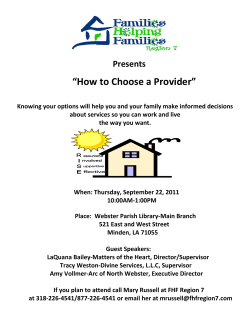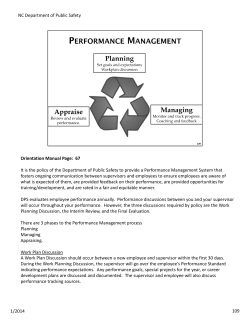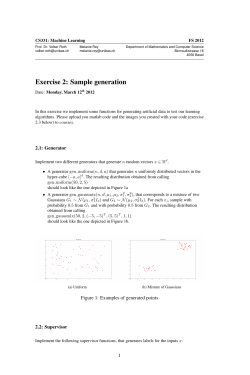Sigma 165 Supervisor Level Manual
Sigma 165 Supervisor Level Manual sigma 165 Index Section Description 1 Power Led Status indication 2 2.1 2.2 2.3 2.4 2.5 2.6 2.7 2.8 2.9 2.10 2.11 2.12 2.13 Supervisor modes Entering Supervisor Mode Supervisor mode options Switches Bank Language Calibration Reset Defaults Scroll Detail Stack Limits Set Date Set Time Diagnostics Communication Update 3 3.1 3.2 3.3 3.4 3.5 3.6 3.7 3.8 3.9 3.10 3.11 Calibration Calibration options Calibrate Cup Calibrate Scoop Calibrate Bills Calibrate Coins Calibrate Coupons Calibrate Tokens Calibrate Bill packaging Calibrate Coin packaging Calibrate Coupon packaging Calibrate Token packaging sigma 165 Sigma 165 Supervisor Level Manual 1. Power LED status Condition No Battery Trickle Charge Fast Charge Top-off Charge Charge Complete Cold Battery (reverts to trickle charge) Hot Battery (suspend charge) Battery below 5.25V (trickle charge) LED Status Flash Green / Red at 1 Hz Flash Green / Red at 1 Hz Red Green Green Flash Green / Red at 1 Hz Flash Green / Red at 1 Hz Flash Green / Red at 1 Hz 2. Supervisor Mode Options 2.1 Entering Supervisor mode 2.1.1 Power Cashmaster OFF 2.1.2 Press and hold the ‘-‘ (minus) and ‘+’ (plus) keys, while continuing to hold both keys down press and release the ‘I/O’ key. 2.1.3 When the display shows ‘Enter Switches’ release the ‘-‘ and ‘+’ keys. 2.2 Supervisor main options 2.2.1 The main options within the supervisor section may be navigated by using the ‘UP’ or ‘DOWN’ arrow keys. 2.2.2 The main level options are :1 2 3 4 5 6 7 8 9 10 11 Supervisor Option Enter Switches Enter Bank Select Language Calibration Reset Defaults Scroll Detail Stack Limits Set Date Set Time Diagnostics Comms Update Sigma 165 Supervisor Level Manual sigma 165 2.3 Enter Switches 2.3.1 With the display showing ‘Enter Switches’ press the ‘+’ key. This will now display the first switch. You can navigate through the switches using the ‘UP’ or ‘DOWN’ arrow keys. You can return to the top level supervisor options by pressing either of the ‘Package’ keys. You can revert a switch to its original status by pressing the ‘C’ key. You can alter the switch status by pressing the ‘+’ or ‘-‘ keys. 2.3.2 Switch descriptions and options Switch Description Options Function 1 Auto Add On / Off Enable or Disable Auto Add 2 Auto Scroll On / Off Enable or Disable Auto Scroll 3 Manual Pack Bills On / Off Manual or Automatic denomination selection 4 Manual Pack Coins On / Off Manual or Automatic denomination selection 5 Manual Pack Coupons On / Off Manual or Automatic denomination selection 6 Manual Pack Tokens On / Off Manual or Automatic denomination selection 7 Scoop Tare key On / Off Allow temporary tare of scoop 8 Cup or Scoop Cup / Scoop Use coin cup or coin scoop 9 Calibrated Cup On / Off Use calibrated cup weight or prompt user for cup at start of operation 10 Calibrated Scoop On / Off Use calibrated scoop weight or prompt user for scoop at start of operation 11 Scroll Direction Up / Down Advance denomination from low to high OR high to low values 12 Start Count Coins / Bills Start count at coins or bills 13 Pack coins in loop On / Off Auto advance to packaged coins 14 Pack coins after Coins / Bills If pack coins in loop is ON the packaged coins may activated after loose coins or loose bills 15 Pack bills advance Manual / Auto If set to Auto the Cashmaster will advance to next scroll type when package removed from basket. 16 Pack coins advance Manual / Auto If set to Auto the Cashmaster will advance to next scroll type when package removed from basket. 17 Pack Coupons advance Manual / Auto If set to Auto the Cashmaster will advance to next scroll type when package removed from basket. 18 Pack Tokens advance Manual / Auto If set to Auto the Cashmaster will advance to next scroll type when package removed from basket. 19 Allow Float On / Off Allow starting bank value if ON 20 Pack Bill Subtotals On / Off If set ON package Bills will have separate subtotal from loose bills. 21 Pack coin Subtotals On / Off If set ON package coin will have separate subtotal from loose coins. 22 Pack Coupon Subtotals On / Off If set ON package coupons will have separate subtotal from loose coupons. 23 Pack Tokens Subtotals On / Off If set ON package Tokens will have separate subtotal from loose tokens. 24 CP4000 Comms On / Off 25 Scroll Coupons after Bills / All Cash Auto scroll coupons after loose bills OR after all cash types. 26 Scroll Tokens after Coins / All Cash Auto scroll tokens after loose bills OR after all cash types. 27 Comms currency dump Current / All Communication upload of count data for currently selected currency OR all enabled currencies. 28 Printer Columns 32 / 40 Set the printer column width to 32 or 40 characters 29 Auto Shutdown On / Off If set ON the Cashmaster will automatically power OFF after 20 minutes of no activity Sigma 165 Supervisor Level Manual sigma 165 2.4 Enter Bank 2.4.1 At top level of supervisor menu, (Press package coin key if you need to return from within another menu option), press navigation key (UP or DOWN arrow) until the display shows ‘Enter Bank’ 2.4.2 Press the ‘+’ key, the display will now show the currency name. Press the navigation key to advance to the required currency. Now press the ‘+’ key to enter bank setup screen. Currency selection stage will be bypassed for machines with only one active currency 2.4.3 Use the navigation keys (UP and DOWN arrows) to change the value position (units, tens, hundreds etc) and the ‘+’ or ‘-‘ keys to set a value. 2.4.4 Repeat step 2.4.3 until you have entered the desired bank value. 2.4.5 Press either package key to return to menu top level. 2.5 Select Language 2.5.1 At top level of supervisor menu, (Press package coin key if you need to return from within another menu option), press navigation key (UP or DOWN arrow) until the display shows ‘Select Language’ 2.5.2 Press the ‘+’ key to enter language selection. 2.5.3 Press the navigation key (UP and DOWN arrows) until the desired language is displayed. 2.5.4 Press the ‘+’ key to enable the desired language. 2.5.5 Press either package key to return to menu top level. 2.6 Calibration 2.6.1 At top level of supervisor menu, (Press package coin key if you need to return from within another menu option), press navigation key (UP or DOWN arrow) until the display shows ‘Calibration’ 2.6.2 Press the ‘+’ key to enter calibration options 2.6.3 The calibration options are : Option 1 2 3 4 5 6 7 8 9 10 Calibrate Cup Scoop Bills Coins Coupons Tokens Bill packaging Coin packaging Coupon packaging Token packaging 2.6.4 Refer to Calibration section 3 for further information. 2.6.5 Press either package key to return to menu top level Sigma 165 Supervisor Level Manual sigma 165 2.7 Reset Defaults 2.7.1 IMPORTANT – ANY RESTORE OPTION WILL REVERT CURRENT SETTINGS BACK TO THE FACTORY DEFAULT SETTINGS 2.7.2 At top level of supervisor menu, (Press package coin key if you need to return from within another menu option), press navigation key (UP or DOWN arrow) until the display shows ‘Reset Defaults’ 2.7.3 Press ‘+’ key to enter ‘Restore Defaults’ options 2.7.4 The options available are : Option Restore 1 Restore Switches 2 Restore Currency 3 Restore ALL 2.7.5 Use the navigation keys to select the desired restore option. Then press the ‘+’ key to activate restore. 2.7.5.1 Restore Switches will revert all switch settings to factory default values. 2.7.5.2 Restore Currency will restore the selected currency back to factory settings, any bill or coin weights stored will be reset. In this restore option you must select the desired currency type by using the navigation keys (UP and DOWN arrow keys), then press the ‘+’ key once more to restore the selected currency 2.7.5.3 Restore ALL will revert ALL switches and ALL currency data back to the factory settings. 2.7.6 Press either package key to return to menu top level 2.8 Scroll Detail 2.8.1 At top level of supervisor menu, (Press package coin key if you need to return from within another menu option), press navigation key (UP or DOWN arrow) until the display shows ‘Scroll Detail’ 2.8.2 Press the ‘+’ key to enter option 2.8.3 Press the navigation (UP and DOWN arrow) keys to select desired currency, then press the ‘+’ key to enter scroll settings for the currency. Currency selection stage will be bypassed for machines with only one active currency 2.8.4 Use the navigation (UP and DOWN) arrow keys to select the desired denomination. 2.8.5 Press the ‘+’ or ‘-‘ keys to set the desired scroll state for the denomination. The options are : Option Description 1 Auto Scroll This setting will include the denomination within the auto scroll loop 2 Manual Scroll This setting will disable the denomination within the auto scroll loop but enable the denomination for manual selection via keypad 3 Disabled This option will disable the denomination. No selection in auto scroll loop and no manual selection 2.8.6 Repeat steps 2.8.4 and 2.8.5 as required. 2.8.7 Press either package key to return to menu top level Sigma 165 Supervisor Level Manual sigma 165 2.9 Stack Limits 2.9.1 NOTE : STACK LIMITS SHOULD NOT BE ADJUSTED UNLESS AUTHORISED. CHANGING STACK LIMITS MAY CAUSE REDUCED MACHINE PERFORMANCE. 2.9.2 At top level of supervisor menu, (Press package coin key if you need to return from within another menu option), press navigation key (UP or DOWN arrow) until the display shows ‘Stack Limits’ 2.9.3 Press the ‘+’ key to enter option 2.9.4 Press the navigation (UP and DOWN arrow) keys to select desired currency, then press the ‘+’ key to enter scroll settings for the currency. Currency selection stage will be bypassed for machines with only one active currency 2.9.5 Press the navigation (UP and DOWN arrow) keys to select desired denomination. 2.9.6 Set the stacking limit for the denomination Key + (Plus) - (Minus) C Action this will increase stack limit this will decrease stack limit This will reset value to the previous setting 2.9.7 Press either package key to return to menu top level 2.10 Set Date 2.10.1 At top level of supervisor menu, (Press package coin key if you need to return from within another menu option), press navigation key (UP or DOWN arrow) until the display shows ‘Set Date’ 2.10.2 Press the ‘+’ key to enter option 2.10.3 Use the navigation (UP and DOWN) arrow keys to select the DAY, MONTH or YEAR entry field. 2.10.4 Press the ‘+’ or ‘-‘ key to set the desired value 2.10.5 Press either package key to return to menu top level 2.11 Set Time 2.11.1 At top level of supervisor menu, (Press package coin key if you need to return from within another menu option), press navigation key (UP or DOWN arrow) until the display shows ‘Set Time’ 2.11.2 Press the ‘+’ key to enter option 2.11.3 Use the navigation (UP and DOWN) arrow keys to select the HOUR or MINUTE entry field. 2.11.4 Press the ‘+’ or ‘-‘ key to set the desired value. 2.11.5 Press either package key to return to menu top level Sigma 165 Supervisor Level Manual sigma 165 2.12 Diagnostics 2.12.1 At top level of supervisor menu, (Press package coin key if you need to return from within another menu option), press navigation key (UP or DOWN arrow) until the display shows ‘Diagnostics’ 2.12.2 Press the ‘+’ key to enter option 2.12.3 Use the navigation (UP and DOWN arrow) keys to select the desired diagnostic option Option Description 1 Environment Test This will allow the user to check that the environment is suitable for the Cashmaster 2 Print Weights This option will print the current ‘learned’ weights for all denominations 2.12.4 Press the ‘+’ key to enter the desired option 2.12.4.1 The diagnostic option will provide a graphical display showing the environment condition and report on the suitability for Cashmaster operation. 2.12.4.2 The ‘Print weights’ option requires a printer to be attached, a printout will be produced showing the current weights for each denomination. 2.12.5 Press either package key to return to menu top level 2.13 Comms Update This is a reserved function for factory use. 3. CALIBRATION 3.1 Calibration options Option 1 2 3 4 5 6 7 8 9 10 Calibrate Cup Scoop Bills Coins Coupons Tokens Bill packaging Coin packaging Coupon packaging Token packaging Sigma 165 Supervisor Level Manual sigma 165 3.2 Calibrate Cup 3.2.1 3.2.2 3.2.3 3.2.4 Select ‘Calibrate Cup’ option and press the ‘+’ key Place Empty Till Cup on the basket when prompted Remove Till Cup when prompted The Cashmaster will store the cup weight and the machine will power down. 3.3 Calibrate Scoop 3.3.1 3.3.2 3.3.3 3.3.4 Select ‘Calibrate Scoop’ option and press the ‘+’ key Place Empty Scoop on the basket when prompted Remove Scoop when promted The Cashmaster will store the Scoop weight and the machine will power down. 3.4 Calibrate Bills 3.4.1 Select ‘Calibrate Bills’ option and press the ‘+’ key 3.4.2 If the machine has more than one currency enabled the user will need to select the desired currency by using the navigation (UP and DOWN) arrow keys. Then press the ‘+’ key to enter. 3.4.3 Select the desired denomination by pressing the navigation (Up and DOWN arrow) keys. 3.4.4 Place the indicated number of pieces (100) on the basket when prompted. 3.4.5 If the applied weight is outside the allowed tolerances then an error message will be shown. ‘Weight not in range, Add/Remove’ 3.4.6 Once appropriate weight has been applied and accepted remove the denomination pieces from the basket. 3.4.7 Repeat from step 3.4.3 as required. 3.5 Calibrate Coins 3.5.1 Select ‘Calibrate Coins’ option and press the ‘+’ key 3.5.2 If the machine has more than one currency enabled the user will need to select the desired currency by using the navigation (UP and DOWN) arrow keys. Then press the ‘+’ key to enter. 3.5.3 Select the desired denomination by pressing the navigation (Up and DOWN arrow) keys. 3.5.4 Place empty Scoop on the basket when prompted 3.5.5 Place the indicated number of pieces (100) on the basket when prompted. 3.5.6 If the applied weight is outside the allowed tolerances then an error message will be shown. ‘Weight not in range, Add/Remove’ 3.5.7 Once appropriate weight has been applied and accepted remove the Scoop and denomination pieces from the basket. 3.5.8 Repeat from step 3.5.3 as required. sigma 165 Sigma 165 Supervisor Level Manual 3.6 Calibrate Coupons 3.6.1 Select ‘Calibrate Coupons’ option and press the ‘+’ key 3.6.2 If the machine has more than one currency enabled the user will need to select the desired currency by using the navigation (UP and DOWN) arrow keys. Then press the ‘+’ key to enter. 3.6.3 If no Coupon denominations are present an error message will be shown and the calibration process aborted 3.6.4 Select the desired denomination by pressing the navigation (Up and DOWN arrow) keys. 3.6.5 Place the indicated number of pieces (100) on the basket when prompted. 3.6.6 If the applied weight is outside the allowed tolerances then an error message will be shown. ‘Weight not in range, Add/Remove’ 3.6.7 Once appropriate weight has been applied and accepted remove the denomination pieces from the basket. 3.6.8 Repeat from step 3.6.4 as required. 3.7 Calibrate Tokens 3.7.1 Select ‘Calibrate Tokens’ option and press the ‘+’ key 3.7.2 If the machine has more than one currency enabled the user will need to select the desired currency by using the navigation (UP and DOWN) arrow keys. Then press the ‘+’ key to enter. 3.7.3 If no Token denominations are present an error message will be shown and the calibration process aborted 3.7.4 Select the desired denomination by pressing the navigation (Up and DOWN arrow) keys. 3.7.5 Place empty Scoop on the basket when prompted 3.7.6 Place the indicated number of pieces (100) on the basket when prompted. 3.7.7 If the applied weight is outside the allowed tolerances then an error message will be shown. ‘Weight not in range, Add/Remove’ 3.7.8 Once appropriate weight has been applied and accepted remove the Scoop and denomination pieces from the basket. 3.7.9 Repeat from step 3.7.4 as required. 3.8 Calibrate Note Packaging 3.8.1 Select ‘Cal. Note Packaging option and press the ‘+’ key 3.8.2 If the machine has more than one currency enabled the user will need to select the desired currency by using the navigation (UP and DOWN) arrow keys. Then press the ‘+’ key to enter. 3.8.3 Select the desired denomination by pressing the navigation (Up and DOWN arrow) keys. 3.8.4 Place the indicated number of pieces (4) on the basket when prompted. NB: The applied weight must be packaging only with no denomination pieces. 3.8.5 If the applied weight is outside the allowed tolerances then an error message will be shown. ‘Weight not in range, Add/Remove’ 3.8.6 Once appropriate weight has been applied and accepted remove the denomination pieces from the basket. 3.8.7 Repeat from step 3.8.3 as required. sigma 165 Sigma 165 Supervisor Level Manual 3.9 Calibrate Coin Packaging 3.9.1 Select ‘Cal. Coin Packaging’ option and press the ‘+’ key 3.9.2 If the machine has more than one currency enabled the user will need to select the desired currency by using the navigation (UP and DOWN) arrow keys. Then press the ‘+’ key to enter. 3.9.3 Select the desired denomination by pressing the navigation (Up and DOWN arrow) keys. 3.9.4 Place the indicated number of pieces (4) on the basket when prompted. NB: The applied weight must be packaging only with no denomination pieces. 3.9.5 If the applied weight is outside the allowed tolerances then an error message will be shown. ‘Weight not in range, Add/Remove’ 3.9.6 Once appropriate weight has been applied and accepted remove the denomination pieces from the basket. 3.9.7 Repeat from step 3.9.3 as required. 3.10 Calibrate Coupon Packaging 3.10.1 Select ‘Cal. Coupon Packaging’ option and press the ‘+’ key 3.10.2 If the machine has more than one currency enabled the user will need to select the desired currency by using the navigation (UP and DOWN) arrow keys. Then press the ‘+’ key to enter. 3.10.3 If no Coupon denominations are present an error message will be shown and the calibration process aborted 3.10.4 Select the desired denomination by pressing the navigation (Up and DOWN arrow) keys. 3.10.5 Place the indicated number of pieces (4) on the basket when prompted. NB: The applied weight must be packaging only with no denomination pieces. 3.10.6 If the applied weight is outside the allowed tolerances then an error message will be shown. ‘Weight not in range, Add/Remove’ 3.10.7 Once appropriate weight has been applied and accepted remove the denomination pieces from the basket. 3.10.8 Repeat from step 3.10.4 as required. 3.11 Calibrate Token Packaging 3.11.1 Select ‘Cal. Token Packaging’ option and press the ‘+’ key 3.11.2 If the machine has more than one currency enabled the user will need to select the desired currency by using the navigation (UP and DOWN) arrow keys. Then press the ‘+’ key to enter. 3.11.3 If no Token denominations are present an error message will be shown and the calibration process aborted 3.11.4 Select the desired denomination by pressing the navigation (Up and DOWN arrow) keys. 3.11.5 Place the indicated number of pieces (4) on the basket when prompted. NB: The applied weight must be packaging only with no denomination pieces. 3.11.6 If the applied weight is outside the allowed tolerances then an error message will be shown. ‘Weight not in range, Add/Remove’ 3.11.7 Once appropriate weight has been applied and accepted remove the denomination pieces from the basket. 3.11.8 Repeat from step 3.11.4 as required.
© Copyright 2025