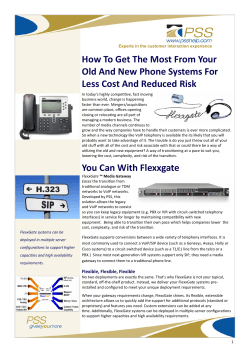Interoperability Guide Integrating an ADTRAN eSBC and 6AOSSG0017-42A
6AOSSG0017-42A
October 2014
Interoperability Guide
Integrating an ADTRAN eSBC and
Avaya IP Office with a Verizon SIP Trunk
This interoperability guide describes an example configuration used in
testing the interoperability of an ADTRAN enterprise session border
controller (eSBC) and the Avaya IP Office private branch exchange
(PBX) using a Session Initiation Protocol (SIP) trunk to provide a SIP
trunk gateway to the service provider network. In this particular situation,
the service provider network is customized for Verizon. This guide
includes the description of the network application, verification summary,
and example individual device configurations for the ADTRAN eSBC
and the Avaya IP Office PBX products.
This guide consists of the following sections:
•
•
•
•
•
•
•
Application Overview on page 2
Hardware and Software Requirements and Limitations on page 3
Network Specific Configuration on page 4
Configuring the ADTRAN SBC on page 5
ADTRAN SBC Sample Configuration on page 12
Configuring the Avaya IP Office on page 16
Additional Resources on page 29
ADTRAN eSBC, Avaya IP Office, and Verizon
Application Overview
Application Overview
Service providers are increasingly using SIP trunks to provide Voice over IP (VoIP) services to customers.
ADTRAN eSBC products provide features that normalize the SIP signaling and media between the
customer's PBX and the service provider’s SBC and softswitch server. In this application, the ADTRAN
eSBC gateway operates as a SIP back-to-back user agent (B2BUA). One Ethernet interface on the
ADTRAN eSBC provides the wider area network (WAN) connection to the service provider network and
terminates the service provider SIP trunk, and a second Ethernet interface connects the customer's local
area network (LAN) and provides a SIP trunk connection to the IP PBX for VoIP applications. Figure 1
illustrates the use of the ADTRAN IP business gateway in a typical network deployment.
Public Network
Service
Provider
Local Network
Total Access
SIP
T1
VOICE
STATUS
GIG 1
USB
1
2
3
4
900e
SIP
ETH 1
ETH 2
ADTRAN eSBC
IP PBX
Figure 1. ADTRAN eSBC in the Network
Interoperability
The network topology shown in Figure 2 on page 3 was used for interoperability verification between the
ADTRAN eSBC, the Avaya IP Office, and the Verizon SIP network. The configuration is a typical SIP
trunking application, in which the ADTRAN eSBC gateway Ethernet interface provides the Ethernet WAN
connection to the service provider network. It should be noted that the WAN connection is not limited to
Ethernet. A second Ethernet interface connects to the customer LAN. The Avaya IP Office LAN interface
connects to the customer LAN. Two SIP trunks are configured on the ADTRAN eSBC gateway: one to the
Verizon SIP network and the second to the Avaya IP Office PBX. The ADTRAN eSBC gateway operates
as a SIP B2BUA, and outbound and inbound calls to the public switched telephone network (PSTN) are
routed through the ADTRAN eSBC.
The Avaya IP Office PBX supports various phone types (including digital, H.323, and SIP IP phones). The
phones register locally to the Avaya IP PBX. Dial plan configuration routes external calls through the SIP
trunk to the ADTRAN eSBC gateway.
6AOSSG0017-42A
Copyright © 2014 ADTRAN, Inc.
2
ADTRAN eSBC, Avaya IP Office, and Verizon
Hardware and Software Requirements and Limitations
ADTRAN eSBC
Total Access 908e
NetVanta 1534P PoE
Switch
Figure 2. Network Topology for Verification
Hardware and Software Requirements and Limitations
Interoperability with the Avaya IP Office PBX is available on ADTRAN products with the eSBC feature
code as outlined in the AOS Feature Matrix, available online at ADTRAN’s Support Forum,
https://supportforums.adtran.com. The test equipment, testing parameters, and associated caveats are
described in the following sections.
6AOSSG0017-42A
Copyright © 2014 ADTRAN, Inc.
3
ADTRAN eSBC, Avaya IP Office, and Verizon
Network Specific Configuration
Equipment and Versions
The following table outlines the equipment and firmware versions used in verification testing.
Table 1. Verification Test Equipment and Firmware Versions
Product
Firmware Version
ADTRAN Total Access 908e IP Business Gateway with eSBC
R10.9.4
ADTRAN NetVanta 1534P Gigabit PoE Switch
R10.9.4
Avaya IP Office 500 v2 IP PBX
7.0 (5)
Avaya IP Office Manager Software
9.0 (12)
Avaya 1120E SIP IP Phone
04.01.13.00
Avaya 1140E SIP IP Phone
04.01.13.00
Network Specific Configuration
The following network configuration was provided by Verizon to validate the interoperability of the
ADTRAN eSBC with the Avaya IP Office and Verizon SIP trunking service.
Table 2. Local Configuration Information
Item
Configuration
TA908e Eth 0/1 WAN IP Address
192.0.2.1 /26
Public Gateway IP Address
192.0.2.2
TA908e Eth 0/2 LAN IP Address
10.22.227.14 /28
Avaya IP Office LAN1 IP Address
10.22.227.1 /28
IP Office Manager PC IP Address
10.22.227.13 /28
Avaya SIP IP Phone Ext 300 DID
719-555-9230
Avaya SIP IP Phone Ext 301 DID
719-555-9231
ADTRAN PSTN-A TN
256-555-4490
ADTRAN PSTN-B TN
256-555-4491
Custom Configuration Requirements
The following custom configurations were used on the indicated device to accommodate this particular
network deployment. Instructions for implementing these configurations are provided in Configuring the
ADTRAN SBC on page 5.
annexb
To ensure voice activity detection (VAD) capabilities are explicitly disabled, a SIP header manipulation
rule (HMR) is added to the ADTRAN eSBC. This ensures all G.729 calls explicitly have the annexb
option set as =no.
6AOSSG0017-42A
Copyright © 2014 ADTRAN, Inc.
4
ADTRAN eSBC, Avaya IP Office, and Verizon
Configuring the ADTRAN eSBC
!
sip hmr GLOBAL out
!
!
hmr policy GLOBAL
rule-set annexb 10
!
hmr rule-set annexb
message-rule annexbrule message-type any 10
match header content-type match-value /application/sdp/
modify body match-value "/(.*)a=fmtp:18 annexb=\w{2,3}\r\n(.*)/" new-value /\1\2/ 10
modify body match-value "/(.*a=rtpmap:18 G729.*)/" new-value "/\1\na=fmtp:18 annexb=no/" 20
!
SIP Diversion Header
As is recommended for operation on the Verizon SIP network, a diversion header with the main business
billing telephone number will always be included for calls to the Verizon network. The diversion header
will not be added if an emergency 911 call is placed. A SIP header manipulation rule is used to implement
this policy.
!
voice trunk T01 type sip
description "VERIZON Broadsoft SIP Server"
match ani "$" add diversion <MAIN BUSINESS NUMBER> unconditional no off
hmr VERIZON out
!
hmr policy VERIZON
rule-set e911 10
!
hmr rule-set e911
message-rule e911rule message-type request 10
match header to match-value sip:911@
remove header diversion position all 10
!
Configuring the ADTRAN eSBC
The ADTRAN eSBC can be configured using either the ADTRAN Operating System (AOS) command
line interface (CLI) or the web-based graphical user interface (GUI). The following sections describe the
key configuration settings required for this solution using the CLI.
To configure the ADTRAN eSBC for interoperability with the Avaya IP Office PBX, follow these steps:
•
•
•
•
•
Step 1: Accessing the SBC CLI on page 6
Step 2: Configuring the Basic Network Settings on page 7
Step 3: Configuring Global Voice Modes for Local Handling on page 7
Step 4: Enabling Media Anchoring on page 8
Step 5: Configuring Header Manipulation Rules on page 8
6AOSSG0017-42A
Copyright © 2014 ADTRAN, Inc.
5
ADTRAN eSBC, Avaya IP Office, and Verizon
•
•
•
•
•
•
•
Configuring the ADTRAN eSBC
Step 6: Configuring the Service Provider SIP Trunk on page 9
Step 7: Configuring the PBX SIP Trunk on page 9
Step 8: Configuring a Trunk Group for the Avaya IP Office on page 10
Step 9: Configuring a Trunk Group for the Service Provider on page 11
Step 10: Configuring the Double reINVITE Preference on page 11
Step 11: Configuring SIP Privacy (Optional) on page 11
Step 12: Configuring SIP OPTIONS Messages (Optional) on page 12
Step 1: Accessing the eSBC CLI
The AOS unit can be managed using the console port, Hypertext Transfer Protocol (HTTP), HTTP Secure
(HTTPS), Telnet and Secure Shell (SSH). Most of the initial configuration is performed through the
console port or Telnet session. Accessing the AOS unit is described in this step.
To access the CLI on your AOS unit, follow these steps:
1. Boot up the unit.
2. Telnet to the unit (telnet <ip address>), for example:
telnet 10.10.10.1.
If during the unit’s setup process you have changed the default IP address (10.10.10.1),
use the configured IP address.
3. Enter your user name and password at the prompt.
The AOS default user name is admin and the default password is password. The default
enable password is password. If your product no longer has the default user name and
passwords, contact your system administrator for the appropriate user name and
passwords.
4. Enable your unit by entering enable at the prompt as follows:
>enable
5. If configured, enter your Enable mode password at the prompt.
6. Enter the unit’s Global Configuration mode as follows:
#configure terminal
(config)#
6AOSSG0017-42A
Copyright © 2014 ADTRAN, Inc.
6
ADTRAN eSBC, Avaya IP Office, and Verizon
Configuring the ADTRAN eSBC
Step 2: Configuring the Basic Network Settings
Basic network configuration includes setting up two Ethernet interfaces, one for the Ethernet LAN
interface to the Avaya IP Office PBX, and the second for the Ethernet WAN interface to the service
provider. Both interfaces are configured using the ip address <ipv4 address> <subnet mask> and
media-gateway ip primary commands. The ip address command configures a static IP address for the
interface, and the media-gateway command is required on the interface for SIP and Realtime Transport
Protocol (RTP) media traffic.
When configuring the basic network settings, use the IP address information supplied by
the service provider.
Enter the commands from the Ethernet interface configuration mode as follows:
For the WAN:
(config)#interface ethernet 0/1
(config-eth 0/1)#description WAN
(config-eth 0/1)#ip address 192.0.2.1 255.255.255.192
(config-eth 0/1)#ip access-policy PUBLIC
(config-eth 0/1)#ip crypto map sip
(config-eth 0/1)#media-gateway ip primary
(config-eth 0/1)#no shutdown
For the LAN:
(config)#interface ethernet 0/2
(config-eth 0/2)#description LAN
(config-eth 0/2)#ip address 10.22.227.14 255.255.255.0
(config-eth 0/1)#ip access-policy PRIVATE
(config-eth 0/2)#media-gateway ip primary
(config-eth 0/2)#no shutdown
Step 3: Configuring Global Voice Modes for Local Handling
Configure the ADTRAN eSBC to use the local mode for call forwarding and transfer handling. By default,
both of these functions are handled by the network. To change these settings, use the voice transfer-mode
local and voice forward-mode local commands. Enter these commands from the Global Configuration
mode. By using the local parameter, both commands specify allowing the unit to handle call forwarding
and transfers locally.
Enter the commands as follows:
(config)#voice transfer-mode local
(config)#voice forward-mode local
6AOSSG0017-42A
Copyright © 2014 ADTRAN, Inc.
7
ADTRAN eSBC, Avaya IP Office, and Verizon
Configuring the ADTRAN eSBC
Step 4: Enabling Media Anchoring
Media anchoring is an eSBC feature that routes RTP traffic through the ADTRAN eSBC gateway.
Minimum configuration for media anchoring includes enabling the feature using the ip rtp
media-anchoring command from the Global Configuration mode. The RTP symmetric filter works in
conjunction with media anchoring to filter nonsymmetric RTP packets. Enable the RTP symmetric filter
using the ip rtp symmetric-filter command. Enter the commands as follows:
(config)#ip rtp symmetric-filter
(config)#ip rtp media-anchoring
(config)#ip rtp media-anchoring transcoding dtmf
Step 5: Configuring Header Manipulation Rules
The following configuration example is specific to Verizon’s IP trunking product. For a generic example of
a basic eSBC configuration, refer to eSBC SIP Trunking Sample Configuration available online at
ADTRAN’s Support Forum, https://supportforums.adtran.com.
For a more complete discussion of SIP HMR policies and rule sets, refer to Manipulating SIP Headers and
Messages in AOS available online at ADTRAN’s Support Forum, https://supportforums.adtran.com.
To ensure voice activity detection (VAD) capabilities are explicitly disabled, a SIP header manipulation
rule (HMR) is added to the ADTRAN eSBC. This ensures all G.729 calls explicitly have the annexb
option set as =no.
Enter the commands as follows:
(config)#sip hmr GLOBAL out
(config)#hmr policy GLOBAL
(config-policy-GLOBAL)#rule-set ANNEXB 10
!
(config)#hmr rule-set ANNEXB
(config-rule-set-ANNEXB)#message-rule ANNEXBrule message-type any 10
(config-msg-rule-ANNEXBrule)#match header content-type match-value /application/sdp/
(config-msg-rule-ANNEXBrule)#modify body match-value "/(.*)a=fmtp:18 annexb=\w{2,3}\r\n(.*)/"
new-value /\1\2/ 10
(config-msg-rule-ANNEXBrule)#modify body match-value "/(.*a=rtpmap:18 G729.*)/" new-value
"/\1\na=fmtp:18 annexb=no/" 20
To create an HMR policy to strip diversion headers for 911 calls, enter the commands as follows:
(config)#hmr policy VERIZON
(config-policy-VERIZON)#rule-set e911 10
(config)#hmr rule-set e911
(config-rule-set-e911)#message-rule e911rule message-type request 10
(config-rule-set-e911)#match header to match-value sip:911@
(config-rule-set-e911)#remove header diversion position all 10
6AOSSG0017-42A
Copyright © 2014 ADTRAN, Inc.
8
ADTRAN eSBC, Avaya IP Office, and Verizon
Configuring the ADTRAN eSBC
Step 6: Configuring the Service Provider SIP Trunk
The first of two voice trunks that must be configured is the SIP trunk to the service provider from the
ADTRAN eSBC. Check with your service provider for any specific requirements beyond those listed in
this document. Your service provider will provide you with the IP addresses or fully qualified domain
name (FQDN) and possibly the port numbers for their SIP server. They may also provide a backup or
secondary SIP server.
The trunk is created using the voice trunk <Txx> type sip command. The description <text> command
is used to label the trunk. The match ani add diversion command is used to add a SIP diversion header to
be included to all calls to the Verizon network. The sip-server primary <ipv4 address | hostname>
command is used to define the host name or IPv4 address of the primary server to which the trunk sends
SIP messages. Additionally, the hmr out command is used to specify 911 calls are stripped of their
diversion headers (refer to Step 5: Configuring Header Manipulation Rules on page 8 for more
information).
Enter the commands as follows:
(config)#voice trunk T01 type sip
(config-T01)#description PROVIDER
(config-T01)#match ani "$" add diversion <MAIN BUSINESS NUMBER> unconditional no off
(config-T01)#sip-server primary <VERIZON SIP SERVER FQDN>
(config-T01)#domain <VERIZON DOMAIN NAME>
(config-T01)#trust-domain
(config-T01)#codec-list 729-711u-711a both
(config-T01)#grammar from host local
(config-T01)#grammar p-asserted-identity host local
(config-T01)#hmr VERIZON out
Step 7: Configuring the PBX SIP Trunk
The second voice trunk that must be configured is the SIP trunk to the Avaya IP Office from the ADTRAN
eSBC. Use the voice trunk <Txx> type sip command to define a new SIP trunk and activate the Voice
Trunk Configuration mode for the individual trunk. From the Voice Trunk Configuration mode, you can
provide a descriptive name for the trunk and define the SIP server’s primary IPv4 address (or host name).
Use the description <text> command to label the trunk. Use the sip-server-primary <ipv4 address |
hostname> command to set the server address to the Avaya IP Office LAN IP address.
In addition, the Avaya IP Office must control call transfers. This is accomplished using the
transfer-mode-network command in the trunk’s configuration. Use the grammar from host local
command to specify that the IP address of the interface is used in the SIP From header for outbound
messages.
Enter the commands as follows:
(config)#voice trunk T02 type sip
(config-T02)#description PBX
(config-T02)#sip-server primary 10.22.227.1
(config-T02)#codec-list 729-711u-711a both
(config-T02)#grammar from host local
(config-T02)#transfer-mode network
6AOSSG0017-42A
Copyright © 2014 ADTRAN, Inc.
9
ADTRAN eSBC, Avaya IP Office, and Verizon
Configuring the ADTRAN eSBC
Step 8: Configuring a Trunk Group for the Avaya IP Office
After configuring the two SIP trunks, configure an individual trunk group for the Avaya IP Office PBX
trunk account. The previously created trunks are added to the trunk group, which is then used to assign
outbound call destinations (local calls, long distance calls, etc.). A cost is also assigned to each accept
template in the trunk group.
Use the voice grouped-trunk <name> command to create a trunk group and to enter the Voice Trunk
Group Configuration mode. The trunk <Txx> command adds an existing trunk to the trunk group, so that
outbound calls can be placed out that particular trunk. The <Txx> parameter specifies the trunk identity
where xx is the trunk ID number.
Use the accept <pattern> command to specify number patterns that are accepted for routing calls out of
the trunk. Use the no form of this command to remove a configured dial pattern. The <pattern> parameter
is specified by entering a complete phone number or using wildcards to help define accepted numbers.
Valid characters for templates are as follows:
0-9
X
N
M
$
[]
,()
-
Match the exact digit(s) only
Match any single digit 0 through 9
Match any single digit 2 through 9
Match any single digit 1 through 8
Match any number string dialed
Match any digit in the list within the brackets (for example, [1,4,6])
Formatting characters that are ignored but allowed
Use within brackets to specify a range, otherwise ignored
The following are example template entries using wildcards:
1) NXX-XXXX
Match any 7-digit number beginning with 2 through 9
2) 1-NXX-NXX-XXXX
Match any number with a leading 1, then 2 through 9, then any 2 digits,
then 2 through 9, then any 6 digits
3) 555-XXXX
Match any 7-digit number beginning with 555
4) XXXX$
Match any number with at least 5 digits
5) [7,8]$
Match any number beginning with 7 or 8
6) 1234
Match exactly 1234
Some template number rules:
1. All brackets must be closed with no nesting of brackets and no wildcards within the brackets.
2. All brackets can hold digits and commas, for example: [1239]; [1,2,3,9]. Commas are implied between
numbers within brackets and are ignored.
3. Brackets can contain a range of numbers using a hyphen, for example: [1-39]; [1-3,9].
4. The $ wildcard is only allowed at the end of the template, for example: 91256$; XXXX$.
Enter the commands as follows:
(config)#voice grouped-trunk PBX
6AOSSG0017-42A
Copyright © 2014 ADTRAN, Inc.
10
ADTRAN eSBC, Avaya IP Office, and Verizon
Configuring the ADTRAN eSBC
(config-PBX)#trunk T02
(config-PBX)#accept 719555923[0-4] cost 0
Step 9: Configuring a Trunk Group for the Service Provider
After configuring a trunk group for the Avaya IP Office PBX, create a trunk group for the service provider
trunk account. Create the trunk group using the voice grouped-trunk <name> command. Add an existing
trunk to the trunk group using the trunk <Txx> command. The outbound allowed calls are defined using
the accept <pattern> command and are assigned a cost using the cost parameter, as described in
Step 8: Configuring a Trunk Group for the Avaya IP Office on page 10.
Enter the commands as follows:
(config)#voice grouped-trunk VERIZON
(config-VERIZON)#trunk T01
(config-VERIZON)#accept $ cost 0
(config-VERIZON)#accept NXX-NXX-XXXX cost 0
(config-VERIZON)#accept 1-NXX-NXX-XXXX cost 0
(config-VERIZON)#accept 011-$ cost 0
(config-VERIZON)#reject 719555923[0-4]
Step 10: Configuring the Double reINVITE Preference
After configuring the trunks, trunk groups, and any media anchoring settings, determine whether a double
reINVITE is preferred globally for all calls in the system using the sip prefer double-reinvite command.
Calls that typically require a double reINVITE are forwarded calls and attended transfers. When these calls
connect, a double reINVITE is initiated.
By default, the system is configured so that double reINVITEs are preferred. If a transfer call involves a
SIP trunk operating in the local transfer mode, a double reINVITE is executed regardless of this preference
setting. To avoid extra SIP messaging in situations where it is not necessary, set this feature to not prefer
double reINVITEs by entering the no version of the sip prefer double-reinvite command from the Global
Configuration mode.
Enter the command as follows:
(config)#no sip prefer double-reinvite
Step 11: Configuring SIP Privacy (Optional)
The ADTRAN eSBC supports SIP user privacy by using the P-Asserted-Identity (PAI) SIP header. Enable
PAI and SIP privacy support by entering the ip sip privacy command from the Global Configuration mode
and by entering the trust-domain command for voice trunks (to add PAI). Enter the commands as follows:
(config)#sip privacy
(config)#voice trunk T01 type sip
(config-T01)#trust-domain
(config-T01)#exit
(config)#voice trunk T02 type sip
(config-T02)#trust-domain
6AOSSG0017-42A
Copyright © 2014 ADTRAN, Inc.
11
ADTRAN eSBC, Avaya IP Office, and Verizon
ADTRAN eSBC Sample Configuration
Step 12: Configuring SIP OPTIONS Messages (Optional)
The Avaya IP Office supports sending SIP OPTIONS messages as a keep-alive check for the SIP line
connection to a SIP server. This SIP OPTIONS request is sent to an Unknown user. To respond to this
request, a virtual voice user 00000 may be configured on the ADTRAN eSBC using the SIP trunk
connection to the Avaya IP Office, T02.
Enter the commands as follows:
(config)#voice user 00000
(config-00000)#connect sip
(config-00000)#password “1234”
(config-00000)#did “XXXXXXX”
(config-00000)#sip-identity Unknown T02
ADTRAN eSBC Sample Configuration
The following configuration was used to validate the interoperability of the ADTRAN eSBC with the
Avaya IP Office and Verizon SIP trunking service.
The configuration parameters entered in this example are sample configurations only, and
only pertain to the configuration of the SIP trunking gateway functionality. This
application should be configured in a manner consistent with the needs of your particular
network. CLI prompts have been removed from the configuration example. This
configuration should not be copied without first making the necessary adjustments to
ensure it will function properly in your network.
For details on each configuration option, refer to the AOS Command Reference Guide and
other IP business gateway/eSBC configuration guides on the ADTRAN support forums at
https://supportforums.adtran.com.
!
enable password password
!
license key esbc-trial
!
ip subnet-zero
ip classless
ip routing
ipv6 unicast-routing
!
name-server 4.2.2.2
!
no auto-config
!
event-history on
no logging forwarding
no logging email
6AOSSG0017-42A
Copyright © 2014 ADTRAN, Inc.
12
ADTRAN eSBC, Avaya IP Office, and Verizon
ADTRAN eSBC Sample Configuration
!
no service password-encryption
!
username "admin" password "password"
!
ip firewall
no ip firewall alg msn
no ip firewall alg mszone
no ip firewall alg h323
!
ip crypto
!
crypto ike policy 1
initiate main
respond anymode
local-id address 192.0.2.1
peer 192.0.2.4
attribute 10
hash md5
authentication pre-share
lifetime 86400
!
crypto ike remote-id address 192.0.2.4 preshared-key G7K2r2LBJYc9sbZnqAaVsr2ERO9 ike-policy 1
crypto map sip 7
!
ip crypto ipsec transform-set ipcom ah-md5-hmac
mode tunnel
!
ip crypto map sip 7 ipsec-ike
description RCN 1
match address ip NETSCREEN
set peer 192.0.2.4
set transform-set ipcom
set security-association lifetime seconds 86400
set pfs group2
!
interface eth 0/1
ip address 192.0.2.1 255.255.255.192
ip access-policy Public
ip crypto map sip
media-gateway ip primary
no shutdown
!
interface eth 0/2
ip address 10.22.227.14 255.255.255.240
ip access-policy Private
media-gateway ip primary
6AOSSG0017-42A
Copyright © 2014 ADTRAN, Inc.
13
ADTRAN eSBC, Avaya IP Office, and Verizon
ADTRAN eSBC Sample Configuration
no shutdown
!
ip access-list extended All
permit ip any any
!
ip access-list extended MGMT_ACL
permit tcp any any eq ssh
!
ip access-list extended NETSCREEN
permit ip host 192.0.2.1 192.0.2.4 0.0.0.31
!
ip policy-class Private
allow list All self
nat source list All interface eth 0/1 overload
!
ip policy-class Public
allow reverse list NETSCREEN self
allow list MGMT_ACL self
!
ip route 0.0.0.0 0.0.0.0 192.0.2.2
!
no tftp server
no tftp server overwrite
no http server
no http secure-server
no snmp agent
no ip ftp server
no ip scp server
no ip sntp server
!
sip
sip udp 5060
no sip tcp
!
voice feature-mode network
voice transfer-mode local
voice forward-mode local
!
voice dial-plan 1 local NXX-NXX-XXXX
voice dial-plan 5 long-distance 1-NXX-NXX-XXXX
voice dial-plan 6 international 011-$
!
voice codec-list 729-711
codec g729
codec g711ulaw
!
voice codec-list 729-711u-711a
6AOSSG0017-42A
Copyright © 2014 ADTRAN, Inc.
14
ADTRAN eSBC, Avaya IP Office, and Verizon
ADTRAN eSBC Sample Configuration
codec g729
codec g711ulaw
codec g711alaw
!
voice trunk T01 type sip
match ani "$" add diversion <MAIN BUSINESS NUMBER> unconditional no off
sip-server primary <VERIZON SIP SERVER FQDN>
domain <VERIZON DOMAIN NAME>
hmr VERIZON out
trust-domain
codec-list 729-711u-711a both
grammar from host local
grammar p-asserted-identity host local
!
voice trunk T02 type sip
description "PBX"
sip-server primary 10.22.227.1
codec-list 729-711u-711a both
grammar from host local
transfer-mode network
!
voice grouped-trunk PBX
trunk T02
accept 719555923[0-4] cost 0
!
voice grouped-trunk VERIZON
trunk T01
accept $ cost 0
accept NXX-NXX-XXXX cost 0
accept 1-NXX-NXX-XXXX cost 0
accept 011-$ cost 0
reject 719555923[0-4]
!
voip name-service host <VERIZON SIP SERVER FQDN> sip udp
!
voice user 00000
connect sip
password "1234"
did "XXXXXXX"
sip-identity Unknown T02
!
sip privacy
!
no sip prefer double-reinvite
!
sip hmr GLOBAL out
!
6AOSSG0017-42A
Copyright © 2014 ADTRAN, Inc.
15
ADTRAN eSBC, Avaya IP Office, and Verizon
Configuring the Avaya IP Office
ip rtp symmetric-filter
ip rtp media-anchoring
ip rtp media-anchoring transcoding dtmf
!
hmr policy GLOBAL
rule-set annexb 10
!
hmr policy VERIZON
rule-set e911 10
!
hmr rule-set annexb
message-rule annexbrule message-type any 10
match header content-type match-value /application/sdp/
modify body match-value "/(.*)a=fmtp:18 annexb=\w{2,3}\r\n(.*)/" new-value /\1\2/ 10
modify body match-value "/(.*a=rtpmap:18 G729.*)/" new-value "/\1\na=fmtp:18 annexb=no/" 20
!
hmr rule-set e911
message-rule e911rule message-type request 10
match header to match-value sip:911@
remove header diversion position all 10
!
sntp server time.nist.gov
!
Configuring the Avaya IP Office
The Avaya IP Office is configured using the Avaya IP Office Manager software installed on a separate PC.
Refer to the Avaya documentation for detailed instructions on configuring additional features and
capabilities. The following sections describe the minimum configuration required for Verizon SIP trunking
interoperability with the ADTRAN eSBC.
To configure the Avaya IP Office PBX, follow these steps:
•
•
•
•
•
•
•
•
•
•
•
Step 1: Installing Avaya IP Office Manager on page 17
Step 2: Verifying Installation of a SIP Trunk License Key on page 19
Step 3: Configuring the Avaya IP PBX LAN1 Interface on page 19
Step 4: Configuring the Default Route on page 22
Step 5: Configuring the SIP Line to the ADTRAN SBC on page 22
Step 6: Configuring SIP Line Transport Settings on page 23
Step 7: Configuring the SIP Line URI Channel on page 24
Step 8: Configuring Call Routing to the SIP Trunk on page 25
Step 9: Configuring Incoming Call Routing on page 26
Step 10: Configuring Avaya IP Office Users’ SIP Settings on page 27
Step 11: Configuring the Avaya IP PBX P-Asserted-Identity Option on page 28
6AOSSG0017-42A
Copyright © 2014 ADTRAN, Inc.
16
ADTRAN eSBC, Avaya IP Office, and Verizon
Configuring the Avaya IP Office
Step 1: Installing Avaya IP Office Manager
Install the IP Office 500v base system as shown in the Network Topology diagram in Figure 2. Refer to the
IP Office Product Description guide for installation details. The LAN1 Ethernet interface connects to the
LAN switch (NetVanta 1534P). The IP Office 500v is equipped with a combination analog trunk module
(ATM). The ATM has 12 ports: 6 digital station ports (1 through 6), 2 analog station ports (7 through 8),
and 4 analog trunk ports (9 through 12).
IP Office configuration is performed using the IP Office Manager software client. IP Office Manager will
run on Windows 7 PC. The software and documentation are available for downloading from Avaya's
support website at www.avaya.com. Refer to the procedure in the IP Office Manager for how to install the
software.
When starting IP Office Manager, it attempts to connect to the Avaya IP Office 500v system. If the IP
Office Manager PC is on the same LAN subnet as the 500v, then the 500v will be discovered
automatically. Otherwise, the IP address for the 500v must be manually configured.
The login screen appears after connecting to the 500v. The password is set during installation (e.g.,
adtran).
6AOSSG0017-42A
Copyright © 2014 ADTRAN, Inc.
17
ADTRAN eSBC, Avaya IP Office, and Verizon
Configuring the Avaya IP Office
After logging in, the IP Office Manager displays the system page. Configuration is performed by selecting
the topic from a list on the left side of the GUI, entering the configuration options, and saving the
configuration.
6AOSSG0017-42A
Copyright © 2014 ADTRAN, Inc.
18
ADTRAN eSBC, Avaya IP Office, and Verizon
Configuring the Avaya IP Office
Step 2: Verifying Installation of a SIP Trunk License Key
Once you have accessed the Avaya IP Office Manager, verify the installation of a SIP trunk license key.
The Avaya IP PBX requires that a SIP trunk license key is installed to enable SIP trunking. Use the Avaya
IP Office Manager software to view the license. In the IP Offices menu on the left side of the Avaya IP
Office Manager, select the Avaya IP Office 500v2 unit, then select License > SIP Trunk Channels.
Step 3: Configuring the Avaya IP PBX LAN1 Interface
After verifying the SIP trunk license key, begin configuring the LAN1 interface settings for the Avaya IP
PBX. The LAN1 interface connects to the LAN and the ADTRAN eSBC gateway. In the IP Offices menu
on the left side of the Avaya IP Office Manager, select System (1), then select the LAN1 tab. Perform the
following configurations for the LAN1 interface:
•
•
•
•
Configure the LAN Settings on page 20
Configure the VoIP Settings on page 21
Configure the Network Topology on page 21
Configure the DHCP Pools on page 21
6AOSSG0017-42A
Copyright © 2014 ADTRAN, Inc.
19
ADTRAN eSBC, Avaya IP Office, and Verizon
Configuring the Avaya IP Office
Configure the LAN Settings
In the LAN Settings tab, enter the LAN1 IP address and subnet IP mask.
6AOSSG0017-42A
Copyright © 2014 ADTRAN, Inc.
20
ADTRAN eSBC, Avaya IP Office, and Verizon
Configuring the Avaya IP Office
Configure the VoIP Settings
After configuring the Avaya IP PBX LAN1 LAN settings, use the VoIP tab to enable the settings for
H.323 Gatekeeper, SIP Trunks, and SIP Registrar.
Configure the Network Topology
In the Network Topology tab, perform the following steps:
1. In the STUN Server IP Address field, enter 0.0.0.0.
2. Use the Firewall/NAT Type drop-down menu to select Open Internet.
3. In the Public IP Address field, enter the Avaya IP Office LAN1 address (for example, 10.22.227.1).
4. In the Public Port field, enter 5060.
Configure the DHCP Pools
Local Avaya IP SIP phones will register to the Avaya IP Office. In the DHCP Pools tab, configure an IP
address range to allow the IP Office's DHCP server to provide the phones an IP address (e.g., 10.22.227.2
to 10.22.227.11).
6AOSSG0017-42A
Copyright © 2014 ADTRAN, Inc.
21
ADTRAN eSBC, Avaya IP Office, and Verizon
Configuring the Avaya IP Office
Step 4: Configuring the Default Route
After configuring the LAN1 interface, a default route to the ADTRAN eSBC Ethernet 0/2 (LAN) interface
must be configured and associated with the Avaya IP Office LAN1 interface. To configure the default
route, follow these steps:
1. In the IP Offices menu on the left side of the Avaya IP Office Manager, select IP Route, then select the
default IP route.
2. In the IP route menu, perform the following:
a. In the IP Address field, enter 0.0.0.0.
b. In the IP Mask field, enter 0.0.0.0.
c. In the Gateway IP Address field, enter the ADTRAN eSBC LAN IP address (for example,
10.22.227.14).
d. Use the Destination drop-down menu to select LAN1.
Step 5: Configuring the SIP Line to the ADTRAN eSBC
To create the SIP trunk from the Avaya IP PBX to the ADTRAN eSBC gateway, follow these steps:
1. In the IP Offices menu on the left side of the Avaya IP Office Manager, select Line, then select New >
SIP Line. The SIP Line menu will appear.
6AOSSG0017-42A
Copyright © 2014 ADTRAN, Inc.
22
ADTRAN eSBC, Avaya IP Office, and Verizon
Configuring the Avaya IP Office
2. In the SIP Line tab, perform the following:
a. Use the check box to enable In Service.
b. If you configured the ADTRAN eSBC to support SIP OPTIONS as described in Step 12:
Configuring SIP OPTIONS Messages (Optional) on page 12, use the check box to enable Check
OOS.
c. Use the Call Routing Method drop-down menu to select To Header.
d. Use the Send Caller ID drop-down menu to select Diversion Header.
e. Use the Association Method drop-down menu to select By Source IP address.
f. Use the check box to enable REFER Support.
These settings may vary depending on the service provider requirements.
Step 6: Configuring SIP Line Transport Settings
To configure the Avaya IP Office SIP line Transport settings, follow these steps:
1. In the SIP Line menu, select the Transport tab.
6AOSSG0017-42A
Copyright © 2014 ADTRAN, Inc.
23
ADTRAN eSBC, Avaya IP Office, and Verizon
Configuring the Avaya IP Office
2. In the ITSP Proxy Address field, enter the ADTRAN eSBC LAN IP address (for example,
10.22.227.14).
Step 7: Configuring the SIP Line URI Channel
To configure the SIP URI channel settings for an incoming and outgoing group number, follow these
steps:
1. In the SIP Line menu, select the SIP URI tab.
6AOSSG0017-42A
Copyright © 2014 ADTRAN, Inc.
24
ADTRAN eSBC, Avaya IP Office, and Verizon
Configuring the Avaya IP Office
2. In the SIP URI tab, perform the following:
a. Use the Local URI drop-down menu to select the Use Internal Data option.
b. Use the Contact drop-down menu to select the Use Internal Data option.
c. Use the Display Name drop-down menu to select the Use Internal Data option.
d. Use the Registration drop-down menu to select None. No registration is required on this SIP trunk
to the ADTRAN eSBC.
Step 8: Configuring Call Routing to the SIP Trunk
The Avaya IP PBX uses short codes to match user-dialed digits for various functions, including call
routing. The short codes include a list of predefined functions. The short code 9N; matches when user dials
9 followed by any number of digits. This short code must be configured to route external calls out of the
Line 17 SIP trunk to the ADTRAN eSBC gateway. To configure the 9N; short code, follow these steps:
1. In the IP Offices menu on the left side of the Avaya IP Office Manager, select Short Code, then select
9N;. The Short Code menu will appear.
6AOSSG0017-42A
Copyright © 2014 ADTRAN, Inc.
25
ADTRAN eSBC, Avaya IP Office, and Verizon
Configuring the Avaya IP Office
2. In the Short Code menu, perform the following
a. Use the Feature drop-down menu to select Dial.
b. In the Telephone Number field, enter N“@<ADTRAN eSBC LAN IP address>”, where the
<ADTRAN eSBC LAN IP address> variable is the LAN IP address of the ADTRAN eSBC (for
example, N“@10.22.227.14”)
c. In the Line Group Id field, enter 700.
Step 9: Configuring Incoming Call Routing
The Avaya IP Office PBX routes incoming calls based on the configured Incoming Call Routes. To
configure the incoming call routes, follow these steps:
1. In the IP Offices menu on the left side of the Avaya IP Office Manager, select Incoming Call Route >
6AOSSG0017-42A
Copyright © 2014 ADTRAN, Inc.
26
ADTRAN eSBC, Avaya IP Office, and Verizon
Configuring the Avaya IP Office
New to create routes for the direct inward dial (DID) telephone numbers provided by Verizon.
2. For each incoming call route created, select the Destinations tab, and assign the Verizon telephone
number to a Avaya IP Office user’s extension.
Step 10: Configuring Avaya IP Office Users’ SIP Settings
Create user accounts and configure their SIP settings. To configure an Avaya IP Office user’s SIP settings,
follow these steps:
1. In the IP Offices menu on the left side of the Avaya IP Office Manager, select User, then select the
desired user/extension.
6AOSSG0017-42A
Copyright © 2014 ADTRAN, Inc.
27
ADTRAN eSBC, Avaya IP Office, and Verizon
Configuring the Avaya IP Office
2. Select the SIP tab.
3. In the SIP tab, perform the following.
a. Enter the DID telephone numbers in the SIP Name, SIP Display, and Contact fields.
b. Optionally, select the Anonymous setting to enable anonymous calling for the user.
Step 11: Configuring the Avaya IP PBX P-Asserted-Identity Option
The Avaya IP PBX supports sending PAI headers for user privacy. To enable PAI headers, follow these
steps:
1. In the IP Offices menu on the left side of the Avaya IP Office Manager, select User > NoUser. Then
select the Source Numbers tab.
6AOSSG0017-42A
Copyright © 2014 ADTRAN, Inc.
28
ADTRAN eSBC, Avaya IP Office, and Verizon
Additional Resources
2. Use the Add button to add the string SIP_USE_PAI_FOR_PRIVACY to the list of Source Numbers.
Additional Resources
There are additional resources available to aid in configuring your ADTRAN eSBC unit. Many of the
topics discussed in this guide are complex and require additional understanding, such as using the CLI,
eSBC in AOS, and ANI/DNIS substitution. The documents listed in Table 3 are available online at
ADTRAN’s Support Forum at https://supportforums.adtran.com.
Table 3. Additional ADTRAN Documentation
Feature
Document Title
All AOS Commands
Using the CLI
AOS Command Reference Guide
ANI and DNIS Substitution
Enhanced ANI/DNIS Substitution in AOS
eSBC Product Overview
Session Border Controllers in AOS
Media Anchoring
Configuring Media Anchoring in AOS
Configuring SIP Trunks on a Total
Access 900 Series Using the GUI
Total Access 900 900e SIP Trunk Quick
Configuration Guide
6AOSSG0017-42A
Copyright © 2014 ADTRAN, Inc.
29
© Copyright 2025