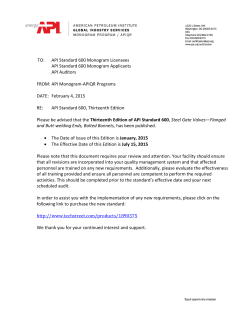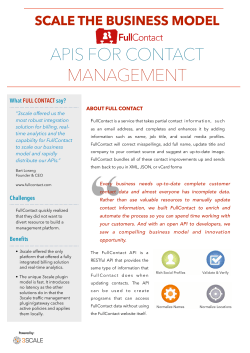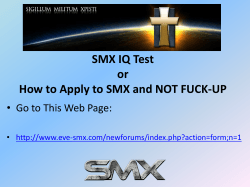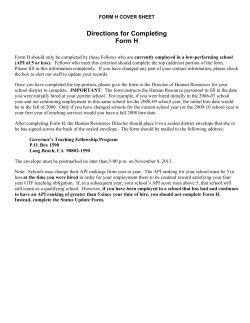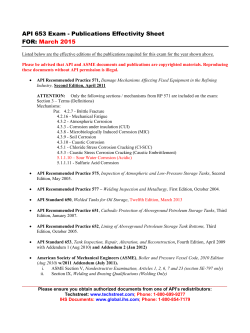Practical 5: OpenWeatherMap Objective Development of Web Applications Vincent Simonet, 2014-2015
Development of Web Applications Practical 5: OpenWeatherMap Vincent Simonet, 2014-2015 This document: http://goo.gl/pRT4jT Objective The objective of this practical is to develop a clientonly web application using the OpenWeatherMap API1 . By doing so, you'll learn how to use common web client technologies like HTML, CSS, DOM, JavaScript, AJAX and JSONP. Set up In order to complete the practical, you need: ● To sign up to OpenWeatherMap API by visiting http://www.openweathermap.org/register. By doing so, you'll get an API key2 to use in all API calls. We will of course use only the free version of the API during this practical. ● To create a work directory in your home directory, and to start a local HTTP server on your workstation to serve the contents of this directory: cd ~ mkdir owm cd own python m SimpleHTTPServer 8080 Once done, you can browse http://localhost:8080/ on your workstation to access the contents of this directory through the HTTP server. ● Set up a Firefox addon3 or Chrome extension4 extension to pretty print JSON Step 1: Hello World Your web application should consist in: ● An HTML page, ● A JavaScript script, ● A CSS stylesheet. Create these three files in your work directory, in order to make an Hello World application. For each following question of the practical, you may create additional files. Step 2: Show current weather conditions 1. Display current weather conditions5 in one city of your choice. Use the API in JSON mode. Start with a simple layout, and then make a nice design using the CSS stylesheet. Use the icons6 provided by the API. 2. Extend this to display current weather conditions in a predefined list of cities. 1 http://www.openweathermap.org/api http://www.openweathermap.org/appid 3 https://addons.mozilla.org/enus/firefox/addon/jsonview/ 4 https://github.com/callumlocke/jsonformatter 5 http://www.openweathermap.org/current 6 http://www.openweathermap.org/weatherconditions 2 Step 3: Show weather forecast 1. Display weather forecast7 for 16 days in one city of your choice. Use the API in XML mode. Start with a simple layout, and then make a nice design using the CSS stylesheet. Use the icons8 provided by the API. 2. Extend this to allow the user to input the name of the city. 3. Extend this in order to ensure the user can bookmark the URL in the web browser, and directly get weather forecast for the given city. 4. Extend this so that the last input city is saved in the web browser, so that the user is directly shown weather forecast for this city when he visits the page without providing any parameter in the URL. Step 4: Integration with other libraries 1. Create a page displaying a map of France with icons representing the current weather conditions. You may have a look to this OpenWeatherMap tutorial9 . 2. Add a slider allowing to select the date. 3. Create a page displaying an historical chart of temperature for a given city using an API of your choice. 7 http://www.openweathermap.org/forecast http://www.openweathermap.org/weatherconditions 9 http://www.openweathermap.org/tutorial/openlayers 8
© Copyright 2025