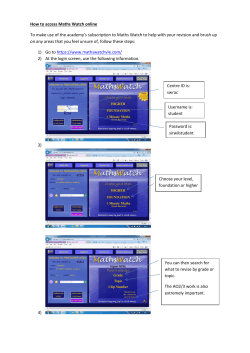t . Cli
1) Go to the Boteler website at www.boteler.org.uk. Click ‘VLE’ in the top right corner. 2) You’ll see the welcome screen for the VLE. Click the red ‘Pupils’ button. 3) Next, you’ll see the logon screen for Office 365, which will look like the screenshot below. 4) Type in your Boteler username in the form of username@boteler.org.uk. For example, if your name is John Appleseed and you’re in Year 7, your login name will be 14jappleseed@boteler.org.uk. Type your Boteler password in the password box. You can tick ‘Keep me signed in’ if you’re on a private computer. Once you’ve put these details in, the page should appear like the one below. 5) This is the Pupil VLE homepage. Choose your subject and click the subject button below. 6) Our VLE is in the process of being upgraded. If the page you are looking for is on the old VLE, a box like the one below will pop up. Click ‘use another account’. 7) Once you’ve clicked ‘Use another account’, use the same username and password as before to log in again. For example, in the previous example it was 14jappleseed@boteler.org.uk and their Boteler password. Make sure the username is in the form of username@boteler.org.uk. 8) You’ll now see the English page. Your teacher will tell you where to find resources.
© Copyright 2025