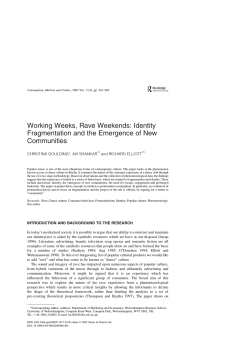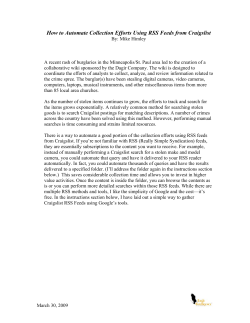Medidata Rave Start-Up Information 1
Medidata Rave Start-Up Information 1 Medidata Rave® Medidata Rave is a registered trademark of Medidata Solutions Worldwide • A web based electronic data collection system (EDC) • Only requires a web browser and internet connection • Data will be entered at the site by a Rave Clinical Research Associate (CRA role) • No paper case report forms submitted to RTOG 2 Steps for Registering for the RTOG-1115 Study www.ctsu.org – Rave tab • • • • • • • • Obtain authorization for your site through the Regulatory Support System (RSS). Refer to the RSSQuickFactsSheet.pdf file for details. This web-enabled system is managed by the CTSU. Obtain CTEP-IAM accounts for site coordinators and investigators. Refer to the CTEP-IAM_FactSheet.pdf file for details. Patients are registered for a study using the Oncology Patient Enrollment Network (OPEN) after sites have been authorized in RSS. The enrollment information entered in OPEN will automatically be posted to the RTOG-1115 Rave database. Access to iMedidata and Rave is controlled through the CTEP-IAM system and through role assignments made in the RSS system. The first time your site receives approval for a Rave study, you will receive an iMedidata Invitation email that will enable you to login to that Rave database as either a CRA or an Investigator, depending on the role that was assigned in RSS. Refer to the Rave_Activate_iMedidata_Account.pdf file for details. Review the www.ctsu.org website for detailed information on RSS, CTEP-IAM, Rave, and OPEN. 3 Rave Account Activation • Once your site has RSS authorization and users have been registered with a CTEP-IAM account, users will receive an email invitation from: iMedidataNotification@mdsol.com to set up their Rave account. Make sure this email is not in a Junk or Spam mailbox. • Click on the link inside the email and follow the instructions provided. Remember your login name and password for future access to Rave. 4 Rave Account Activation Invitation Email Dear User, Welcome to iMedidata.com -- a faster, simpler way to access all your Medidata Rave® studies, Medidata applications and online discussions in one place. You've been invited to activate your new account. Please click on the following link: http://www.imedidata.com/users/......../activation?locale=eng If clicking the link above does not work, copy and paste the URL in a new browser window instead. If you are a current user of Rave and would like a brief tutorial on connecting your Rave account to iMedidata, please click on the following video: http://www.imedidata.com/WebHelpVideos_ENG/init.htm Thank you for using iMedidata. For more information please visit http://www.imedidata.com. For support with your new account, please email helpdesk@mdsol.com. This is a post-only mailing. Replies to this message are not monitored or answered. Medidata Solutions Worldwide 5 6 7 Accept Study Invitation and Perform eLearnings • After login, there will be an invitation to join the RTOG1115 study. Accept this invitation. • A list of eLearning modules will then be on your welcome screen. • Click each module to run the associated course. After completion of required course(s), you will have access to your assigned study. • Credit for taking the eLearning modules will apply to all Cooperative Groups’ Rave studies. • Users have required eLearning modules and optional eLearning modules 8 9 eLearning Modules • Modules for CRAs – EDC Essentials for Clinical Research Coordinators (required) – 45 min – EDC Inspection Readiness for Clinical Sites (optional) – 30 min – Data Privacy Considerations for Clinical Sites (optional) – 50 min • Modules for Investigators – EDC Essentials for Investigators with Data Entry (required) – 50 min – EDC Inspection Readiness for Clinical Sites (optional) – 30 min – Data Privacy Considerations for Clinical Sites (optional) – 50 min 10 Access Study RTOG-1115 Select the EDC Link to Perform EDC Functions 11 Select a (real) Subject (from a real site) 12 Select a Folder (and a Form from a Folder) 13 New Folders and Forms will Appear Automatically • Refer to Section 12 of the RTOG-1115 protocol for detailed information regarding what folders and forms are used for this study. • As information is added to forms, additional forms and folders will appear for the subject (patient). • For example, when the Work Up form is completed in the Baseline folder (with a valid response to the Performance Status field) and the “Save” button is pressed, then the next series of folders and forms will be populated for that subject. • Another example, if in the Month 3 Visit folder, the user indicates on the Follow Up form that adverse events have occurred or continued, then an Adverse Events form will be added to the Month 3 Visit folder. 14 Select a Form (from a Folder) 15 Respond to Queries 16 Questions ? • CTSU Help Desk – 9:00 AM-5:30PM EST - (1-888-823-5923) • Support for Rave Navigation, Rave Functionality, iMedidata Navigation, eLearning Assistance, Account Access – Extended hours 5:30-8:30PM • General Rave Navigation and General Account Support • https://www.ctsu.org/public/CTSUContact.aspx • RTOG – Protocol Specific Questions go to the Data Managers 17
© Copyright 2025