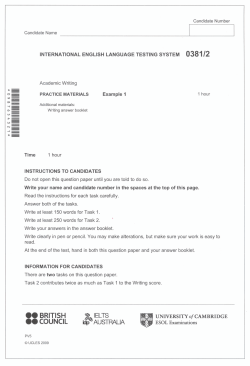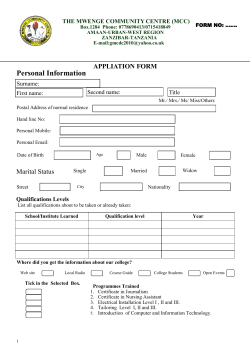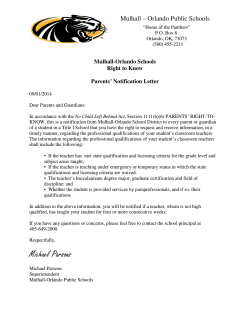MSA Online Application User’s Guide 30 October 2014
MSA Online Application User’s Guide 30 October 2014 Contents MSA Online Application Process Guide .......................................................................................... 1 Purpose ....................................................................................................................................... 3 General Tips for Navigation ......................................................................................................... 4 Registering for an EA ID & password .......................................................................................... 6 Engineers Australia Online Portal (myPortal)............................................................................... 9 MSA Application ........................................................................................................................ 10 Begin Application ................................................................................................................... 11 Personal ................................................................................................................................ 12 Application ............................................................................................................................. 15 Education............................................................................................................................... 16 Report (CDR Application Only) .............................................................................................. 17 Relevant Skilled Employment (CDR Application Only) ........................................................... 18 Additional Assessment services ............................................................................................. 19 Relevant Skilled Employment ................................................................................................ 19 Overseas PhD Assessment ................................................................................................... 20 Summary ............................................................................................................................... 21 Fee Payment ............................................................................................................................. 23 Payment details ..................................................................................................................... 23 Credit Card Payment ............................................................................................................. 23 Payment on Invoice ............................................................................................................... 24 Terms and Conditions ............................................................................................................ 25 Additional Information Request.................................................................................................. 26 Application Status...................................................................................................................... 27 Page 2 Purpose This document details the online MSA application process. Engineers Australia (EA) offers Migration Skills Assessment (MSA) for applicants intending to apply for migration to Australian via the Points Test Skilled Migration scheme. There are five pathways of assessment. They are as follows: 1. Competency Demonstration Report (CDR); 2. Accredited Australian Qualifications; 3. Washington Accord Qualifications; 4. Sydney Accord Qualifications and; 5. Dublin Accord Qualifications. Applicants seeking migration skills assessment of the following qualifications should submit a CDR for assessment: • Candidates with Australian engineering qualifications that have not received full accreditation or approval by Engineers Australia; • Candidates with engineering qualifications from overseas countries from which Engineers Australia does not recognise the qualifications; • Candidates with non-accredited qualifications in engineering or in fields closely related to engineering and who may have post-graduate qualifications in engineering, substantial work experience and Continuing Professional Development (CPD) in an engineering occupation for which Engineers Australia is the appropriate assessing authority. Applicants seeking migration skills assessment of accredited qualification should submit via the relevant pathway as described below: • Candidates holding Australian engineering qualifications that have been accredited or approved Engineers Australia should submit an Application for Migration Skills Assessment Australian Engineering Qualifications; • Candidates holding engineering qualifications from overseas countries that have been accredited for recognition under the Washington Accord (Professional Engineer) should submit an Application for Migration Skills Assessment Washington Accord Qualifications; • Candidates holding qualifications in engineering or fields related to engineering, which are not recognised by Engineers Australia, but who may have post-graduate qualifications in engineering and substantial experience in engineering work. Please refer to the list of published assessing authorities on the Department of Immigration’s website. Page 3 General Tips for Navigation The system is optimised for the following internet browsers: Chrome, Firefox, Safari and Internet Explorer 8 (and above). Other browsers are not tested and not supported. Please note that uploading documents may take time. Uploading several documents may trigger an error. Please upload only one document at a time. Tooltips - Additional information is provided at several points in the portal in the form of tooltips. To view the information in the tooltips, hover your cursor over the tooltip icon as illustrated below: You can navigate through your application by clicking on the tabs on the left hand side of the screen. Using the previous page button of your web browser as well as the reload button can trigger errors. It is recommended that you do not use these features. Uploading a full application can take time. It is recommended that you save your application regularly. Page 4 To return to your Applicant landing page at any time click on the Save & Exit button on the bottom right hand side of your screen or simply save the application using the Save button at the bottom left of the screen. • To log out of the portal, click the "Sign out" link in the menu bar on the top right hand corner of the page: • If you experience technical difficulties while using the portal, please contact our Member Services Team on 1300 653 113. Overseas applicants should call +61 2 6270 6555 (Monday to Friday - 9am to 5pm AEST). This phone number is located in the Talk to our Support Team section on the right hand side by clicking on the Contact us button. Page 5 Registering for an EA ID & password If you do not currently have an Engineers Australia ID and password you will need to register online via www.engineersaustralia.org.au as shown below: If you do have an Engineers Australia ID number you need to click on Register for a password button which will lead you to the page as shown below: * Please make sure you use the email address you have previously provided to Engineers Australia. If you do have an Engineers Australia ID number, you will have to apply for both an EA ID and password. Page 6 In order to register your details, you need to click on myPortal link as shown above. This will lead you to the below page which you can fill out in order to receive an EA ID number: Page 7 Please click on the “Create an Account” button and fill out the form. Page 8 Note that there may be a delay of 1-2 days in creating the account pending verification for some users. Once your account has been created, you can use your personalised EA ID and password to log in to myPortal and submit your MSA Application. Engineers Australia Online Portal (myPortal) Log into the Engineers Australia (EA) customer portal using your Engineers Australia ID and online password. This will take your portal landing page. When you are on the myPortal home page click on the menu on the top right hand side of the screen. In the drop down menu, select MSA as shown below. Page 9 MSA Application Select Start MSA Application. Additional information regarding MSA assessment can be found by clicking on the MSA booklet link. After selecting start MSA application please select the relevant options from the drop down menus. Please note that if you request an Overseas PhD assessment or Relevant Skilled Employment assessment these will incur an additional assessment fee. Page 10 Make sure that before you continue with your MSA application that you have read the MSA booklet. If you have read the MSA booklet and agree to the statement "by submitting an application I am aware that Engineers Australia may require original copies of documents to be sent via post in some instances", place a tick in the check box then click the "Begin MSA Application" button. Please note that you cannot change your choice of assessment and additional assessment(s) once the application has been started. Begin Application When you begin your MSA application there will be a list on the left hand side of the screen. You can navigate to any of these tabs at any point in your application. The MSA assessment will take you through them in order, starting with your Personal Details. The PhD and Skilled Employment tabs will only be visible if you answered yes to either of the related questions on the previous page. Please note that you can switch from one tab to another at any time without impacting the progress of your application. Page 11 Personal The Personal Details page requests that you upload a passport style photo, primary identification document, name change document (if relevant), Curriculum Vitae (CV) and your English language competency document. To add a file to your application click in the upload document field or on the “Choose File” button next to it. Select the file you would like to add to your application from your personal documents. There is the option to add multiple files if needed, just select the Add File button as shown: When attaching documents - please note that we prefer that written documents are in a .PDF format. Where an image has been scanned we require a colour scan of the original document with a minimum resolution of 300 dpi. Files should not be larger than 5MB, with a maximum file size allowance of 10MB. Page 12 Passport-Style Photograph & Primary Identification Document All MSA Applications must include: a passport style photo; and a passport bio-data page or Australian driver's licence. Where a passport or Australian drivers licence are not available, a copy of your Birth Certificate or Official Identity Document may be acceptable in lieu. Curriculum Vitae (CV/Resume) Please attach your most recent resume. Can you demonstrate English Language Competency? Please refer to the MSA Booklet as to whether you are required to submit a satisfactory English Language Competency Result. You can click on the link to the MSA Booklet as shown below. Upload your English language competency form. You should also include your English Language Competency test result reference by typing in the text field indicated below. Once completed please select Next to proceed to the next step. Page 13 If you are seeking an exemption select the box as shown below. Upload an explanation for your exemption and supporting evidence by clicking on the upload document field or Choose File button next to it. Exemptions are granted on a case by case basis. Please refer to the MSA Booklet for detail about the exemption criteria. Once you have uploaded your justification click on the Next button. Page 14 Application For a CDR application, this Tab allows you to nominate the occupation the applicant wishes to be assessed for. For an Australian Qualification, a Washington, Sydney or Dublin Accord application, this Tab will show only the field for evidence of registration, which can be left empty if it does not apply to the applicant. Select your Engineering Occupation from the drop-down box. The Skill Level and ANZSCO Code will be automatically filled in. For some Occupations you may select a Specialisation. For additional information on these Occupations please refer to MSA Booklet. Click Next. Page 15 Education In the Education section, please provide the requested information for your most relevant qualification. The required information is: • • • • • • • Qualification - write the title of you qualification (e.g. Bachelor Degree in Engineering); Discipline - write the discipline of your qualification (e.g. Civil Engineering); Institution - write the name of the institution where you completed your qualification (e.g. University of New South Wales); Country – select the country of completion of your qualification from the drop-down list; Degree/Qualification - upload your degree certificate; Transcript - upload your transcript; Date of completion- select the date of completion or the date of award for your qualification. If you have not completed this qualification please select the expected completion date. You can add additional qualifications by clicking on Add additional qualifications button. Page 16 Report (CDR Application Only) • Please upload your Continuing Professional Development (CPD) statement. The CPD statement should describe how you keep up-to-date with developments in your field of engineering after you have gained your undergraduate qualification and should be no more than one A4 Page. Please refer to the MSA Booklet for further details. • Please upload your Career Episodes. The Career Episodes should describe how you applied your engineering competencies either during your studies or during your professional career. Please refer to the MSA Booklet for further details. • Please upload your Summary Statement. The Summary Statement must cross-reference the competency elements detailed in the paragraphs in your Career Episodes. Please refer to the MSA Booklet for further details. Select Next button to continue with your MSA application. Page 17 Relevant Skilled Employment (CDR Application Only) You are required to provide evidences of employment for each period of Employment of 12 months or more, or if a period of employment is used as the basis for a career episode. Please refer to the Migration Skills Assessment Booklet for detail about the evidences of Employment. Select "Next" button to continue with your MSA application. Page 18 Additional Assessment services Upon selection of the application type, you will be able to apply for our additional assessment services for the purpose of awarding points for migration purposes: - The Relevant Skilled Employment Assessment - The Overseas PhD Assessment In a further release of our online system, you will also be able to apply for these services separately if a standard assessment has already been completed. Relevant Skilled Employment If you request a Relevant Skilled Employment Assessment please fill out the following form with the requested details and documents. Please refer to the MSA Booklet for further information. Select the Next button to continue with your MSA application. Page 19 Overseas PhD Assessment If you request an Overseas PhD Assessment please fill out the following form and submit the requested documents. Please note that this is not required as part of a standard Assessment Application, and will incur an additional fee. Please refer to the MSA Booklet for further information. Select the Next button to continue with your MSA application. Page 20 Summary This tab shows the application overview. The heading You still need to provide will list any documents that you still need to submit. You can navigate to these pages by using the task bar menu on the left hand side of the screen. (Refer to Tips for General Navigation). You will not be able to proceed to payment and submit your application until all mandatory documents are submitted. Once you have provided all the required documents you can continue to the payment section. Please put a tick in the Declarations to confirm your MSA application and to continue to the payment section. Page 21 Select Continue to Payment, Select OK to confirm your intention to submit your documents for application and proceed to payment. Uploading the documents and submitting the application can take several minutes. Do not reload the page during this time. Page 22 Fee Payment Payment details 1. You can click on "Return to Application" at any time before you submit your payment. You have the option of paying now via credit card or to have an invoice emailed to your listed email address. Credit Card Payment 2. If you would like to pay now via credit card select the radio button "I'll pay now via Credit Card". Please enter the payment details as requested including: • the type of credit card you are paying with – please select the radio button next to the type of card you are using. Engineers Australia accepts Amex, Visa and Mastercard and our preferred payment type is the Engineers Australia Amex; • the cardholder’s name; • the credit card number; • the credit card expiry date; and • the CCV of your credit card – this is the 3 or 4 digit number located on the back of your credit. Page 23 Payment on Invoice If you would like the invoice emailed to you please select the Please invoice me. Please note that the invoice will be sent to the email address assigned to you. To have the email sent to a different email address, please update your details and resume your application. Note that if the payment is not received by the invoice’s due date, the application will be cancelled. It will not be sent for assessment. If you asked to pay on invoice, the invoice will be available for payment on your profile. Click the $ icon to see a list of pending invoices. Click on View all financial transactions to see the list and access other options. An invoice balance of $0 indicates that the fee has been paid. You will be able to pay the invoice directly per credit card by clicking the credit card icon. Page 24 You will be able to get a copy of the selected invoice sent to your email address by clicking the envelope icon. You will be able to view the invoice online by clicking the eye icon. Terms and Conditions For a Credit Card payment, after providing your payment details, please carefully read the Payment Terms and Conditions at the foot of the page. If you agree with these Terms and Conditions, please indicate this by marking the tick-box which states “I have read, understood and agree to these Terms and Conditions”. You will be unable to proceed with your application if you do not agree with the Terms and Conditions listed. After agreeing to the Terms and Conditions, please click the red “Submit” button to submit your application for MSA and payment or select “Return to Application” at the top of the page if you do not wish to continue with your MSA application at this time. You will receive confirmation that your application has been submitted and is awaiting assessment. Note that after submitting the payment for this application, you will no longer be able to access this application. It will be sent to the Assessors queue for processing, and you will be advised in due course. Page 25 Additional Information Request In due course, your application will be claimed by an assessor, and the assessment process will be started. If the application is suitable to make a decision, a letter advising you of the assessment outcome will be sent to your email address (as registered in your profile). If there are shortcomings that you are required to address prior to your assessment being finalised, your case officer will send you a request for additional information. You will see a notification appear in the menu in MyProfile, as well as a new status for you application. Click on “Provide Additional Information” to see the detail of the shortcomings and submit additional information as per your assessor’s request. Page 26 Application Status Submitting the application and uploading the documents in our database may take a few minutes. After this delay, you will be able to see the status of your MSA application submission on the eMSA landing page. - If the payment is successful via credit card, the second block would be directly marked as paid If the payment is required via invoice, the second block would be blue and show Awaiting payment until the payment is received. - Upon successful payment, the second block will show Queued for assessment until the time the application is claimed by an assessor - The application status will remain in the queue until an assessor claims the application. At this stage, the status in the third box will change to Assessment in progress Page 27 - If the assessor needs to request additional information, the third box will switch to Awaiting applicant’s response and the button Provide additional information will be available. - Once an outcome has been determined, the forth box will change to Outcome Granted. The outcome will be sent to you per email Page 28 Migration Skills Assessment Engineering House 11 National Circuit Barton ACT 2600 Phone: 02 6270 6577 Email: msa@engineersaustralia.org.au Web: www.engineersaustralia.org.au
© Copyright 2025