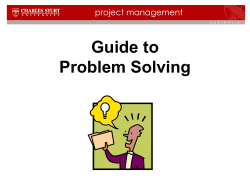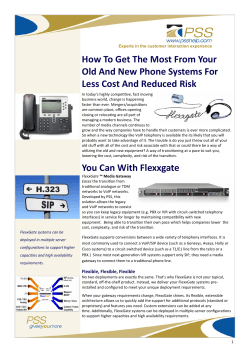APPLICATION NOTE ISP131001 AN140802
APPLICATION NOTE ISP131001 AN140802 Accelero-Magnetometer, Temperature and Barometer Sensor Demonstration Introduction This application note describes how to set up a Sensor application with ISP131001 Sensors Board that will send data via the Bluetooth link to the Master Emulator or to an Apple Device. Two types of demonstration are presented. The first one is directly executable with hardware and software provided in the Development Kit using Master Control Panel application. The second demonstration requires the use of an iPhone or an iPad. The iOS application is available on demand only as an App that can be installed for development purposes via the Apple developer program. The procedure to obtain the App from Insight SiP and demonstration of the Sensor application with Apple Device is described hereafter. Contents 1. Demonstration with Master Control Panel ................................................................................ Page 1-1 2. Demonstration with iPhone or iPad Device .............................................................................. Page 1-4 October 30, 2014 Document Ref: isp_ble_AN140802_R1.docx Page 1/8 Insight SiP – Green Side – 400 avenue Roumanille – BP 309 – 06906 Sophia-Antipolis Cedex – France – www.insightsip.com The information contained in this document is the property of Insight SiP and should not be disclosed to any third party without written permission. Specification subject to change without notice. APPLICATION NOTE ISP131001 1. Demonstration with Master Control Panel 1. 2. 3. 4. 5. Place the CR2032 lithium battery into the battery holder. Connect the battery holder to the Sensors Board ISP131001. Connect Development Dongle PCA10000 (Master Emulator) into a USB port on your computer. Start Master Control Panel. Click Start Discovery. October 30, 2014 Document Ref: isp_ble_AN140802_R1.docx Page 2/8 Insight SiP – Green Side – 400 avenue Roumanille – BP 309 – 06906 Sophia-Antipolis Cedex – France – www.insightsip.com The information contained in this document is the property of Insight SiP and should not be disclosed to any third party without written permission. Specification subject to change without notice. APPLICATION NOTE ISP131001 6. 7. Click Select Device. On the following display, click successively on Bond, Service Discovery and Enable Services. 8. You can note data that transit between the ISP131001 Sensors Board and the Master Emulator via the Bluetooth link: Data of the accelerometer/magnetometer on the above left figure Data of the temperature/pressure on the above right figure 9. To switch off ISP131001 Sensors Board, disconnect battery holder as seen in the figure below. October 30, 2014 Document Ref: isp_ble_AN140802_R1.docx Page 3/8 Insight SiP – Green Side – 400 avenue Roumanille – BP 309 – 06906 Sophia-Antipolis Cedex – France – www.insightsip.com The information contained in this document is the property of Insight SiP and should not be disclosed to any third party without written permission. Specification subject to change without notice. APPLICATION NOTE ISP131001 2. Demonstration with iPhone or iPad Device The Sensor application is available on demand from Insight SiP. The iOS App is a demonstration App that is provided "as is" in order to demonstrate the Smart Bluetooth sensor node. Only one iPhone or iPad is allowed per development kit. Make sure you iOS device is compatible with Bluetooth 4.0 (iPhone 4S or higher, iPad Air, Mini, 3rd generation and above). The installation procedure for the Sensor application is described hereafter: 1. 2. 3. Contact Insight SiP at contact@insightsip.com and communicate the kit number and the product key notified on the dev kit. We will send you by email an invitation 24h-48h after. Accept it using your iOS device you want to use for the demo. Sign up in order to register to TestFlight app October 30, 2014 Document Ref: isp_ble_AN140802_R1.docx Page 4/8 Insight SiP – Green Side – 400 avenue Roumanille – BP 309 – 06906 Sophia-Antipolis Cedex – France – www.insightsip.com The information contained in this document is the property of Insight SiP and should not be disclosed to any third party without written permission. Specification subject to change without notice. APPLICATION NOTE ISP131001 4. Connect your device. It will create a TestFlight icon on your device. 5. Once you receive an install email of available build, open again your TestFlight app from your device. It can take additional 24-48 hours to receive this email. Click on “View All Apps” and then click on “Install”. 6. October 30, 2014 Document Ref: isp_ble_AN140802_R1.docx Page 5/8 Insight SiP – Green Side – 400 avenue Roumanille – BP 309 – 06906 Sophia-Antipolis Cedex – France – www.insightsip.com The information contained in this document is the property of Insight SiP and should not be disclosed to any third party without written permission. Specification subject to change without notice. APPLICATION NOTE ISP131001 7. The InsightSiPDemo application is downloaded and installed. You should see the following screen on your iOS device. Then you will be able to set up the application demonstration as follows: 8. Place the CR2032 lithium battery into the battery holder. 9. Connect the battery holder to the Sensors Board ISP131001. 10. Start InsightSiPDemo application on your iOS, click Connect and select your Sensors Board (name is InsightSiP_xxxxx). October 30, 2014 Document Ref: isp_ble_AN140802_R1.docx Page 6/8 Insight SiP – Green Side – 400 avenue Roumanille – BP 309 – 06906 Sophia-Antipolis Cedex – France – www.insightsip.com The information contained in this document is the property of Insight SiP and should not be disclosed to any third party without written permission. Specification subject to change without notice. APPLICATION NOTE ISP131001 11. Click Accelerometer. A Calibration phase invites you to rotate the ISP131001 Sensors Board. Then, a starship on your iPhone screen follows the Sensors board movement. 12. Click Back and Temperature to start temperature and pressure demonstration. October 30, 2014 Document Ref: isp_ble_AN140802_R1.docx Page 7/8 Insight SiP – Green Side – 400 avenue Roumanille – BP 309 – 06906 Sophia-Antipolis Cedex – France – www.insightsip.com The information contained in this document is the property of Insight SiP and should not be disclosed to any third party without written permission. Specification subject to change without notice. APPLICATION NOTE ISP131001 13. Click Back and LED. A prompt will invite you to pair the Sensors Board with the iPhone. Click Pair. The LED lights up. 14. To switch off ISP131001 Sensors Board, disconnect battery holder as seen in the figure below. October 30, 2014 Document Ref: isp_ble_AN140802_R1.docx Page 8/8 Insight SiP – Green Side – 400 avenue Roumanille – BP 309 – 06906 Sophia-Antipolis Cedex – France – www.insightsip.com The information contained in this document is the property of Insight SiP and should not be disclosed to any third party without written permission. Specification subject to change without notice.
© Copyright 2025