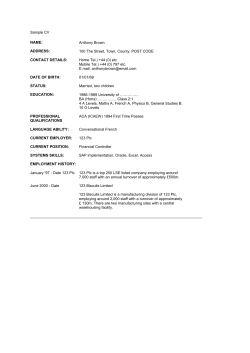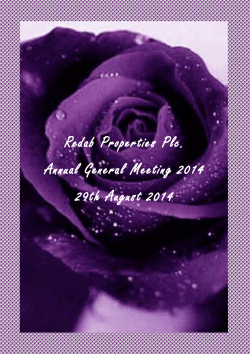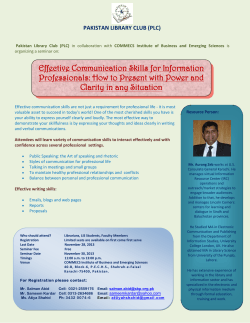MODICON M258 S4001 vC: Documents required for M258 analysis
MODICON M258 Resolution S4001 – Documents required for M258 analysis MODICON M258 S4001 vC: Documents required for M258 analysis Objective: Some system information about M258 are available and can be used by L3 technical support in order to diagnostic some problems. Part 1: How to get the Controller diagnostic under Webserver 1- Connect to the M258 plc by using the USB or Ethernet cable. 2- Start Internet Explorer or Mozilla Firefox 3- Enter the address 90.0.0.1 4- Enter the Password (default is USER) 5- Click on diagnostics then click on Controller 6- Send the print screen as below: Page 1/7 MODICON M258 Resolution S4001 – Documents required for M258 analysis Part 2: How to get the PLC_R structure 1- Connect to the M258 plc with SoMachine. 2- Add the Watch view as below 3- Select the PLC_R structure. Page 2/7 MODICON M258 Resolution S4001 – Documents required for M258 analysis 4- Open the PLC_R structure and send to us the print screen as below: Page 3/7 MODICON M258 Resolution S4001 – Documents required for M258 analysis Part 3: How to retrieve SysLog files from M258 Some system information about M258 is saved in the “SysLog” directory. This information can be retrieved using SoMachine or an FTP client. 1: Retrieving SysLog files with SoMachine software • • Start SoMachine Connect to your PLC with SoMachine (By USB , Ethernet or SERIAL LINE) • Double Click on “MyController” Window of MyController • Click on the “Log” tab : • Click Refresh • Click on Export to open : SoMachine loads a file containing logged events : : an .xml file is created. Page 4/7 MODICON M258 Resolution S4001 – Documents required for M258 analysis • Now click on the “Files” tab : • • • : SoMachine loads the PLC file system in the right hand window Click Refresh Navigate to “SysLog” directory Select all the files available in the SysLog directory : • Copy them in the desired directory in the left hand window using the “<<” button Page 5/7 MODICON M258 Resolution S4001 – Documents required for M258 analysis 2: Get SysLog files with FTP client • Start FileZilla software • Create a new connection with the parameters as described below : Adress : 90.0.0.1 Login : anonymous Password : (no password) Page 6/7 MODICON M258 Resolution S4001 – Documents required for M258 analysis • Click on « connection » button • Go to the directory ”usr” • Go to the directory ”SysLog” • Save all the files from the SysLog directory Page 7/7
© Copyright 2025