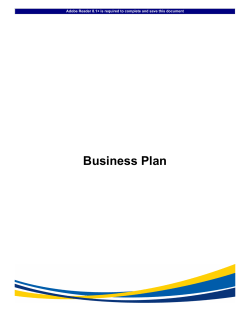ZN-Y11VP(N)E/ZN-NH11VP(N)E/ZN-NHW11VP(N)E Quick User Guide
ZN-Y11VP(N)E/ZN-NH11VP(N)E/ZN-NHW11VP(N)E Quick User Guide This manual has been designed to guide you through basic settings of your IP devices, such as installation and configuration for using them. Step1. Connect cables to IP device
Connect each cable to the device. To see the correct positions of all connectors, refer to the following image below. * Models herein and their appearance are subject to change without any prior notice. LOOP OUT RESET
RS-485 DO DI
- +
C 1 C 1
RESET Button AUDIO
+
+ ‐
RED Out In
Micro SD
‐
ETHERNET
LAN DC 12V CCW CCW
(For IRIS LENS) CW
CW
Power Adaptor Connector (DC 12V) SET SCREW
Set Screw !
Caution
Make sure the polarity is correct. Incorrect connection may cause malfunction or damage to the IP device. Step2. Set up network environment
The default IP address of your IP device is 192.168.XXX.XXX. You can find the available IP address from the MAC address of your device. Please make sure the device and your PC are on the same network segment before running the installation. If the network segment was different between your PC and the device, change your PC’s settings as below. IP address : 192.168.xxx.xxx Subnet mask: 255.255.0.0 EC11 Ver1.2 1 EC11 Ver1.2 2 STEP3. View video on web page
View the live video on a web page using your IP device and its IP address. To have the correct IP address ready and use it on a web page: 1. Convert a MAC address to an IP address. (The MAC address is attached on the side or bottom of the device.) MAC address = 00‐1C‐B8‐C0‐14‐B1 → IP address = 192.168.20.177
the Hexadecimal number to Decimal number.
2.
3.
Open a web browser and enter the IP address of the device. Click Continue to this website (not recommended) as below. (The explanation and captured images at this manual are mainly on the basis of Internet Explorer 7.0) 4.
Click pop‐up blocked and install the ActiveX control as below. You need to install the ActiveX for displaying the images. EC11 Ver1.2 3 5.
6.
Wait for a few seconds while the web page loads. The live video is displayed as below. If the live video is not displayed and “Can not Create XMLDOMDocument Install MSXML4.0” message is shown as below, please download and Install from the link below. http://www.microsoft.com/downloads/details.aspx?familyid=3144B72B‐B4F2‐46DA‐B4B6‐
C5D7485F2B42&displaylang=en (VCA Library requires MS XML 4.0 library which is an xml parser made by Microsoft.) EC11 Ver1.2 4 Step4. Setting IP Address
To set up the Network configuration: 1. Click Setup on the upper right of the web page. The login page is displayed as below. 2. Enter the default user name (root) and the default password (pass), and then select OK. The default username and password are: root and pass. 3.
Click System Options, and then select TCP/IP from the drop‐down menu. To change the IP address, please make sure to check and have the correct Subnet mask and Gateway ready. To use DHCP, select Obtain an IP address via DHCP. To learn how to set up the web page for advanced configuration, refer to the Web Page User's Manual, which is available on the SDK at the following path. {SDK root}\DOC\
EC11 Ver1.2 5 Advanced setup (ZNS-GIT IPAdminTool)
ZNS‐GIT IPAdminTool is a utility program for IP products. Following list shows a part of features that ZNS‐GIT IPAdminTool provides. z
z
z
z
Configure IP address, Subnet mask and Gateway Shows network related information such as MAC address Updates firmware Reboots the device ZNS‐GIT IPAdminTool is provided with SDK at the following SDK path. {SDK root}\BIN\TOOLS\AdminTool\
Rebooting
Reset can be carried out as follows: 1. While the device is in use, press and hold the Reset. 2. Release the Reset button after 3 seconds. 3. Wait for the system to reboot. Resetting to the Factory Default Settings
This will reset all parameters, including the IP address, to the Factory Default initialization. To perform the Factory Default settings: 1. Disconnect the power supply from the device. 2. Connect the power to the device with the Reset button pressed and held. 3. Release the Reset button after 5 seconds. 4. Wait for the system to reboot. More Information
To learn more about using other features of your devices, refer to the manual, which is available on the SDK at the following path. {SDK root}\DOC\
EC11 Ver1.2 6
© Copyright 2025