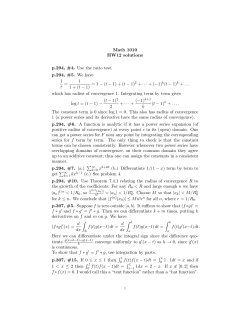Netscaler Quick guide for SMS PASSCODE © SMS PASSCODE® 2014
Netscaler Quick guide for SMS PASSCODE © SMS PASSCODE® 2014 Netscaler Quick guide for SMS PASSCODE Prepare Citrix Netscaler for SMS PASSCODE. This document outlines the setup of Citrix Netscaler for SMS PASSCODE. As a Prerequisite, you must have a virtual server on the Netscaler with an authentication server set up with Radius Authentication. Furthermore, you will need a Microsoft Radius server Configuration of the Authentication server for SMS PASSCODE The authentication type: Radius Time-out: 10 (optional) Passcode Encoding: PAP Shared secret must be the same secret as set in the NPS´s radius client (For configurations of the MS radius server please refer to the SMS PASSCODE administrators guide). Checkmark the “Send the Calling Station ID” in order to send the End User IP. * “Send Calling station ID” is not present in Netscaler versions earlier than 10.1. Page 2 of 6 Netscaler Quick guide for SMS PASSCODE Configuring RADIUS Protection on Windows Server 2008 / 2012 The procedure for configuring RADIUS authentication using SMS PASSCODE® on a Windows Server 2008 or Windows Server 2012 is: 1. Configure all RADIUS clients in the usual way by specifying the NPS server as the RADIUS server. If you are in doubt how to perform the configuration, please refer to the configuration guide of the specific RADIUS client in question. Important: The user experience is best for RADIUS clients supporting Challenge Response. If Challenge Response support is configurable on the RADIUS client, please enable it. 2. Start the NPS Management Console: a. Select Run… in the Windows Start menu b. Enter nps.msc c. Click OK 3. The NPS Management Console is shown. 4. Now you must create all your RADIUS Clients in the NPS Management Console. If these have already been created beforehand, you can skip to step 9. Page 3 of 6 Netscaler Quick guide for SMS PASSCODE 5. To create a RADIUS Client: a. Right-click the RADIUS Clients node. b. Select New RADIUS Client. Page 4 of 6 Netscaler Quick guide for SMS PASSCODE 6. The New RADIUS Client dialog appears. a. Enter a “friendly name” of the RADIUS Client. b. Enter the IP address of the RADIUS Client. c. Enter and confirm the Shared Secret. It must match the shared secret configured on the RADIUS Client. d. Click OK. 7. The RADIUS Client that you have created will appear in the right-hand pane: 8. Repeat steps 5-7 if you need to create more RADIUS Clients. Page 5 of 6 Netscaler Quick guide for SMS PASSCODE 9. This completes the configuration of RADIUS authentication using SMS PASSCODE®. Please test each RADIUS client to make sure that RADIUS authentication works as expected. Note: By default, settings of Connection Request Policies (CRP) and Remote Access Policies (RAP) are ignored during SMS PASSCODE® authentication. However, you can enable internal IAS/NPS logic to apply CRP/RAP settings in the SMS PASSCODE Configuration tool. About SMS PASSCODE® SMS PASSCODE is the leading technology in two- and multi-factor authentication using your mobile phone. To protect against the rise in internet based identity theft hitting both consumers and corporate employees, SMS PASSCODE offers a stronger authentication via the mobile phone SMS service compared to traditional alternatives. SMS PASSCODE installs in minutes and is much easier to implement and administer with the added benefit that users find it an intuitively smart way to gain better protection. The solution offers out-of-the-box protection of standard login systems such as Citrix, Cisco, Microsoft, VMware View, Juniper and other IPsec and SSL VPN systems as well as web sites. Installed at thousands of sites, this is a proven patent pending technology. In the last years, SMS PASSCODE has been named to the Gartner Group Magic Quadrant on User Authentication, awarded twice to the prestigious Red Herring 100 most interesting tech companies list, a Secure Computing Magazine Top 5 Security Innovator, InfoSecurity Guide Best twofactor authentication, a Citrix Solution of the Year Finalist, White Bull top 30 EMEA companies, a Gazelle 2010, 2011, 2012 and 2013 Fast Growth firm and a ComOn most promising IT company Award. For more information visit: www.smspasscode.com or our blog at blog.smspasscode.com. Page 6 of 6
© Copyright 2025