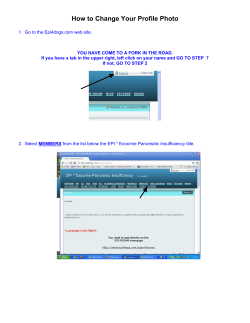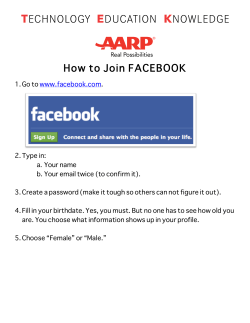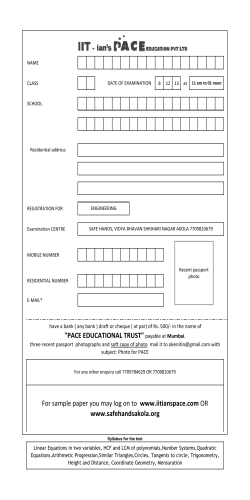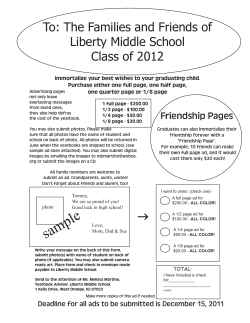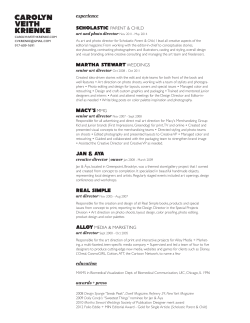User Guide Social News Issue 1.0 EN
User Guide Social News Issue 1.0 EN Social News Unleash the news reporter in you, and report interesting events near you to a larger audience with professional media partners. Download and install Social News from Store, and select Social News. You can: • • • • • Create and publish articles Liven up your articles with your photos and videos. The video feature is not available if you’re using the app on a tablet or computer. Respond to news requests created by professional media partners Get your articles published by professional media Easily search for interesting local events using the map view Using services or downloading content may cause the transfer of large amounts of data, which may result in data costs. Important: Before sharing your location, consider carefully with whom you are sharing. Check the privacy settings of the social networking service you are using, as you might share your location with a large group of people. © 2014 Microsoft Mobile. All rights reserved. 2 Get started with Social News Create a Social News account to start writing and publishing your news articles. When you open Social News for the first time, you may be asked to create a Social News account. If you haven’t created an account then, you can create one manually. Select Social News. 1. On your phone, select > settings, and swipe to account. If you’re using Social News with your tablet or computer, at the right edge of the screen, select > settings. 2. Select sign in. 3. Sign in to Facebook. Type in your Social News account info (some of the info comes automatically from your Facebook account), and just let your nose for news lead your way. © 2014 Microsoft Mobile. All rights reserved. 3 Create and publish news articles Create captivating articles easily, and get your own news out to the crowd. Select Social News. 1. Select . 2. Select the photo or video you want to use. Only use photos you’ve taken yourself, or videos recorded by you. Don’t use material made by someone else. The video feature is not available if you’re using the app on a tablet or computer. The maximum size of the video is about 20 MB (about 1 minute in length). Tip: You can use a video editing app to shorten your video. You can find suitable apps in Windows Phone Store. 3. Write your article, and fill in the details. Tip: To change your location, select the location box and the correct location on the map. Location info can be attached to a photo or video, if your location can be determined using satellite or network methods. If you share a photo or video that contains location info, the location info may be shown to those who view the photo or video. You can switch geotagging off in the phone settings. 4. To publish your article, on your phone, select . If you’re using Social News with your tablet or computer, select . You can view your own articles, as well as articles created by others, in here and now or around you. Delete a news article Swipe to my articles, tap and hold the article you want to delete, and select delete. If you’re using Social News with your computer, select the article in my articles, and at the bottom of the screen, select . © 2014 Microsoft Mobile. All rights reserved. 4 Find interesting articles and events Keep up with what’s happening near you, and easily find events you want to tell others about. 1. In here and now, select the map to open it in full screen view. News events are shown on the map. Check out interesting events, and select the articles you want to read or the news requests you want to write about. Tip: You can decide what type of news events you want to see, and how recent you want them to be. In the map view, select > map settings. If you’re using Social News with your tablet or computer, in the map view, at the bottom of the screen, select . 2. Select the article you want to read. 3. To like and comment on the articles, you need to sign in to Facebook. When you comment on an article, select if you want to post the article and the comment in your Facebook profile as well. Read articles published by professional media In feeds, select a media partner and the article you want to read. The content may be inaccurate and is subject to availability. The compass has limited accuracy. Electromagnetic fields, metal objects, or other external circumstances may also affect the accuracy of the compass. The compass should always be properly calibrated. If the compass needs to be calibrated, follow the instructions on your device. The availability, accuracy and completeness of the location info depend on, for example, your location, surroundings, and third party sources, and may be limited. Location info may not be available, for example, inside buildings or underground. © 2014 Microsoft Mobile. All rights reserved. 5 Create news with media partners Get your news articles published by professional media – respond to news requests sent by your media partners. Select Social News. 1. In news requests, select a request. 2. To respond to a request, select . 3. Select the photo or video you want to use. 4. Write your article, and fill in the details. The media partner may have set the news request as private or public. If the request is private, your article is visible only to the media partner that has published the request. If the request is public, by default, your article is published to the public news feed where everyone can read it. If you want your article to be visible only to the media partner, select the respond to news request privately check box. 5. To publish your article, select . If you’re using Social News with your tablet or computer, select . If you respond to a news request, the media partner then decides whether they want to use your article for professional media. If the media partner decides to publish your article, they contact you personally to make sure that both the photo and the article are genuine. Remember to keep your personal data, such as your mail address and phone number, up to date in your profile. If the media partner wants to reward you for your contribution, you are contacted personally. Rewards or fees may be subject to local taxes. The articles you publish on your own are instantly visible to professional media partners. If they want to release your article through their own media channels, they can select your photo or text, and use them on their own website. In this case, you may be contacted personally. Receive notifications about news requests Select > settings, and switch News request notification to On . If you’re using Social News with your tablet or computer, at the right edge of the screen, select > Permissions, and switch Notifications to On . © 2014 Microsoft Mobile. All rights reserved. 6 Share your article with your friends Let your friends in on your writing talent – share your articles with them. You can also share any other interesting article. 1. Select the article you want to share. 2. Select and how you want to share. You can share the article on your social networking account, or using mail or text message. © 2014 Microsoft Mobile. All rights reserved. 7 © 2014 Microsoft Mobile. All rights reserved. 8
© Copyright 2025