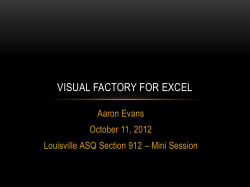solution-manual-complete-business-statistics-7th-edition-aczel
Full file at http://testbank360.eu/solution-manual-complete-business-statistics-7th-edition-aczel General Introduction Before presenting the solutions to selected problems in the chapters, we need to provide a brief introduction to each of the solution routines presented in this guide. The seventh edition of Complete Business Statistics continues the integration of Microsoft Excel begun in previous editions. Like the sixth edition, the Excel templates have been woven into the fabric of the text and the pedagogy. Since Microsoft Office software has attained a prominent part in the workplace, the use of Excel and the templates are featured throughout this Solutions Guide. While Excel is a viable program containing several statistical subroutines in its Tools: Data Analysis section, statistical software packages are far superior for some applications. Many business statistics courses and instructors emphasize the use of statistical software packages instead of Excel. As such, many answers in this Solutions Guide also include output from a representative statistical software package. While there are several excellent statistical software packages on the market, the solutions presented in this guide were derived using MINITAB: Student Release 14. Finally, an Excel add-in statistical package, MegaStat, has been included on the Student CD-ROM, and many answers in this guide also contain MegaStat output results. Advantages of the MegaStat program is that it can perform numerous statistical calculations that the Excel: Data Analysis ToolPak can not, and it is generally easier to use than having to enter cell formulas in Excel. The remainder of this section contains the necessary steps for loading the various Excel software routines on your computer. Excel: Data Analysis Tools Excel is packaged with a host of data analysis subroutines that are useful for this course. In fact, if the student is adept at formulating cell functions in Excel spreadsheets, most of the problems in this course can be solved without the need to load any add-in packages. However, to make your life easier and the course more enjoyable, Microsoft has provided the add-in package: Data Analysis. Depending on the options selected when Microsoft Office was loaded on your computer, you may have to add this analysis package to your Excel program. To determine if the Data Analysis package is operational on your system (for Excel programs prior to 2007 edition) open the Tools menu located on the top part of your Excel spreadsheet and determine if Data Analysis… is present. (See Figure 1.) If it has been loaded, left-click on Data Analysis… and you will see menu listings for various ANOVA tests, descriptive statistics, t-tests, etc., which will be useful for solving some of the problems in the text. If the add-in package is not listed, follow these steps to load the package. Under the Tools menu, left-click on Add-Ins… and place a check in the box besides Analysis ToolPak item and hit OK. The Data Analysis add-in package should load at this point. If it does not load, you will be asked to insert the original Office CD containing the Excel program into your CD drive. Simply insert the CD and the add-in package will load properly. If you are on a network system, your network administrator will have to load the add-in package. Full file at http://testbank360.eu/solution-manual-complete-business-statistics-7th-edition-aczel Figure 1 MegaStat Program: The MegaStat program is also an add-in package for Excel and is contained on the Student CDROM. MegaStat can be copied from the CD-ROM. Once it is installed, MegaStat appears as an Excel menu across the top of the spreadsheet and works like any other Excel option. (See Figure 1.) To install MegaStat, simply double-click on the “MegaStat Installer Excell 2003.EXE” file on the CD-ROM. If Excel is already opened on your computer, you will have to close out of the program and reopen the program before MegaStat will appear on the menu bar. Also included on the CD-ROM is a .pdf file on “Getting Started” with MegaStat, and several MegaStat Tutorials. Outline of subsequent chapters: Each of the following chapters will contain a brief introduction summarizing the context of the text chapter, and a listing of the Excel templates, MegaStat and MINITAB commands used to solve the problems. The commands for MINITAB and MegaStat are presented in the following format: MAIN MENU Command followed by the Sub Command (s). Full file at http://testbank360.eu/solution-manual-complete-business-statistics-7th-edition-aczel As an example, to calculate the mean, median, etc., in MINITAB, the command sequence is: STAT Basic Statistics Display Descriptive Statistics In MegaStat, the sequence would be: MEGASTAT Descriptive Statistics
© Copyright 2025