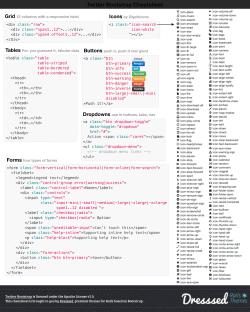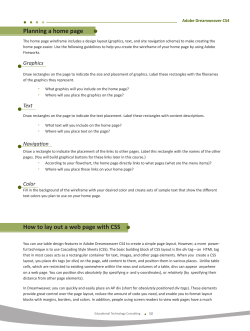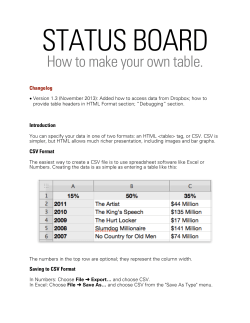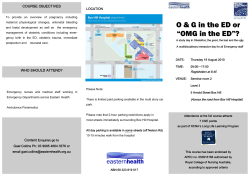TAMZ I (Design of Applications for Mobile Devices I) Lecture 4
TAMZ I
(Design of Applications
for Mobile Devices I)
Lecture 4
jQuery Mobile
HTML5 – UI
jQuery basics
Cheat sheet e.g.: http://oscarotero.com/jquery/
Selector reference: http://www.w3schools.com/jquery/jquery_ref_selectors.asp
Why are we discussing jQuery?
Lightweight library to simplify writing code in JavaScript
and unify some concepts which require more complex
use in standard JavaScript
Works in all current major browsers
Features of jQuery
Event handling
HTML/DOM manipulation
CSS manipulation
AJAX
Effects and animations
Base for the jQuery Mobile framework
…
Basic Syntax of jQuery
$(selector).action(arguments)
$ – indicates the jQuery framework use
(selector) – a query indicating one or more HTML elements
Uses CSS selector syntax, Examples: $(document), $(this),
$('*') – all , $("a"), $(".myclass"), $("#id1"), $("[attribute]"),
$('[attribute="val"]'), $('[attribute1="val"][attribute2]') - both
$("div, span") – <div> or <span>
$("div > span") – <span> with parent <div>
$("div + span") – <span> as the first sibling after <div>
$("div ~ span") – all <span> elements sibling of <div>
$("div span") – <span> with predecessor <div>
Attribute matches: [x o= y], o: ^ - starts with y, $ - ends with
y, * - contains y as a substring, ~ - contains word y with
spaces around, ! - does not have the attribute or y as value
Pseudoselectors :inputType, :nav, :checked, :focus, :empty,
:enabled, :disabled, :first, :last, :even, :odd, :visible, :hidden,
:target, :parent, :contains(text), :has(element), :not(sel), …
action – what should be done with the element(s)
Actions for Accessing HTML DOM
Following actions can be used to get/set parts of the DOM:
Element content:
html([cont]) – get 1st element's inner HTML or set it to cont
text([cont]) – get combined text content or set it to cont
attr(name, [cont]) – get 1st attribute value or set it to cont
Properties and data and form element values:
val([cont]) – get form item value(s) or set it (them) to cont
prop(name, [cont]) – get the first property or set it to cont
data(name[, cont]) – get element's data-name attribute or
set its cont. Checking for data presence: hasData(name)
Instead of cont, a function(index,currentcont) can be used.
Use removeXXX(name) with Data, Val and Prop to erase it.
Following actions can be used to get info from DOM:
index([e2]) – index of the 1st match in its siblings (or to e2)
get([idx]) – get the DOM element from selector (@ index idx)
each(function(idx, element)) – run function for each element
toArray() – get array of DOM elements for the selector
Actions for Accessing CSS/position
Following actions can be used to access UI information
Dimensions (similar to JavaScript DOM):
height()/width() – element dimensions
innerHeight()/innerWidth() – element dimensions + padding
outerHeight()/ outerWidth() – as above + margin + border
Offset against TL window corner or other parts of GUI
offset([coord]) – get or set the coordinates of elements
relatively to the document
offsetParent() – offset of the closest positioned ancestor
position() – coordinates of the 1st element rel. to its parent
scrollLeft()/scrollTop() – scrollbar position for 1st element
Properties and data of CSS
css(name[,cont]) – get CSS style property for the 1st
element/set it to cont.
Work with CSS classes: addClass(cl), removeClass(cl),
hasClass(cl), toggleClass(cl) – disable ↔ enable class
Instead of cont, a function(index,currentcont) can be used.
Actions for working with Elements
Cloning/copying element(s) (deep copy by default)
clone([withDataAndEvents ] [, deepWithDataAndEvents ])
Inserting content
Around element: wrap() – around each, wrapAll() – around all
elements (together), wrapInner() – around content
To the end of the element(s): append(cont) – append content,
sel1.appendTo(sel2) – append sel1 to sel2
To the beginning of the element(s): prepend()/prependTo()
Directly outside the element: after()/before() – content,
insertAfter()/insertBefore() – supplied elements (see appendTo())
Removing elements from DOM: detach() – remove from DOM
but keep for future use, empty() – remove child nodes, remove() –
fully remove, unwrap() – remove parent element (opposite of wrap)
Replacing: replaceWith(cont) – replace all elements with cont,
new.replaceAll(old) – replace all matches of old with new
Displaying the content: show(), hide(), toggle()
Working with document structure
Following filters are used for make the selector more
precise. We may use them directly in selector (:nav earlier)
eq(index) → element on given index, slice(start[,end ]) → subset
with index range, is(sel2) → true/false, not(sel2) → remove those
matching sel2, has(descendant) → filtered set, filter(sel2) →
filtered set, map(function(index, Element)) → pass each through
function, first(), last()
Traversal: each(function(index, Element)), add(elements), end() –
terminate previous traversal, addBack() – add previous set to current
set, contents() - return children of element(s)
Tree traversal: closest() – first ancestor matching for each element,
find() – first descendant matching, children(), siblings()
parent(), parents() – all element's ancestors, parentsUntil(match)
next() – first following sibling, nextAll() – all following siblings,
nextUntil() – following siblings before condition is met
prev(), prevAll(), prevUntil() - like next*, but for preceding siblings
Event processing
You can register a handler or trigger following events
Browser Events: resize()/scroll() – GUI events
Document Loading: ready() – execute code once document is
fully loaded, holdReady() – delay ready() execution for now,
load() – element fully loaded, unload() – page unloaded, left it
we will use different events in jQM, reflecting its lifecycle
General event handler (de)registration
bind()/unbind() – assign or remove event(s) at given element(s)
on(events [,selector][, data ], handler(eventObject)) – register
event handler executing each time the event occurs
e.g. $( "button" ).on( "click", notify );
one(events [,selector][, data ], handler(eventObject)) – execute
the handler only once and de-register it after the use.
e.g. $( "body" ).one( "click", "#foo", bar);
off(events [,selector][,handler(eventObject)]) – deregister handler
trigger(event [,extraParameters ]) – trigger the event manually
triggerHandler() – like trigger(), but directly on the matched
1st element, default action is not performed.
Event shortcuts
Several shortcuts exist for registering/triggering most
common events (instead of on/trigger("xyz", …), we use xyz())
Forms
focus()/blur() – enter/leave the entry, focusin()/focusout() –
works for parent elements as well
change() – entry changed
select() – text selected
submit() – form submitted
Keyboard: keydown(), keypress(), keyup()
Mouse
click(), dblclick()
mousedown(), mouseup()
mouseover(), mouseout()
mouseenter(), mouseleave(), hover(hndl_ent, hndl_leave)
mousemove()
Event object
The actual event object has following attributes/methods
Attributes:
target – who initiated the event, currentTarget – where the
event "bubbled", relatedTarget – other DOM element
related to the event (e.g. some mouse events)
type (e.g. click), timeStamp, data, namespace
$( "p" ).trigger( "test.something" ); → something
which – key or button relevant to the event
result – last returned result of event handler for the event
pageX, pageY – mouse event position relative to TL corner
of the document
Methods:
preventDefault() – prevent triggering of default action
associated with the event (e.g. form submission)
isDefaultPrevented() – has preventDefault been used?
stopPropagation() – ancestors will not receive the event,
stopImmediatePropagation() – also skips rest of handlers
isPropagationStopped()/isImmediatePropagationStopped()
jQuery core functions
Shorthand used: array a, object o, collection (a or o)
$.each(collection, function(index, val)) – process all items
$.extend([deep,] target_o, o1 [, … , on]) – merge objects
$.merge(x,y) – merges two arrays into returned value
$.inArray(val, a [, fromIdx]) – element index in a, or -1
$.grep(a, funct(elem, index) [, invert_r]) – filters a with funct
$.unique(a) – sorts arr. of DOM elements, drops duplicates
$.now() – returns current time (number)
$.parseHTML(data [,context] [,keepScripts]) – takes string
with data, converts to DOM nodes in given context
$.parseJSON() – converts JSON string to JS object
$.parseXML() - converts string to XML document
$.proxy(f, context) – returns new function for f with fixed ctx
JS equivalents: $.trim(string), $.type(o) – extended typeof
$.isArray(), $.isEmptyObject(), $.isFunction(), $.isNumeric(),
$.isPlainObject() – created: new/{} , $.isWindow(), $.isXMLDoc()
jQuery closing remarks
Actions on selectors may be chained, e.g.
e.g. $("#menu li").css("border","2px solid silver")
.filter(':odd').css("background-color","yellow")
.end()
It is a good idea to distinguish jQuery variables from
standard JavaScript ones, typically prefixing them with $
e.g. var $red = $(".redItems");
We have skipped the Callbacks, Deferred execution and
AJAX parts of jQuery for now, they will be discussed in a
separate lecture.
HTML5
UI extensions
Examples e.g.: http://www.w3schools.com/html/html5_form_input_types.asp
http://www.w3schools.com/html/html5_form_elements.asp
Resources:
http://html5please.com/
http://caniuse.com/
Form improvements
New elements:
<datalist> element with pre-defined options for
an input and user can enter his own as well
<keygen> element with for public/private key pair
generation
<output> element for presenting results
New form element attributes
autocomplete, novalidate
<input list="browsers">
<datalist id="browsers">
<option value="MSIE">
…
<option value="Opera">
</datalist>
<form action="kg.asp" method="get">
UID: <input type="text" name="uid">
Encryption level: <keygen name="sec">
<input type="submit">
</form>
15
<output name="z" for="x y"></output>
Input type improvements
New input types:
color
date, datetime, time
datetime-local (no timezone)
month, week
email
number, range
search
tel, url
New input attributes:
autocomplete, autofocus
form, formtarget
formaction, formenctype,
formmethod, formnovalidate
height & width (only for image)
list (datalist ID), placeholder
min, max & step (where
applicable), pattern (regexp)
multiple (email, file), required
Syntactically “wrong” example: <input type="number" name="ex" step="2"
min="1" max="10" value="3" form="form1" pattern="[0-9]+">
16
Gracefull degradation
Fallback in case that the browser does not support
requested feature
All new HTML input types degrade to text
Some elements provide fallback content
Unknown tags (without fallback)/attributes are ignored
Example – <datalist> element workaround
<label for="source">How did you learn about VSB-TUO?</label>
<datalist id="sources"><select name="source">
<option>please choose...</option>
<option value="advert">Advertisement</option>
<option value="internet">Internet</option>
<option>Other</option>
</select>If other, please specify:
</datalist>
17
<input id="source" name="source" list="sources">
jQuery Mobile
UI extensions
Examples e.g.: http://www.w3schools.com/jquerymobile/
http://demos.jquerymobile.com/
jQuery Mobile
Works (to a degree) on almost every platform with
web browser (including desktop PCs)
Progressive enhancement, graded support – jQM
defines 3 grades to establish the functionality:
Grade A – full support with AJAX-based page transitions
(iOS 3.2+, Android 2.1+, WP 7.5+, BlackBerry 6+, WebOS,
FF Mobile 18, Opera Mobile 11.5+, MeeGo 1.2+/Tizen,
Bada 2.0, Desktop: Chrome 16+, Safari 5+, FF 10+, IE 8+,
Opera 10+)
Grade B – enhanced experience without AJAX (BlackBerry
5, Opera Mini 7, Symbian^3, IE7)
Grade C – basic HTML experience (IE < 7, IOS 3.x-,
BlackBerry 4, Windows Mobile, old devices with HTML&JS
support)
19
jQuery Mobile properties
Web apps with look & feel as close to native as possible
Possibility to build native applications
Markup driven
Testing possible in many simulators & emulators
Minimal code required to get up & running
Page elements defined in <div> tags
At least one data-role="page"
Inside a page, at least (one) content
Page headers and footers data-role= "header"/
"footer"
Multiple pages in single HTML file, referencing through
<a href="#pageid" …>
20
New mobile events
Besides regular events, a set o specific events is created
for jQM
Initialization (jQM finished loading): mobileinit
Touch events: tap, taphold, swipe (swipeleft, swiperight)
Screen: updatelayout, orientationchange
Scroll: scrollstart, scrollstop
Page-centred events – like any (mobile) platform, the jQM
application (page) has its life-cycle, which has been highly
simplified in 1.4 (many old events were moved to page
container), with following page events remaining:
pagebeforecreate, pagecreate
pagebeforechange, pagechange
pageremove
21
jQM page life cycle
mobileinit
pagebeforechange
load page
pagebeforecreate
prepare GUI enhancements
pagecreate
pagebeforechange
page transition
pagechange
load cached page
load uncached/AJAX page
left dynamically-loaded external page
pageremove
DOM
removal
New mobile JavaScript methods
Directly using $.mobile
$.mobile.loading(x) – show (x is true) or hide loading indicator
$.mobile.silentScroll(y) – scroll silently to position y (no event)
URL manipulation methods
$.fn.jqmData(), $.fn.jqmRemoveData(), and $.fn.jqmHasData()
$.fn.listview('refresh'), $.fn.selectmenu('refresh') …
We can reference and change data attributes, dynamically create
pages, etc.
Most of the pre-1.4.0 functionality moved to pagecontainer widget:
Init: var x=$( ".selector" ).pagecontainer({ defaults: true });
Methods: change(TO, options), getActivePage()
load(URL, options)
Events: beforeload → load → create → beforehide →
beforeshow → beforetransition → transition → hide → show
changefailed, loadfailed
Code Examples
$(document).one("#aboutPage", "pagecreate", function() {
alert('Created "aboutPage" by jQuery Mobile!');
});
//load the "about us" page into the DOM
$( ":mobile-pagecontainer" ).pagecontainer( "load", "ab/us.html");
//transition to the "about us" page, pop transition
$( ":mobile-pagecontainer" ).pagecontainer( "change", "ab/us.html",
{transition: "pop"});
//transition to the "search results" page, using data from a form with
an id of "search"
$( ":mobile-pagecontainer" ).pagecontainer( "change",
"searchresults.php", {
type: "post",
data: $("form#search").serialize()
});
25
AJAX Loading
Pages injected with a transition (where specified) on
Grade A devices, otherwise loaded regularly.
Many transition templates, specified by (on later
slide mentioned) data-transition
For loading into DOM without AJAX data-ajax="false"
For linking to a non-mobile page on the same domain
we use rel="external".
Links to different domains are detected
automatically, and will trigger a regular load.
On page load failure, a jQM message is displayed
instead of browser error
AJAX only works for pages in the same domain
26
Additional GUI remarks
Regular for elements are available
TextInputs, TextBoxes, Search boxes, Sliders (&
Flip Switches), Control Groups (Checkboxes,
Radiobuttons), Selects (i.e. popups), Collapsibles
(Menus), Buttons
Grouping of form elements where suitable
Submitting
Besides dialogs, we can also display popups, etc.
You can't pass parameters between internal pages
(but you can use plugins which implement this feature
or share data with Storage, global variables, …)
All elements can be themed through pre-defined
themes, CSS3 (manually or generated through a
ThemeRoller)
27
jQuery Mobile – extra GUI
Besides the basic HTML form elements, already covered
in the second lecture jQM offers several other features:
Grids
Lists (filterable)
Collapsibles and their groups (accordions)
Control groups
Popups
Flipswitches, range sliders
Tabs, panels
Tables with toggleable columns
Container for several fields with data-role="fieldcontain"
Normal sized widgets can be made smaller by using
data-mini="true"
Page transitions (grade A devices)
Controlled by data-transition data attribute when changing
page, opening dialog box, …
Reverse animation: data-direction="reverse"
Transitions:
fade
pop
flip
turn
flow
slide
slidefade
slideup
slidedown
none
Grids
Using class="ui-grid-X" (a-d), X+1 class="ui-block-Y" (a-e)
<div class="ui-grid-a">
<div class="ui-block-a">A1</div>
<div class="ui-block-b">B1</div>
<div class="ui-block-a">A2</div>
<div class="ui-block-b">B2</div>
</div>
By default the blocks of grid have the same width
ui-grid-a: 50%, b: 33%, c: 25%, d: 20%
Multiple lines of blocks possible when repeating the
classes (green/blue example above)
Responsive design for small screens can be enabled by
using class="ui-grid-X ui-responsive" instead
Lists
Use classic <ul> and <ol> tags with data-role="listview"
Read-only ones contain classic <li> items
Linked contain <a href="…">…</a> inside of the <li>
Multiple <a> tags inside list item provide split buttons
Border around the list view: data-inset="true"
Filterable listview: data-filter="true" (to offer a hint, you can
use data-filter-placeholder="…"
To start with hidden list: data-filter-reveal="true"
List item with data-role="list-divider" will insert a separator
Or you can use auto division with data-autodividers="true"
A <span class="ui-li-count">123</span> inside of the list
item can be used to provide a count
of results
<ul data-role="listview" data-inset="true"
data-filter="true" data-autodividers="true" >
<li>First <span class="ui-li-count">1</span></li>
<li>Second</li>
</ul>
Collapsibles
Collapsible will allow you to collapse/expand the content
Collapsible content: <div data-role="collapsible">…</div>
The text in collapsed state is the content of the first <h1><h6> element inside of the collapsible.
For forms, use <legend> instead (and <fileldset> for
content)
Custom header rendering is also possible
By default + for expanding content and - for collapsing
Can be changed, e.g. data-collapsed-icon="carat-d" and
data-expanded-icon="carat-u"
Collapsed by default, opposite: data-collapsed="false"
Dynamic collapsibles are also possible
Collapsible set (accordion) encloses several collapsibles
Only one of them can be expanded at a time
<div data-role="collapsibleset">…</div>
Control groups
Allow to group a set of buttons into a single block
All buttons enclosed by <div data-role="controlgroup">
Default control group is vertical, can be changed by using
data-type="horizontal".
Dynamic changes through JS also possible
If used on <fieldset> instead of <div>, it can be used for
radio buttons, checkboxes and selects
A horizontal layout is also possible:
<form>
<fieldset data-role="controlgroup" data-type="horizontal">
<legend>Horizontal, mini sized:</legend>
<input name="ch-h" id="ch-h-a" type="checkbox">
<label for="checkbox-h-6a">One</label>
…
</fieldset>
</form>
AJAX Loader
A link can show/hide AJAX loader icon
class="hide-page-loading-msg"/"show-page-loading-msg"
use data-inline="true"
The loader can contain text (together with/instead of) icon
data-textvisible="true" data-msgtext="My text loader"
Disable loader icon: data-textonly="true"
We can even define loader as HTML code:
data-html="<span class='ui-bar ui-shadow ui-overlay-d uicorner-all'>…</span>"
Popups
Will open a popup on some GUI element (typically by
tapping it)
From simple text info to complicated forms
Contents of the popup inside of <div data-role="popup">
Referenced by a GUI element using link to popup ID with
data-rel="popup"
e.g. <a href="#popupID" data-rel="popup">Show</a>
Data transitions possible, popup is placed over the link
To change the position, we can use data-position-to
"window" – centered on window, "origin", any other sel.
To create popup which can't be exited by ESC or clicking
outside of it, we can use data-dismissible="false"
To use a popup with arrow, we can specify data-arrow, by
default "true", or specify arrow edges by -separated: l,t,r,b
Flip switches, sliders, range sliders
Flipswitch – a two-state switch using classic checkbox or
select GUI element, by default with On/Off text
To render as a flipswitch use data-role="flipswitch"
To set the labels, we can use
data-on-text="Enabled" data-off-text="Disabled"
Sliders – based on HTML5 input type="range"
min="-99" – minimal possible value
max="99" – maximum possible value
step=".5" – slider increment
value="0" – default value
Read-only sliders: disabled="disabled"
2 sliders enclosed in <div data-role="rangeslider"> tag →
Range slider (specifying min and max value)
Tabs, Panels
Tabs display alternate content in individual tabs
The whole content is enclosed in <div data-role="tabs">
element
The tabs are defined in a list (<ul>) inside inside of a div
with data-role="listview", containing links to content Ids
use data-ajax="false" on these links
Vertical tabs can be used e.g. with class="tablist-left"
Panels can be shown/hidden, may contain menu, settings,
etc., accessible as link targets
Defined as <div> with data-role="panel"
data-display – how to show the panel (overlay/reveal/push)
data-position – where to place the panel (left/right)
data-position-fixed="true" – display independently on scroll
Limit closing: data-swipe-close="false", data-dismissible="false"
Customizable table columns
Toggle the columns to make them (in)visible
Classic table with data-mode="columntoggle" and id
To change the button label, we can also include the
data-column-btn-text="Which cols…" in the <table> tag
Reflow a table – <table id="…" data-role="table" datamode="reflow" class="ui-responsive">
Columns defined in <th> tag with data-priority='X'
The priority defines, when to display these columns by
default (data-priority="critical" – always), default settings:
data-priority="1" – displays column at 320px (20em)
…
data-priority="6" – displays the column at 1,120px (70em)
Use <abbr title="Very long title">VLT</abbr> inside of <th>
where needed
Dynamic content updates
If we add/manipulate dynamic content in DOM with
JavaScript, change values, etc., it may not be redrawn or
created properly. To fix this, we must use one of following
methods:
Trigger updatelayout event – when showing/hiding content
Trigger create event on changed element's container
(parent) to ensure the content is regenerated
e.g. $("#mycset").parent().trigger( "create" );
Call refresh method on GUI element which got changed
(listview, collapsibleset, checkboxradio, ...)
$( ".selector" ).listview( "refresh" ); sel.button( "refresh");
$( ".selector" ).checkboxradio( "refresh" );
$( ".selector" ).collapsibleset( "refresh" );
$( ".selector" ).listview( "refresh" );
$( ".selector" ).[range]slider( "refresh" );
$( ".selector" ).selectmenu( "refresh", force_rebuild );
© Copyright 2025