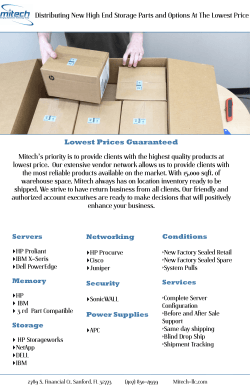Configuring and tuning HP ProLiant Servers for
Technical white paper
Configuring and tuning
HP ProLiant Servers for
low-latency applications
Contents
Introduction .................................................................................................................................................................... 2
What’s new ..................................................................................................................................................................... 2
Recommended hardware configurations ................................................................................................................ 3
Preparing for low-latency configuration .................................................................................................................. 4
Taking inventories or snapshots ......................................................................................................................... 4
Upgrading BIOS........................................................................................................................................................ 4
Upgrading firmware ............................................................................................................................................... 5
Obtaining the Scripting Toolkit ............................................................................................................................. 5
Recommended platform tuning ................................................................................................................................ 6
System requirements ............................................................................................................................................ 6
Tuning recommendations and explanations .................................................................................................... 6
QPI Snoop Configuration information and considerations (Gen9 only)................................................................ 8
Core frequencies for AVX vs.non-AVX applications information and considerations (Gen9 only) .................. 9
Turbo mode information and considerations .......................................................................................................... 9
Disabling processor power and utilization monitoring and memory pre-failure notification SMIs................ 10
Disabling Dynamic Power Capping Functionality .................................................................................................. 10
Disabling Patrol Scrubbing........................................................................................................................................ 10
Setting the Memory Refresh Rate ........................................................................................................................... 10
Setting Memory Power Savings Mode and ACPI SLIT preferences ..................................................................... 11
Tuning with the ROM-based Setup Utility (RBSU) ................................................................................................. 11
Tuning with conrep .................................................................................................................................................... 11
Recommended operating system tuning ............................................................................................................. 14
Linux........................................................................................................................................................................ 14
Preparing Linux-based servers for low-latency tuning ........................................................................................ 14
Red Hat MRG Realtime .............................................................................................................................................. 15
Recommended Linux boot-time settings ............................................................................................................... 15
Verifying the configuration ....................................................................................................................................... 15
Windows ................................................................................................................................................................. 16
HP-TimeTest ............................................................................................................................................................... 17
Frequently asked questions..................................................................................................................................... 18
Support and other resources ................................................................................................................................... 19
Resources and documentation ......................................................................................................................... 19
Before you contact HP ........................................................................................................................................ 19
HP contact information ....................................................................................................................................... 20
Acronyms and abbreviations ................................................................................................................................... 20
Documentation feedback ......................................................................................................................................... 21
Part Number: 581608-006
November 2014
Edition: 7
Introduction 1
Introduction
Low-latency, deterministic system performance is a required system characteristic in the financial services market, where it enables high
frequency trading, market data distribution, and exchange data processing. It is also required in other industries such as real-time signal and
image processing.
These systems must respond rapidly to external events in a predictable manner. They must do so under heavy workloads, sometimes
reaching millions of transactions per second. To achieve this level of performance, system designers must consider the following factors
during system design and configuration:
Hardware—System design, processor type and speed; memory latency, speed, and capacity; network components; and storage
subsystem, including SSDs
OS selection—Operating system kernels specifically designed and tuned for minimum latency and, in some cases, real-time preemption
BIOS configuration—BIOS support configured for minimum latency and maximum performance
Networking fabric—Network technology (1/10/40 Gigabit Ethernet, InfiniBand, Fibre Channel)
Middleware—Messaging and database services on the network designed for minimum latency and maximum throughput with reliability
End-user applications—Designed to perform multicast messaging accelerated via kernel bypass and RDMA techniques
Physical distances—Physical separation between the information sources and clients affects overall system performance.
This document presents suggestions and best practice recommendations on BIOS configuration and on OS tuning to obtain the lowestlatency performance from HP ProLiant BL c-Class server blades and HP ProLiant DL, ML, SL, and XL servers. While this document contains
information pertaining to G7 and earlier ProLiant servers, the primary focus is Gen8 servers and later.
The recommendations to disable System Management Interrupts (SMIs) are intended only for extreme latency-sensitive use cases. Most
customers benefit from the power savings, monitoring, and notifications that the SMIs enable. These SMIs consume less than 0.1% of the
server's processing capability, and HP continues to reduce their impact with each new generation of ProLiant server.
Important. The information in this document is accurate as of the document's release date but is subject to change based on updates
made by HP.
What’s new
The current edition of the Configuring and Tuning HP ProLiant Servers for Low-Latency Applications White Paper, 581608-006, includes the
following additions and updates:
“Recommended hardware configurations” on page 3
o Updated information to new E5-2600 v3 versions of processors
o Updated recommended memory speed to 2133 MHz
o Added information for Smart Array P440 and P840 SAS controllers
Updated the following tuning procedures:
o “Tuning with conrep” on page 11
o “Recommended operating system tuning” on page 14
Recommended hardware configurations
HP recommends the following HP ProLiant Gen9 hardware configuration when low-latency is required. This information is subject to change
and is valid as of the date of publication. For the latest information, see the server QuickSpecs on the HP website
(http://www.hp.com/go/support).
Processor
o E5-2637 v3 (4c 3.4GHz) and E5-2687 v3 (10c 2.7GHz) in HP ProLiant DL, ML, and BL servers
o E5-2690 v3 (12c 2.6GHz) in HP ProLiant SL and XL servers
Memory
o 8 or 16 GB Dual Rank DDR4-2133MT/s CAS-15 RDIMMs
o If installing only one DIMM per channel, consider using 8 Dual-Rank 2133MT/s 16 GB RDIMMs for improved memory interleaving.
o Each channel should be populated with at least one DIMM.
PCIe Gen3 architecture
o The HP ProLiant DL380 Gen9 Server offers three x8 slots that communicate with processor 1 and three x8 or higher slots that
communicate with processor 2. Two additional option slots communicate with processor 1, one x8 FlexLOM slot for network options
and an x8 Flexible SA slot for storage controller options.
o The HP ProLiant DL360 Gen9 Server offers two x8 or higher slots that communicate with processor 1 and one x16 slot that
communicates with processor 2. Two additional option slots communicate with processor 1, one x8 FLB slot for network options and
an x8 AROC slot for storage controller options.
Consider a single processor configuration if your workload does not benefit from a second processor. The benefits are as follows:
Automatic PCI-to-core affinity (no application rewrite)
DDIO performs optimally.
Cache snooping is eliminated.
No QPI latency
Even with one processor, there are still three x8 PCIe slots for NICs, timing cards, Fusion-io, and so forth.
o The HP ProLiant BL460c Gen 9 Server Blade has one x16 mezzanine slot that communicates with processor 1 and one x16 mezzanine
that communicates with processor 2, plus a FlexibleLOM off processor 1.
o The HP ProLiant XL230a Gen9 offers an optional x16 Riser Kit (Part #788126-B21) that provides a low-profile PCIe slot with direct
connectivity to the second processor. Additionally, an optional HP Apollo 6000 Dual FlexibleLOM Riser kit (Part # 757401-B21) is
available to provide a second x8 FlexibleLOM slot.
PCIe NIC
o Mellanox ConnectX-3 based adapters offer ultra-low latency and are designed specifically for HP servers in three form factors: PCIe
card, FlexibleLOM, and server blade mezzanine. They are sold, integrated, and directly supported by HP. The Mellanox ConnectX-3 NIC
offers native Gen3 x8 performance (40GbE and FDR InfiniBand). Mellanox Connect-IB based adapters offer even greater throughput by
offering native Gen3 x16 performance.
o Additional popular third-party PCIe Ethernet cards for ultra-low latency are available from Solarflare and Myricom and can be installed
in HP industry-standard ProLiant DL, ML, and SL servers.
Storage
o New HP Smart Array P44x and P840 storage controllers offer 12 Gb/s SAS performance when used in Gen 9 servers with 12 Gb/s
devices (SSDs or HDDs), which can deliver as much as 60% more IOPS vs. 6Gb/s devices.
o HP I/O Accelerator now supports up to 1.2 TB MLC in server blade mezzanine cards.
For more information, see the HP IO Accelerator for HP BladeSystem c-Class QuickSpecs on the HP website
(http://h18004.www1.hp.com/products/quickspecs/13220_div/13220_div.pdf).
Tuning
See "Tuning recommendations and explanations” on page 6.
Recommended hardware configurations
3
Preparing for low-latency configuration
Taking inventories or snapshots
Before you configure servers for low-latency applications, HP recommends that you take an inventory or snapshot of the following items.
This will enable you to track changes during the optimization process.
dmidecode
For RHEL before 6.2, obtain v. 2.11 from the nongnu website (http://www.nongnu.org/dmidecode).
lspci -vv
conrep (for ProLiant Gen9 and earlier servers)
hpdiscovery
To obtain the latest versions of conrep, or hpdiscovery, see "Obtaining the Scripting Toolkit” on page 5.
sysctl -a
HP-timetest7.2
HP-TimeTest is a utility distributed by HP that enables customers to test for jitter in a server. To obtain the HP-TimeTest utility, contact
HP by emailing to: (low.latency@hp.com).
Capture kernel boot settings
o For non-UEFI systems (Gen8 and earlier)
• cat /boot/grub/grub.conf (for RHEL)
• cat /boot/grub/menu.lst (for SLES)
o For UEFI systems (DL580 Gen8 and Gen 9)
• cat /boot/efi/EFI/redhat/grub.conf (for RHEL)
• cat /boot/efi/efi/SuSE/elilo.conf (for SLES)
Upgrading BIOS
Before making BIOS changes for low-latency operation, upgrade the BIOS to the most recent version.
To obtain the most recent BIOS upgrade for HP ProLiant servers:
1. Go to the HP website (http://www.hp.com/go/support).
2. Select Drivers & Software.
3. Enter the server model number, and then click Search.
4. Select the appropriate product link.
5. Select your operating system.
6. Select the BIOS - System ROM category.
7. To obtain the BIOS upgrade, do one of the following:
o Download the latest ROMPaq firmware, and then upgrade the firmware using the instructions included with the ROMPaq.
o Select Online ROM Flash Component, click the Installation Instructions tab, and then follow the instructions on the Online ROM
Flash Component page.
Upgrading firmware
Before making changes for low-latency operation, be sure that all platform firmware is up-to-date. For low latency, it is especially
important to upgrade the network card and iLO 4 firmware to the latest versions.
Important. Version 1.40 of the iLO 4 firmware has been found to experience an increased number of periodic SMIs that cause some
frequency jitter on Gen8 systems. It is therefore strongly recommended to update the iLO 4 firmware to the v1.50 or greater release to
address the problem.
To obtain the latest network card firmware:
1. Go to the HP website (http://www.hp.com/go/support).
2. Select Drivers & Software.
3. Enter the server model number, and then click Search.
4. Select the appropriate product link.
5. Select your operating system.
6. Select Firmware - Network.
7. Download the appropriate NIC firmware.
To obtain the latest iLO 4 firmware:
1. Go to the HP website (http://www.hp.com/go/support).
2. Select Drivers & Software.
3. Enter the server model number, and then click Search.
4. Select the appropriate product link.
5. Select your operating system.
6. Select Firmware - Lights-Out Management.
7. Click Obtain software, and then click the executable file to download it.
Obtaining the Scripting Toolkit
The conrep and hprcu utilities can be used to configure Processor Power and Utilization Monitoring or Memory Pre-Failure Notification
for minimum latency, and are included in STK 9.10 or later.
For Gen8 servers, SSSTK is now called STK.
hprcu is available for Gen8 servers only. conrep is available for Gen9 servers and earlier.
conrep is the only method available for configuring these options on HP ProLiant G5 servers and HP ProLiant G6 servers that utilize AMD
Opteron processors. The utility is one method available for configuring HP ProLiant G6 and G7 servers that utilize Intel Xeon processors.
To install the STK:
1. Go to the HP website (http://www.hp.com/go/support).
2. Select Drivers & Software.
3. Enter the server model number, and then click Search.
4. Select the appropriate product link.
5. Select your operating system.
6. Select Utility - Tools.
7. Click Download, next to the appropriate executable file to save it.
Preparing for low-latency configuration
5
Recommended platform tuning
System requirements
The HP BIOS configuration options described in this document include options in HP ProLiant servers to disable the generation of periodic
System Management Interrupts (SMIs) used for Power Monitoring and for Memory PreFailure Notification, with their attendant latency
impact. BIOS options are generally independent of the OS, and a properly tuned low-latency operating system is also required to achieve
deterministic performance.
The tuning recommendations described in this document are based on testing and customer interactions. But no single "recipe" can be
prescribed. Customers needing a low-latency environment often perform exhaustive testing of the latency impact of various tuning
parameters with their application and systems to determine the optimum settings for their environment.
Tuning recommendations and explanations
Consider the following options as part of any deployment in low-latency OS kernel environments:
Take an inventory or snapshot. See "Taking inventories or snapshots" on page 4.
Upgrade the BIOS. See "Upgrading BIOS" on page 4.
Upgrade the firmware. See “Upgrading firmware” on page 5.
If using a Linux-based server, prepare the server for low-latency tuning. See "Preparing Linux-based servers for low-latency tuning" on
page 14.
Make the recommended changes to the BIOS.
For tuning recommendations and instructions, see the following sections:
o “Tuning with the ROM-based Setup Utility (RBSU)” on page 11.
o “Tuning with conrep” on page 11.
HP servers are configured by default to provide the best balance between performance and power consumption. These default settings
may not provide the lowest latency. The first step in tuning for low latency is to examine these additional settings that may assist in
obtaining optimal low-latency performance. These settings are accessible through RBSU and with the conrep and hprcu utilities,
configuration tools which are provided by HP.
All HP ProLiant G6 and later Intel-based servers, regardless of the ROM version, support setting Intel Turbo Boost and C-States. For G7 and
earlier servers, HP ProLiant 100 Series servers do not support advanced features for iLO Performance Monitoring and Memory Pre-Failure
notification.
The following table provides descriptions of the recommended low-latency settings for Linux environments. For recommended Windows
settings, see "Windows” on page 16.
Table 1. Recommended low-latency settings for Linux environments
Parameter
Value
Description
Intel Virtualization Technology
Disabled
Allows Virtual Machine Managers to utilize virtualization
hardware capabilities
Intel Hyperthreading Options
Disabled
Allows Hyperthreading, which adds logical cores but
increases computational jitter
Intel Turbo Boost Technology
Enabled
Allows processors to make a transition to a frequency
that is higher than its rated speed. For more information,
see “Turbo mode information and considerations” on
page 9
Intel VT-d
Disabled
Enables virtualized Directed I/O
Thermal Configuration
First try Optimal Cooling, then
repeat with Increased Cooling
and then Max Cooling (if
available)*
Steps through the different available cooling settings
available in RBSU. Use the one that provides the desired
performance for the lowest power consumption. For
more information, see “Thermal considerations” on page
9.
HP Power Profile
Maximum Performance
Disables all power management options that may
negatively affect performance
HP Power Regulator
HP Static High Performance
Mode
Keeps processors in their maximum power/performance
state
Intel QPI Link Power Management
Disabled
Precludes placing unutilized QPI links into low power
state
Minimum Processor Idle Power Core State
No C-States
Precludes processor transitions into low-power core
C-States
Minimum Processor Idle Power Package State
No Package State
Precludes processor transitions into low-power package
C-States
Energy/Performance Bias
Maximum Performance
Configures processor subsystems for highperformance/low-latency
Collaborative Power Control
Disabled
Precludes the OS from changing clock frequency
DIMM Voltage Preference
Optimized for Performance
Runs DIMMs at a higher voltage if it increases
performance.
Dynamic Power Capping Functionality
Disabled
This option allows for disabling System ROM Power
Calibration during the boot process.
Doing so accelerates boot times but precludes enabling
of a Dynamic Power Cap.
Memory Power Savings
Maximum Performance
This option configures several memory parameters to
optimize the memory subsystems performance and is
configured to Balanced by default.
Early Snoop or Cluster on Die**
This option allows for the configurations of different
snoop modes that impact the QPI interconnect. Changing
this option may improve performance in certain
workloads. Home Snoop provides high memory
bandwidth in an average NUMA environment (default
setting). Cluster on Die may provide increased memory
bandwidth in highly optimized NUMA workloads. Early
Snoop may decrease memory latency but may also
result in lower overall bandwidth as compared to other
modes.
Mode
QPI Snoop Configuration
Recommended platform tuning
7
Table 1. Recommended low-latency settings for Linux environments, continued.
ACPI SLIT Preferences
Enabled
This ACPI SLIT describes the relative access times
between processors, memory subsystems, and I/O
subsystems. Operating systems that support the SLIT
can use this information to improve performance by
allocating resources and workloads more efficiently. This
option is disabled by default on most ProLiant Gen8 and
Gen9 servers.
Processor Power and Utilization Monitoring
Disabled
Disables iLO Processor State Mode Switching and Insight
Power Manager Processor Utilization Monitoring, and its
associated SMI
Memory Pre-Failure Notification
Disabled
Disables Memory Pre-Failure Notification and its
associated SMI
Memory Patrol Scrubbing
Disabled
The Memory Periodic Patrol Scrubber corrects memory
soft errors so that over the length of the system
runtime, the risk of producing multi-bit and
uncorrectable errors is reduced. The default value for
this parameter is Enabled.
Memory Refresh Rate
1x Refresh
This option controls the refresh rate of the memory
controller. The default value for this parameter is 2x.
Memory Double Refresh
Disabled
This option controls the refresh rate of the DL580 G7
memory controller. The default value for this parameter
is Enabled, for a 2x refresh rate.
DL580 G7
DL580 G7
*If Turbo mode is enabled, then step through the available cooling settings described in “Thermal considerations” on page 9. Otherwise, the
default Optimal Cooling setting is adequate.
**QPI Snoop Configuration selection depends on the processor and workload used. See “QPI Snoop Configuration information and
considerations (Gen9 only)” on page 8.
QPI Snoop Configuration information and considerations (Gen9 only)
The QPI Snoop Configuration setting will control how cache snoops are handled. When using the “Early Snoop” option the snoops will be
sent by the caching agents; this will provide better cache latency for processors when the snoop traffic is low. The “Home Snoop” option will
cause the snoops to be sent from the home agent; this provides optimal memory bandwidth balanced across local and remote memory
access. The “Cluster on Die” option will snoop the directory cache first and then the home agent. Using this option will also cause the
processor to appear as two NUMA nodes within operating systems, one for each MC. This option provides optimal performance for highly
NUMA-aware workloads. See the table below for a summary of the QPI Snoop options.
Table 2. QPI Snoop modes supported in 2-socket configurations
Early Snoop
Home Snoop
Cluster on Die
(Default RBSU option)
Previously available on
E5-2600 (SNB)
E5-2600 v2 (IVB)
E5-2600 v3 (HSW)
Snoop sent by
Caching Agent
Home Agent
Directory Cache, then Home
Agent
Best used for
Memory latency-sensitive
workloads
NUMA workloads that need
maximum local and remote
bandwidth
Highly NUMA-optimized
workloads
Core frequencies for AVX vs.non-AVX applications information and considerations (Gen9 only)
With the new Intel Xeon E5-2600 v3 series processors, Advanced Vector Extensions version 2.0 (AVX2) allow applications to perform 256bit wide operations for integer and floating-point operations, providing an opportunity for increased performance. However, the power
requirements for running AVX instructions are higher than for non-AVX instructions. Therefore the CPU’s core frequency range will change
depending upon whether AVX instructions are executing or not. Cores that are executing AVX instructions will be constrained to a lower
frequency range (AVX base and AVX Turbo) while running the instructions. The CPU’s core frequency will return to the non-AVX frequency
range ~1m-sec after the AVX instructions have completed. The table below shows both the AVX and non-AVX frequency ranges for two
segment-optimized E5-2600 v3 processors. Note that the processor is still also governed by the power/thermal characteristics of the
system, so the actual frequency will be determined by both the type of instructions used and the power/thermal conditions.
Turbo mode information and considerations
Intel Turbo Boost can be used to increase the processor's operating clock frequency, but at the risk of computational jitter if the processor
changes its turbo frequency. When that happens, processing stops for a small period of time, introducing uncertainty in application
processing time. Turbo operation is a function of power consumption, processor temperature, and the number of active cores. Carefully
managing these factors, however, can result in consistent turbo operation without jitter. The maximum turbo frequencies for various
numbers of active cores for two selected processors are given in the following table.
Table 3. Turbo frequency ranges for certain E5-2600 v3 Series processors
Processor
E5-2687W v3
E5-2637 v3
Power
Base frequency
150 W
135 W
Number of
active cores
AVX
Non-AVX
2.7 GHz
3.1 GHz
3.2 GHz
3.5 GHz
Turbo-enabled frequency
AVX
Non-AVX
4-10
3.2 GHz
3.2 GHz
3
3.3 GHz
3.3 GHz
2
3.5 GHz
3.5 GHz
1
3.5 GHz
3.5 GHz
3-4
3.5 GHz
3.6 GHz
1-2
3.6 GHz
3.7 GHz
If the penalty of computational jitter is too severe and you are unable to control temperature and TDP, you should disable Turbo Mode.
Power consumption
Pushing the processor’s TDP limit will result in the processor changing its turbo frequency if the processor consumes too much power.
Because of the risk of processor failure, Intel offers no method to lock a processor into Turbo Mode. Most applications will not consume
enough power to exceed the processor's TDP. If you are concerned that yours might, then you can disable a core per processor from within
the BIOS, reducing power consumption and providing TDP headroom.
Tests have shown that the E5-2690 v3 processor under heavy computational load is able to stay at the maximum Turbo frequency
indefinitely when the system is properly configured, as outlined in this document. However, this is not guaranteed behavior and you should
verify this with your workload.
Thermal considerations
The processor’s thermal limits are another consideration in maintaining consistent turbo operation. Ensure that the server’s inlet
temperature meets the specification in the associated QuickSpecs. Beyond that, there is a BIOS parameter that can be used to regulate the
amount of cooling delivered by the fans, but before changing it, note that most configurations will maintain the preferred operating state
with the default Optimal Cooling setting. If the system requires more cooling, the server will respond by increasing the fan speed to deliver
the necessary cooling.
However, some demanding environments may require a greater base level of cooling. If testing shows that your server’s turbo frequency
varies in response to exceeding temperature limits due to varying system load, evaluate the Increased Cooling option, which carries a
penalty of increased system power consumption, acoustics, and airflow demand.
Recommended platform tuning
9
The third setting for this parameter is Maximum Cooling, which causes the fans to operate always at their highest speed. Use this setting
only if your environment requires it, as it has significantly higher power consumption, acoustic noise, and facility airflow demand.
Keep in mind that different processors have different requirements. The E5-2687W v3 has a notably higher TDP than the E5-2690 v3, but
the Tcase for the E5-2687W v3 is 15°C (27° F) lower than for the E5-2690 v3, making proper cooling especially important.
Active cores
In addition to TDP and thermals, the amount of frequency boost obtained is a function of the number of active cores, which is never more
than the number of operational cores as specified by a BIOS setting. Active cores are cores in C0, C1, or C1E State, and HP recommends
disabling C-States in order to keep the number of active cores constant and avoid the attendant latency jitter of changing turbo frequencies.
Other considerations for Turbo Mode
As noted in “Active cores” page 10, C-States must be disabled in the BIOS. However, some versions of Linux ignore the BIOS setting and
must be configured to disable C-States. For more information, see “Recommended Linux boot-time settings” on page 15.
Disabling processor power and utilization monitoring and memory pre-failure notification SMIs
Disabling System Management Interrupts to the processor provides one of the greatest benefits to low-latency environments. Disabling the
Processor Power and Utilization Monitoring SMI has the greatest effect because it generates a processor interrupt eight times a second in
G6 and later servers. Disabling the Memory Pre-Failure Notification SMI has a much smaller effect because it generates an interrupt at a
lower frequency: once per hour on G6 and G7 servers and once every five minutes on Gen8 and Gen9 servers.
Disabling each option causes some server features to become unavailable. Before reconfiguring BIOS, be sure that none of the features
described below are required.
Disabling Processor Power and Utilization Monitoring disables the following features:
iLO Processor State Monitoring
Insight Power Manager CPU Utilization Reporting
HP Dynamic Power-Savings Mode
Disabling Memory Pre-Failure Notification has the following effects:
Disables Memory Pre-Failure Warranty Support
Disables notification when correctable memory errors occur above a pre-defined threshold
Forces the system to run in Advanced ECC Mode, regardless of the mode configured in RBSU
Important. Online Spare Mode, Mirroring Mode, and Lock-step Mode are not supported when Memory Pre-Failure Notification support is
disabled. Supported AMP modes depend on the generation and model of the ProLiant server.
Disabling Memory Pre-Failure Notification does not disable the Advanced ECC mode or correction of errors. Uncorrectable errors are still
flagged, logged, and bring the system down. The only difference when this SMI is disabled is that there is no early notification if the
correctable error threshold is exceeded.
Disabling Dynamic Power Capping Functionality
Disabling Dynamic Power Capping Functionality prevents the ability to enable a Power Cap via iLO. When this parameter is disabled, the
option to enable a Power Cap via iLO is no longer available. Since low-latency installations are unlikely to set power caps, the Dynamic
Power Capping Functionality option may be safely disabled in the BIOS. This option accelerates the boot process but does not have any
impact on latency when the platform is operating.
Disabling Patrol Scrubbing
Patrol Scrubbing is a feature that scans memory to correct soft memory errors. On the HP ProLiant DL580 G7 and HP ProLiant DL980 G7
Servers, the Patrol Scrubber re-arms itself through an SMI. The frequency of this event is roughly once per day, but varies based on the
amount of installed memory. Low-latency installations can avoid this SMI by disabling Patrol Scrubbing, which is an option in the Service
Options menu. On other platforms, Patrol Scrubbing does not require SMI functionality and does not need to be disabled.
Setting the Memory Refresh Rate
An extremely rare potential for memory errors is eliminated by the default memory refresh rate of 2x. Decreasing the rate to 1x will
improve memory performance, but with a vanishingly small potential for memory errors. This affects G6 and later servers. This option is
available in the Service Options menu.
Setting Memory Power Savings Mode and ACPI SLIT preferences
A new BIOS for many Gen8 platforms dated 20 August 2012, along with previous BIOS releases, provides enhancements that are of interest
to low-latency environments. Later versions of the BIOS are available, but this version is cited as the earliest version to support these
settings.
One new BIOS setting available with this release is QPI Snoop Configuration. For more information on these settings, see “Tuning
recommendations and explanations” on page 6.
Tuning with the ROM-based Setup Utility (RBSU)
To configure BIOS low-latency options using RBSU:
1. Boot the server.
2. When prompted during POST, press F9 to enter RBSU.
3. When the RBSU menu appears, press CTRL-A to display the option for the Service Options menu.
4. Select Service Options.
5. Browse through the menus to change the parameters. For more information, see “Tuning recommendations and explanations” on page
6.
Important. Do not change the other options in the Services Options menu.
6. Verify that the parameters are set as indicated in "Tuning recommendations and explanations” on page 6.
Tuning with conrep
conrep is a 32-bit executable and requires 32-bit libraries when run on a 64-bit operating system. For example, you may need to install
the following list of packages:
glibc.i686
nss-softokn-freebl.i686
libxml2.i686
libxml2-devel.i686
zlib-devel.i686
zlib.i686
libstdc++.i686
compat-libstdc++-296.i686
compat-libstdc++-33.i686
To configure BIOS low-latency options using the conrep utility in STK:
1. Change the current directory to the STK/utilities directory:
cd STK/utilities
2. Edit the conrep.xml file to include the following stanzas before </Conrep> at the end of the file:
<Section name="PowerMonitoring">
<helptext>
<![CDATA[This setting determines if Pstate logging and utilization is supported.]]>
</helptext>
<ev>CQHGV3</ev>
<length>1</length>
<value id="0x00">Enabled</value>
<value id="0x10">Disabled</value>
<mask>0x10</mask>
<byte>0</byte>
</Section>
<Section name="DisableMemoryPrefailureNotification">
<helptext>
Recommended platform tuning
11
<![CDATA[This setting allows the user to disable Memory Pre-Failure Notification support,
which will remove the periodic SMI associated with this support. Not recommended for anyone
except for those who absolutely need every periodic SMI removed.]]>
</helptext>
<ev>CQHGV3</ev>
<length>1</length>
<value id="0x00">No</value>
<value id="0x20">Yes</value>
<mask>0x20</mask>
<byte>0</byte>
</Section>
<Section name="Memory_Refresh_Rate_Gen9">
<helptext><![CDATA[This setting allows the user to change the Memory Refresh Rate setting
on Gen9 servers.]]></helptext>
<platforms>
<platform>Gen9</platform>
</platforms>
<nvram>0x257</nvram>
<value id="0x00">1x_Refresh</value>
<value id="0x10">2x_Refresh</value>
<value id="0x20">3x_Refresh</value>
<mask>0x30</mask>
</Section>
<Section name="Memory_Refresh_Gen8">
<helptext><![CDATA[This setting allows the user to change the Memory Refresh
setting on Gen8 servers.]]></helptext>
<platforms>
<platform>Gen8</platform>
</platforms>
<nvram>0x261</nvram>
<value id="0x01">1x_Refresh</value>
<value id="0x00">2x_Refresh</value>
<value id="0x02">3x_Refresh</value>
<mask>0x03</mask>
</Section>
<Section name="Memory_Double_Refresh_DL580G7">
<helptext><![CDATA[This setting allows the user to change the Memory Double
Refresh setting on the DL580 G7 server.]]></helptext>
<romfamilies>
<romfamily>P65</romfamily>
</romfamilies>
<nvram>0x5F</nvram>
<value id="0x10">Disabled</value>
<value id="0x00">Enabled</value>
<mask>0x10</mask>
</Section>
<Section name="Memory_Patrol_Scrubbing_DL580G7">
<helptext><![CDATA[This setting allows the user to change the Memory Patrol
Scrubbing setting on the DL580 G7 server.]]></helptext>
<romfamilies>
<romfamily>P65</romfamily>
</romfamilies>
<nvram>0x6F</nvram>
<value id="0x10">Disabled</value>
<value id="0x00">Enabled</value>
<mask>0x10</mask>
</Section>
3. For Gen 8 servers with BIOS versions later than 09/22/11 and Gen 9 servers, edit the conrep.xml file to replace the
“Intel_Turbo_Boost_Optimization_Gen8” Section with the following stanza:
<Section name="Intel_Turbo_Boost_Optimization_Gen8">
<helptext><![CDATA[Optimize Turbo Boost heuristics for different situations. For Gen8 or
later servers only.]]></helptext>
<platforms>
<platform>Gen8</platform>
<platform>Gen9</platform>
<platform>DL3000</platform>
</platforms>
<proc_mans>
<proc_man>Intel</proc_man>
</proc_mans>
<ev>CQHTRB</ev>
<length>1</length>
<value id="0x01">Enabled</value>
<value id="0x00">Disabled</value>
<mask>0x01</mask>
<byte>00</byte>
</Section>
4. Capture a snapshot of your current settings:
./conrep -s -x conrep.xml -f conrep_settings.xml
5. To disable Processor Power and Utilization Monitoring, verify that the conrep_settings.xml file contains the following markup:
<Section name="PowerMonitoring" helptext="This setting determines if Pstate logging and
utilization is supported.">Disabled</Section
6. To disable Memory Pre-Failure Notification, verify that the conrep_settings.xml file contains the following markup:
<Section name="DisableMemoryPrefailureNotification" helptext="This setting allows the user
to disable Memory Pre-Failure Notification support, which will remove the periodic SMI
associated with this support. Not recommended for anyone except for those who absolutely
need every periodic SMI removed.">Yes</Section>
7. Update the BIOS with the modified settings:
./conrep -l -x conrep.xml -f conrep_settings.xml
8. Reboot the server:
reboot
Recommended platform tuning
13
Recommended operating system tuning
Linux
Preparing Linux-based servers for low-latency tuning
Before configuring a ProLiant Gen8 server for low latency, do the following:
1. Make the following edits:
o For non-UEFI configurations (Gen8 and earlier):
Red Hat: Edit /boot/grub/grub.conf and add "nosoftlockup intel_idle.max_cstate=0 mce=ignore_ce"
to the kernel line
SLES: Edit /boot/grub/menu.lst and add "intel_idle.max_cstate=0 mce=ignore_ce" to the kernel line
o For UEFI configurations (Gen9 and DL580 Gen8):
Red Hat: Edit /boot/efi/EFI/redhat/grub.conf and add "nosoftlockup intel_idle.max_cstate=0
mce=ignore_ce" to the kernel line
SLES: Edit /boot/efi/efi/SuSE/elilo.conf and add "intel_idle.max_cstate=0 mce=ignore_ce" to the
kernel line
nosoftlockup prevents RHEL from logging an event when a high-priority thread executes continuously on a core for longer than
the soft lockup threshold.
intel_idle.max_cstate=0 prevents the kernel from overriding the BIOS C-State setting.
mce=ignore_ce prevents Linux from initiating a poll every five minutes of the Machine Check Banks for correctable errors, which
can cause latency spikes. For more information, see the Linux Kernel Archives website
(http://www.kernel.org/doc/Documentation/x86/x86_64/boot-options.txt).
2. Reboot the server.
3. After reboot, run the stop-services.sh script to stop extraneous services. The following example stops the services shown and
prevents them from starting on subsequent boots:
for SERVICE in \
acpid
conman
dhcdbd
ip6tables
lvm2-monitor
multipathd
oddjobd
psacct
rhnsd
sendmail
sysstat
novell-zmd
alsasound
cpuspeed
dnsmasg
ipmi
mcstrans
netconsole
pand
rdisc
rpcgssd
slpd
wpa_supplicant
autofs
cron
dund
irda
mdmonitor
netfs
pcscd
readahead_early
rpcidmapd
smartd
xfs
avahi-daemon
cups
firstboot
kudzu
mdmpd
netplugd
postfix
readahead_later
rpcsvgssd
smbfs
vpbind
bluetooth
cupsrenice
hidd
libvirtd
messagebus
nscd
powersaved
restoresecond
saslauthd
suseRegister
yum-updatesd
\
\
\
\
\
\
\
\
\
\
\
do
chkconfig --level 2345 $SERVICE off
service $SERVICE stop
done
o
Note: for RHEL 7 systems, use the following script to disable services:
for SERVICE in \
avahi-daemon.service
firewalld.service
rpcgssd.service
wpa_supplicant.service
do
systemctl disable $SERVICE
crond.service
lvm2-monitor.service
rpcidmapd.service
dnsmasq.service
postfix.service
rpcsvcgssd.service
\
\
\
systemctl stop $SERVICE
done
4. Use the irqbalancer to preclude some cores from servicing software IRQs:
a) Enter the following command:
# service irqbalance stop
b) Do a one-time run of the irq balancer:
# IRQBALANCE_ONESHOT=1 IRQBALANCE_BANNED_CPUS=${CoreMask} irqbalance
c) Wait until the command service irqbalance status returns "irqbalance is stopped."
d) On SLES, the name of the IRQ balancer service is irq_balancer.
e) On RHEL 7, use systemctl instead of service command to stop irqbalance.
Red Hat MRG Realtime
Red Hat resolved scaling issues for the MRG 2.3 operating system for ProLiant servers with large core counts, such as the DL580 G7 server
with four 10-core E7-4870 processors. If you are using MRG 2.3 on servers with a large number of cores, be sure to use a release with a
kernel version equal to or greater than the following:
kernel-rt-3.6.11-rt30.25.el6rt
In addition to having a large number of cores, if your server is running the MRG 2.3 (or later) Realtime kernel, it is using the SLUB memory
allocator. The SLUB memory allocator requires additional tuning for real-time performance. The SLUB allocator has pseudo-files named
"cpu_partial" in the "/sys/kernel/slab" file system. To get the best real-time performance from the allocator, these files should be set to "0",
disabling the cpu_partial logic. This can be done with the following command:
# find /sys/kernel/slab -name 'cpu_partial' -exec echo 0 > {}
Recommended Linux boot-time settings
The Linux boot parameter "idle=poll" keeps the processing cores in C0 state when used in conjunction with "intel_idle.max_cstate=0."
Without it, the processor will enter C1 state.
For RHEL systems:
Edit /boot/grub/grub.conf (or /boot/efi/EFI/redhat/grub.conf for UEFI systems) and add "idle=poll" to the kernel line. This is in addition to
the "nosoftlockup intel_idle.max_cstate=0 mce=ignore_ce" parameters that should have been added previously.
For SLES systems:
Edit /boot/grub/menu.lst (or /boot/efi/efi/SuSE/elilo.conf for UEFI systems) and add "idle=poll" to the kernel line. This is in addition to the
"nosoftlockup intel_idle.max_cstate=0 mce=ignore_ce" parameters that should have been added previously.
Verifying the configuration
To verify your ProLiant server is properly configured for low-latency operation, clear one core (selected at random) of the operating system
IRQs, and then run the HP-TimeTest utility on the randomly selected core:
Core=5
CoreMask=`echo "16 o 2 $Core ^ p" | dc`
service irqbalance stop
until [ "`service irqbalance status`" = "irqbalance is stopped" ] ; do sleep 1 ; done
IRQBALANCE_ONESHOT=1 IRQBALANCE_BANNED_CPUS=${CoreMask} irqbalance
sleep 1
until [ "`service irqbalance status`" = "irqbalance is stopped" ] ; do sleep 1 ; done
numactl --physcpubind=${Core} --localalloc nice -n -20 ./HP-timetest7.2 -v -f csv -o
smi_count
On SLES, the name of the IRQ balancer service is irq_balancer.
On RHEL,7 use “systemctl” to disable and monitor the status of the” irqbalance.service” process.
Consider the following:
Consider changing the smp_affinity for the IRQs. For example, on a 2p16c server on which you want to leave cores 0 and 8 for the OS, the
following masks off the other processors for all IRQs:
for MF in `find /proc/irq -name *smp_affinity` ; do awk -F, \
'{for(i=1;i<NF;i++)printf("00000000,");printf("%8.8x\n",and(0x00000101,
strtonum("0x"$NF)))}' \
$MF > $MF ; done
Recommended operating system tuning
15
Consider using cset (http://code.google.com/p/cpuset/) to shield cores from the OS. For example, on a 2p16c server on which you want
to keep the OS from all cores except for 0 and 8, use the following command:
# cset shield --cpu 1-7,9-15 --kthread=on
If running as root, the following command can then be used to move the current PID to the "user" set of cores:
# cset proc --move --pid=$$ --threads --toset=user
Windows
HP BIOS low-latency options are supported in Windows Server 2008 and 2012 environments.
To apply the low-latency options in a Microsoft Windows environment:
1. Obtain the STK. See "Obtaining the Scripting Toolkit" on page 5.
2. Run the SmartComponent for the most recent version of the STK, note the directory it is in, and then change to it in Windows Explorer or
a command window.
3. Run conrep. See "Tuning with conrep" on page 11.
For other low-latency tuning recommendations in a Windows environment, do the following:
Review the technical information for Windows 2012 on the Microsoft website at http://technet.microsoft.com/enus/library/hh831415.aspx.
See the Windows Server 2012 Tuning Guide on the Microsoft website at http://msdn.microsoft.com/library/windows/hardware/jj248719.
For more information or assistance, contact Microsoft to be put in touch with one of their low-latency experts.
HP-TimeTest
The original behavior of HP-TimeTest has been maintained through its many edits, but this behavior is not optimal. For example, it runs at
real-time priority 99, but should be run at no higher than 80. On an otherwise idle system, a real-time priority of "1" is adequate for HPTimeTest to run properly.
The following provides an example of running HP-TimeTest with an explanation of each component of the command:
time numactl --physcpubind=3
\ Bind to core 3 and use local memory
--localalloc
nice -n -20
\ nice; probably not necessary
/HP-TimeTest/HP-TimeTest7.2
\ HP-TimeTest7.2 executable
-f csv
\ output in Comma Separated Variable (csv) format
-o smi
\ print SMI_count at the beginning and end
-o date
\ print a timestamp at the beginning and end
-m cycles
\ latency is determined by cycles (instead of time)
-t `echo '.000005 2900000000 * 0 k \ threshold is 5 μsec on 2.90 GHz processor
1 / p' | dc`
-l `expr 2900000000 \* 60 \* 30 /
\ run for ~30 minutes on 2.90 GHz processor
44`
\ ("44" is # of cycles per loop iteration I get)
-p FIFO,80,-20
\ Use FIFO scheduling at priority 80; use “nice”
\ of -20 (I suspect irrelevant for RT policies)
Generating the output in CSV format allows for easy import into a spreadsheet for plotting.
To provide additional suggestions, contact the HP low-latency team.
HP-TimeTest 17
Frequently asked questions
Q. Does disabling Memory Pre-Failure Notification disable memory error correction?
A. Memory errors are still corrected, but notification that the error rate has exceeded a pre-set threshold is disabled. The latency impact of
this feature is very small. HP recommends disabling Memory Pre-Failure Notification only if absolutely necessary.
Q. What memory features are lost if Memory Pre-Failure Notification is disabled?
A. If Memory Pre-Failure Notification is disabled, Online Spare and Mirroring memory modes become unavailable. The system is forced to
run in Advanced ECC mode, regardless of the mode set in BIOS. Memory Pre-Failure Warranty Support also becomes unavailable because
there is no notification of errors exceeding the programmed threshold.
Q. How does disabling iLO Processor State Monitoring in the HP ProLiant c-Class enclosure affect power management?
A. Disabling state monitoring does not affect power management.
Q. How can I verify that a server has the low-latency option set?
A. Use one of the following options to verify that the low-latency option is set:
See the information in "Tuning recommendations and explanations” on page 6.
Run HP-TimeTest to see if you are getting spikes. For more information, contact HP by emailing to: low.latency@hp.com.
Q. Can I interrogate or confirm the memory operating speed?
A. To interrogate or confirm the memory operating speed, ensure your SMBIOS is 2.7 or later and use dmidecode 2.11 or later with the
following command:
dmidecode -t 17
Q. How do I tune a network adapter for optimum low latency?
A. This white paper does not address this topic. Refer to the supplier of the network adapter's controller technology. For example, tuning
advice for Mellanox ConnectX-3 adapters integrated and supported by HP is available on the Mellanox website
(http://www.mellanox.com/related-docs/prod_software/Performance_Tuning_Guide_for_Mellanox_Network_Adapters.pdf ).
Q. How does HP recommend I disable cores in ProLiant Gen8 servers?
A. Do the following:
1. From the RBSU menu, navigate to System Options>Processor Options>Processor Core Disable (Intel Core Select).
2. Enter the number of cores per processor that you want to enable.
For example, if you have 8-core processors and want to disable 1 core, enter "7" in this field.
3. Boot the server. Verify that the correct information appears during POST; for example, "2 Processor(s) detected, 14 total cores
enabled."
The number of enabled cores can also be modified with hprcu or conrep. To modify the number of enabled cores with conrep, use
version 3.40 or later, available from STK for Linux 9.20 or later.
Q. How do I verify what turbo frequency my cores are running at?
A. There are a number of utilities that track the real time frequency of each CPU core. For example, for Linux:
1. i7z is an open source utility that provides information on the Intel Core i3, i5, i7, and corresponding Xeon processors. Pre-compiled
versions of this utility can be found for most Linux distributions, including Red Hat and SLES.
2. Red Hat Enterprise Linux 6.4 and later provides the utility turbostat as part of its cpupowerutils package.
Both of these utilities will provide real-time information about each cores’ frequency and percent time in each C-state.
Support and other resources
Resources and documentation
The following resources are available:
HP ROM-Based Setup Utility User Guide on the HP website (http://www.hp.com/support/rbsu)
HP UEFI System Utilities User Guide (for HP ProLiant DL580 Gen8) on the HP website (http://h20628.www2.hp.com/kmext/kmcsdirect/emr_na-c03886429-2.pdf)
HP UEFI System Utilities User Guide for HP ProLiant Gen9 Servers on the HP website (http://h20628.www2.hp.com/kmext/kmcsdirect/emr_na-c04398276-2.pdf)
iLO documentation:
o HP iLO 4 User Guide (for Gen8 and Gen9 servers) on the HP website (http://h20628.www2.hp.com/km-ext/kmcsdirect/emr_na-
c03334051-11.pdf )
o HP iLO 4 Scripting and Command Line Guide (for Gen8 servers) on the HP website (http://h20565.www2.hp.com/portal/site/hpsc/guide
o HP ProLiant Integrated Lights-Out 3 v1.20 User Guide (for G7 servers) on the HP website
(http://bizsupport2.austin.hp.com/bc/docs/support/SupportManual/c02774507/c02774507.pdf)
o HP ProLiant Integrated Lights-Out 3 v1.20 Scripting and Command Line Guide (for G7 servers) on the HP website
(http://bizsupport2.austin.hp.com/bc/docs/support/SupportManual/c02774508/c02774508.pdf)
HP Scripting Toolkit for Linux User Guide on the HP website http://h10032.www1.hp.com/ctg/Manual/c04409570.pdf
HP Scripting Toolkit for Windows User Guide on the HP website http://h10032.www1.hp.com/ctg/Manual/c04083436
STK on the HP website (http://www.hp.com/go/support)
The conrep, hcrpu, and hpdiscovery utilities are available through STK. For more information on downloading STK, see
"Obtaining the Scripting Toolkit” on page 5.
HP-TimeTest 7.2 utility. To obtain the utility, contact HP by emailing: low.latency@hp.com.
Before you contact HP
Be sure to have the following information available before you call HP:
Active Health System log
Download and have available an Active Health System log for three days before the failure was detected. For more information, see the
HP iLO 4 User Guide or HP Intelligent Provisioning User Guide on the HP website (http://www.hp.com/go/ilo/docs).
Onboard Administrator SHOW ALL report (for HP BladeSystem products only)
For more information on obtaining the Onboard Administrator SHOW ALL report, see the HP website
(http://h20000.www2.hp.com/bizsupport/TechSupport/Document.jsp?lang=en&cc=us&objectID=c02843807).
Technical support registration number (if applicable)
Product serial number
Product model name and number
Product identification number
Applicable error messages
Add-on boards or hardware
Third-party hardware or software
Operating system type and revision level
Support and other resources
19
HP contact information
For United States and worldwide contact information, see the Contact HP website (http://www.hp.com/go/assistance).
In the United States:
To contact HP by phone, call 1-800-334-5144. For continuous quality improvement, calls may be recorded or monitored.
If you have purchased a Care Pack (service upgrade), see the Support & Drivers website (http://www8.hp.com/us/en/supportdrivers.html). If the problem cannot be resolved at the website, call 1-800-633-3600. For more information about Care Packs, see the HP
website (http://pro-aq-sama.houston.hp.com/services/cache/10950-0-0-225-121.html).
On a best-effort basis only, HP offers technical assistance on low-latency tuning to customers who have followed this guide and still have
questions. For more information, contact HP by emailing: low.latency@hp.com. Please provide the name of your local HP representative
and region of origin so that we can better serve your request.
Acronyms and abbreviations
ACPI
Advanced Configuration and Power Interface specification
AMP
Advanced Memory Protection
AVX
Intel Advanced Vector Extension
BIOS
Basic Input/Output System
DDIO
Distributed Discrete Input/Output
HPRCU
HP ROM Configuration Utility
iLO
Integrated Lights-Out
LOM
LAN on Motherboard
MRG
Red Hat Enterprise Messaging Realtime Grid platform
POST
Power-On Self Test
QPI
Intel QuickPath Interconnect
RBSU
ROM-Based Setup Utility
SLES
SUSE Linux Enterprise Server
SLIT
System Locality Information Table
SLUB
Unqueued slab memory allocator
SMI
System Management Interrupt
STK
Scripting Toolkit
TDP
Thermal Design Power
UEFI
Unified Extensible Firmware Interface
Documentation feedback
HP is committed to providing documentation that meets your needs. To help us improve the documentation, send any errors, suggestions, or
comments to Documentation Feedback (docsfeedback@hp.com). Include the document title and part number, version number, or the URL when
submitting your feedback.
Sign up for updates
hp.com/go/getupdated
Share with colleagues
Rate this document
© Copyright 2014 Hewlett-Packard Development Company, L.P. The information contained herein is subject to change without notice. The only
warranties for HP products and services are set forth in the express warranty statements accompanying such products and services. Nothing herein
should be construed as constituting an additional warranty. HP shall not be liable for technical or editorial errors or omissions contained herein.
AMD™ is a trademark of Advanced Micro Devices, Inc. Intel® and Intel® Xeon® are trademarks of Intel Corporation in the U.S. and other countries.
Windows Server® is a U.S. registered trademark of Microsoft Corporation. ConnectX® is a registered trademark and Connect-IB™ is a trademark of
Mellanox Technologies, Ltd. Solarflare™ is a trademark of Solarflare Communications, Inc. Red Hat Enterprise Linux® is a registered trademark of Red
Hat, Inc. in the United States and other countries. Linux® is a registered trademark of Linus Torvalds. Novell® and SUSE® are registered trademarks
and SLES™ is a trademark of Novell, Inc. in the United States and other countries.
c01804533, November 2014
© Copyright 2025