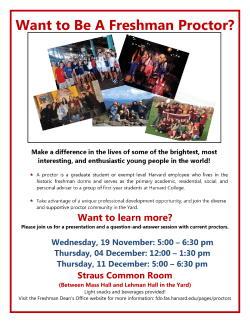IBTP Teacher Training PowerPoint Version
Florida Interim Assessment Item Bank and Test Platform (FL IBTP) Training for Teachers Pilot Test Spring 2014 Training Objectives This workshop will address how to do the following: • Administer an assessment online • Demonstrate the student experience of taking an online assessment • Demonstrate how to score open response questions • Locate support resources. DRAFT ASSESSMENT ADMINISTRATION PREPARATION - TEACHER 3 Preparing for the Assessment Make sure students have already been introduced to the features of the online assessment. On test day, teachers will do the following: •Write the online passcode on the board. •Distribute student usernames and passwords. DRAFT 4 Student Usernames and Passwords DRAFT 5 The Student Experience Taking an Online Test in the Florida Item Bank and Test Platform (FL IBTP) How to Take a Test in the FL IBTP Steps to follow: STEP 1: STEP 2: STEP 3: STEP 4: STEP 5: Launch Secure Tester Sign in Answer questions Check your answers Submit for grading DRAFT Launch Secure Tester and Sign In • Students double-click the Schoolnet Secure Tester. • The teacher or another test proctor will provide the username, password, and an online passcode. DRAFT Verify the Test Name This is the screen where you will verify the test name and the correct section for the test. • Click Start Your Test. Start Your Test • Confirm that the welcome message displays the correct name, then click Start Test Now. Test Navigation and Strategies Click the flag icon to tag questions you want to review before you submit the test. Click Hide for any answer options you want to eliminate. Click Next to move to the next question. Click Next to move to the next question. Click the scroll bar to scroll down the page. Gridded Items A bicycle that costs $320 is on sale this week for 20% off the regular price. How much can be saved by purchasing the bicycle this week? DRAFT Math Tools • Students should use the math tools provided to help answer math questions. DRAFT Items with Passages • Multiple items may refer to reading passages, diagrams, images, or charts. • If needed, use the scroll bar to see everything. • To highlight a section of text, click the highlighter icon and drag the cursor over any important parts of the passage. DRAFT Open Response Items • For open response items, students type in their answers. • The word count will keep track of how many words they have entered. The Equation Editor Click the Sigma icon ( ∑ ) in the toolbar on open response items to access the Equation Editor. 16 Accessing Reference Sheets 17 Recording Audio Responses When taking foreign language tests, students may be required to record their responses in the FL IBTP using a microphone. 18 Keep Track of Progress • The bar at the bottom left displays student progress. DRAFT Internet Problem Warning • Students should notify the teacher if this red warning indicator appears. DRAFT Automatic Save The testing platform saves responses automatically every 100 characters a student types in an open response field and each time a student clicks any of the following: • Next • Pause • View Test Summary • Back DRAFT 21 Review and Submit • Students use the Test Response Summary to access unanswered or flagged items. • They should submit the test when finished. DRAFT Confirm Submit DRAFT Close Test DRAFT SCORING STUDENT ASSESSMENTS – TEACHER 25 Sign In https://prodsnibtp.fldoe.org DRAFT 26 Monitor an Online Assessment DRAFT Proctor Dashboard: Scoring DRAFT Scoring DRAFT Scoring DRAFT Useful Quick Reference Cards • • • • • How to run a report How to score online assessments Online testing site requirements How to administer online assessments Managing Internet connectivity DRAFT 31 Support Information If at any point you need assistance walking through the Pilot Testing steps: •Call the Help Desk number at 1-(866)-697-6435 or 866MYSNHELP. •E-mail the Help Desk at schoolnetsupport@pearson.com. Hours of operation are Mon-Fri: 6:00 AM to 8:00 PM EST. All Help Desk agents are trained and aware of how to assist Pilot Testing customers. DRAFT Your feedback is valuable. You will be emailed a survey at the end of the Item Tryout. We appreciate and welcome your feedback. Thank you very much for your time.
© Copyright 2025