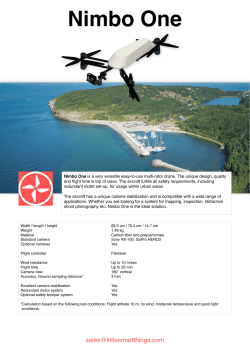Siqura FD820 IP Cameras
Siqura BC820 & BC820-SFP / BC820MP5 & BC820MP5-SFP High-definition (HD) box camera with day/night and wide dynamic range Quick Start Guide Unpack the camera Determine installation location Determine where you are going to install the camera. To mount a lens onto the camera Use the Siqura WM04 Wall Bracket sold separately for BC series cameras 1. Remove the sensor cover from the camera. (1) (figure 2). 2. If you have a C mount lens, attach the C mount adapter to the camera. (2) Make sure that the provided surface has sufficient strength to support the camera. 3. Attach the lens to the camera or to the mount adapter. (3) 4. Connect the lens connector to the Auto Iris socket (4). BC820 (lens not included) C Mount lens adapter Back focus adjuster Mount the lens Wire clip Figure 3 Mounting a lens onto the camera 1 CD (Manuals and software) Quick Start Guide Terminal block 3 4 1.5 A Power adapter Figure 1 Package contents Note: The purpose of the wire clip is to dress the DC Iris lead to the camera body to 2 Figure 2 The BC820 screws onto a mounted wall bracket achieve a tidy installation. Connect to network and power up (RJ-45) Log on to the camera Connect to network and power up (SFP) To power the BC820 with Power over Ethernet (PoE) To connect the camera to the network You can access the settings of the camera via a web interface or through Slide the XSNet™ SFP modular optical Siqura Device Manager (see next). BC820MP5 model to an appropriate PSE network switch. transceiver into the SFP connector (labelled Use Internet Explorer (6.x or up), Chrome, Firefox, or Safari. Use Cat 5 Ethernet cable that does not exceed 100 m in length. Connect to a hub NETWORK) on the rear board of the camera. The default IP address of the BC820 is printed on a label located on the bottom of Connect the NETWORK RJ-45 connector on the rear board of your BC820 or the camera. or switch with straight-through cable. Use crossover cable to connect directly to a PC. To power the BC820 with AC 24 V / DC 12 V Figure 4 SFP connector on BC820-SFP and BC820MP5-SFP rear board Admin / 1234 Connect to the DC/AC power source as indicated by the labeling of the terminal block. + Table 1 AC 24 V / DC 12 V connection assignments - AC 24 V: Power-1 DC 12 V Power AC 24 V: Earth GND DC 12 V Reserved AC 24 V: Power-2 DC 12 V GND A green power LED signifies a good power connection. To reset the camera to the factory default settings With the camera powered up, push and hold the reset button for 30 seconds. © Siqura B.V. 2014 Version 2.1 (121904-2a) BC820 QSG (MW10) Connect to the DC/AC power source as indicated by the labeling of the terminal Type the IP address of the camera in the address bar of the web browser. block. + Table 1 AC 24 V / DC 12 V connection assignments RJ-45 connector LEDs: Green indicates a good network connection; orange verifies network activity. To access the settings of the camera To power the BC820 with AC 24 V / DC 12 V Indicator LEDs The default logon user name and password (both case sensitive) are: - AC 24 V: Power-1 DC 12 V Power AC 24 V: Earth GND DC 12 V Reserved AC 24 V: Power-2 DC 12 V GND Figure 5 Enter the IP address of the camera into the address bar of the browser Indicator LEDs A green power LED signifies a good power connection. To view the webpages of the camera properly To reset the camera to the factory default settings When prompted by the camera, install the add-on, Siqura Viewer. Enable Active X controls. With the camera powered up, push and hold the reset button for 30 seconds. www.siqura.com www.tkhsecurity-usa.com Install Siqura Device Manager (optional) Access the camera via Siqura Device Manager Change the network settings With Siqura Device Manager you can directly change the network settings of the camera To change the network settings 1. Figure 6 Install Siqura Device Manager from the Siqura Product CD 10.50.3.145 Right-click the camera in Siqura 10 . 50 . 3 . 145 Device Manager. 255 . 0 . 0 . 0 2. Click Change Network Settings. 3. Click Enable DHCP. 10 . 50 . 1 . 3 - or Click Static IP, and then enter the new IP address, subnet mask, and gateway address. 4. Click OK. Figure 8 Network settings Figure 7 BC820 detected by Siqura Device Manager Note: A DHCP server must be installed on the network in order to apply DHCP network support. Alternatively, you can change these settings on the Network webpage of the camera. For more information, see the User Manual. Set up alarms Connect audio Adjust the lens Adjust the angle of the camera to monitor the desired area and focus the lens If microphones and speakers are implemented, the camera can be used to Connecting an alarm device, such as a sensor, to the BC820 camera input can as necessary. provide a two-way audio channel. trigger an output action to occur based on contact closure settings. A motion detection or tampering alarm can also trigger an output action. When performing an installation, you can conveniently use Siqura’s Multifunction Monitor 2 (MFM-2) in the field to check the image quality as you make changes. Alternatively, use the home page of the web interface to assess the image quality. Step 1: Connect the audio input and output cables to the LINE IN and LINE Step 1: Connect the alarm relay Step 2: In the camera webpages, go to the OUT connectors on the back of the connectors to the I/O terminal block System tab. Using the Application, Motion camera. on the back of the camera. Detection, and Tampering pages, configure the alarms as desired. Figure 10 Audio in and out connectors. Full-duplex – Audio can be transmitted and received at the same I/O DC following options: Pin definitions VIDEO Step 2: In the camera webpages, go to Streaming > Audio and select one of the Half-duplex – Audio can be either transmitted or received. One site RESET can talk or listen to the other site in turn. DC12V NETWORK Simplex (Talk only) – Audio can be transmitted. One site can speak to the other site. Simplex (Listen only) – Audio can be received. One site can listen to the other site. Figure 9 Adjust the BC820 camera lens as necessary Disable – The audio transmission function is turned off. Output specification 1 2 3 4 Output+ LINE1. LINE IN OUT2. MIC IN Output3. Input+ 4. Input- Solid state relay MOSFET output time. Local and remote sites can communicate with each other simultaneously. Equivalent circuits Absolute MAX voltage: 300 V AC/DC ON-Resistance: MAX 30 Ω MAX Load Current: 100 mA OFF Leakage Current: 1 uA AUTO IRIS Table 2 Alarm definitions Note: For Serial Port information, see the Installation Manual.
© Copyright 2025