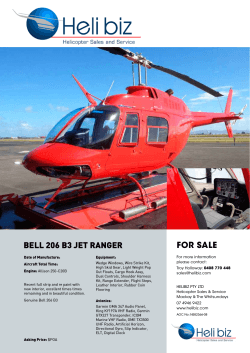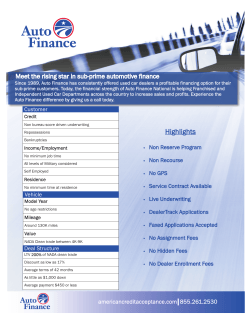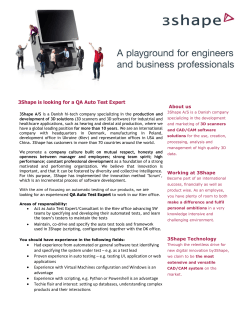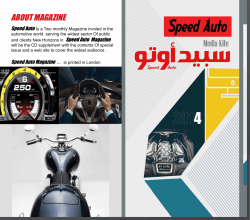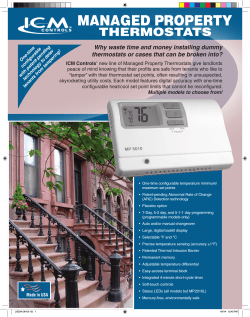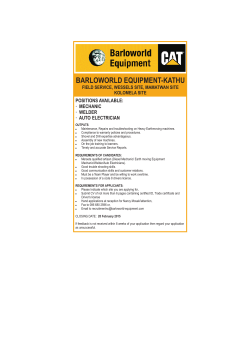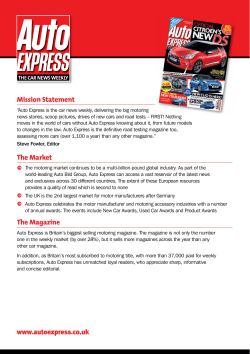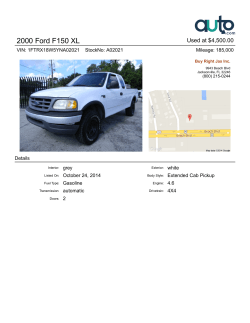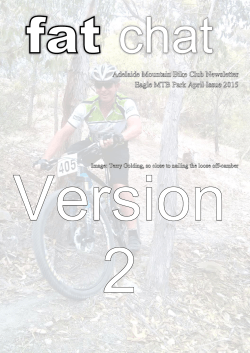Garmin Settings pdf
Garmin Edge 800 Settings Spanner Bike Settings Training Pages - Timer Pages - User Defined Page 1 - 6 Page 2 - 6 - On Page 3 - 6 - On Pages 4 and 5 - Off Course Timer - 3 - Off Workout Timer - 3 - Off This gives these screen options The first two are used most frequently as scrolling between the two gives me information on location, speed, pace, elapsed time and how hard I am working. The third is used when following a pre planned route which has been downloaded to the Garmin as it gives me info on ETA and distance to go. The fourth data screen gives other info sometimes I desire - temperature, height, gradient, max, speed HR zone etc. The final screen gives an indication of the elevation profile. You are the little dot in the middle of the screen. It only shows terrain when you have downloaded a course. It is useful to pace yourself when on long climbs when you wonder 'is that the top or another false summit'? If you wish to use this screen you may need to alter the X and Y scales this link shows how http://www.scarletfire.co.uk/how-to-use-your-garmin-edge-elevation-screen-to-climb-hills-moreeffectively/ Bike Profiles - Set yourself covers Bike options, bike details, cadence and speed sensors etc Auto Lap - Auto Lap trigger On Off By position By distance Auto Pause - Off when stopped By position By distance Auto Scroll - Off , slow, medium, fast Start Notice - Off, Once , Repeat Heart Rate - Ant - HR - Yes - search - sensor details Heart Rate Zones Speed Zones - not used Map Virtual Partner Elevation Lap Summary Data Fields - None On Off On Off On Off Spanner System GPS Mode On - Off (If working indoors) - Demo Set Elevation Mark Location View Satellites Display Backlight Timeout On,15s,30s, 1m, 2m Background - Default Screen Capture - On Off (When set to On, press of power button stores a copy of current screen into scm folder). Screen Calibration - (Select to calibrate) Colour Mode - Auto, Day, Night Map Orientation - North Up Track Up ,Automode Auto Zoom - On Off Guide Text - When navigating always display, never display Map Visibility - Auto High, Contrast, Custom Map Info - Select Map Routing Calculate routes for bicycle - bicycle, car/motor bike, pedestrian Guidance Method - On road for distance, For Time, Off Road Lock On Road - No Yes Avoidance Set Up - U turns - Do not Avoid, Avoid Toll Roads - Do Not Avoid, Avoid Highways - Do Not Avoid, Avoid Unpaved - Do Not Avoid, Avoid Car pool Lanes - Do Not Avoid, Avoid Recalculation - Off, On, Prompted Data Recording Record to - Internal Storage, Memory Card Recording Interval - Smart, 1 sec Data Averaging - Cadence and power- Do Not Include Zeros Units - Distance/Speed - Statute, Metric Elevation - Statute, Metric Temperature - Fahrenheit, Celsius Weight - Statute, Metric Position Format - hddd mm mmmm' System Set Up Language - English Tones - On, Off Time Format - 24Hr, 12 Auto Power Down - Off On Initial Set Up User Profile Gender, Age, Weight, Height etc. Using Courses For some inexplicable reason the default setting for courses on the Garmin 800 does not give turn by turn instructions, instead each course has to be selected and the option for a turn by turn instructions selected. There is another default that has to be turned off and that is for the "training partner", if this is not turned off you are likely to end up with an extra screen which you may not want - Menu Courses - Select course - Spanner - Turn guidance On Virtual Partner Off When following a course you will normally get a "bleep" from the unit and the screen will indicate there is a course alteration ahead, this will normally appear approximately 500' or so from the turn. At the top of the screen both the distance and time to the turn will count down. See below left Approximately 50' from the turn as you get to the arrow you will get two further "bleeps" and another screen (see above right) with the Garmin black pointer/ triangle on the turn arrow - you are that arrow. When following a course where there are several roads close together it is important that you pay attention to this second screen and the pointer as it is very easy to take the wrong turning. If the wrong turning is taken or you miss a prompt for a course change you will get a warning saying "off course" if you ignore this you will get a further prompt saying "allow recalculation?" Yes or No. I always select No, otherwise the unit is likely to take you directly to the finish possibly on main/busier roads missing out some of the course options that you have entered i.e. a diversion along a river, through a pretty village etc. If you find yourself off course or have to divert from your planned route because of floods, road closures etc it is better to use the zoom in and out and scroll buttons (minus sign, and plus sign and icon with arrows). These are displayed on the map screen (see below) for a few seconds before they disappear. They can be redisplayed by tapping the screen. By zooming out you can find your planned course highlighted in purple. Remember to cancel the scroll function after use by tapping the cancel arrow/button at the bottom left of the screen. There are a number of other procedures I follow to avoid the Garmin getting confused. It is better to let the unit find itself before selecting a course. Normally the last thing to stabilise is the elevation and this will tell you that the Garmin has established its location. It would appear that the units are male and seem only to be able to do one major task at a time! If you can, try and set your start point for a course closer to your starting position and some distance from the finish point, otherwise the unit may start the course on the return leg and only have half a mile or so to go and get confused. If you find that the course is not giving turn by turn instructions cancel it and reload; this normally works. rch/djh 02/15
© Copyright 2025