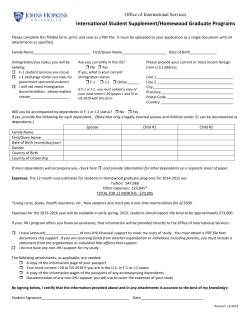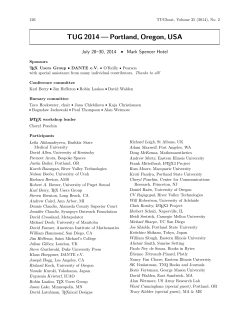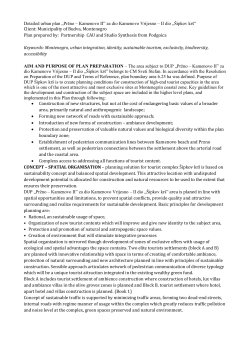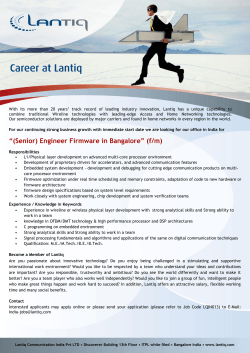DANTE DIO Card manual v1.2
Mytek DIO DANTE Card – User Manual Mytek DIO DANTE Card User Manual ver. 1.2 / March 2015 © Mytek 2015 www.mytekdigital.com Page: 1 / 25 Mytek DIO DANTE Card – User Manual This manual may be updated Download the newest version at: http://www.mytekdigital.com/download_library/ For technical support, technical tips and support check: http://www.mytekdigital.com or contact Mytek tech support at: highend@mytekdigital.com or at: tel. (347) 384-2687 fax (212) 202-5331 Mytek Digital 148 India St. FL 1 Brooklyn, NY 11222 USA www.mytekdigital.com Page: 2 / 25 Mytek DIO DANTE Card – User Manual Content Introduction.............................................................4 Before You Begin.....................................................4 Quick Start................................................................5 Hardware Installation.............................................6 Software Installation.............................................11 Card Configuration...............................................13 Firmware Update..................................................18 Important Safety Instructions..............................24 www.mytekdigital.com Page: 3/25 Mytek DIO DANTE Card – User Manual Introduction The Mytek DIO DANTE Card is a physical card that plugs into the back of the Mytek 8X192 ADDA converter. With this card installed the Mytek 8X192 ADDA can directly interface with other equipment that makes use of Audinate's Dante audio over network protocol. The card can be installed by the user as described further in the manual. Before You Begin Before connecting the DIO DANTE card, check if the most current firmware (version 4.6.2 or later) is installed in the 8X192 converter. To verify your current version locate the firmware chip on the main converter board or contact Mytek via email and provide the serial number of converter. (If necessary contact Mytek and request appropriate firmware.) www.mytekdigital.com Page: 4/25 Mytek DIO DANTE Card – User Manual Quick Start 1. Installation of DIO DANTE card Remove the top cover from the converter, unscrew the DIOCARD1 or DIOCARD2 slot plate and install the DIO DANTE card using the existing screws. Double check if all the connector pins match properly with the pins of the connector on the main converter board. Remember to turn off and disconnect power and signal cables while working with the top cover removed. 2. Operation The card is ready for operation immediately after installing it in the converter. 3. Configuration After turning on the 8x192ADDA converter you should select the settings appropriate for your configuration needed on the front panel and via the Dante Controller application. The DIO DANTE card should be connected to other DANTE devices via CAT5e RJ45 cables plugged into the jacks on the card. www.mytekdigital.com Page: 5/25 Mytek DIO DANTE Card – User Manual Hardware Installation The DIO DANTE card can be installed in either DIOCARD1 or DIOCARD2 slot. The card can be installed with any card available for the 8x192 converter. 8x192 ADDA converter’s rear panel WARNING! Remember to follow basic safety rules on electronic device handling while opening the converter: ✔ Keep your hands dry, ✔ Turn off power and detach power and signal cables while working with the top cover removed. To install the DIO DANTE card: 1. Find the DIOCARD1 or DIOCARD2 expansion slot at the mainboard’s layout. 2. Make sure that the power cord and all signal and clock lines are disconnected. www.mytekdigital.com Page: 6/25 Mytek DIO DANTE Card – User Manual 3. Remove the top cover. 4. Locate the DIOCARD1 or DIOCARD2 expansion slot on the mainboard. www.mytekdigital.com Page: 7/25 Mytek DIO DANTE Card – User Manual 5. Unscrew the cover plate of the chosen slot from the rear panel. 6. Partially insert the card from the back of the converter. www.mytekdigital.com Page: 8/25 Mytek DIO DANTE Card – User Manual 7. Attach card ribbon cable to DIOCARD1 or DIOCARD2 connector on the mainboard. 8. Gently push the card inside and secure it using the pre-existing screws. www.mytekdigital.com Page: 9/25 Mytek DIO DANTE Card – User Manual 9. Screw on the converter top cover. 10. Connect power and signal lines. 11. Turn the converter on. After boot up (which takes approx 30 sec), the converter will switch to regular mode, and the DIO DANTE Card (DIOCARD1 or DIOCARD2) is now ready for configuration. www.mytekdigital.com Page: 10/25 Mytek DIO DANTE Card – User Manual Software Installation There are several programs used to manage and interface with the Dante network. Dante Controller The Dante Controller is application that is used to manage a Dante network. This application is where audio routing, clocking, and network health are configured and monitored. It is freely downloaded (registration required) from the Audinate web site (www.audinate.com) . Both Windows and Mac versions are provided. Installing the Dante Controller is required for using the DIO DANTE card. Before proceeding to the Card Configuration chapter please download and install the Dante Controller. Dante Virtual Soundcard The Dante Virtual Soundcard is a program available from Audinate that links the Dante network to a standard personal computer. It does this by presenting the Dante network as a standard multi-channel sound card to the host operating system. This package is available for PCs running Microsoft Windows or Apple Macs. See the Audinate web site (www.audinate.com) for purchasing options and details on which operating system versions are supported. Installing the Dante Virtual Soundcard is optional and is not required for using the DIO DANTE card. www.mytekdigital.com Page: 11/25 Mytek DIO DANTE Card – User Manual Dante Firmware Update Manager The Dante Firmware Update Manager is the application that is used to update the firmware within the DIO DANTE. This application is available for download from the Mytek web site (in the support section). Both Windows and MAC versions are provided. Installing the Dante Firmware Update Manager is only required when updating the firmware on the DIO DANTE. www.mytekdigital.com Page: 12/25 Mytek DIO DANTE Card – User Manual Card Configuration Status LED There is a single dual color status LED on the back panel of the DIO DANTE. Off Secondary firmware programming in progress Orange Card is booting Solid Red Secondary firmware programming is complete, a power cycle is required. Fast Blink Red Internal error, please contact Mytek for asistance. Slow Blink Red Internal error, please contact Mytek for asistance. Blinking Green Normal operation. Network Discovery Dante enabled devices use the DNS Service Discovery (DNS-SD) protocol to automatically configure themselves, and discover other nodes on the network, and allow themselves to be discovered on the network. The DIO DANTE is no different. The upside of using DNS-SD is that typically no end-user network configuration is required to get a Dante network up and running. The downside is that for simple topologies all Dante devices that exchange audio must be on the same LAN. This requirement includes the computers running Dante Controller, the Firmware Upgrade Utility, and/or the Virtual Sound Card. Approved Ethernet hubs or switches between devices is www.mytekdigital.com Page: 13/25 Mytek DIO DANTE Card – User Manual permissible but routers or network address translators are not. See the Audinate web site for information on setting up complex Dante networks. Selecting the Operating Mode The DIO DANTE card can operate in one of two modes: redundant or switched. When operating in redundant mode, the two RJ45s on the back of the card connect to two independent LANs (with separate IPv4 network address spaces). Audio is sent over both networks. In the event that the primary network stops functioning, Dante will fail over to the secondary network and use that until the primary network is restored. Management of the network (i.e. using Dante Controller) is always accomplished on the primary network. When operating in switched mode, the two RJ45s on the back of the card are part of the same LAN and the BIO DANTE acts as an ordinary Ethernet switch (2 ports external and on internal). Both ports are identical and can be used interchangeably. The DIO DANTE card comes from the factory configured for redundant mode. To change the mode, launch the Dante Controller application and do the following: To switch the mode, launch the Dante Controller application and select the Device Info tab. Double click on the DIO DANTE card that is to be reconfigured. A Device View dialog box will appear. In the Device View dialog box, select the Network Config tab. The first box in the Network Config tab is labeled Dante Redundancy. Select the mode (Switched or Redundant). Once the mode is selected a reboot is required – use the Reboot button at the bottom of the tab to reboot the card. Setting up the Audio Clock Source The DIO DANTE clocking can be configured in one of three ways. First, the DIO DANTE is the Dante clock master as well as the clock source for its host 8x128 ADDA. To select this clocking mode: www.mytekdigital.com Page: 14/25 Mytek DIO DANTE Card – User Manual 1. Use the Dante Controller (in the Clock Status tab) to configure the DIO DANTE to be the preferred clock master. Make sure that it is the only device selected to be the preferred clock master. 2. Configure the host 8x192 ADDA for an external clock source and set the source to the DIOCARD in which the DIO DANTE is inserted. Second, the DIO DANTE is the Dante clock master and its clock source is the 8x192 ADDA in which it is plugged. To select this clocking mode: 1. Use the Dante Controller (in the Clock Status tab) to configure the DIO DANTE to be the preferred clock master. Make sure that it is the only device selected to be the preferred clock master. 2. Use the Dante Controller (in the Clock Status tab) to configure the DIO DANTE to sync to an external source. Simply check the “Enable Sync to External” check box. 3. Configure the host 8x192 ADDA to either provide clocking from internally, from an external word clock, or from a DIOCARD that is not the DIO DANTE. Third, the DIO DANTE is not the clock master and it provides clocking to its host 8x192 ADDA. 1. Use the Dante Controller (in the Clock Status tab) to configure the DIO DANTE to NOT be the preferred clock master. 2. Configure the host 8x192 ADDA for an external clock source and set the source to the DIOCARD in which the DIO DANTE is inserted. www.mytekdigital.com Page: 15/25 Mytek DIO DANTE Card – User Manual 3. Setting the Sample Rate Once the audio clock source has been configured, the sample rate can be set. To select or change the sample rate: 1. If the 8x192 is configured to obtain its clocking information from the DIO DANTE card, skip to step #2. Select the desired sample rate on the front panel of the 8x192 ADDA if it is providing clock. If it is not providing clock and the DIO DANT is not providing clock, select the desired sample rate from the appropriate source. 2. Set the sample rate on the DIO DANTE by launching the Dante Controller application and select the Device Info tab. Double click on the DIO DANTE card that is to be reconfigured. A Device View dialog box will appear. In the Device View dialog box, select the Device Config tab. The second box in the Device Config tab is labeled Sample Rate. Select the desired sample rate. Once the desired rate is selected a reboot is required – use the Reboot button at the bottom of the tab to reboot the card. www.mytekdigital.com Page: 16/25 Mytek DIO DANTE Card – User Manual Setting up Audio Routing Audio routing is configured in the Dante Controller using the Routing tab. This tab provides a grid control with transmitters horizontally along the top and receivers vertically along the side. Configuring audio routing is a simple as checking the box that vertically has the source and horizontally has the destination. Routing information non-volatile and is stored within the Dante enabled device. NOTE: Dante devices cannot be configured to loop back on themselves. www.mytekdigital.com Page: 17/25 Mytek DIO DANTE Card – User Manual Firmware Update The DIO DANTE has firmware that is distinct and separate from the 8X192 ADDA. Because it has separate firmware, each can be updated independently from the other. These steps are described in the sections that follow. Updating the Host 8x192 ADDA Firmware WARNING! Remember to follow basic safety rules about handling of electronic device while opening the converter: ✔ keep your hands dry, ✔ remember to turn off power and disconnect power and signal cables while working with the top cover removed. To perform firmware update of 8X192 ADDA converter: 1. Check if the power cord and signal and clock lines are disconnected. 2. Remove the top cover. www.mytekdigital.com Page: 18/25 Mytek DIO DANTE Card – User Manual 3. Locate the memory socket on the converter main board. 4. Gently remove the old memory chip. To avoid damaging memory pins, remove the chip vertically. Retain old memory chip. www.mytekdigital.com Page: 19/25 Mytek DIO DANTE Card – User Manual 5. Carefully insert new memory chip in the socket. The chip slot (pin1) should be matching the socket slot i.e. must be facing back of the unit. If necessary gently manually bend pins inward, to match the holes in the slot. During installation check correct chip orientation. 6. Mount the top cover back. www.mytekdigital.com Page: 20/25 Mytek DIO DANTE Card – User Manual 7. Attach power cord and other cabling. 8. Turn on the converter. For about 2 seconds no LED should be lit on the converter’s front panel, as new software is copied from memory to the main board chips. Then, all LEDs should turn on momentarily for about 10-30sec, and subsequently the unit should begin normal operation. Check Mytek webpage for information on the latest firmware versions. www.mytekdigital.com Updating DIO DANTE Firmware Updating the firmware on the DIO DANTE requires the installation of the Dante Firmware Update Manager described in an earlier section of this manual and may require physical access to the host 8x192 ADDA. To update the firmware perform the following steps: 1. If not already installed, download and install the Dante Firmware Update Manager. This is described in the Software Installation section of this manual. 2. Download the latest DIO DANTE firmware release from the Mytek support web site (www.mytekdigital.com). www.mytekdigital.com Page: 21/25 Mytek DIO DANTE Card – User Manual 3. Launch the Dante Firmware Update Manager application. 4. Choose the appropriate network adapter on which to scan for Dante devices. This will default to the network adapter that the Dante Controller uses. If only one network adapter is present this option might not be present. 5. Choose the “Update Dante Firmware” mode. 6. Browse to the firmware image downloaded in step 1 above. 7. Make sure the “Override Device Matching” option is unchecked. 8. Press the Next button. 9. The Dante Firmware Update manager will scan the Dante network for all devices that are eligible for upgrading to the firmware image downloaded in step 2. 10. Select the devices to be updated and accomplish the upgrade. It normally takes between one and three minutes per card. 11. When the Dante Firmware Update manger has completed the update (a dialog will appear indicating it is done) a power cycle of the host 8x192 ADDA is necessary. www.mytekdigital.com Page: 22/25 Mytek DIO DANTE Card – User Manual 12. In rare instances, some updates will require a secondary internal firmware update after the Dante Controller has flashed the new image into the DIO DANTE and rebooted the card. After the Firmware Update Manger reboots the card, look at the status LED on the card. If it is not illuminated, the secondary operation is in progress. Simply wait until it shows solid red. A solid red LED indicates that the secondary operation is complete. At this point a power cycle of the host 8x192 ADDA is necessary. Note: This secondary operation can take up to 10 minutes. www.mytekdigital.com Page: 23/25 Mytek DIO DANTE Card – User Manual Important Safety Instructions • Read these instructions. • Keep these instructions. • Heed all warnings. • Follow all instructions. • Do not use this apparatus near water. • Clean only with dry cloth. • Do not block any ventilation openings. Install in accordance with the manufacturer's instructions. • Do not install near any heat sources such as radiators, heat registers, stoves, or other apparatus (including amplifiers) that produce heat. • Do not defeat the safety purpose of the polarized or grounding-type plug. A polarized plug has two blades with one wider than the other. A grounding-type plug has two blades and a third grounding prong. The wide blade or the third prong are provided for your safety. If the provided plug does not fit into your outlet, consult an electrician for replacement of the obsolete outlet. • Protect the power cord from being walked on or pinched particularly at plugs, convenience receptacles, and the point where they exit from the apparatus. • Only use attachments/accessories specified by the manufacturer. • When a cart is used, use caution when moving the cart/apparatus combination to avoid injury from tip-over. • Unplug this apparatus during lightning storms or when unused for long periods of time. • Refer all servicing to qualified service personnel. Servicing is required when the apparatus has been damaged in any way, such as power-supply cord or plug is damaged, liquid has been spilled or objects have fallen into the apparatus, the apparatus has been exposed to rain or moisture, does not operate normally, or has been dropped. www.mytekdigital.com Page: 24/25 Mytek DIO DANTE Card – User Manual WARNING Excessive sound pressure from speakers and headphones can cause hearing loss. In order to use this product safely, avoid prolonged listening at excessive sound pressure levels. For the customers in the U.S.A. This equipment has been tested and found to comply with the limits for a Class A digital device, pursuant to Part 15 of the FCC Rules. These limits are designed to provide reasonable protection against harmful interference when the equipment is operated in a commercial environment. This equipment generates, uses, and can radiate radio frequency energy and, if not installed and used in accordance with the instruction manual, may cause harmful interference to radio communications. You are cautioned that any changes or modifications not expressly approved in this manual could void your authority to operate this equipment. All interface cables used to connect peripherals must be shielded in order to comply with the limits for a digital device pursuant to Subpart B of Part 15 of FCC Rules. This device complies with Part 15 of the FCC Rules. Operation is subject to the following two conditions: (1) this device may not cause harmful interference, and (2) this device must accept any interference received, including interference that may cause undesired operation. This product with the CE marking complies with the EMC Directive issued by the Commission of the European Community. Compliance with this directive implies conformity to the following European standards: • EN55103-1 : Electromagnetic Interference (Emission) • EN55103-2 : Electromagnetic Susceptibility (Immunity) This product is intended for use in the following Electromagnetic Environments: E1 (residential), E2 (commercial and light industrial), E3 (urban outdoors), E4 (controlled EMC environment, ex. TV studio). www.mytekdigital.com Page: 25/25
© Copyright 2025