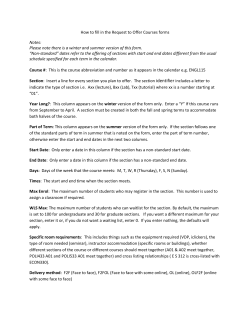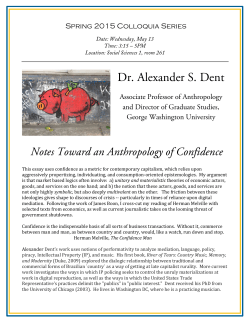the Enrolment Procedure
ST TEP-WISE E ENROL LMENT P PROCESS FOR VLE Es 1. Lo og on to the CSC C website using the use ername and p password pro ovided by CSC C 2. The T followingg screen will appear a (Figurre A) Figure A 3. Se elect the classs the studentt is now in – the t list of cou urses for thatt class will ap ppear. The co ourse fe ee, including Service Tax, is i displayed next n to the co ourse. 4. Cllick on Enroll Now link (figgure B) next to t the Coursee name to sellect the coursse the studen nt wants w to enroll in. 5. The e Enrolment Form (Figure C) will appeaar. 6. Th he VLE fills in n all the stude ent details on n the in the reespective fiellds on the forrm. Fields marked m with an a asterisk (*) are mandattory. 7. Ta ake a digital picture/scan p and upload a passport sizze photograp ph of the stud dent. 8. Verify that all information entered is co omplete and ccorrect in all respects. 9. When W all inforrmation has been b confirmed, click on tthe SUBMIT b button. 10. Th he Payment Gateway G Scre een will appe ear (Figure D)) for paymentt of the coursse fee. 11. Se elect the OMT ID and ente er Wallet Passsword. 12. Click C on ‘I have read and acccept the terms of use.’ 13. Cllick on the Pa ay Now butto on. 14. After the transsaction is app proved by the e CSC payme nt gateway, a ‘Successful Transaction’’ pear (Figure E) E sccreen will app The Enrolment Pro ocess is now complete Brillia ant Tutorials will w send the e student an email e to the eemail address given on th he enrolment form m, with a copyy of the comp pleted enrolm ment form atttached. The sttudent should retain this form for futu ure referencee. The sttudent will re eceive furthe er emails from m Brilliant Tuttorials within n a week of eenrolment with details of the stud dent’s enrolm ment numberr, despatch deetails . The sttudent will also be sent th he Fee Receip pt and Admitt Card by Reggistered Post. Coursse material will w be sent acccording to th he schedule ggiven in the p prospectus byy Registered Parce el Post.
© Copyright 2025