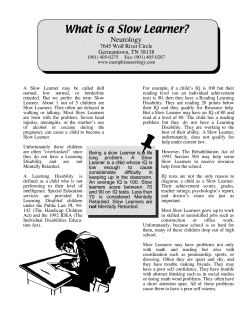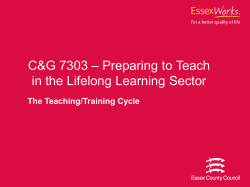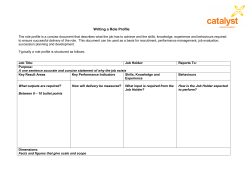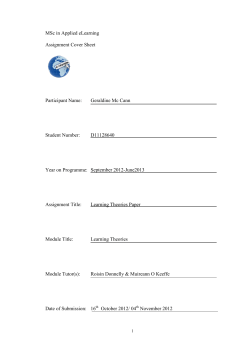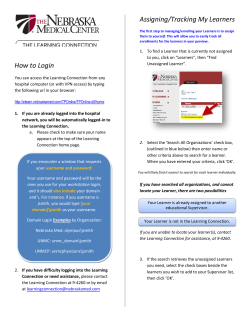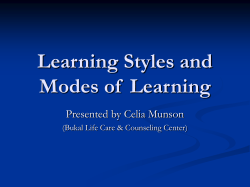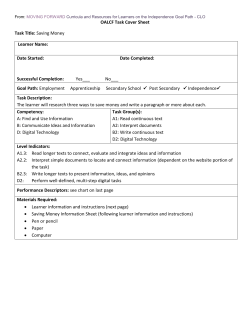Preparing for Progresso 15.2
Progresso 15.2 Learner and Parent Portal For learners and contacts © Advanced Learning 2015 Salisbury House, Stephensons Way, Wyvern Business Park, Derby DE21 6BF t 0330 060 2199 f 01332 660 111 www.advanced-learning.co.uk Introduction When learners and contacts log in to Progresso after the 15.2 update, they will view the parent portal in a new user interface (UI). There are no changes to actual functionalities in Progresso that are accessed by these users. This document provides an overview of the changes learners and contacts can expect when they log into Progresso. For Learners In Progresso 15.2, the navigation menu is moved to the left of the page and is collapsible. The Task panel is removed from Progresso. This enables more space for the Dashboard Widgets and they can expand across the page. Administrators push out custom dashboards with widgets that display all the information learners need to view when they log into Progresso; such as learner details, learner timetable and learner behaviour. Learners can also manage their profile by clicking the icon for Manage Profile. Preparing for Progresso 15.2 Page 2 of 5 For Contacts Contacts also view the new user interface in Progresso 15.2. They also view custom Dashboard widgets pushed out by Administrators. Linked learners When a contact is linked to more than one learner, they can switch between the learners to view the parent portal for the selected learner. From the ‘Learner’ drop-down, select a learner. You then view the parent portal for that learner. Preparing for Progresso 15.2 Page 3 of 5 Link account If the contact wants to link their account with another contact user account, they can use the ‘Link’ Account’ functionality. The functionality is now moved to the ‘Manage Profile’ screen. Click the ‘Manage Profile’ icon at the top right corner of the page. The ‘Manage Profile’ screen appears. Select the ‘Account’ tab. In the ‘Link Account’ section, type in the username and password of the contact user you want to link your account with and click the icon for Save. Link Account Widgets Learners and contacts both view the new look and feel widgets. For each widget, there are options to customise the Widget via icons in the top left hand corner of the Widget frame. These enable users to refresh the content, select Widget settings (e.g. Widget name and height) and view Widget in Full Screen. Request Change Preparing for Progresso 15.2 Page 4 of 5 Contacts view an additional option for ‘Request Change’ in some widgets. Click this icon if you want to request any changes for learner details. Clicking the icon displays the ‘Learner Information’ page where they can make changes for the selected learner. As usual, when contacts make changes to learner information, a change request is sent to Administrators for approval. Preparing for Progresso 15.2 Page 5 of 5
© Copyright 2025