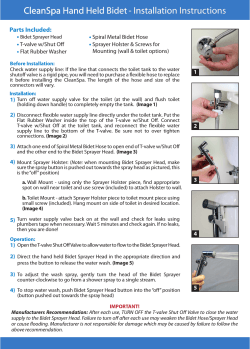X20 Sprayer Setup - Ag World Equipment
X20 Spray Rate Setup X20 Product Selection Screen The spray rate program can be selected here The product selection screen is also where you are able to access the following: Upgrade: Use this to upgrade the Topcon Software on the X20 Align: Use this to calibrate the touch screen Setup: Use this to access the GPS, Languages, and System setup programs Main Guidance Screen Spray Rate control is able to be accessed by the mini view below The Mini view displays the following information: Sections that are currently activated Current Product Name & Boom Pressure. Current Rate & Actual Rate Master Switch Status The Auto Section Control (ASC) master switch can also be activated from the guidance screen Spray Rate Control Screen The main Spray Rate Control Screen displays the following information: Section Status: Grey = Off Red = ASC Active / Low Speed Green = Section On Boom Pressure Tank Volume & Product Name Manual / Auto Control Volume /Minute or /Nozzle Actual Rate & Preset Rates Master Switch Status Spray Rate Control Screen The main Spray Rate Control Screen displays the following information: Ground Speed Hectares Covered Volume Used Data List Options Menu Return To The Guidance Screen Spray Rate Version By clicking on the Topcon Logo in the top right hand corner, the version number can be obtained. This is also where the product is registered. Sprayer Configuration The sprayer configuration screen is accessed from the options tab. This allows the user to: Change / View Configuration Save As User Configuration Or Reload Factory & User Configurations The Audio volume can also be adjusted from here. Sprayer Options Auto Section Control VRC Logging Mode On Time: The physical time it takes from powering up the valve until the correct spray pattern is produced Off Time: The physical time it takes for the chemical to stop flowing from the spray nozzle Coverage Map Offset: This is used to tidy up the stops and starts on the guidance map Show Virtual Road: Show the virtual road on the right hand side of the spray rate control screen when moving Sprayer Options ECU Options Com Port: This should match where the com connector from the spray rate ECU is connected. If this is unable to be selected then the Sprayer software will need to be registered. Please contact your area rep for the release code Controller Type: Interface or ECU Speed Source: Wheel Sensor Radar input or GPS input. Sprayer Options ECU Options ECU Model Select the correct type of ECU fitted, e.g. 30S Section Valve Types Select the type of sectional valves fitted Dump Valve Types Select the type of dump valve fitted. Sprayer Options Tank Options Tanks Three tanks can be supported Pressure Sense An optional pressure sensor can be enabled or disabled Tank Mode What sort of product control is required Tank Capacity Enter the tank capacity in liters Controller Type Regulator Valve or Proportional Valve Sprayer Options Regulator Valve Standard will account for most 4 – 20 sec regulator valves. As a rule the faster the valve the lower the max & min on times will need to be. Raven is to be used if a Raven Fast Close valve is fitted. This automatically adjust to the required settings Please consult your operators manual if there is any doubt Sprayer Options Tank Options Controller Type Proportional Valve can also be controlled Sprayer Options Proportional Valve Valve options & controller response can be selected. Min & Max PWM will need to be adjusted to eliminate dead band Normal values range from 25% Min PWM to 75% Max PWM. Sprayer Options Sections Number of sections & section widths Number of Guidance sections Single or Dual Lines Balanced valves option Number of nozzles Min & Max flow per nozzle Sprayer Options Sections Section widths can be entered in individually or grouped Sprayer Options Switches External Master Switch External Auto Switch External Section Switch Boom Sensing Section Switches Switch Mapping Sprayer Options Sensors Pressure Sensor Type Flow Sensor Calibration figure can be entered by selecting Sensor Specifications Sprayer Options Flow Sensor Flow sensor calibration figure and min flow (stall rate) of the flow meter can be entered here Sprayer Options Setup Wheel Calibration Factor Enable Pump Speed Indicator Enable Pump Control Used to turn on & off the pump when running a proportional valve Holding Pressure For future development Low Speed Shut Off Low Speed Hold Pressure Boost Enable Speed Smoothing Sprayer Options Units Required units are able to be selected to suit individuals requirements Sprayer Options Alarms Each alarm is able to be selected and configured to suit the individuals requirements or to suit the machine Sprayer Options Presets Individual Product Names are able to be configured and stored. Sprayer Options Simulation Pressure, Speed, & Flow sensors are able to be simulated for display purposes. Sprayer Options Other Language Effects Animate Section Valves Auto Section Click Sounds Faster Manual Switching VRC Low Rate Count Sprayer Options Saving The Configuration Make sure after the setup of the sprayer to save the configuration under a new file name Using a file name made up of the make & model of the unit along with the date could be helpful for future reference Tank Options Tank Fill Options With the master switch off, the tank menu can be selected by pressing the picture of the tank Rates & Products can be set & fill options can be adjusted by selecting the Fill button Flow Calibration Calibration Method Enable one section to perform a flow sensor calibration When the flow is started the volume will count up Enter the correct volume as measured and the calibration figure will adjust to match the require calibration factor A manual entry can also be made if the calibration factor is known Flow Display Options Displays Volume per Minute or Volume per Nozzle Min & Max Nozzle Limits can be set here Menu is accessed by pressing the Flow Display Pressure Options Pressure alarms can be adjusted by pressing the pressure read out window A sensor calibration can also be carried out depending on the type of sensor selected Speed Options By pressing the speed window, wheel calibration factor and low speed shutoffs are shown A manual speed can also be selected Area Options By pressing the Area window the area options are displayed 10 Sub areas & volumes are able to be recorded Data Display By pressing the Data window all configuration & current sensor values are displayed Are You Stuck? QUESTIONS Any Questions?
© Copyright 2025