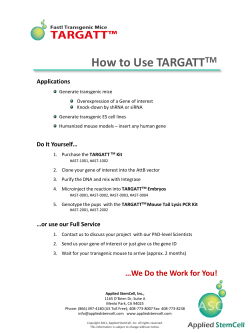FAQ - iHome Cases
iHome Fast Track Laser Mouse Model # IH-M815LC Product Knowledge Base FREQUENTLY ASKED QUESTIONS 1. What is included in the box? Mid-size wireless laser mouse Quick start guide 2. What are the system requirements? Windows® XP, Windows Vista® or Windows 7 USB port 3. Where can I find warranty information? Visit www.ihomecomputer.com/warranty 4. How to set the mouse? Connect the mouse USB cable to a USB port on your computer. The mouse is plug-n-play, but you will have to load the driver for full features. Put the installation CD in your computer CD-ROM drive. A window will open. Follow the directions. The software will install. Customize your mouse Once the mouse driver is loaded, you can open the configuration panel from your programs menu, or by clicking the icon in your system tray. Settings can be customized to any of five profiles. You can also save the settings or load previously saved settings from any panel. Note. The last settings used are also saved in the mouse itself. If you disconnect the mouse and move it to another computer, it will continue to function as expected. Select a profile (default is profile 1).Define the actions for each programmable button then click APPLY. Modify the colors and their appearance (intensity, pulsation) on your mouse. Uncheck the Show Tray Icon box to remove the icon from your system tray (default is checked). Adjust the speed and sensitivity for your mouse pointer and scroll wheel. Note: Reset to default will delete any saved profiles. Troubleshooting My mouse does not work? Ensure the USB cable is connected. If it is, try connecting it to a different USB port. Ensure the laser sensor on the bottom of the mouse is clean. Restart your computer. Mouse movement is too fast or too slow? Adjust the DPI + and – buttons. If needed open the gaming mouse driver and refine the dpi settings further from the advance control panel. Product Operating Tips To change the mouse’s weight twist off the weight cover on the bottom then add or remove weights to your comfort level. . Use the DPI + and – buttons to change dpi on the fly. You can customize the Dpi settings upto 6000 dpi from the advanced control panel. Use a lower Dpi settings for snipping and shooting,and a higher setting for quicker movements.Customize for each game by Profile. For questions regarding your iHome computer accessory, please visit our website at www.ihomecomputer.com or call 1-877-Life-540. 2009 © LifeWorks Technology Group LLC. iHome™ is a trademark of SDI Technologies Inc. used under license. Windows Vista® is either a registered trademark or trademark of Microsoft Corporation in the United States and/or other countries. Mac® is a trademark of Apple Inc., registered in the U.S. and other countries. All other brands and logos are trademarks of their respective companies.
© Copyright 2025